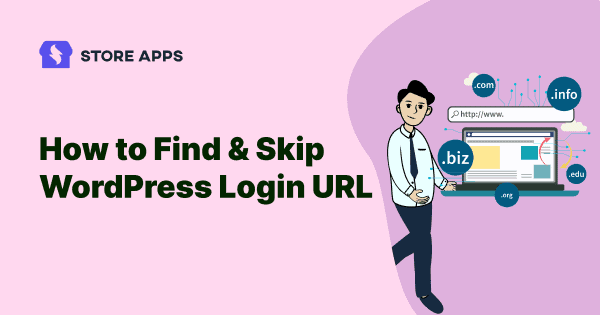Accessing your WordPress admin panel for the first time can be difficult, especially if you don’t know where to look.
Whether you’re a newbie or an experienced developer, it’s possible to forget the correct login URL or misplace your username and password. On top, WordPress login URLs, usernames, and passwords are easy to forget.
So, this article will help you learn:
- How to find your WordPress login URL as well as how to log into your WordPress admin area.
- How you can let developers, shop managers, editors…access your site without requiring a username and password.
- How to troubleshoot WordPress login page problems
Let’s get started.
How to find the WordPress login URL?
The login page connects your WordPress site to its management dashboard, also known as the admin area. Once you’ve logged in, you can create new blog posts and pages, adjust your design, install plugins and themes, add new products (if you’re using WooCommerce), and much more.
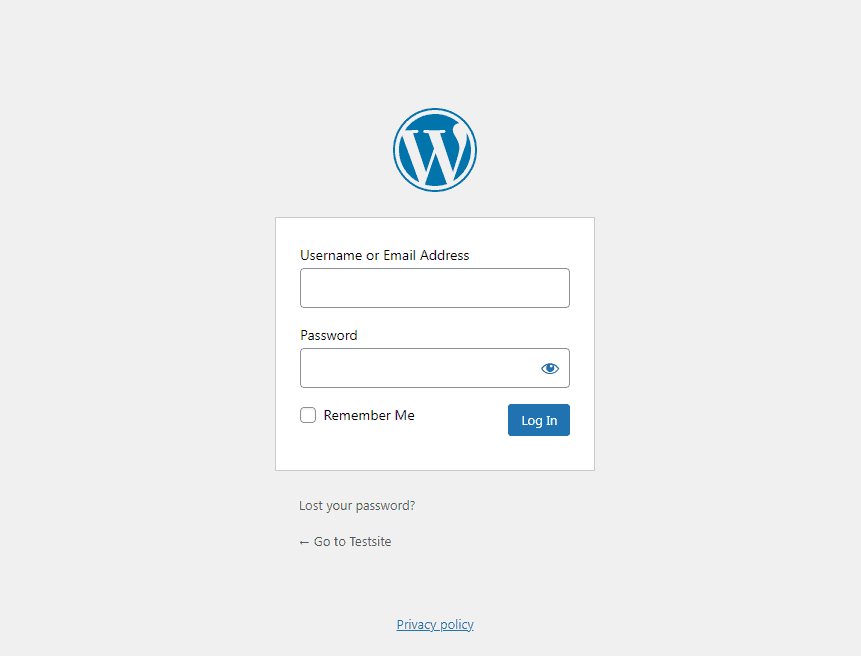
All you have to do on a regular WordPress site is to add /login/ or /admin/ to the end of the URL. For example:
- www.testsite.com/admin/
- www.testsite.com/login/
Replace ‘testsite.com.’ with your domain name. Using either of these URLs will send you to the WordPress login page.
If the above does not work for whatever reason, you can quickly reach the WordPress login page by visiting this URL: www.testsite.com/wp-login.php.
If you installed WordPress under a subdirectory such as /WordPress/, you’ll need to use the following URL to access your WordPress blog login page:
- www.testsite.com/wordpress/login/
- www.testsite.com/wordpress/wp-login.php
If you installed WordPress on a subdomain, you can use the following URL to get to the WordPress admin login page:
- subdomain.testsite.com/login/
- subdomain.testsite.com/wp-login.php
Once you log in, the system routes you to the WordPress admin area, located in the wp-admin folder.
You can get straight to your admin section by typing the following into your browser:
- www.example.com/admin/
- www.example.com/wp-admin/
This URL determines whether or not you were previously logged in and whether or not your session is still active.
If you meet each of these conditions, the system takes you to the WordPress dashboard. If your session has expired, it redirects you to the WordPress login page.
Using ‘Remember Me’ to bypass login page in WordPress
There is a checkbox named Remember Me on your WordPress login page. If you check this option before logging in, you will be able to access the admin section without logging in for 14 days or until your browser’s cookie settings expire.
Adding a login link to your WordPress website
If you have trouble remembering your WordPress login link, we suggest adding a bookmark to your browser’s bookmark bar.
You can also include a link to your WordPress login page in your website’s footer, sidebar, or menu. There are two simple ways to accomplish this.
Adding a login link to a Menu
The first option is to create a menu with a link to your WordPress login page. Simply navigate to Appearance > Menus in your WordPress admin area after logging in.
After that, expand the Custom Links tab and add your WordPress login URL and content there. To add this link to your menu, click the Add to Menu button once you’re finished. Don’t forget to click the Save Menu option as well.
Using the Meta widget
The second option is to utilize the Meta default widget. This widget includes a link to your site’s login page, RSS feed connections and a link to the WordPress.org website.
Go to Appearance > Widgets and click the + Block Inserter button to get started. You must locate the Meta widget and drag it to the sidebar or widget-ready area of your website. You can also use the Navigation menu widget instead of the Meta widget if you don’t want to utilize the Meta widget.
You can add the WordPress login link in the footer, sidebar, or any other widget-ready area in your theme.
Login without username and password
Another simple way to get rid of the username and password remembering/noting down option is to bypass the WordPress login.
Any site owner would benefit from a safe, fast and smooth login experience that does not require a username and password.
That’s exactly what the Free Temporary Login Without Password plugin accomplishes.
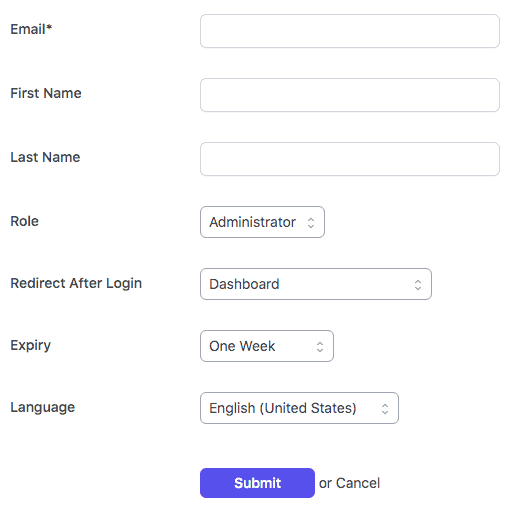
Developers may require access to your website for coding purposes, while editors may require access to specific pages and articles. All of these users only need brief access to your site, therefore allowing them to log in without a username and password is preferable.
You can create a self-expiring account for someone and provide them with a specific link to log in to your WordPress website without a username and password using the plugin.
You can specify when the temporary account’s login will expire, as well as the temporary account’s user role. You have complete control.
Top benefits of using this plugin:
- No need to memorize or save passwords.
- Get rid of password creation constraints for short, long, and unusual characters.
- Self-expiring temporary login links.
- After logging in, redirect the users to any page.
- View a temporary user’s last logged-in time.
- Set a language for a temporary user.
- Check how many times a temporary user accessed your configuration.
You can’t resist downloading this plugin with over 50000+ active installs and 800+ five-star reviews, can you?
Download Temporary Login Without Password plugin
Using Express Login for WordPress
Express Login for WordPress plugin, like the Temporary Login Without Password plugin, allows you to log in to a WordPress URL without a username and password.
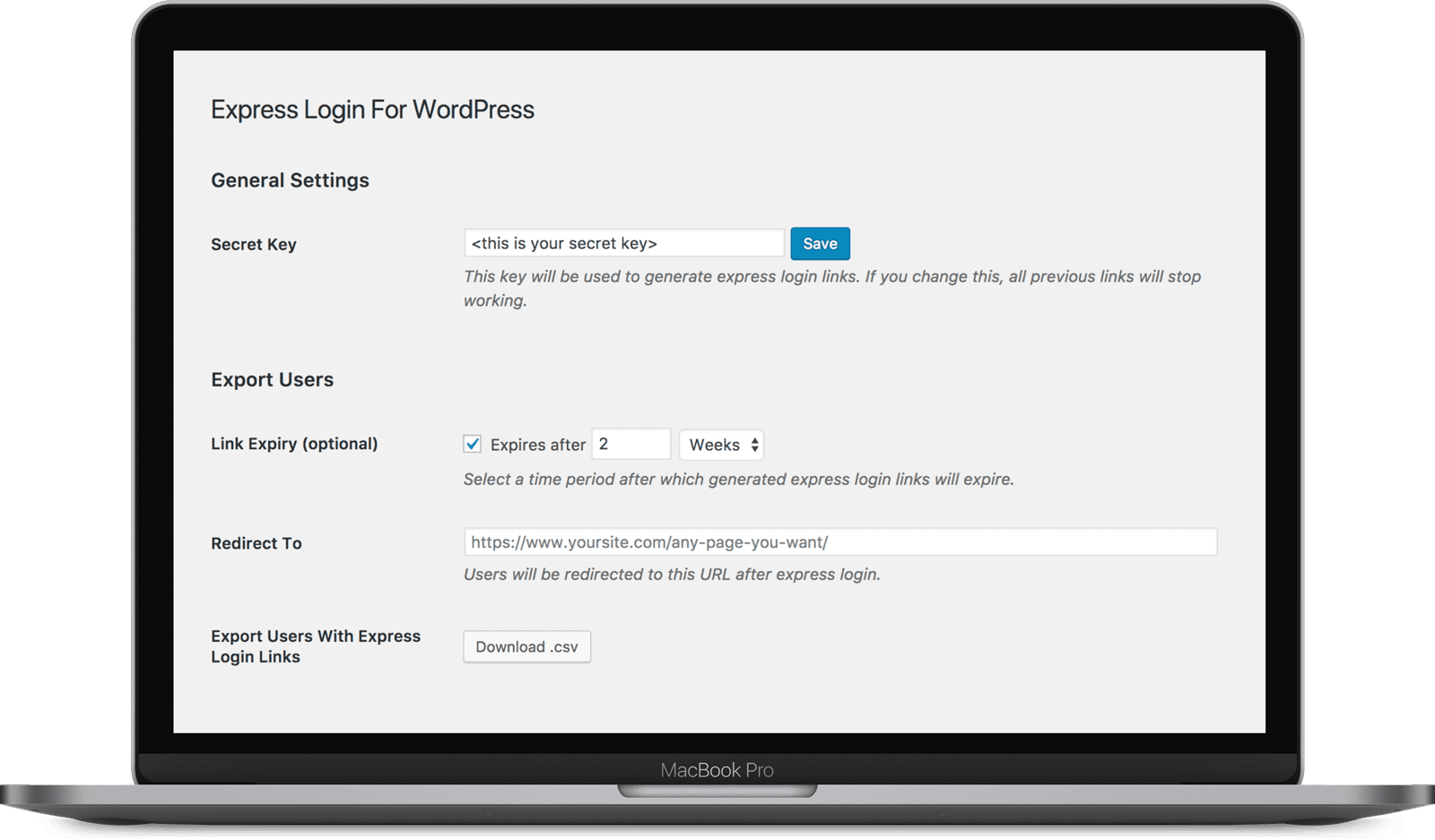
The plugin lets you create a secret key that the plugin uses to produce safe WordPress login URLs for customers.
You can utilize the log-in links to redirect users to whatever website or page you want, not simply one-click login. The procedure is easy, whether it’s a blog post, a WooCommerce product page, or other pages.
For instance, to redirect people to the ‘My Account page,’ simply enter https://www.yoursite.com/my-account/ in the plugin settings. They’re on with just one click!
You can give these auto-login URLs a validity period, and they will automatically expire when that time has passed.
Another advantage is that you can export a CSV file with all or selected users’ login links and email it to them. If you like, you can use your favorite email/newsletter provider and incorporate the express login link wherever you want to.
You can immediately access your customer’s accounts to monitor the performance of your product or website. For example, if you just want to see how a new feature is functioning for a specific user, select the ‘Copy’ option. To log into your customer’s account, open this copied URL in either private mode or in a different browser.
These connections are perfect for launching new products and making offers to existing customers via email over the holiday season.
With the plugin, you can also allow consumers to log into a hidden page of your website that no one else can view by clicking on a URL. This is ideal for sending users directly to a unique product page, theme, or plugin.
Note – This plugin won’t restrict users from accessing other pages based on their roles.
Why redirecting the WordPress login page to another URL may be beneficial?
The big problem nowadays is that hackers and malicious attackers (aka the bad guys) may frequently be able to reach your login page, and worse, they may acquire access to your site’s admin page and begin messing things up.
While employing a strong, unique and long password will help prevent unauthorized access to your site, there can never be too many precautions when it comes to security.
Moving the WordPress login page to a new, unique URL is an easy and effective solution to keep the bad guys away. When it comes to battling random attacks, hackers, and brute force attacks, changing the login URL through which you and your users access your WordPress site could be really beneficial.
A note on brute force attacks: these are hacking attempts in which the malevolent subject tries to guess your login and password repeatedly, using lists of common usernames and passwords that have been released on the internet. They experiment with thousands of different combinations, using scripts to automate the process.
There’s a high chance your WordPress password or username may be included in one of the leaked databases. Considering the WordPress login URL is commonly known, it becomes easy for hackers and malicious attackers to gain access to your WordPress site.
That’s why redirecting the WordPress login page to a different URL is highly beneficial.
How to troubleshoot access to WordPress login page problems?
Here are some approaches to troubleshoot the issue if you can’t access the login page or admin dashboard:
Incorrect password
An incorrect WordPress password is one of the most common reasons users are unable to log in to their admin panel.
On the login screen, WordPress will display Lost your password? link on the error notice or beneath the WordPress login form.
Enter your email address or username, and WordPress will give you a link to change your password. Changing the user pass column in phpMyAdmin is another way to change your WordPress password manually.
Error establishing database connection
Another reason you might not be able to access your WordPress admin panel is if your WordPress site is unable to connect to the database. Due to traffic concerns or corrupted files, the WordPress site may be unable to retrieve and show information from a database.
To fix this WordPress database connection error, repair your database or create a new one.
WordPress login redirect loop
Even after providing the right login credentials, WordPress may keep sending you to the wp-admin page. There are three options to fix the WordPress login redirect loop issue:
- Clear browser cache and cookies in your browser
- The htaccess file should be restored
- Themes and plugins should be disabled
WordPress login disabled
To protect against brute force attacks, your account will be locked after too many failed login attempts to the WordPress admin. As a result, you won’t be able to log in for an additional twenty minutes due to the error message.
Make sure you use the correct WordPress password when filling out the login form. If you’ve forgotten your password, click on the Lost your password? link.
Locked out of WordPress
Other issues that may lead to being locked out of WordPress include the following, along with potential solutions:
- A white screen of death – increase WordPress site memory limit, disable plugins and set the theme to default.
- Parse error: syntax error – fix this error using an FTP client.
- Issues with plugins or themes – fix the corrupted .htaccess file via an FTP client.
WordPress login plugins for customization
On all WordPress sites, the default WordPress login page appears the same. It’s pretty simple and without any of your site’s branding or styling.
Customizing the login page is a good idea. This allows you to make it appear attractive and improve the user experience.
Additionally, you may want to make logging in as simple as possible while maintaining WordPress security.
Let’s look at some of the most popular WordPress login page plugins. These can enhance both the login experience and security of your website.
Shield Security
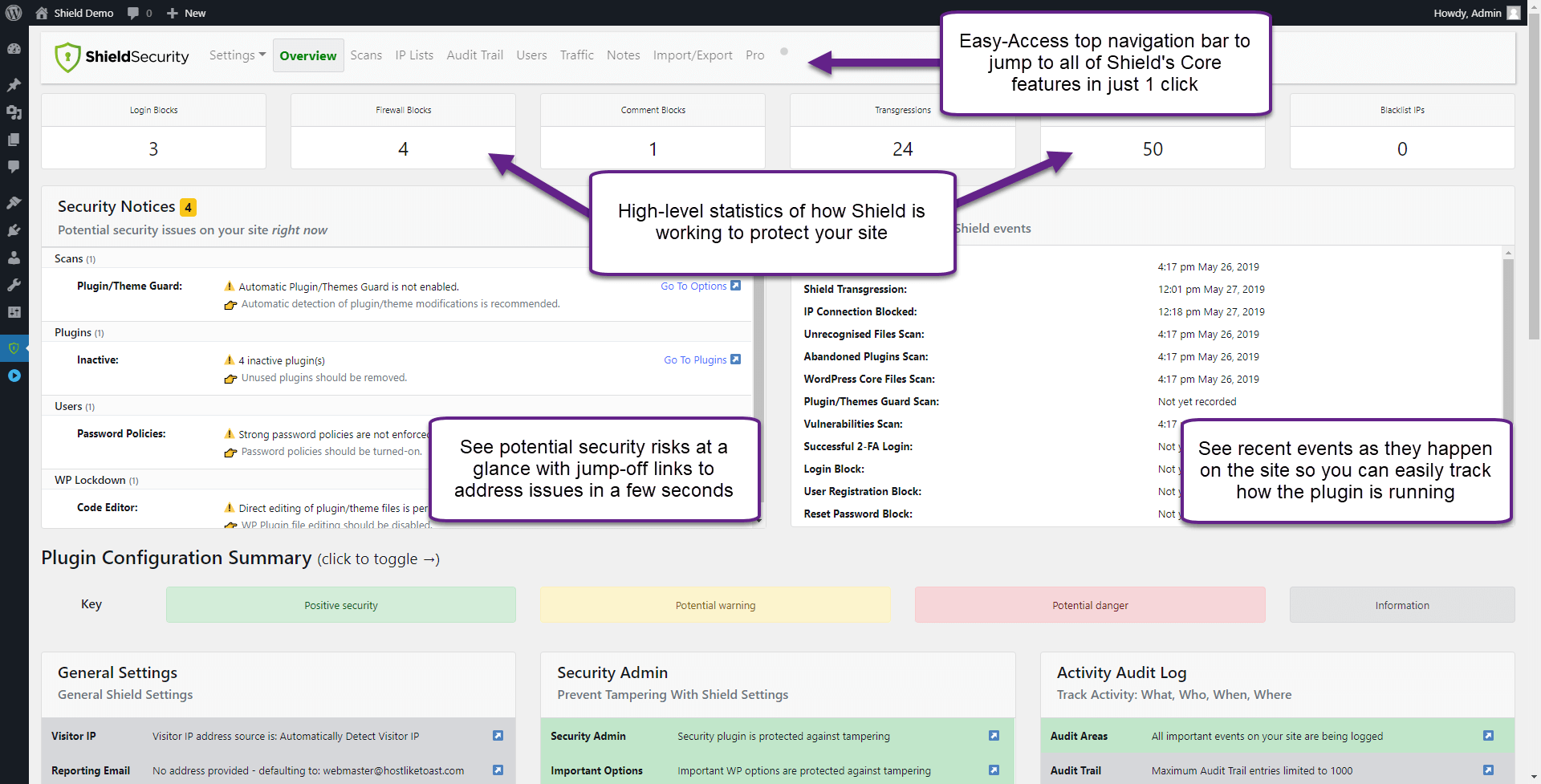
Shield Security is a versatile plugin that offers multiple valuable security measures for your site.
WordPress does not automatically lock users out if they try the wrong password several times. Shield Security allows you to automatically limit login attempts and block brute force bots.
It also provides features to help you manage automated WordPress updates and prevent comment spam.
Download Shield Security plugin
Nextend Social Login

Your users may log in using Facebook, Google, or Twitter using Nextend Social Login. They’ll be able to log in faster this way. They are not required to create a unique password for your website.
The plugin is simple to install and operate. You can lead customers to a certain page after they register by using a custom redirection URL. You may also utilize their profile photo from Facebook, Google, or Twitter as their avatar on your website.
Custom Login Page Customizer
Custom Login Page Customizer is a WordPress theme customizer that allows you to create your login page.
There are other methods to customize the login page, but many of them require adding code. Using Custom Login Page Customizer makes it much simpler.
Download Custom Login Page Customizer
Conclusion
If you are not able to log in successfully, you are just a site visitor. The WordPress login page is the gateway to your site.
To avoid wasting time each time you log into your WordPress site, you should learn how to reach the key page or admin dashboard.
This article may have guided you in finding your WordPress login link and simplifying the login process for users with the plugins discussed.