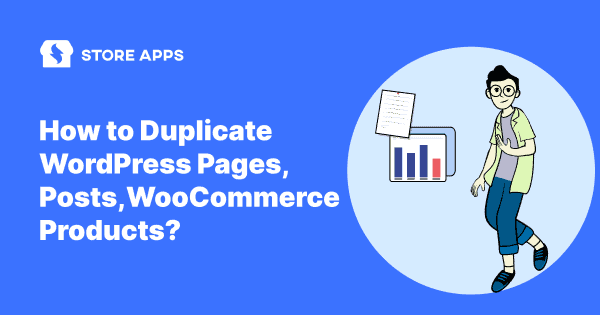You’ve just finished designing a beautiful page on your WordPress site: the layout looks perfect, the text flows seamlessly, and the images fit like a charm.
Now, you need another page that looks exactly the same, maybe for a new product, a different service, or an upcoming campaign.
Rebuilding it from scratch?
That’s hours of repetitive work.
That’s where duplicating WordPress pages and posts comes in.
It’s a simple, time-saving way to create identical copies of your existing content. And keep layouts, formatting, and settings intact.
So whether you’re a blogger repurposing content or a marketer A/B testing landing pages, duplication helps you work faster, stay consistent, and avoid unnecessary rework.
In this guide, we’ll explore all the ways to duplicate WordPress pages and posts so you can choose what fits your workflow best.
How to duplicate WordPress pages and posts (all 6 methods explained)
So there’s no single “Duplicate” button in WordPress, but there are multiple ways to clone your content depending on your skill level and workflow needs.
You can:
- Copy and paste content manually
- Use built-in Gutenberg or Classic editors
- Clone layouts via page builders like Elementor, Divi, or WPBakery
- Add duplication code in your theme’s functions.php file
- Use built-in options for WooCommerce or other custom post types
- Or, the simplest route, install a plugin that handles everything in one click
Each method works, but not all retain your design, SEO fields, and meta settings.
Let’s walk through them one by one, starting with the simplest approach.
Manual duplication (the most basic approach)
If you don’t want to touch code or install a plugin, you can duplicate any WordPress page or post manually using the Code Editor.
This method simply copies the underlying HTML and block structure of your existing content into a new page or post.
It’s straightforward, quick, and built right into WordPress but it comes with a few limitations you’ll want to keep in mind.
How to duplicate a page or post manually?
- Go to
WordPress Admin > Pages (or Posts). Open the page or post you wish to duplicate. - Click on the
More Tools & Optionsmenu. - Select
Code Editor. - Copy the code for the page or post.
- Click on
New PostorNew Page. - In the new post or page, open the
Code Editorand paste in the code. - Click on the
More Tools & Optionsmenu. - Select
Visual Editor.
Once you’re done, your new page will look almost identical to the original, same layout, same content, same media structure.
What this method can (and can’t) duplicate?
| Gets duplicated | Doesn’t get duplicated |
|---|---|
| Page/post content | SEO meta (Yoast, RankMath, etc.) |
| Media elements > embeds | Categories and tags |
| Shortcodes > HTML | Featured image |
| Layout styling (from theme) | Custom fields, permalinks, comments |
Manual duplication works best, when you only need to clone one or two pages occasionally.
But if you manage a growing site, or regularly reuse layouts, this approach won’t scale.
That’s where editors, page builders, or dedicated duplication plugins come in, they preserve everything while saving time.
Using built-in editors (Gutenberg and Classic)
If your goal is simply to reuse a page or post’s layout without installing extra plugins, WordPress’s built-in editors: Gutenberg and the Classic Editor, can help.
Both let you quickly copy an entire page’s structure and paste it into a new one.
However, these tools only duplicate what you see in the editor, not the underlying metadata like categories, featured images, or SEO tags.
So, while they’re quick, they’re not complete.
Duplicating through Gutenberg (Block Editor)
Gutenberg makes it relatively easy to duplicate an existing page or post by copying all of its content blocks at once.
Here’s how to do it:
- Open the editor for the post or page that you want to duplicate.
- Click the
three-dot iconin the top-right corner to expand the menu. Then, choose the option to Copy all content. - Now, create a new post or page. Then, click into the editor and paste the content. You can either:
- Use a keyboard shortcut like Ctrl + V or Cmd + V.
- Right-click and choose paste.
You would see an exact copy of the original content in the editor.
It will contain only the text and nothing else. Make sure to add the title, categories, tags and other details manually.
Duplicating through Classic Editor
If you’re still using the Classic Editor, the process is more hands-on.
Open both your current and new pages in separate tabs. This is not necessary but it makes the process easier.
Then, copy the content you’d like to move, switch to the other tab and paste it in.
That’s it, you’ve cloned the visible content.
What these editor methods can (and can’t) duplicate?
| Gets duplicated | Doesn’t get duplicated |
|---|---|
| Page/post content | SEO metadata (Yoast, RankMath, etc.) |
| Block layout / formatting | Categories, tags |
| Embedded media | Featured images |
| Theme styling | Custom fields, slugs, permalinks |
These built-in editors are ideal for quick one-time duplication or when you only care about content and design.
For anything more complex, like preserving SEO fields, permalinks, or bulk duplication, you’ll save far more time using a dedicated plugin.
Duplicating pages using page builders
If you use a visual page builder like Elementor, Divi, or WPBakery, you already have built-in tools for duplication.
These builders make it easy to clone layouts, sections, or entire pages without touching code or losing design consistency.
Think of it as the “designer’s shortcut”, you can reuse high-performing layouts across your website, tweak content slightly, and publish faster than ever.
How to duplicate pages using page builders?
Each builder names the feature differently, but the logic is the same: save or clone an existing layout, then import or reuse it.
In Elementor:
- Go to the
Pagestab on your WordPress dashboard. - Go over a page and click
More Options. - Select
Duplicate Page. - Click
Done.
In Divi:
- Go to
WordPress dashboard > Pages > Add New Page. - Then click on the button
Use Divi Builder. - Now choose the option
Clone Existing Page. - This will bring you to your library with all your existing pages built in Divi. Choose the page you like to duplicate.
In WPBakery:
- Go to
WordPress dashboard > Pages > Editthe page you want to copy with WPBakery. - Hover over any block/row in WPBakery and click on the green duplicate icon.
- Now you will get three option:
- Duplicate an element
- Duplicate a row
- Once done,
PublishorUpdatethe page.
This process recreates the design exactly as it was, all columns, sections, colors, buttons, and media placements stay identical.
What this method can (and can't) duplicate?
| Gets duplicated | Doesn't get duplicated |
|---|---|
| Page design and layout | SEO metadata (title, description, canonical tags) |
| All sections, widgets, and modules | Page slug and permalink |
| Typography, colors, and styling | Categories and tags |
| Embedded images and buttons | Custom fields or backend settings |
Page-builder duplication is ideal for design efficiency, you get visual consistency across pages in minutes.
However if you don't want to rely on a builder, or you're trying to keep plugins minimal, you'll probably like the next method.
Duplicating pages and posts using code (functions.php method)
If you're comfortable editing your WordPress theme files, you can add a simple code snippet to enable a "Duplicate" button right inside your WordPress dashboard.
This method gives you more control and eliminates the need for plugins, perfect for developers or advanced users who prefer lightweight solutions.
Essentially, you'll be adding a function that creates a copy of an existing post or page as a new draft.
Once the code is active, you'll see a new "Duplicate" option whenever you hover over a post or page in your admin panel.
How to enable cloning using functions.php?
To add post cloning functionality, you'll need to edit your functions.php file. You can do this using FTP or another file management method you're comfortable with.
Then you'll need to add the following code snippet to the end of the file:
/*
* Function for post duplication. Dups appear as drafts. User is redirected to the edit screen
*/
function sa_duplicate_post_as_draft(){
global $wpdb;
if (! ( isset( $_GET['post']) || isset( $_POST['post']) || ( isset($_REQUEST['action']) && 'sa_duplicate_post_as_draft' == $_REQUEST['action'] ) ) ) {
wp_die('No post to duplicate has been supplied!');
}
/*
* Nonce verification
*/
if ( !isset( $_GET['duplicate_nonce'] ) || !wp_verify_nonce( $_GET['duplicate_nonce'], basename( __FILE__ ) ) )
return;
/*
* get the original post id
*/
$post_id = (isset($_GET['post']) ? absint( $_GET['post'] ) : absint( $_POST['post'] ) );
/*
* and all the original post data then
*/
$post = get_post( $post_id );
/*
* if you don't want current user to be the new post author,
* then change next couple of lines to this: $new_post_author = $post->post_author;
*/
$current_user = wp_get_current_user();
$new_post_author = $current_user->ID;
/*
* if post data exists, create the post duplicate
*/
if (isset( $post ) && $post != null) {
/*
* new post data array
*/
$args = array(
'comment_status' => $post->comment_status,
'ping_status' => $post->ping_status,
'post_author' => $new_post_author,
'post_content' => $post->post_content,
'post_excerpt' => $post->post_excerpt,
'post_name' => $post->post_name,
'post_parent' => $post->post_parent,
'post_password' => $post->post_password,
'post_status' => 'draft',
'post_title' => $post->post_title,
'post_type' => $post->post_type,
'to_ping' => $post->to_ping,
'menu_order' => $post->menu_order
);
/*
* insert the post by wp_insert_post() function
*/
$new_post_id = wp_insert_post( $args );
/*
* get all current post terms ad set them to the new post draft
*/
$taxonomies = get_object_taxonomies($post->post_type); // returns array of taxonomy names for post type, ex array("category", "post_tag");
foreach ($taxonomies as $taxonomy) {
$post_terms = wp_get_object_terms($post_id, $taxonomy, array('fields' => 'slugs'));
wp_set_object_terms($new_post_id, $post_terms, $taxonomy, false);
}
/*
* duplicate all post meta just in two SQL queries
*/
$post_meta_infos = $wpdb->get_results("SELECT meta_key, meta_value FROM $wpdb->postmeta WHERE post_id=$post_id");
if (count($post_meta_infos)!=0) {
$sql_query = "INSERT INTO $wpdb->postmeta (post_id, meta_key, meta_value) ";
foreach ($post_meta_infos as $meta_info) {
$meta_key = $meta_info->meta_key;
if( $meta_key == '_wp_old_slug' ) continue;
$meta_value = addslashes($meta_info->meta_value);
$sql_query_sel[]= "SELECT $new_post_id, '$meta_key', '$meta_value'";
}
$sql_query.= implode(" UNION ALL ", $sql_query_sel);
$wpdb->query($sql_query);
}
/*
* finally, redirect to the edit post screen for the new draft
*/
wp_redirect( admin_url( 'post.php?action=edit&post=' . $new_post_id ) );
exit;
} else {
wp_die('Post creation failed, could not find original post: ' . $post_id);
}
}
add_action( 'admin_action_sa_duplicate_post_as_draft', 'sa_duplicate_post_as_draft' );
/*
* Add the duplicate link to action list for post_row_actions
*/
function sa_duplicate_post_link( $actions, $post ) {
if (current_user_can('edit_posts')) {
$actions['duplicate'] = '<a href="' . wp_nonce_url('admin.php?action=sa_duplicate_post_as_draft&post=' . $post->ID, basename(__FILE__), 'duplicate_nonce' ). '" title="Duplicate this item" rel="permalink">Duplicate</a>';
}
return $actions;
}
add_filter( 'post_row_actions', 'sa_duplicate_post_link', 10, 2 );
To enable cloning for pages as well, use the same code but replace the final line with:
add_filter('page_row_actions', 'sa_duplicate_post_link', 10, 2);.
After that, save the file and upload it again to your server.
Next, head back to your WordPress dashboard. A Duplicate button should now appear when you hover over a page or post you want to clone.
What this method can (and can't) duplicate?
| Gets duplicated | Doesn't get duplicated |
|---|---|
| Post/page content | Comments and revisions |
| SEO fields, custom meta | Scheduled dates |
| Taxonomies (categories, tags) | Page slug (new draft uses new ID) |
| Author and post settings | Featured image (in some cases) |
Plugin-based duplication (recommended for most users)
While manual, editor, or code-based duplication methods work, they're best suited for one-off tasks.
If you regularly duplicate or want to preserve SEO fields, taxonomies, and layouts plugins are the most efficient and reliable solution.
Most duplication plugins add a simple "Duplicate" or "Clone" button to your WordPress post list, letting you replicate content in seconds.
Below are some of the most popular and well-tested plugins for page and post duplication.
Yoast Duplicate Post
This is the most popular WordPress duplicate page plugin with 4 million+ and 450+ five-star reviews.
This plugin lets WordPress site owners clone posts of any type or copy them to new drafts for further editing.
There is also a template tag, so you can use it for frequent duplication of your posts/pages from the front end.
The plugin also provides additional and other useful settings that help customize its behavior.
It also restricts its use to certain roles and post types.

Top features:
- Duplicate pages and posts as drafts.
- Do bulk duplication of pages or posts.
- Select which elements you want to copy.
- Determine who of your editors get access to the duplication feature.
- Edit your content within WordPress, without taking it offline.
Pricing: Free
Download Yoast Duplicate Post plugin
Duplicate Pages and Posts
Duplicate Pages and Posts is the go-to productivity tool for WordPress users. It transforms content duplication into a seamless and efficient process, catering to the needs of bloggers, editors, developers, and more.
Why choose this plugin?
Default WordPress lacks duplication, wasting valuable time. Created by the developers of Icegram Engage and Icegram Express (185,000+ satisfied users), this plugin is built for performance.
Key features:
- One-click duplication: Duplicate any post, page, or custom type.
- Customizable copies: Select what elements to duplicate.
- Draft copies: Edit duplicates before publishing.
- Role-based access: Control duplication permissions.
- Simplified workflow: Maintain original formatting and settings.
Real benefits:
- Maintain site uniformity: Consistent layouts across pages and posts.
- Instant cloning: Replicate complex content and settings.
- Safe experimentation: Edit duplicates without affecting originals.
- Efficient redesigns: Speed up site updates and overhauls.
Download the plugin and clone smarter, not harder!
Pricing: Free
Download Duplicate Pages and Posts
Post Duplicator
This plugin has 200,000+ active installations and has 60+ 5-star ratings.
The Post Duplicator is also a simple plugin for creating duplicate pages. Custom post types are supported, along with custom taxonomies and custom fields.
This plugin is simply meant to quickly and easily duplicate a post.
Just hover over a post in the edit screen and select ‘Duplicate {post_type}’ to create a duplicate post.
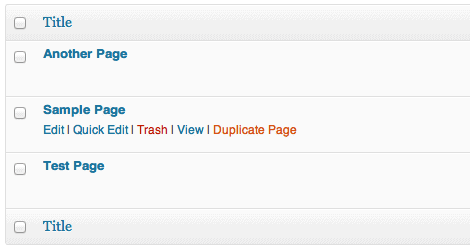
Key features:
- Create and duplicate multiple posts quickly.
- Support for all custom post types.
- No need to configure settings.
- Allows adding custom fields such as texts, images, checkout boxes and radio buttons on the duplicated posts.
- With the duplicated post, you can edit or delete the information without affecting the existing version.
Pricing: Free
Download Post Duplicator plugin
Duplicate Page plugin
The Duplicate Page Plugin lets you quickly clone pages, posts, and custom posts.
With a simple click, you can duplicate content and set the new page's status.
Boasting over 3 million active installs and excellent reviews, its popularity is clear.
However, advanced features like status changes, post type conversions, and redirects require the Pro version.
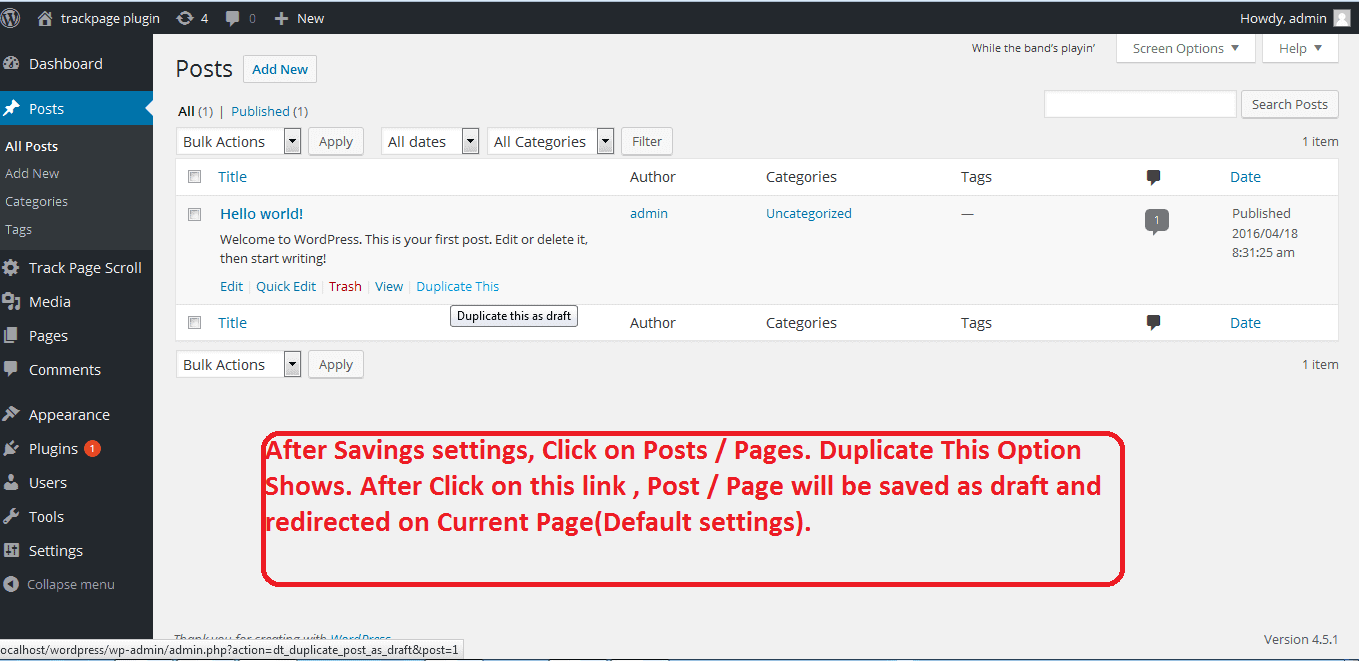
Top features:
- Select where to show the duplicate page link – post edit page, item row on the post landing page, under the post button on the admin bar.
- Set a default Prefix and Suffix to your duplicated pages.
- Option to select a duplicated post Status.
- Set role-based access restrictions for duplicated pages.
- Option to Redirect after clicking on the clone link.
- The plugin also allows cloning link locations. This is the option where to show the clone link.
- Allows adding many more features and filters.
- Offers the option to change duplicate post link titles.
- Allows creating a clone of a particular custom post (CPT).
- Offers options to select the editor (Classic and Gutenberg).
Pricing: Free version on WordPress.org, Pro version for $15.
Download Duplicate Page plugin
Duplicate Page and Post
The plugin has 100,000+ active installations and is yet another promising alternative in the world of WordPress duplicate posts.
With the Duplicate Page and Post WordPress plugin, you can clone any of your pages or posts as Draft.
After that, you can also update the post suffix, redirect and post status for the replicated page using this WP plugin.
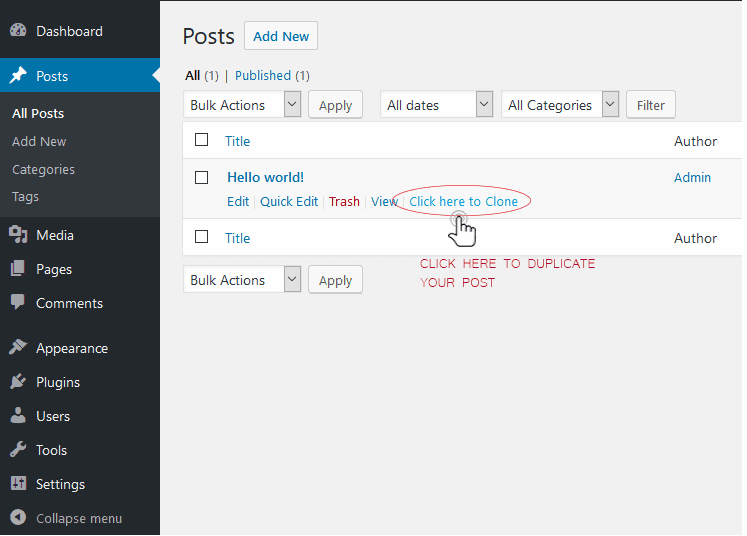
Top features:
- Helps choose between the Classic or Gutenberg editors.
- Option to add custom text for duplicate link button, which enhances the user experience.
- Option to redirect after clicking on Duplicate.
- Allows cloning custom posts (CPT). This helps users replicate any custom posts, thereby streamlining the work process.
- The redirect option redirects the users after clicking on Duplicate, which improves navigation and user-friendliness.
Pricing: Free
Download Duplicate Page and Post plugin
Bulk duplication in WordPress (using Smart Manager)
If you need to clone multiple pages, posts, or WooCommerce products in one go, Smart Manager makes it effortless.
Instead of duplicating items one-by-one, you get a spreadsheet-like dashboard where you can select as many items as you want and clone them instantly.
Also, isn't just a "duplicate page" tool, it's a full control panel for WordPress content and WooCommerce data.
You can clone, edit, filter, bulk-update, and manage everything, pages, posts, media, coupons, orders, products, and even custom post types, all from one screen.
It also supports custom fields and taxonomies, helping you duplicate complete structures, not just basic content.
How to duplicate pages, posts, WooCommerce products with Smart Manager?
To duplicate posts, pages, or custom post types in WordPress using the Smart Manager plugin, follow these steps:
- Go to
WordPress admin > Smart Manager. Select any dashboard: Pages, Products or Posts using the dropdown menu on the top of the page. - Look for the page to be cloned or duplicated. You can search for a phrase or page ID using the search bar.
- Select the page(s).
- To perform duplication, hover on
Duplicateand clickSelected Records. You may also perform complete duplication of your site by clicking theEntire Store.
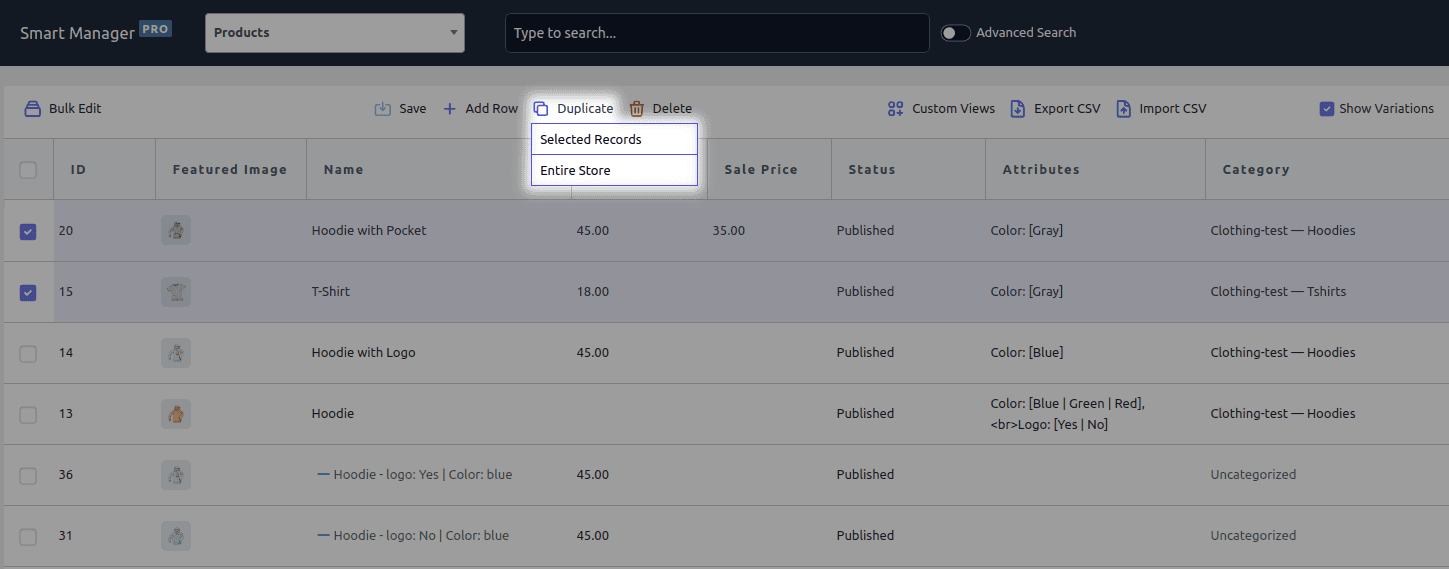
This action will duplicate posts, post meta, related taxonomies and all other data in the selected items for you.
So, if you use the Smart Manager plugin, you can easily retain your SEO fields and data when you clone a page.
After that, you can edit data using the rows enlisted in front of you.
Why Smart Manager is the ideal bulk duplication tool?
- Duplicate anything: Posts, pages, custom types (orders, products, etc.).
- CSV exports: Export any post-type data.
- Inline editing: Add/edit posts directly, with copy/paste support.
- Direct field edits: Title, content, status, image, date, categories, tags, and more.
- Bulk edits: Mass updates for core fields, statuses, categories, dates, SEO, etc.
- Multiple creations: Create multiple posts simultaneously.
- Quick duplication: Products, orders, coupons, users, and more.
- Front-end editing: Edit any field without opening the post.
- Simple duplication/export: Single or bulk actions.
- Bulk deletion: Delete posts, pages, or data, individually or in bulk.
- Image management: Directly update product gallery and featured images.
- Custom views: Create views with specific fields (e.g., SEO).
- No-reload editing: Edit hundreds of posts seamlessly.
- Manage Yoast, RankMath SEO fields: Manage SEO fields of RankMath or Yoast on your page/post in Smart Manager.
Bulk duplication is where Smart Manager truly shines.
Instead of copying one post at a time, it gives you complete control over your entire WordPress and WooCommerce database, duplicating, editing, and managing everything in one go.
Smart ways to use page and post duplication
Duplicating WordPress pages and posts isn't just about convenience, it's about working smarter.
Once you start reusing layouts, content blocks, or product templates strategically, duplication becomes a powerful productivity tool.
Here are real-world scenarios where duplication shines:
Launching new campaigns or landing pages
You've already have a high-performing landing page, now reuse it.
Duplicate your existing sales or signup page, change the headline, update the offer, and publish.
You'll keep the same design, formatting, and conversion structure while adapting the message for new audiences or seasons.
Creating product variants in WooCommerce
If you sell similar products, like T-shirts in different colors or books with different covers, manually recreating each one wastes time.
By duplicating the base product, you retain pricing, images, SKU structure, and attributes, then just tweak the variations.
Building template libraries
Every website relies on structure, service pages, FAQs, team bios, product detail pages.
Once you've perfected one layout, you can duplicate and reuse it as a template library, ensuring all pages look cohesive.
A/B testing different content versions
Want to experiment with two versions of a headline, button color, or call-to-action?
Duplicate your page, make small changes, and compare performance.
It's faster than building from scratch and safer than editing your live version.
Translating or localizing content
When running a multilingual or region-specific site, duplication gives you a perfect starting point.
Clone the base English version, translate the content, and publish localized versions without disturbing the original layout or SEO schema.
Content refresh and SEO updates
Old posts performing well?
Duplicate them, update stats or visuals, and republish as new refreshed content.
It helps maintain topical authority and freshness without rebuilding pages manually.
Staging or backup before major redesign
Before redesigning a page or updating structure, duplicate it first.
You'll always have a safe backup to revert to if something breaks or underperforms.
Client projects or multi-site setup
For developers or agencies maintaining multiple websites, duplication helps reuse tested structures.
Duplicate base designs or content across sites to maintain brand consistency and save hours in development time.
Overall, duplicating strategically isn't just about copying, it's about creating a repeatable system. Duplication is powerful.
But without a few checks, you can end up with SEO mistakes or messy slugs everywhere. Here's a quick checklist before you hit publish.
Important duplication tips
Before you hit publish on a duplicated page, pause for a minute.
Duplication saves time, but if you don't clean up what gets carried over, you'll end up fixing more than you copy.
- Update titles, slugs, and permalinks after duplication to avoid duplicate URLs or confusing links.
- Refresh meta titles, descriptions, and canonical tags to maintain SEO hygiene.
- Recheck internal links, ensure they point to the correct (new) version, not the original.
- Assign proper categories, tags, and featured images; they don't always carry over.
- Remove or archive unused duplicates to keep your content list clean.
- Restrict duplication permissions to editors and admins to prevent accidental cloning.
- After duplication, review your robots.txt or "noindex" settings if you're using SEO plugins.
- For WooCommerce stores, check stock management, SKU, and price fields, duplicated data can conflict with live inventory.
- Test duplicated pages before publishing to ensure layout and shortcodes render correctly.
Duplicate smart, not hard
Rebuilding pages from scratch every time you need a similar layout isn't hard, it's just unnecessary.
Duplication exists for a reason.
So whether you're testing new ideas, launching pages faster, or keeping your design consistent, cloning content saves time and keeps your site structure clean.
Different workflows need different methods and now you know them all. Pick the one that matches your setup, tidy up the SEO bits, and publish.
Work smart. Reuse what works. Duplicate, adjust, move on.
FAQs
- Can I duplicate a page with all SEO settings intact?
Yes, but only if you use a plugin or tool that duplicates meta fields too. Manual copy-paste won't carry SEO data. - Why do I see duplicate content warnings in Google Search Console?
Because you published without updating titles, slugs, or meta tags. Fix those, and the warning usually goes away. - Does duplicating content affect my site speed or database size?
Not immediately but constant cloning without cleanup can bloat your database over time. So keep deleting unused drafts periodically.