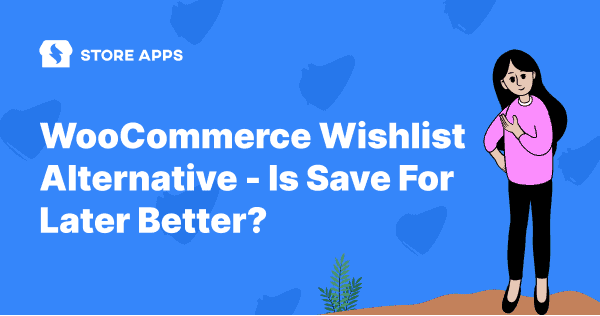Even though you have thousands of visitors monthly, you can still struggle with sales. The high traffic doesn’t always guarantee high sales. Some visitors might like your product but still choose to explore other options in different stores.
So how can you make sure that your customers won’t abandon the cart and proceed to checkout later?
When they return, ensure they can easily find and buy products they liked before. It’s possible if you allow them to save their products in your store.
Create a wishlist and remind customers about their interested products, nudging them to buy.
This article will teach you how to easily add a wishlist button in the WooCommerce store. The article also discusses the WooCommerce wishlist alternative you can opt for and whether it is better or not.
Let’s learn about the robust plugin you can use to create a wishlist.
WooCommerce Wishlists
The WooCommerce Wishlists plugin will be a game changer for you. It enables guests and customers to create and add unlimited products to the wishlist.
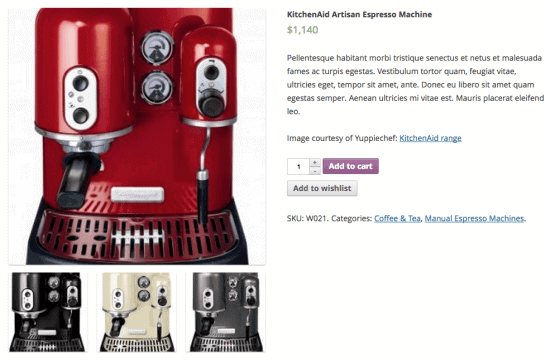
With over 5k active installations, it is one of the most reliable wishlist plugins for store owners. It can ultimately lead you to more sales and better conversions.
Key features:
- Allows guest visitors to store products in the wishlist and save them for a maximum of 30 days or until they clear cookies.
- Registered customers can store items in the wishlist indefinitely.
- Create innumerable wishlists.
- Customers can make their wishlist public or private.
- Allow customers to share the list with their family and friends.
- Send regular notifications as a reminder for the products added to their wishlist.
- Social media sharing options are available for the products in the list.
- A robust admin section to view and manage created wishlists.
- Customizable ‘Add to Wishlist’ text.
- Create a brand-specific icon and change it from a button to a link with a star or icon.
- Add items to the wishlist and delete/update/move multiple items in bulk.
- Integration with WordPress menus to add a link to any menu supported in your theme.
- Supports grouped products, product variations, simple products and products using Product Add-ons and Gravity Forms Product Add-ons.
Pricing: $89/year
Now, it’s time to set up the wishlist on your online store.
How do you set up the wishlist in WooCommerce?
First, install the plugin from your WooCommerce account. Then, go to WordPress Admin > Plugins > Add New to upload your downloaded file and activate the extension.
Next-
- Under
Setting, click theWishliststab. - You have five sections:
- Wishlist options
- Wishlist processing options
- Wishlistst sharing options
- Wishlist style options
- Wishlist page options
Let’s discuss them:
Wishlist options
- Allow Guests to Create Lists: Choose ‘yes’ to allow guest users to put their favorite products in the wishlist.
- Message for Guests: It appears only if you want guests to create an account to create a wishlist, or set ‘Allow guests to create lists’ as ‘no’.
- Redirect to Wishlist: Set it ‘yes’ to redirect customers to the wishlist after they add products to the wishlists. Else, set it as ‘no’ to keep them on the product page.
- Button/Link Type: Present ‘add to wishlist’ text as a button or link on the product page.
- Icon: Wishlist has two icons built in for the link type: Present and Star. You can also choose the none for no icon.
- Button/Link Text: Choose the button/link text. For example, ‘Add to Wishlist’.
Wishlist Processing Options
- Automatic removal: Select ‘Yes’ to remove items from the wishlist automatically.
- Automatic removal on status: Select status to remove items automatically from the wishlist, either after placing an order or order status changes.
Wishlist sharing option
- Social options: Wishlist has sharing built in for Facebook, Twitter, Email and Pinterest to make it available for users.
Wishlist style options
- Custom Buttons: Choose the wishlist button and text color.
- Wishlist Button Color: Select the colors for the button and text.
- Custom CSS: Customize the Wishlists plugin styling and modify the theme to make it brand-oriented.
Wishlist page options
- My Lists Page: Here, users can manage and create their lists. Use shortcode:
[[wc_wishlists_my_archive /]]. - Create a List: Allow users to create a new list. Use shortcode:
[[wc_wishlists_create /]]. - Edit a List: Allow users to edit their lists. Use shortcode:
[[wc_wishlists_edit /]]. - Find a List: It allows users to search for other users’ public lists. Use shortcode:
[[wc_wishlists_search /]]. - View a List: This is the page where users can view a single wishlist. Use shortcode:
[[wc_wishlists_single /]].
Once set up, click Save Changes.
This will help you set up the wishlist for your customers and guest visitors.
Moreover, not all store owners offer a wishlist. Some store owners prefer an alternative—save for later. It also allows customers to put their favorite products aside and purchase later.
Let’s see what makes the save for later a better option than a wishlist.
Wishlist vs Save For Later: What’s better?
Sometimes, people delay making purchases because they are waiting for offers or comparing prices with competitors.
When they revisit a website to make a purchase, they have to go through the entire buying process again, which can be frustrating and lead them to give up.
So, ‘Wishlist’ and ‘Save for Later’ are both useful tools for overcoming this problem. However, there is a significant difference between them.
A ‘wishlist’ is basically a personal shopping bag that helps to store items in a list that customers like but don’t have an immediate intent to purchase.
On the other hand, ‘Save for Later’ helps users save items or products directly to the cart, thus nudging customers to make a purchase sooner.
Even if a wishlist has its advantages, saving for later does not lag far behind. Despite its fewer features, it competes strongly with wishlists.
Drives instant purchase as items are saved in cart
Save for Later allows you to add things to your cart and save them for later. When buyers discover their preferred products in the cart, they are even more motivated to complete the checkout process.
As the cart page is the most strategic page to close the deal, customers are more vulnerable to make a purchase. You can also upsell and cross-sell products on the cart page.
Save unlimited products along with quantity
You can save an unlimited number of products in the save for later list as well as save things in quantity. Save for later makes it feasible for your clients to get their favorite color shirt in a pack of three or to give watches to their loved ones during the holiday season.
Customers will find the Save for Later button close to the product page, making it easy for them to save it.
Manage everything from the cart page
Customers can move items from the cart to the Save for Later list or vice versa from the cart page.
No registration required
Creating a wishlist needs an extra step of registration which is not the case when using save for later.
Quick reminder
In comparison to the cart, a wishlist may not be viewed as frequently. We have a tendency to forget what was added to the list because we are humans. Save for later, on the other hand, serves as a handy reminder.
Insights on customer preferences
Customers save less or specific products to the cart they are most likely to purchase. This helps you get deep insights into the preferences of the customer. You can design custom-fit marketing campaigns to target customers better based on this data.
So, overall, ‘save for later’ has a slight advantage in terms of nudging customers to buy quickly and proceed to checkout.
If you wish to add ‘save for later’ to your WooCommerce store, here is the outstanding plugin you can use.
StoreApps Save for Later for WooCommerce
This WooCommerce Save for Later plugin allows both guests and logged-in users to save items in the cart, nudging them to make an instant purchase.
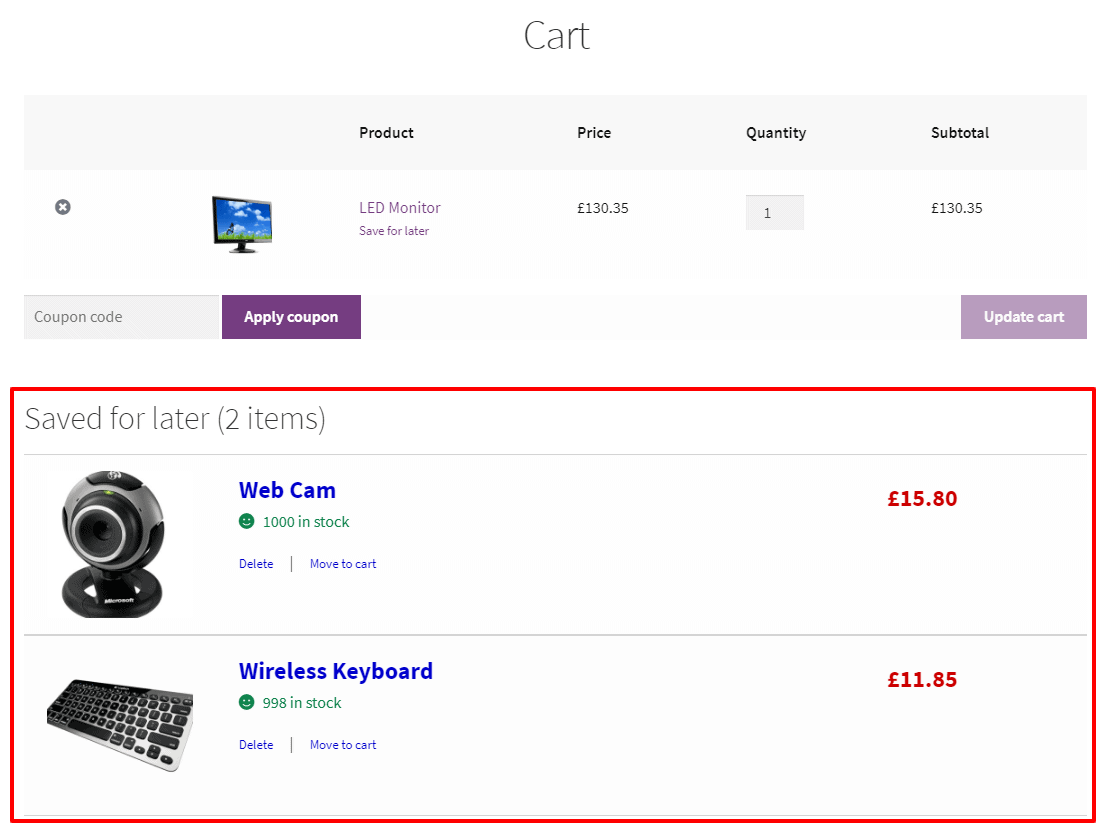
Top features:
- The plugin works in the same way as a plug-and-play device. It will automatically add the feature to the product page after it is implemented.
- The Save for Later link is placed exactly below the product name on the cart page so that your customers never miss it.
- Allow both guests and registered users to move products from the cart to ‘save for later’ and vice versa.
- Save unlimited products for an unlimited time.
- Support for both simple and variable products.
- Visitors and customers can see their saved items on the cart page even if it is empty.
- They can also share saved items on social media.
Pricing: $49/year
Get Save for Later for WooCommerce
Conclusion
Although some WooCommerce stores install wishlist functionality, others invest in save-for-later functionality. Given the benefits of both, choosing one is difficult.
We believe Save for Later makes a better conversion choice for you and your customers. Since the customer is bound to revisit the store after adding items to the cart, it can lead to a higher sales amount and better store’s performance.
Yet, this does not mean that you ignore WooCommerce Wishlists. It can be useful in helping visitors remember items they were interested in. As a result, it will help your brand be more visible to the public.
It is possible to have both if you stretch your budget and don’t mind having both plugins on your WooCommerce store.