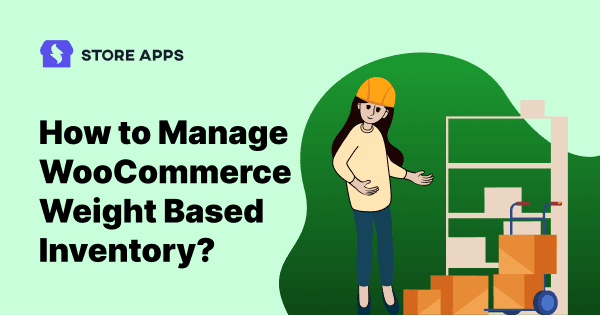Does every gram and inch matter in your WooCommerce store? Manual tracking would be a logistical nightmare as default tools fall short. That’s why you need an efficient weight-based inventory system.
You might sell fruits and vegetables based on weight, export products in boxes that involve dimensions in shipping, purchase dry fruits and nuts in bulk for resale or other business purposes.
So WooCommerce stores that sell groceries, FMCG, packaging boxes, shipping products know how product dimensions like weight, height, length, width play a crucial role.
This article provides a game-changing solution. Learn how to manage dimensions effortlessly with powerful bulk edits, filters, and exports. Say goodbye to inventory headaches and hello to effortless control!
Managing products by weight, length, height, width
Why are weight and dimensions so important for product variations?
Imagine finding a 500g green apple package of 15x15x15 inches, without those details. Impossible, right? Plus, accurate shipping relies on precise dimensions. Incorrect data means wrong costs, And shipping by weight may not be possible by carriers.
Precise product details are non-negotiable. Let’s make sure you’re managing your WooCommerce inventory correctly.
Setting up weight in WooCommerce (basic setup)
Accurate product weights and dimensions are crucial for precise shipping calculations and effective inventory management. Let’s cover the basic setup within WooCommerce itself.
Setting product weights:
- Go to “Products,” select a product, and click “Edit.”
- In “Product data” > “General,” enter the weight in kilograms (kg). (Plugin needed for other units.)
Setting dimensions:
- In “Product data” > “General,” enter length, width, and height in centimeters (cm). (Plugin needed for other units.)
Important notes:
- Units: Defaults are kg and cm. Use plugins for other units.
- Accuracy: Enter correct values to avoid shipping errors.
- Shipping classes: Use the “Shipping” tab to group similar products. Get the full story! Click here to read our in-depth blog post.
Why default WooCommerce isn’t ideal for setting weight and dimensions?
While WooCommerce allows you to set product weight and dimensions by navigating to the Product data section under the Shipping tab, this method has significant drawbacks. Here’s why you might want to look beyond the default WooCommerce approach:
- Time-consuming process: Manually editing each product to set dimensions is labor-intensive and time-consuming. This process becomes particularly cumbersome when dealing with a large product catalog.
- Limited search filters: The search filters provided by WooCommerce are basic and do not facilitate quick edits. This limitation makes it difficult to efficiently manage and update product information.
- Need for robust solutions: For tasks like updating stock based on weight, bulk editing product prices, and managing complex product variations, you need more powerful tools. Default WooCommerce falls short in providing the efficiency and flexibility required for these tasks.
- Recommended alternatives: To overcome these limitations, consider using tools like Bulk Variations Manager and WooCommerce Smart Manager. These solutions offer advanced features that streamline product management, making it easier to handle bulk edits and complex product data efficiently.
If you’re managing a tiny catalog of five to ten products, manually setting weight and dimensions might seem manageable. But as your business grows, and your product variations multiply, this approach becomes a major bottleneck.
Five products? Manual is doable. Thousands? Manual is a nightmare. The sheer time wasted, the potential for error, and the inevitable frustration make it clear: this manual method is simply not efficient for any serious WooCommerce operation.
And that’s why you need specific and efficient plugins. Let us see how plugins upgrade this process.
How to create weight based inventory using plugins?
As stated above, it’s vital to transition from manual methods to plugin-driven systems to eliminate errors in manual weight-based inventory management.
Create weight and dimension attributes. Then rapidly generate variations with differential pricing using the Bulk Variations Manager plugin.
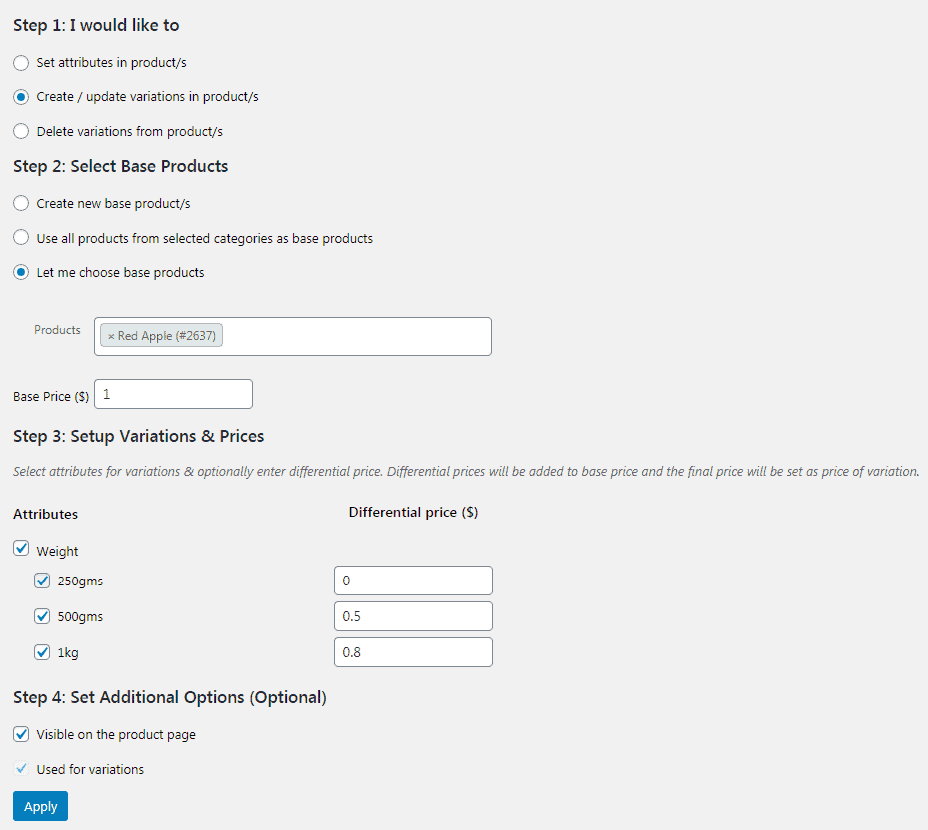
The plugin allows you to create hundreds of variations in minutes, saving time and ensuring accuracy.
Example:
- Red apple 250gms – $1
- Red apple 500gms – $1.5
- Red apple 1kg – $1.8
- Green apple 250gms – $1.2
- Green apple 500gms – $1.7
- Green apple 1kg – $2
and so on…
Without the plugin, creating these manually is arduous. With it, define “Color” and “Weight” attributes, generate variations, and set prices quickly, ensuring consistency.
How does Smart Manager help to bulk manage inventory by weight and other dimensions?
For WooCommerce stores with weight and dimensional variations, efficient inventory is crucial. Smart Manager provides an Excel-like interface, simplifying management after variations are set up. It consolidates product data, eliminating the need to navigate individual pages and reducing errors.
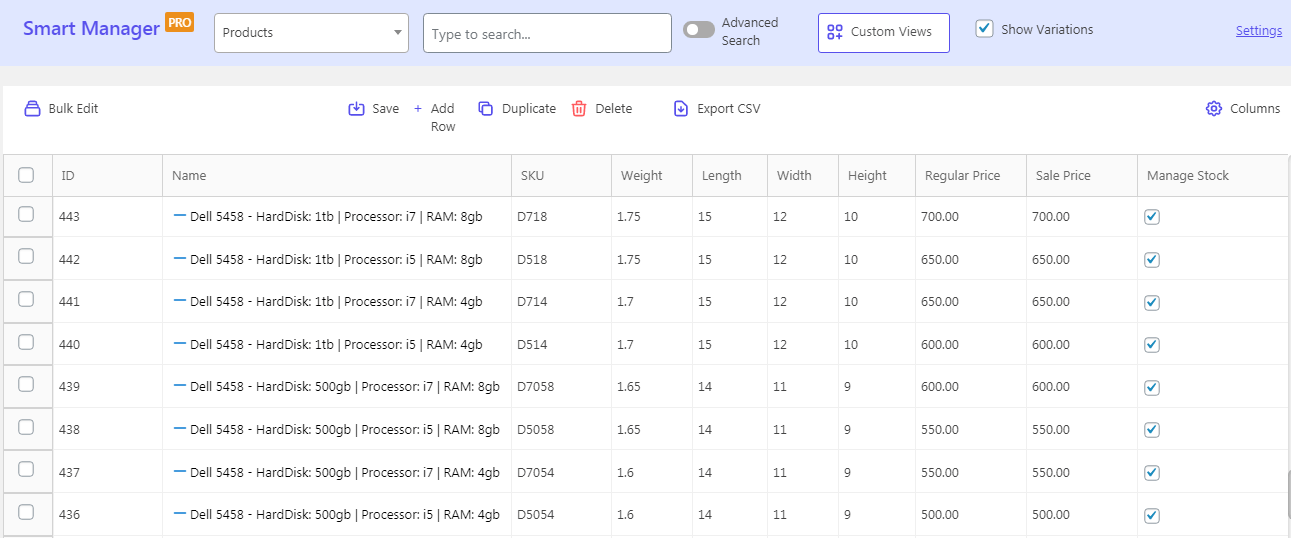
All your products data, along with the weight and volume dimensions (length, width, height), shipping class will be listed in one place. If you can’t see them, simply enable those data columns. Here’s how.
Let us take an example to understand Smart Manager’s functionalities better.
Imagine you need to find all Dell laptops in your inventory that weigh more than 1.5 kilograms. In Smart Manager, you can apply filters to the “product_name” column (containing Dell) and the “weight” column (greater than 1.5kg). Instantly, you’ll see only the matching Dell laptops.
Or, if you need to find all the apples that weigh less than 1 kilogram, it can do that too. If you have some ovens that are longer than 20 inches and you want to change their prices, Smart Manager can help you with that.
And if you have a bunch of boxes that are all the same height and you want to change how many you have in stock, it can do that too.
Basically, if you can think of something you need to do with your products, Smart Manager can probably help you do it, and it can do it really fast.
But the real magic? The Bulk Edit feature. Imagine: hours of grueling work, vanished in seconds, just a few clicks. That’s why over 20,000 users swear by Smart Manager, transforming their WooCommerce stores daily.
Integrating Smart Manager streamlines inventory management, saving time and improving organization, ultimately contributing to a more successful online store.
Inline edit weight and other dimensions
Transform your inventory in the blink of an eye! Height adjustments? Instant. New product dimensions? Done. Price, quantity, size – all malleable, all now. Smart Manager’s Inline Edit slices through the tedious, allowing you to sculpt your product data directly in the spreadsheet, before your competition even notices!
Precision inventory search: find products by weight and dimensions
Smart Manager’s advanced search functionality empowers you to pinpoint specific inventory items based on weight, dimensions, and virtually any other product attribute. Remember the green apple example? That’s just a glimpse of its power.
With Smart Manager, you can create intricate search queries using multiple conditions, allowing you to:
- Locate products above a certain weight:
- For example, find all items exceeding 5kg.
- Find products within a specific length range:
- For instance, locate items with lengths between 10cm and 20cm.
- Locate products with specific width and height combinations:
- For instance, find boxes with a width of 30cm and a height of 15cm.
- Combine multiple search criteria:
- For example, find all “Red Apples” that weigh between 200g and 500g.
You can also club multiple conditions to locate products.
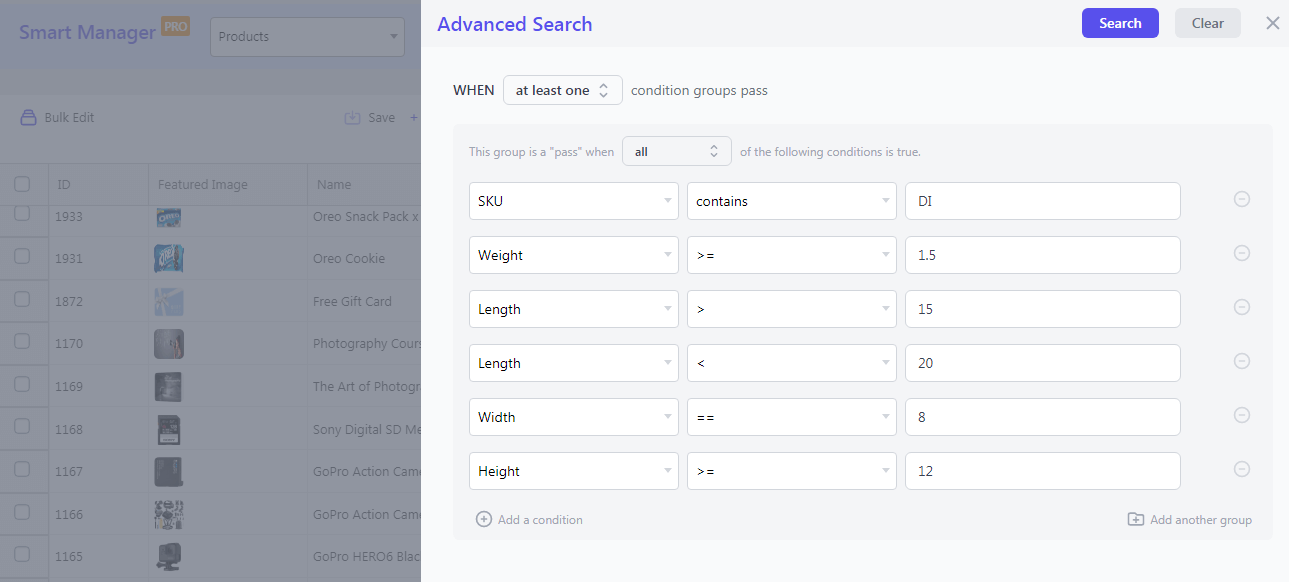
Ready to find your products? Simply head to Smart Manager > Products dashboard and flip the Advanced Search switch. Enter your search terms, and watch your products appear. Then, you can make changes directly with inline edits or apply bulk edits as needed.
Bulk edit products based on weight and other dimensions
Easily manage your product dimensions in bulk! Smart Manager offers six flexible ways to adjust length, weight, height, and width:
- Assign a precise value
- Increase set amount
- Decrease set amount
- Percentage-based increases
- Percentage-based decreases
- Duplicate dimension values from existing products
Imagine you need to update your microwave oven inventory. You want to locate all ovens with lengths exceeding 20 inches and heights under 15 inches. Once found, you need to set their weight to 20 kilograms and increase their prices by 10%.
This is how it’s done:
- Smart Manager > Products: Open the
Productdashboard. - Advanced Search: Toggle it on, enter search conditions, and click
Search. - Select Products: Check specific items or the header checkbox for all results.
- Bulk Edit: Click
Bulk editto open the panel. - Edit Weight: Select
weight,set toand enter 20. - Edit Price: Enter conditions to increase the price.
- Update: Click
Update.
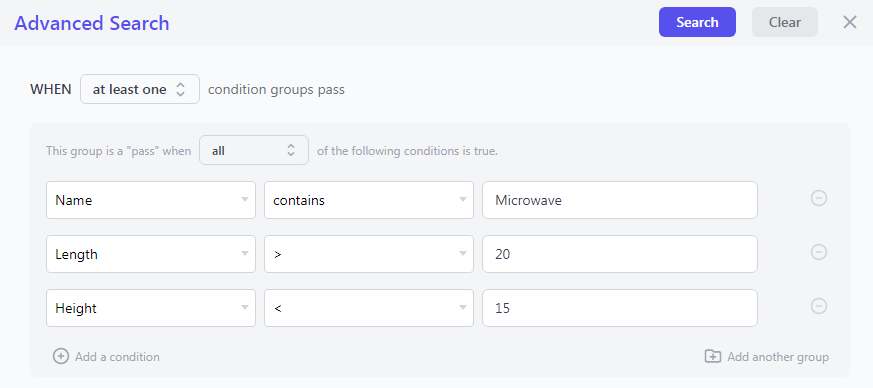
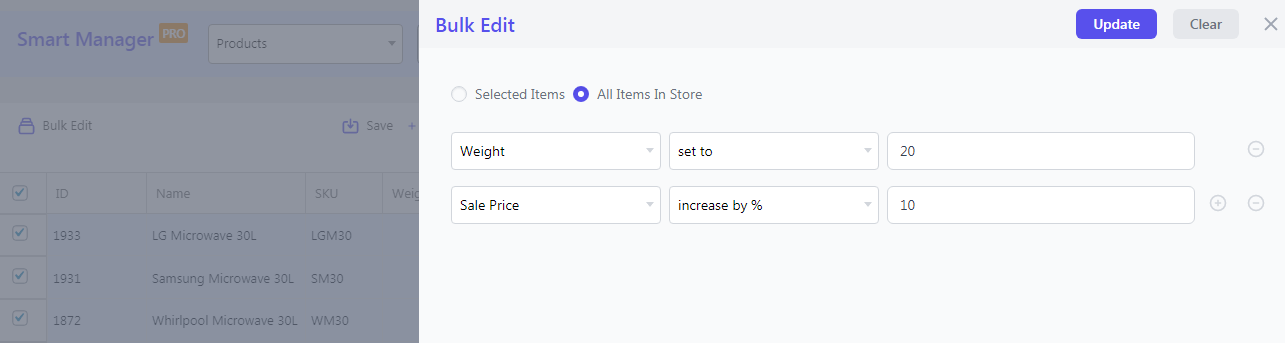
And it’s done.
Export based on weight and other dimensions
What if you could strip away the fluff and see your stock for what it truly is – a collection of physical products defined by weight and volume? Smart Manager makes it happen.
Get a clean, dimensions-only report in seconds! Just hide the unnecessary columns, leaving weight and size. Hit “Export,” and you’ve got your data. Need something specific? Filter first, then export.
You can also create and save a custom view with specific columns, then grant access to this dimensions dashboard to selected user roles. This feature allows you to tailor the interface for different users based on their needs and permissions.
Smart Manager: more than just dimensions
Smart Manager goes beyond managing product dimensions, offering a comprehensive solution for your entire WordPress ecosystem. Streamline your workflow and reclaim valuable time by managing:
- Orders: Efficiently manage and process customer orders.
- Coupons: Create and manage promotional coupons with ease.
- Subscriptions: Handle recurring subscriptions seamlessly.
- Blog posts: Manage and edit your blog content directly.
- Any WordPress content: Control all your WordPress post types and custom fields.
Best practices and tips for weight-based inventory
Managing weight-based inventory effectively requires more than just setting weights in WooCommerce. Here are some key best practices to ensure accuracy and customer satisfaction:
- Accurate weighing:
- Use calibrated scales.
- Weigh on stable surfaces, include packaging.
- Double-check measurements.
- Shipping communication:
- Clearly state weight/dimension-based shipping policies.
- Provide shipping estimates at checkout.
- Returns & exchanges:
- Have a process for weight discrepancy returns.
- Detail return policies for weight-sensitive items.
- Troubleshooting:
- Audit weight data for errors.
- Use tools for automated calculations.
- Monitor shipping costs, verify settings.
Conclusion
In essence, by integrating these powerful plugins into your WooCommerce workflow, you’re not just streamlining inventory; you’re liberating yourself from the frustrations of manual management.
Say goodbye to costly shipping errors and the time-consuming chaos of inaccurate data. Whether you’re a budding entrepreneur or a seasoned e-commerce veteran, these robust solutions offer a transformative approach to inventory control.
Embrace the efficiency and precision they provide, and you’ll find your focus shifting where it truly belongs: to the growth and prosperity of your business. Your store, and your peace of mind, will thank you for it.
Get Smart Manager plugin today!
FAQ
How do I handle variable products with weight?
Set weights per variation, add dimensions if needed. Use shipping classes. Test thoroughly. For complex needs, use plugins. Keep weights consistent, include packaging, communicate shipping, and audit regularly.
How do I prevent shipping cost discrepancies?
Prevent shipping discrepancies by: ensuring accurate product data, verifying shipping settings, using real-time rates, testing calculations, providing clear information, auditing costs, and promptly addressing customer issues.