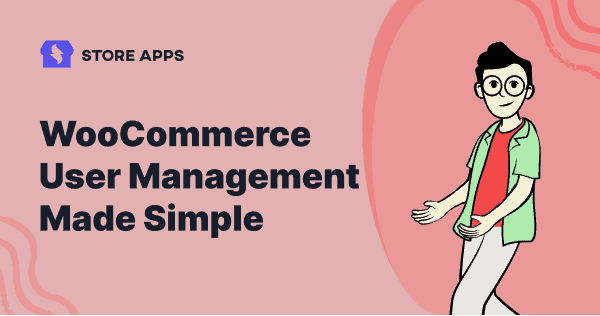What if I tell you that you can now manage all your users in WooCommerce from a single place?
Better, with ease and speed! And stay in full control while they do the job for you.
And by users, I also mean customers as well.
That’s what this WooCommerce user management article is all about.
Default WooCommerce & WordPress user roles
WordPress has six default user roles, each with its own set of permissions and capabilities:
- Super Admin – Manage settings for all websites on the network. In the case of single sites, the Admin is the highest level of user.
- Administrator (Admin) – Complete access to everything on the site.
- Editor – Add, edit, publish, and delete any post and media. Moderate, edit, and delete comments. Add and edit categories and tags
- Author – Create, edit, publish, delete their own posts only.
- Contributor – Read all posts, create, edit, delete their own posts. But cannot publish posts.
- Subscriber – Only read access on your site. They can manage their own profiles on the site, such as user information and password.
And WooCommerce adds two more user roles
- Customer – Any user who registers using the checkout or signup option is defined as a customer on your site. They have read access, similar to a blog subscriber. Can view their orders and edit their own account details.
- Shop Manager – This allows the user to run the operations side of your WooCommerce store without the ability to edit back-end functionality like files and code. A manager has the same permissions as a customer, plus they’re also granted the ability to manage all settings within WooCommerce, create/edit products, and access all WooCommerce reports.
WooCommerce also offers additional capabilities that allow an Administrator to:
- Manage all WooCommerce settings
- Create and edit products
- View WooCommerce reports
You can read more about these user roles and when to use these roles here
How to manage users using default WooCommerce & WordPress
You can bulk edit user roles as shown or delete users.
Cons of default WooCommerce user management
WordPress, by default, allows an unrestricted view of content and it may not be desirable in all cases. For example, when you want to restrict access to your premium content, newsletters, etc.
The search filter also doesn’t work well. If you have thousands of users, editing user roles is cumbersome.
Also, you can’t filter users based on their order total, personal details, etc.
However, as mentioned at the start, WooCommerce user management is much simpler.
Thanks to plugins, that make your life easy.
And one such plugin is Smart Manager.
Is Smart Manager the best WooCommerce user management plugin?
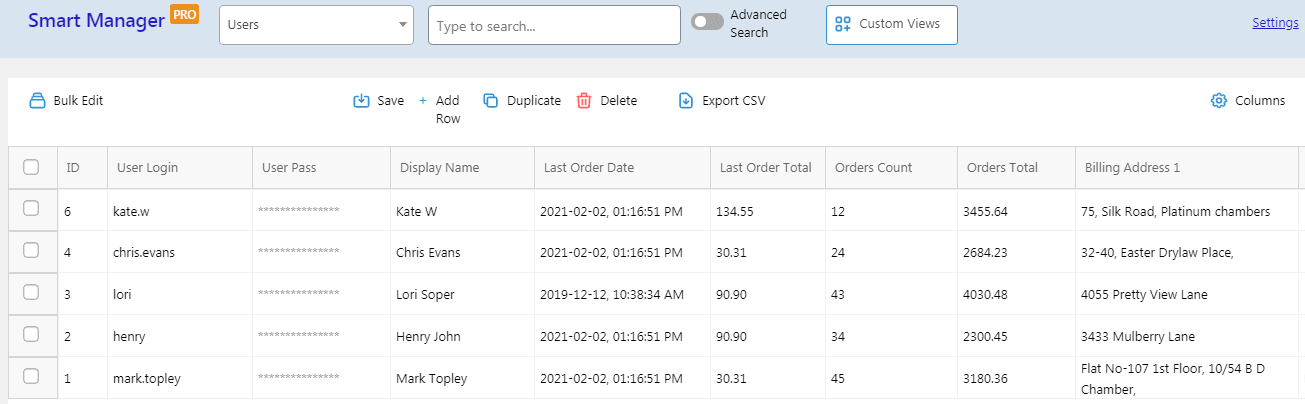
Smart Manager gives you the familiar Excel-like spreadsheet to manage all your users from a single place.
You can view and edit all user data directly – user roles, personal details, etc. You can also manage user roles and custom fields of custom plugins.
One of the biggest advantages of using Smart Manager is you can manage Customers as well from a single place. No need to go to individual orders and make an edit.
Here’s how to better manage your users and customers with Smart Manager
- Bulk edit user roles and other user fields – Change all user roles or selected user roles, you can do it in bulk quickly.
- Inline edit user role directly – Select the user role from the drop-down and Save.
- Search and edit – Search for a particular user, then change the user role. Also, apply search filters and edit user roles and other fields in bulk.
Here’ where assigning user roles can help get the job done quicker:- Assign
Shop Managerrole to manage orders, issue refunds, and produce reports. Customer roleto aSubscriberif he or she purchased any premium plan.Adminrole if the user is making some changes to the theme, website or installing pluginsEditoraccess to moderate and edit existing posts, etc.
- Assign
- View and edit personal details – Billing and shipping details, name, surname, email, password (it will be ***** but editable), etc.
- Filter customers by registration date, last order date, amount of money spent.
- View order details of customers – last order placed, number of orders placed, order total till date.
- Search for specific customers based on date and search filters.
For example, Customers acquired in Jan 2021 and order total above $300 - Sort customers based on their order total and identify top paying customers.
- Export users data – based on date, column and search filters.
- View social media details of customers if any.
- Add new users directly, assign them roles, change roles as and when required.
- Create new similar users by simply using
Duplicateuser functionality. - Delete users directly or based on search filters, and also in bulk.
- Give various Smart Manager’s dashboard specific access to non-admin users including any custom user role. Example – Orders dashboard access to Shop Managers, Posts & Pages dashboards to Editor, etc.
More Smart Manager features
- Bulk edit any post type – orders, products, coupons, etc.
- Export post types as CSV based on filters
- Excel-like custom views (segmented views) to view most important data
- Print PDF invoices in bulk
- Compatibility with top plugins to manage fields of these plugins – WooCommerce Subscriptions, WooCommerce Bookings, Yoast, Cost of Goods, etc.
and others…
Conclusion
WordPress allows good control to the site owner to manage different user accounts. However, if you want to enhance the overall aspects of WooCommerce user management, Smart Manager should be your preferred choice.
Feedback, suggestions, comments? Share your views below.