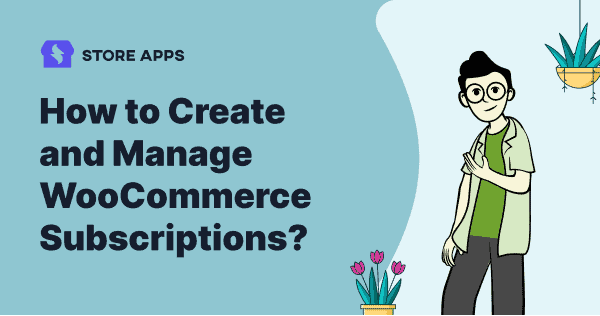Want to build a sustainable business? Consider a subscription model. From magazines to meal kits, subscriptions are driving growth. This guide will help you set up WooCommerce subscriptions, whether you’re a beginner or an experienced seller.
Why are subscriptions a win-win?
Businesses must adapt to the evolving needs and preferences of their customers. Subscription models offer a sustainable and convenient solution for both businesses and consumers.
By providing consistent value and a seamless customer experience, subscription businesses can foster long-term relationships and drive recurring revenue.
Pros of subscription model
For businesses:
- Predictable revenue.
- Increased customer lifetime value.
- Improved forecasting.
For customers:
- Convenient payments.
- Flexible plans.
- Regular product delivery.
Cons of subscription model
- Initial customer commitment can be a challenge..
- Maintaining consistent product value and service quality is crucial.
- Customer retention is key to long-term success.
Despite these challenges, subscription models offer significant benefits, making them a worthwhile business strategy. Let’s explore how WooCommerce Subscriptions can help you implement this model effectively.
How to set up WooCommerce subscriptions product?
Here, we will set up subscription product using the official WooCommerce Subscriptions plugin. It has 90K+ active installs and you can purchase it from the Woo marketplace.
The plugin allows you to set up various subscription products and services with recurring pricing models.
Most of WooCommerce store owners have multiplied their revenue exponentially with the use of this subscription plugin.
Top features
- Create subscriptions for physical and virtual products or services.
- Multiple billing schedules.
- Integrates with 25+ payment gateways.
- Options to set sign-up fees, free trial periods, expiration dates.
- Manual renewals and automated renewal options and email notifications.
- Supports variable pricing, so you can have multiple options for a product with different prices for each option.
- Allow customers to upgrade or downgrade their plans as needed.
- Summarizes subscription information and customer data in detailed reports.
- Performs rebilling for failed payments.
- Offer discounts to customers on their monthly payments or sign-up fee using coupons.
- Capture residual revenue and easily track subscribers, billing cycles, and revenue. Ensure a steady income stream for your business.
- Ensure consistent revenue. Create flexible subscription plans, offer free trials, and track recurring payments effortlessly.
- Synchronize renewals and prorate first payments.
Pricing: $23.25/monthly, $279 annually.
Let’s move to the steps.
Steps to set up WooCommerce subscriptions product
It is very simple and you don’t need any technical knowledge.
Note – The below images are taken from the WooCommerce Subscriptions plugin documentation.
Purchase and install WooCommerce Subscriptions plugin
Once you purchase the extension, navigate to Plugins > Add new under your WordPress Admin panel. Upload the Woo Subscriptions plugin zip file and activate the plugin.
Configuring WooCommerce Subscriptions plugin settings
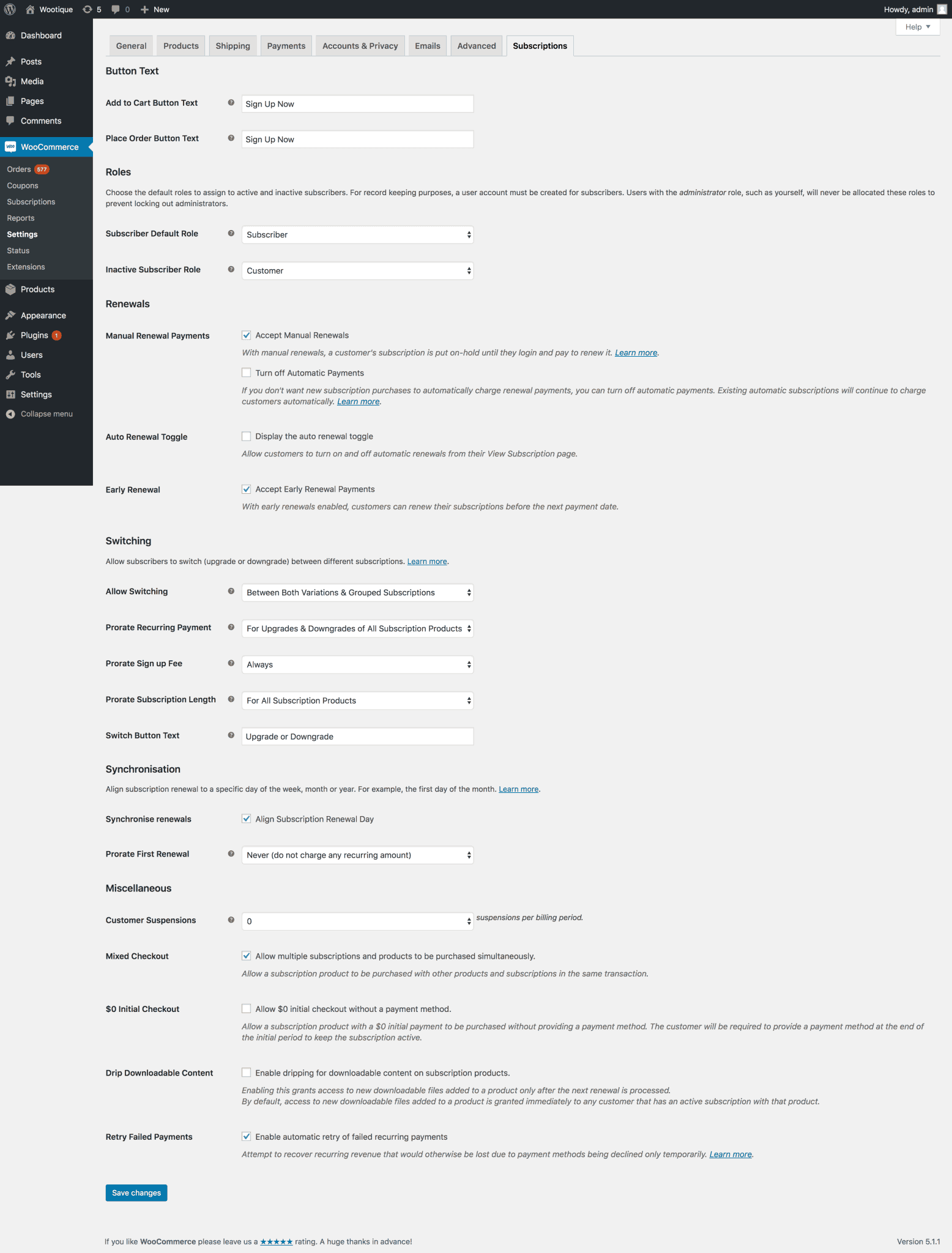
Navigate to WooCommerce > Settings > Subscriptions.
Button Text- This text will appear on the sales page. You can set it for the Add to Cart and Place Order CTA, with the default text being customizable.Roles- This option will let you change the default role of a new subscriber from those available in the drop-down. Similarly, you can also set the role of an inactive subscriber.Renewals- Check the Allow manual renewals box to enable subscribers to pay manually for their renewals. Check the Turn off automatic payments box if you want to disable automatic payments for the subscriptions.Switching- Allows users to upgrade or downgrade between subscriptions.Miscellaneous- Includes multiple options like allowing the user to suspend their subscription, mixed checkout, free initial checkout, enable dripping for downloadable content, and enable automatic retry of failed recurring payments.
Refer this doc for more details
Create a new subscription product
After configuring the settings, you can create simple subscription products or variable subscription products, much like you do for creating simple products in WooCommerce.
Here, we’ll see creating a simple subscription product.
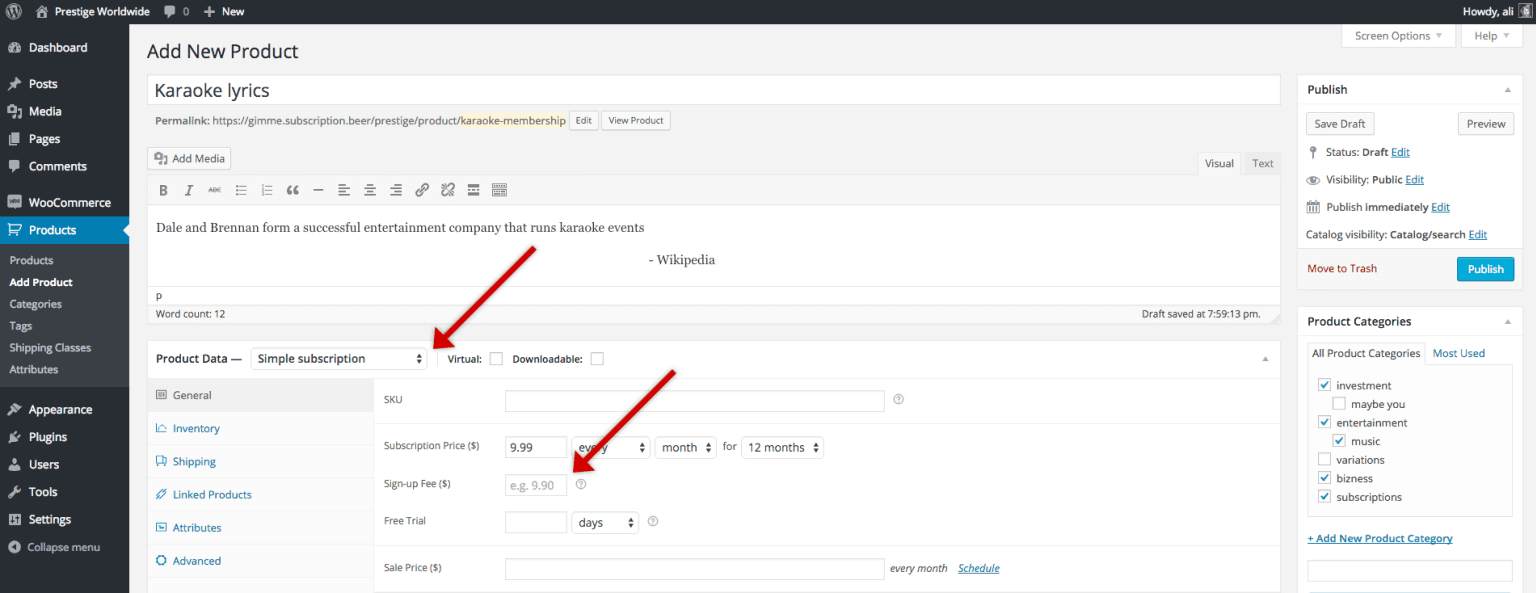
- Go to
WooCommerce > Products > Add Product. - Under
Product Data, selectSimple subscription. Set SKU, subscription price, sign-up fee, free trial for X number of days if any. Customers can sign up for one subscription option at a set price.
Next, set the subscription terms.
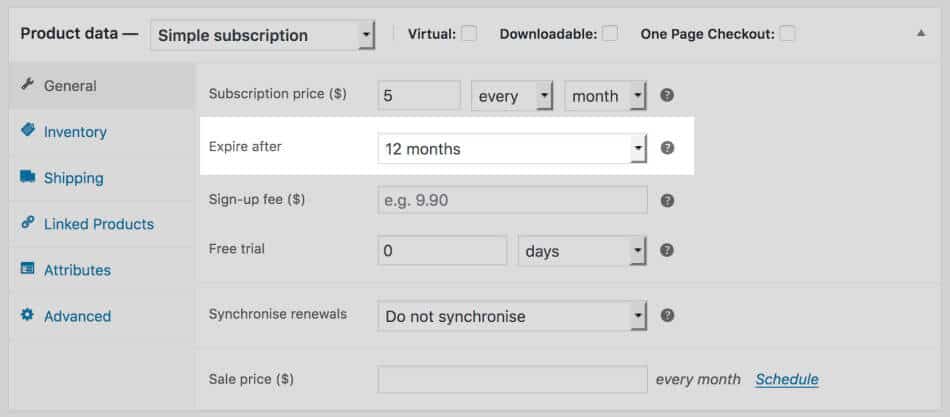
Subscription price:- Price - The cost of the subscription product.
- Billing interval: How frequently customers are charged (every one, two, three, four, five or six periods).
- Billing period: How often customers are charged (daily, weekly, monthly or annually).
Expire after: How long the subscription will stay active before expiring.Sign-up fee: Additional fee required at the time of signup.Free trial: How long customers can use the subscription for free before signing up for paid plans.- Add other product details as required.
You can also do the following:
- Set sale price
- Apply coupon on sign-up fees
- Limit subscription
and more...
Finally, publish it.
Congratulations! Your subscription product is now ready.
Choosing and configuring payment gateway subscriptions
WooCommerce Subscriptions plugin supports both automatic and manual types of recurring payments.
But, due to additional security measures associated with storing customer payment information, not all payment gateways support it.
However, major WooCommerce payment gateways like Square, Stripe, PayPal and Amazon Pay support subscriptions.
Each has different features you may want to consider when choosing which to offer on your site.
Managing subscriptions
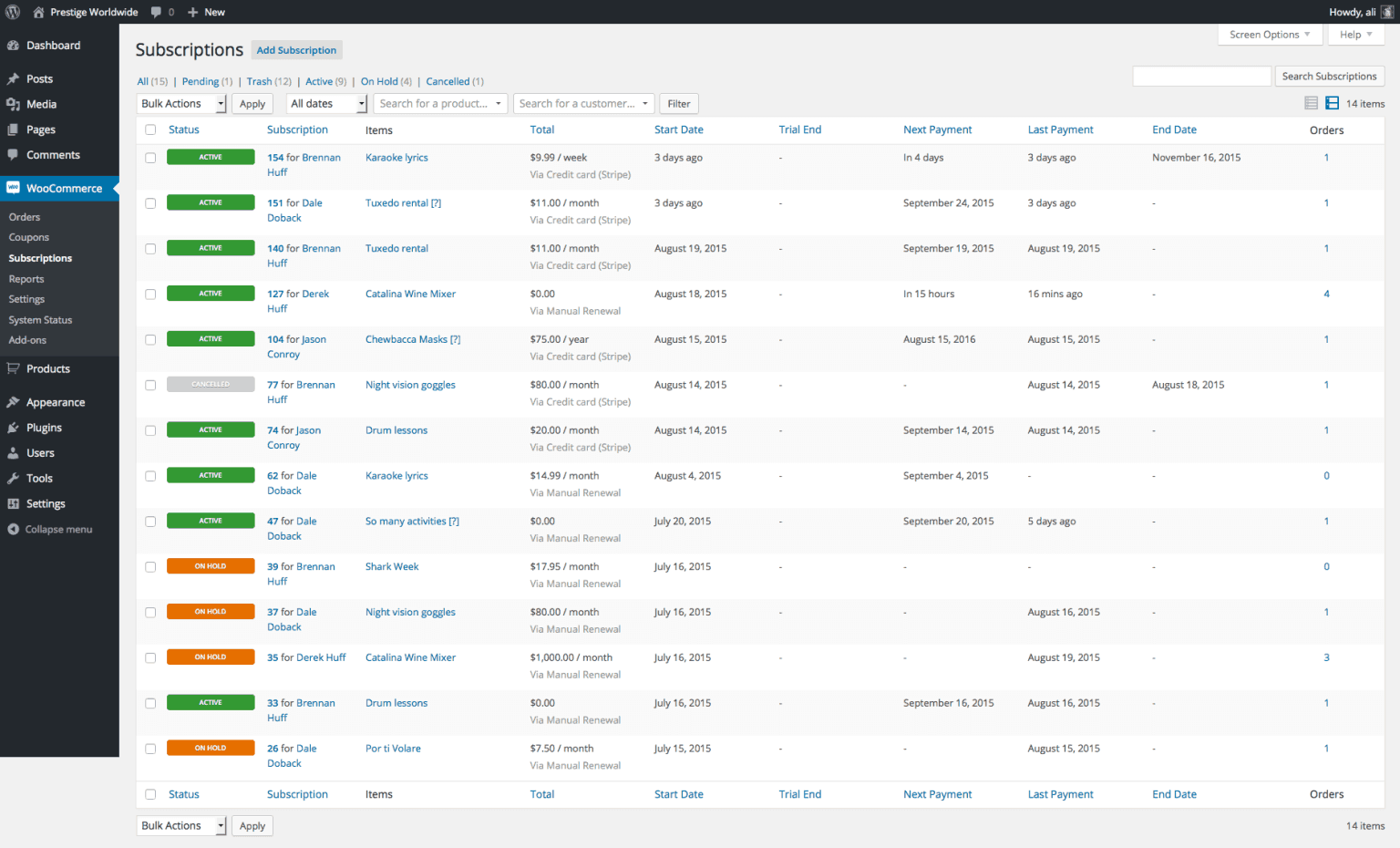
WooCommerce Subscriptions plugin provides an administration page to view and manage subscriptions of your store.
The Manage Subscriptions page can be found at WooCommerce > Subscriptions.
When a subscriber subscribes to your products/services, they will appear here. You can even edit the subscriptions from here when the subscribers request changes.
Over time, you can decide to change your subscriptions in a variety of ways. You can lower or raise the price, add new products or services, or adjust a variety of other options for your customers.
Refer to Woo Subscriptions plugin documentation for more details.
This is somewhat easy for a few subscriptions.
But the uphill task is managing these subscriptions in bulk. How can you manage 100 or 1000 subscriptions easily?
Let’s talk about some popular tools to better manage your WooCommerce subscriptions and grow sales.
Five smart solutions to manage and grow your subscriptions business
You need something quick and easy. There is much more to subscriptions than creating products. It’s about managing them, your customers, growing sales, and more.
Smart Manager
Smart Manager plugin helps you manage and bulk edit Woo subscriptions using an Excel-like spreadsheet within minutes.
You can bulk edit, make inline edits, export CSV, apply advanced search filters, delete and duplicate…and do a lot more for subscriptions and any post type – products, orders, customers, coupons, etc.
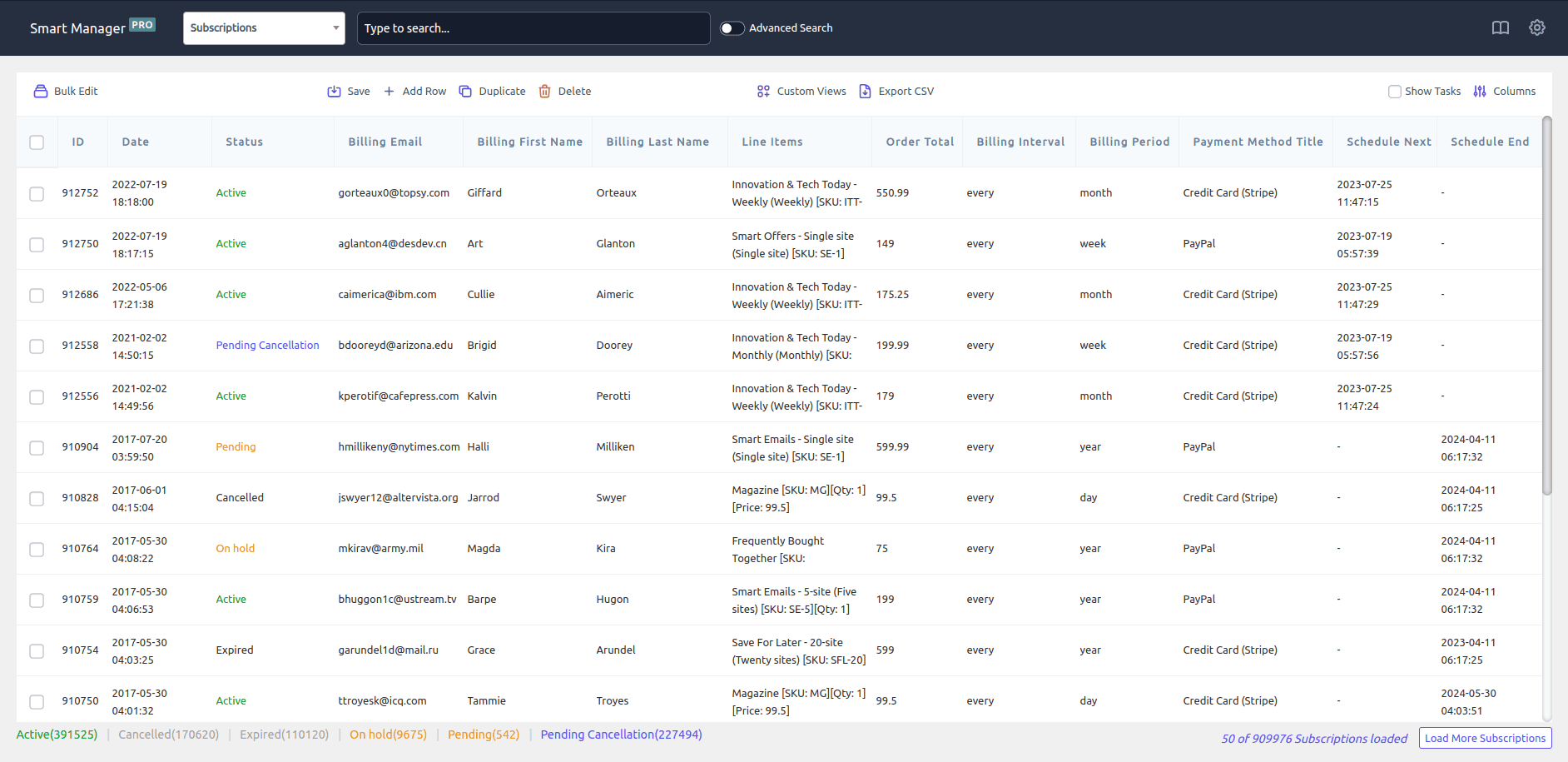
With Smart Manager, you can:
- Extending the trial of your hundred customers in one go.
- Reduce the sign-up fee for selected products quickly.
- Cancel subscriptions in bulk based on filters.
- Change subscription statuses, re-activate or cancel subscriptions in bulk.
- Edit subscriptions directly without moving to individual subscriptions.
- Search through thousands of subscriptions and edit them right away.
- View orders, users, refunds at a glance.
- Export subscriptions as CSV – all or based on filters.
Putler
Putler provides you subscription reports, analytics and insights for multiple WooCommerce stores…all at one place.
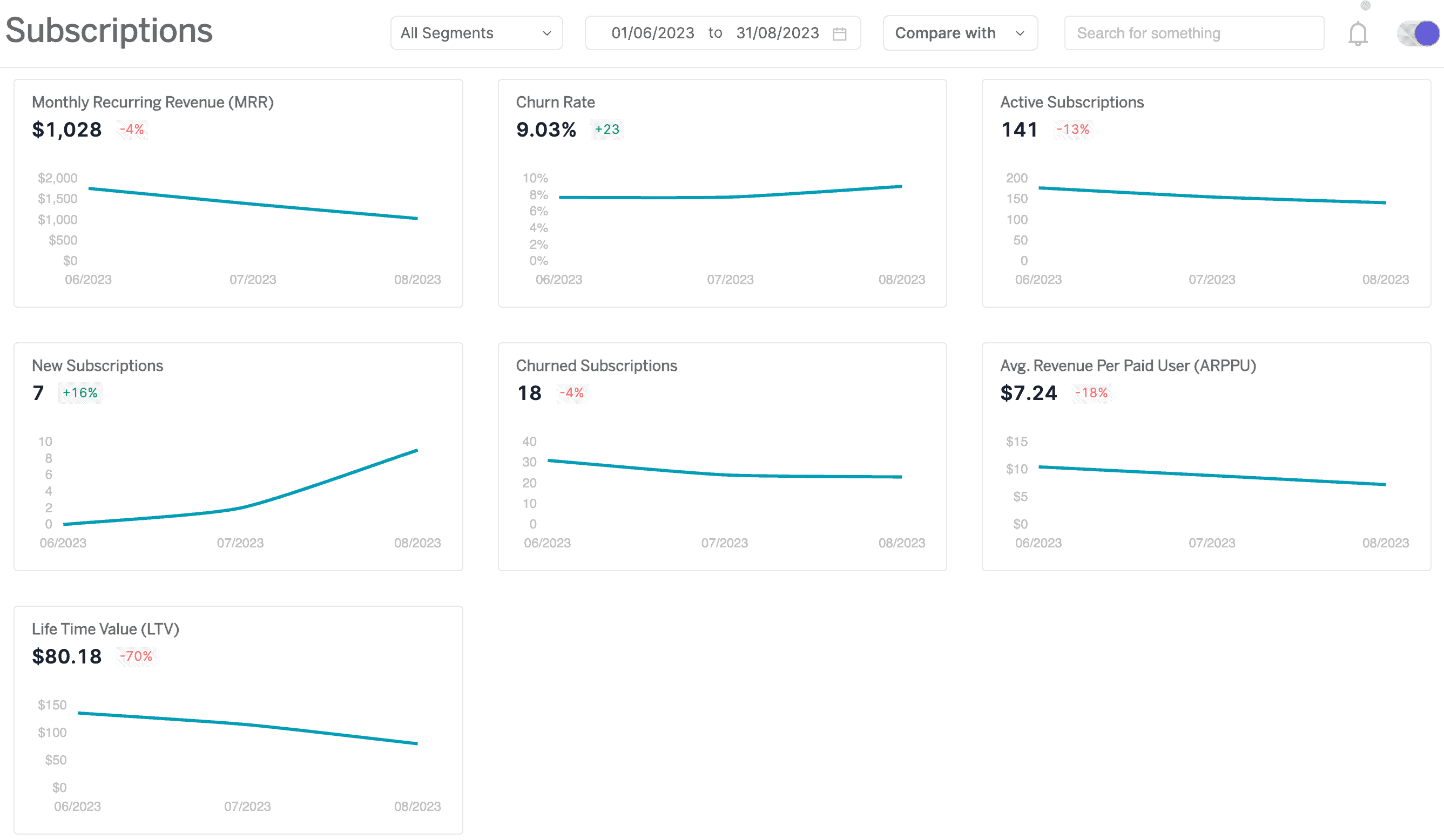
Get real-time data for your MRR, churn, and other SaaS metrics to identify where your company is heading towards. You also get 100+ KPIs on products, sales, customers and visitors.
Smart Offers
Smart Offers is a powerful plugin to create sales funnel and targeted offers.
Being compatible with the Woo Subscriptions plugin, you can easily run upsell, cross-sell offers on subscription products and earn more revenue.
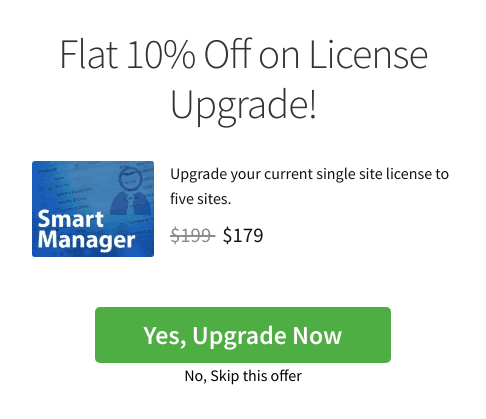
As per the above example, you can use Smart Offers to upsell a higher plan subscription license and pocket more revenue.
With Smart Offers, you can specify who you want to show offers to and increase conversions by using targeting rules, one-click upsells and direct checkout using Buy Now links.
Affiliate for WooCommerce
Affiliate for WooCommerce is one of the hot-selling plugins on the WooCommerce marketplace. Being compatible with WooCommerce Subscriptions plugin, your affiliates can easily earn recurring commissions from subscription products.
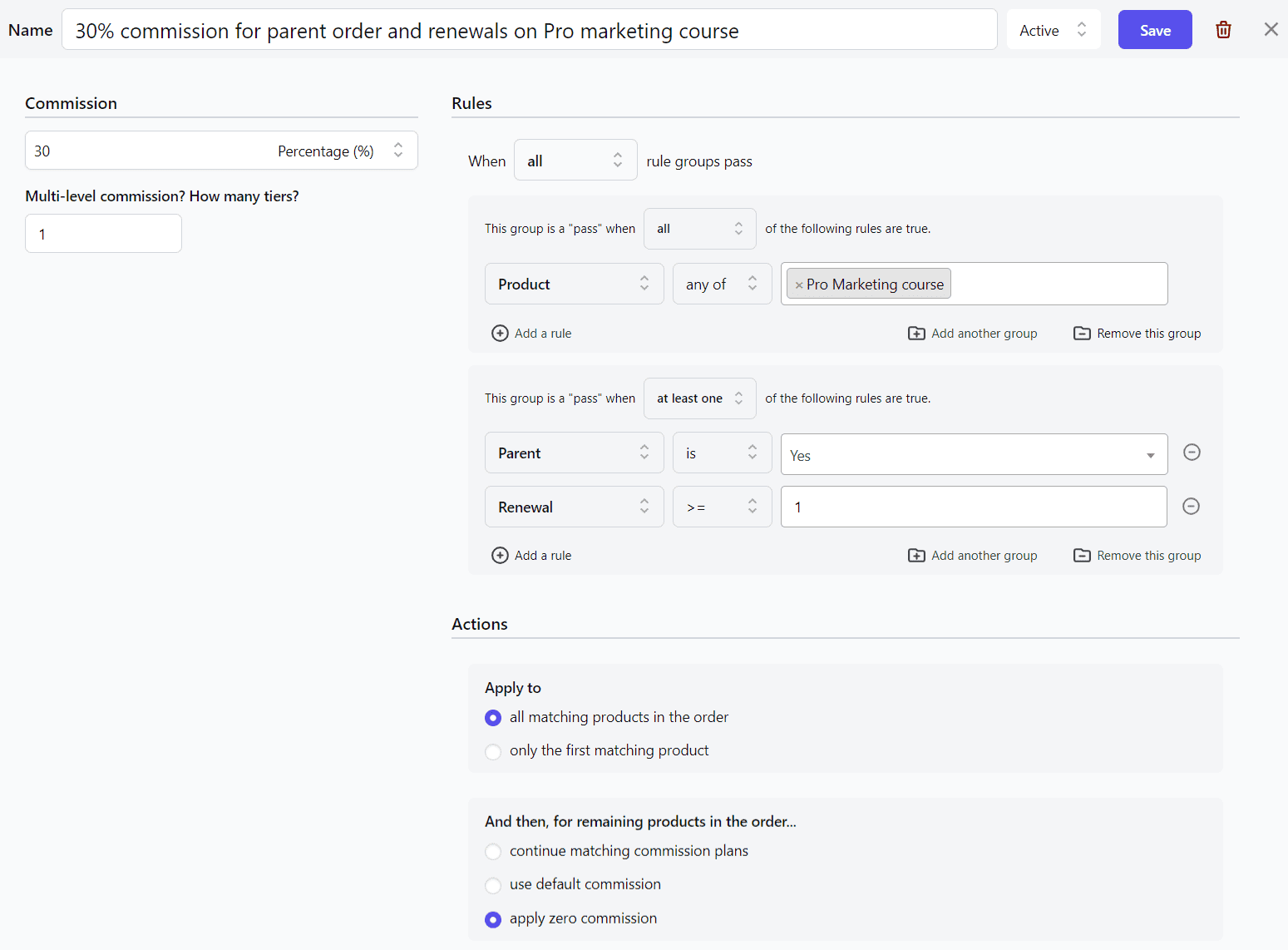
The plugin provides you the option to allow different commissions for parent and renewal orders. For example:
- 25% for parent order and subsequent renewals
- $20 on parent order, $10 for renewals for a specific product
- $30 on parent order, $15 for nine renewals for specific product
Affiliate for WooCommerce offers a flexible commission system, allowing you to set rates based on products, categories, affiliates, user roles, referral methods, and subscription tiers.
It’s safe to say that no other plugin offers such a granular level of commission control.
Get Affiliate for WooCommerce plugin
Smart Coupons
Smart Coupons is the official and all-in-one WooCommerce coupons plugin. It offers discount vouchers, gift cards, bulk generation, advanced restrictions and other powerful features.
In addition, it seamlessly integrates with the Woo Subscriptions plugin. So you can use it for a variety of applications:
- Restrict sign up discount coupon for customers in the US.
- Bulk generate coupons to redeem on subscription products.
- Give a recurring flat discount coupon valid till six payments for all subscription products from the ‘Themes’ category.
- Use gift cards/store credits towards renewal payments
- Benefit from it year-round, from festive seasons like Black Friday and Christmas to economic downturns.
- Won’t slow down your site or checkout. Trusted by large WooCommerce stores, it offers reliable performance.
- Our intuitive interface and regular updates ensure a seamless experience, even for non-technical users.
and a lot more…
How to sell membership as a subscription product?
There is a huge difference between WooCommerce memberships and subscriptions, so I decided to simplify them!
In simple terms, membership is about Access. You restrict things/products/services to members only. Other people don’t have access to it. For example, club membership of WordPress themes.
As with subscriptions, it is to accept recurring payments, at a fixed interval for products.
However, you can sell memberships as a subscription product.
For example, you have resorts across Europe. You offer three membership plans – Gold, Platinum and Diamond based on features. Jason pays $2000 every year for your Platinum membership. This means, John has subscribed to your Platinum Membership plan on a yearly basis.
The best part is that you can set up memberships on your store using a very popular WooCommerce Memberships plugin, which is compatible with WooCommerce Subscriptions plugin.
Final thoughts
You can earn a lot of money by selling subscriptions on your WooCommerce store if you play your cards right. Guaranteed!
And the best part is that you do not need to go elsewhere hunting for things. You have a powerful plugin Woo Subscriptions and all the other plugins listed in this article to grow your business.
It’s extremely easy and quick. So get started now. We wish you a thriving business.
Any questions or suggestions? Share your thoughts in the box below.
FAQs
What is the difference between simple and variable subscription in WooCommerce?
In WooCommerce, a simple subscription is a product that offers a fixed price and duration for regular deliveries of a specific product or service. For example, a monthly subscription for a magazine.
On the other hand, a variable subscription allows customers to choose different subscription options, such as subscription length, frequency of delivery, and pricing based on product variations.
How do I reactivate a canceled subscription in WooCommerce?
You can easily reactivate it from the WooCommerce admin panel. You can read Subscription resubscribe guide for easy understanding.
Are there any limitations or restrictions on the types of products or services that can be sold with WooCommerce Subscriptions?
WooCommerce Subscriptions allows for a wide range of products and services to be sold as subscriptions, including physical goods, digital products, memberships, and services.
However, there may be limitations or restrictions depending on payment gateways and third-party add-ons used, as well as local laws and regulations.
Does WooCommerce allow subscribers to delay their subscriptions?
Yes, WooCommerce allows subscribers to delay their subscriptions. This can be done through the subscription settings where customers can choose to postpone their next payment date or delay the start of their subscription. Additionally, merchants can also set up automatic delays for certain products or subscription plans.