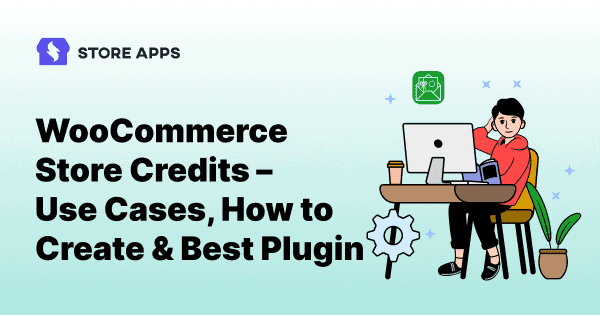Refunds are expensive. Gift cards are rigid. Discounts? They train customers to wait for the next sale.
But WooCommerce store credits? That’s the sweet spot.
They let you turn a refund into a repeat purchase, recover a disappointed customer, or even spark loyalty without slicing margins.
In this article, we’ll unpack everything you need to know:
- What makes store credits different from refunds and gift cards
- How to set them up in WooCommerce (with and without plugins)
- Advanced tricks and creative use cases that most store owners overlook
By the end, you’ll see why smart stores don’t treat credits as “just refunds.” They use them as a growth tool. And with the right setup, you can too.
Why use WooCommerce store credits?
Store credits are important because they:
- Keep revenue in your store instead of sending it out as refunds
- Turn refunds into future purchases (goodbye, lost sales)
- Are easier to manage than exchanges or partial refunds
- Work like loyalty boosters — customers have a reason to return
- Help with customer recovery when things go wrong
- Can be as flexible as you want: apply to products, categories, or even shipping
In short, credits aren’t just a “refund hack.” They’re a customer retention engine hiding in plain sight.
How to give store credits with WooCommerce (without any plugin)
So here’s the deal – WooCommerce doesn’t really have a built-in “store credit” system. What it does have are coupons.
And with a bit of duct tape (read: spreadsheets and manual work), you can repurpose coupons to function as store credits.
Here’s how most store owners do it:
- Coupons as credits: Create a coupon worth $20 and call it store credit. Then send this coupon via email to the customer who asks for a refund. Simple, but you’ll need to make a new coupon for every refund or adjustment.
- Spreadsheets as backup: Want to track who has how much credit left? First you’ll need to manually create coupons, assign them to each customer, and email them through your mailing system. Then get ready to live inside a spreadsheet. Not exactly fun.
- Partial refunds mean multiple coupons: A $45 refund but only $15 in credit? Say hello to coupon after coupon.
It’s clunky, time-consuming, and easy to mess up when orders start piling in.
That’s why most store owners eventually look for a smarter, faster way to handle credits. Let’s talk about that in our next section.
How to set up advanced store credits in WooCommerce?
All that coupon–spreadsheet juggling works for a while….until it doesn’t.
If you’re serious about using WooCommerce store credits, you’ll need something that actually handles the heavy lifting for you. That’s where Smart Coupons plugin comes in.
Let’s see how to set up store credits for different purposes using Smart Coupons.
Store credit for refunds
Let’s say a customer bought a jacket worth $99 but later returned it. Instead of giving back the cash, you want to issue store credit so they can shop again.
Steps to issue WooCommerce store credit for refunds:
- Install and activate the Smart Coupons plugin.
- In your WordPress Admin, go to
Marketing > Coupons > Send Store Credit. - Under
Send to, enter the customer’s email address. - In
Worth, enter the refund amount (e.g., $99). - Add an
Expiry Dateif you want the credit to be time-bound (optional). - Write a short message explaining its store credit for their returned jacket (optional).
- Click
Preview Emailto see what the customer will receive. - Finally, hit
Send– and the customer gets their refund as store credit instantly!
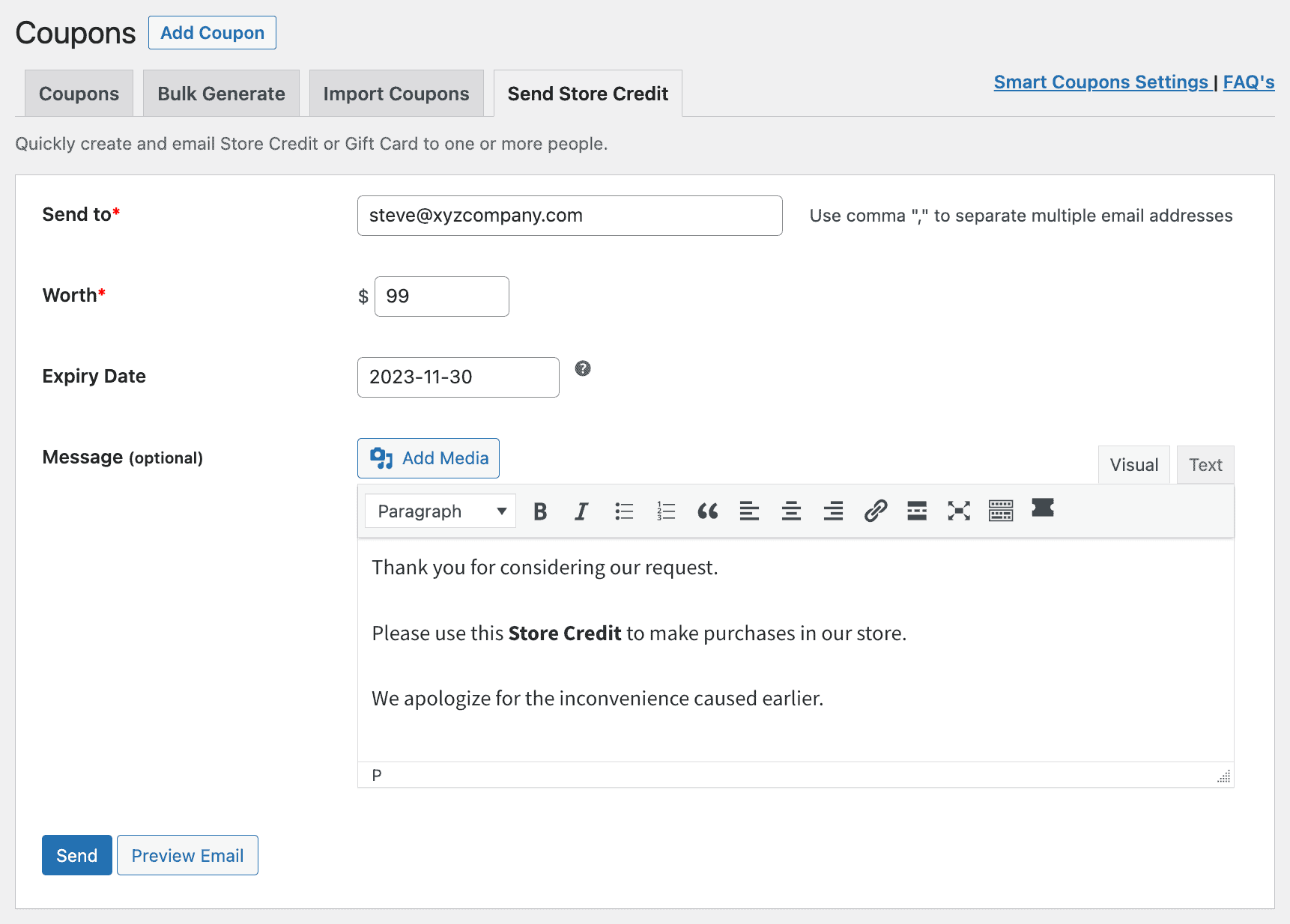
That’s it.
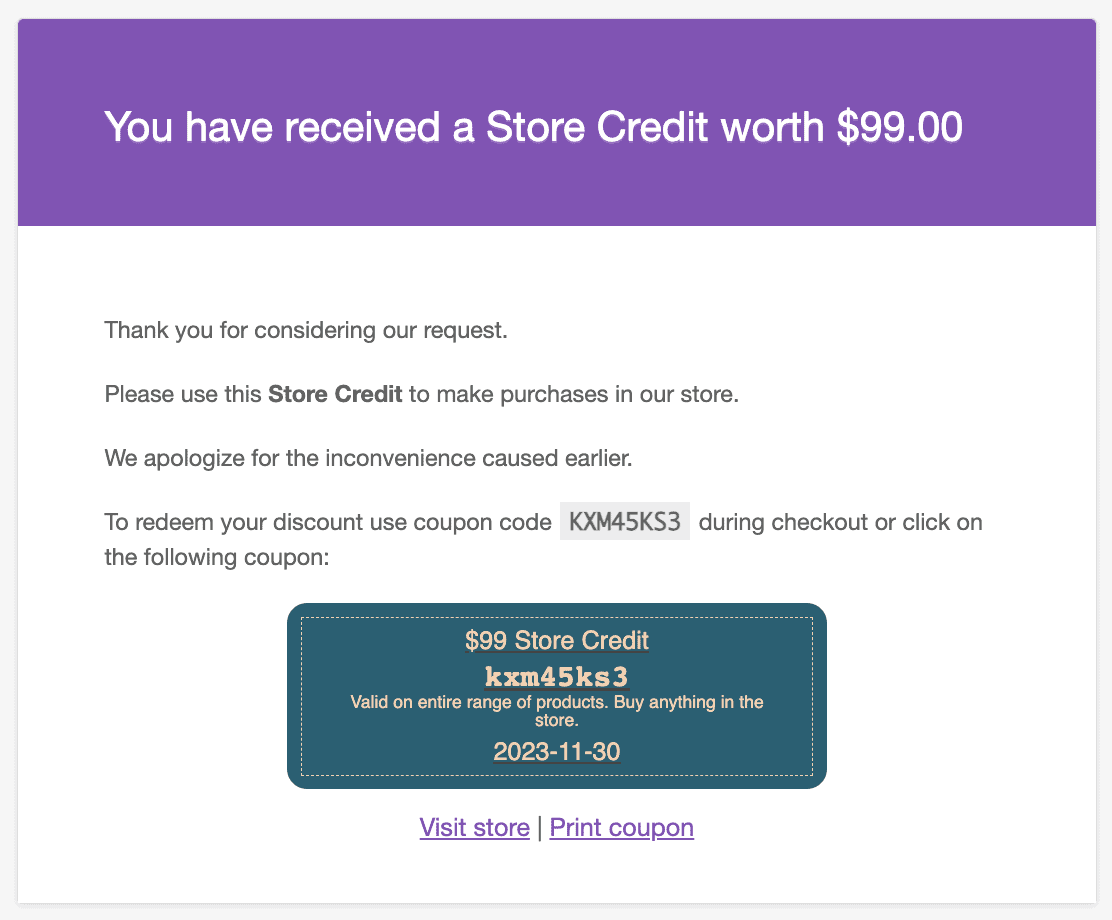
The customer can use that credit to make purchases in your store, until the balance is exhausted.
No coupon creation hassles like before, instantly send credits to customers.
Fixed or flexible store credits (With scheduling)
Imagine a customer wants to surprise their friend with a store credit from your WooCommerce store.
You have three options:
- Flexible amount: Or let them enter any amount they like, say $49 or $27, for a perfectly personalized gift.
- Fixed denominations: Let them choose from preset amounts like $25, $50, or $100, quick, simple, no guesswork. Learn how to set this up here.
- Fixed amount store credit: The customer buys a credit of a specific value, like $10, $29, or $45, without worrying about denominations. Perfect for simple, straightforward gifting. Learn more here.
And here’s the cherry on top: you can let customers schedule the delivery.
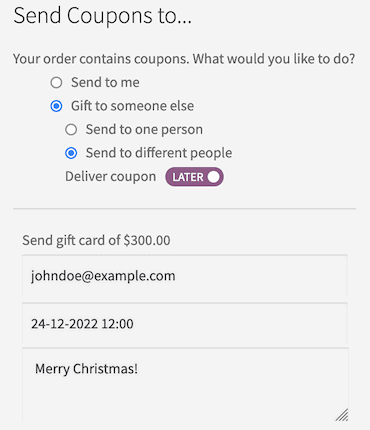
Maybe they want it to arrive on their friend’s birthday, anniversary, or any special occasion.
Smart Coupons handle it all, emails, delivery, and timing, so your store looks smart and thoughtful, while your customers enjoy the perfect gifting experience.
Re-engagement store credits
Imagine you have a bunch of customers who haven’t shopped with you in months. Instead of letting them slip away, you can nudge them back with a small store credit, like giving them $20 to spark a new purchase.
Use Putler’s RFM analysis to identify customers who fall into the At Risk or Hibernating segments.
Then, send them a store credit (say $20 with a 7-day expiry) to re-ignite their interest.
Discounted store credit
Imagine it’s Black Friday week. You set up a store credit product where customers can buy $100 credit for only $80.
Customers feel like they’ve scored a premium deal they can use anytime.
For you, it means upfront cash flow and higher order values later — because shoppers usually spend more than the credit they’ve got.
Here’s how you can set it up with Smart Coupons:
- Go to your
WordPress Admin panel > WooCommerce > Settings > Smart Coupons. - Find the option
Sell store credit at less price?and enable it. - Now open the store credit product
- In Regular Price, enter the store credit amount (e.g., $100).
- In Sale Price, enter the discounted price (e.g., $80).
- Save the product.
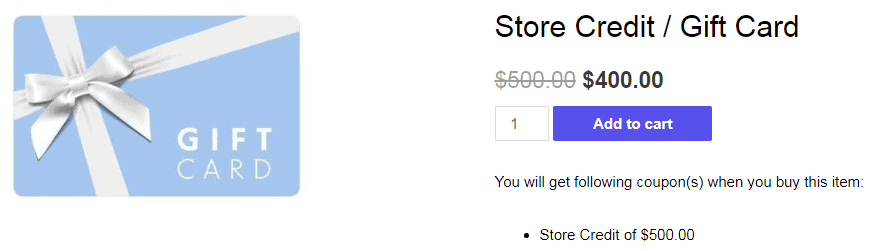
That’s it, you’ve created a discounted store credit deal.
Read more to learn how to create discounted store credits!
Store credit as cashback
Instead of traditional discounts, you can also reward your customers with instant cashback in the form of store credit after they complete a purchase.
This keeps the money circulating in your store while making customers feel like they’ve won a little bonus.
How to set it up with Smart Coupons:
- In your
WordPress Admin, go toMarketing > Coupons > Create New. - Set
Discount TypetoStore Credit / Gift Certificate. - Under Amount, enter the cashback value (e.g., $50 for orders over $150).
- Enable
Auto-Applyso the store credit is automatically added after checkout. - Optionally, set an
Expiry Dateto create urgency (e.g., 7 or 14 days). - Save and activate the coupon.
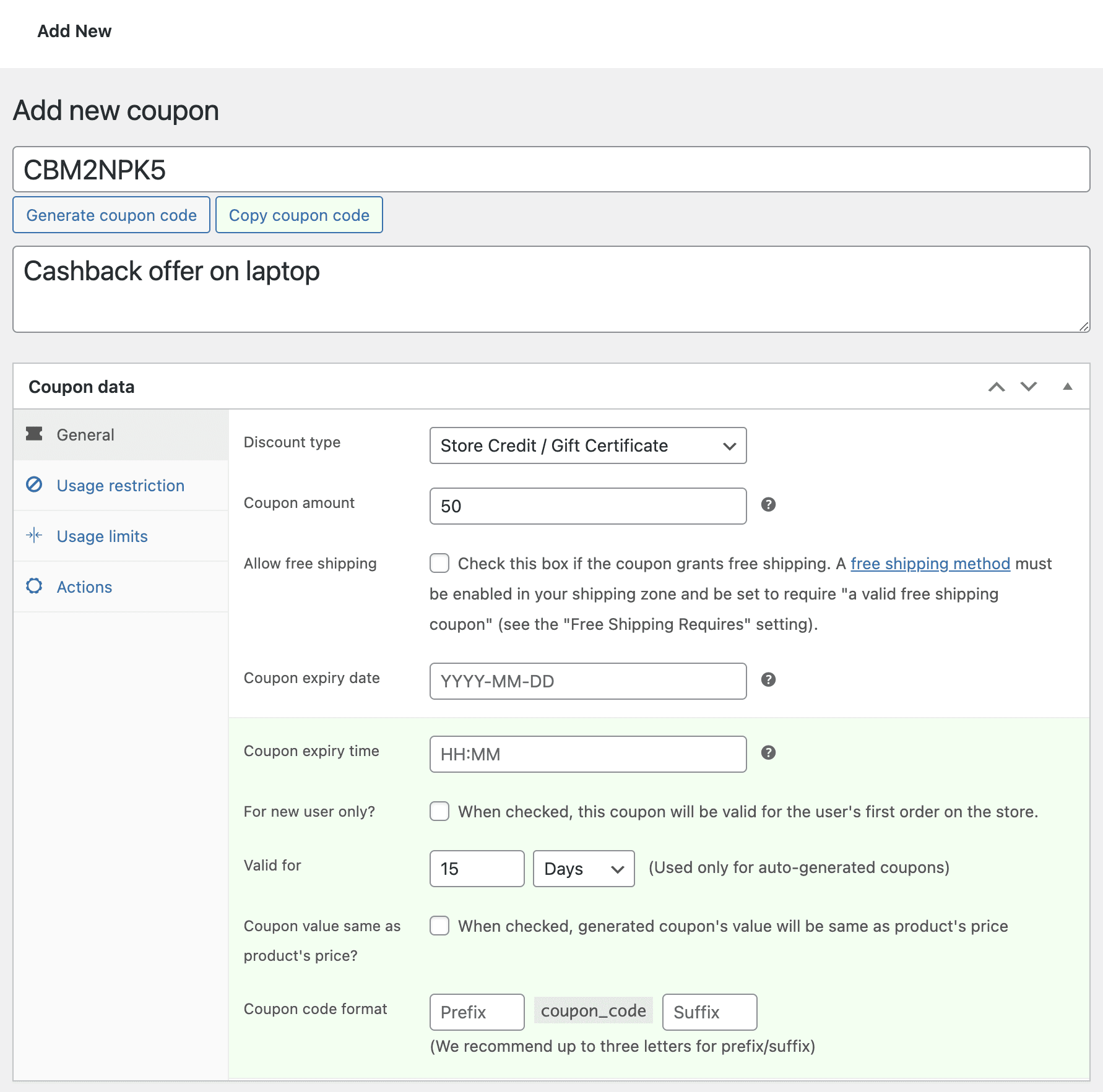
Next, assign this coupon to products:
- Go to
Productsin yourWordPress Adminand edit the product for the cashback offer. - Under the
Generaltab, findCoupons - Search and select the cashback coupon you just created. You can add multiple coupons if needed.
- Click
Updateto save changes.
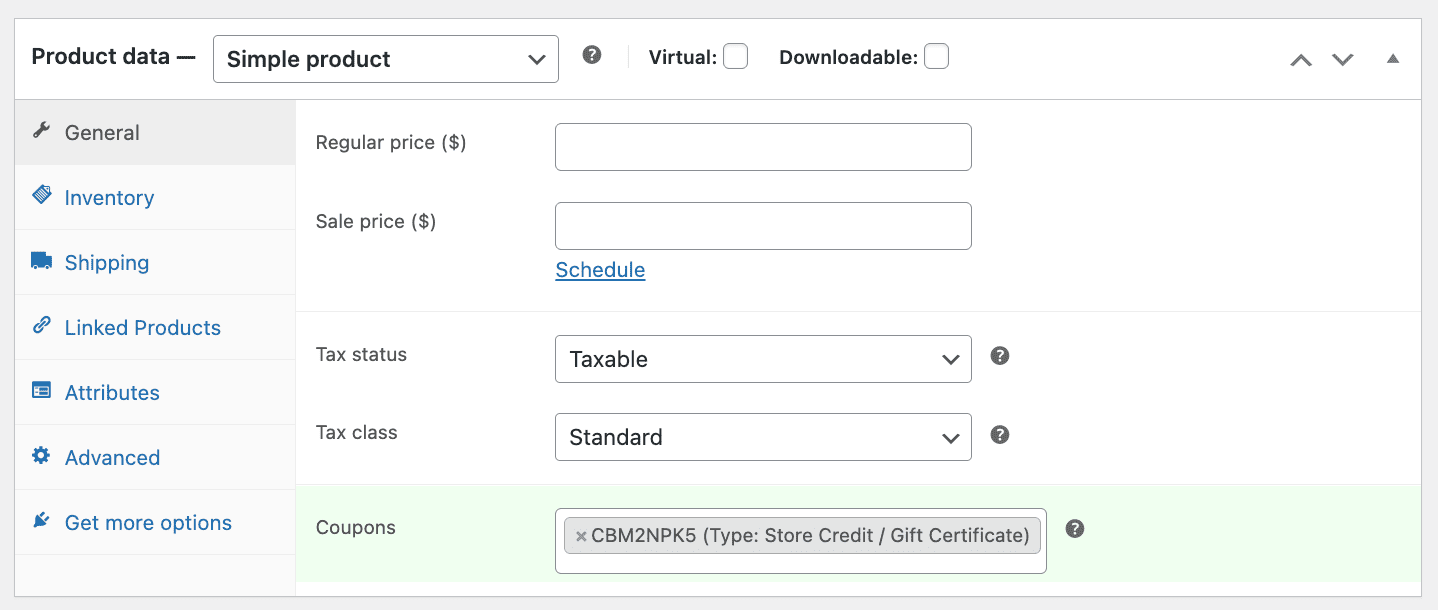
And that’s it! Now, every purchase of that product automatically rewards customers with store credit.
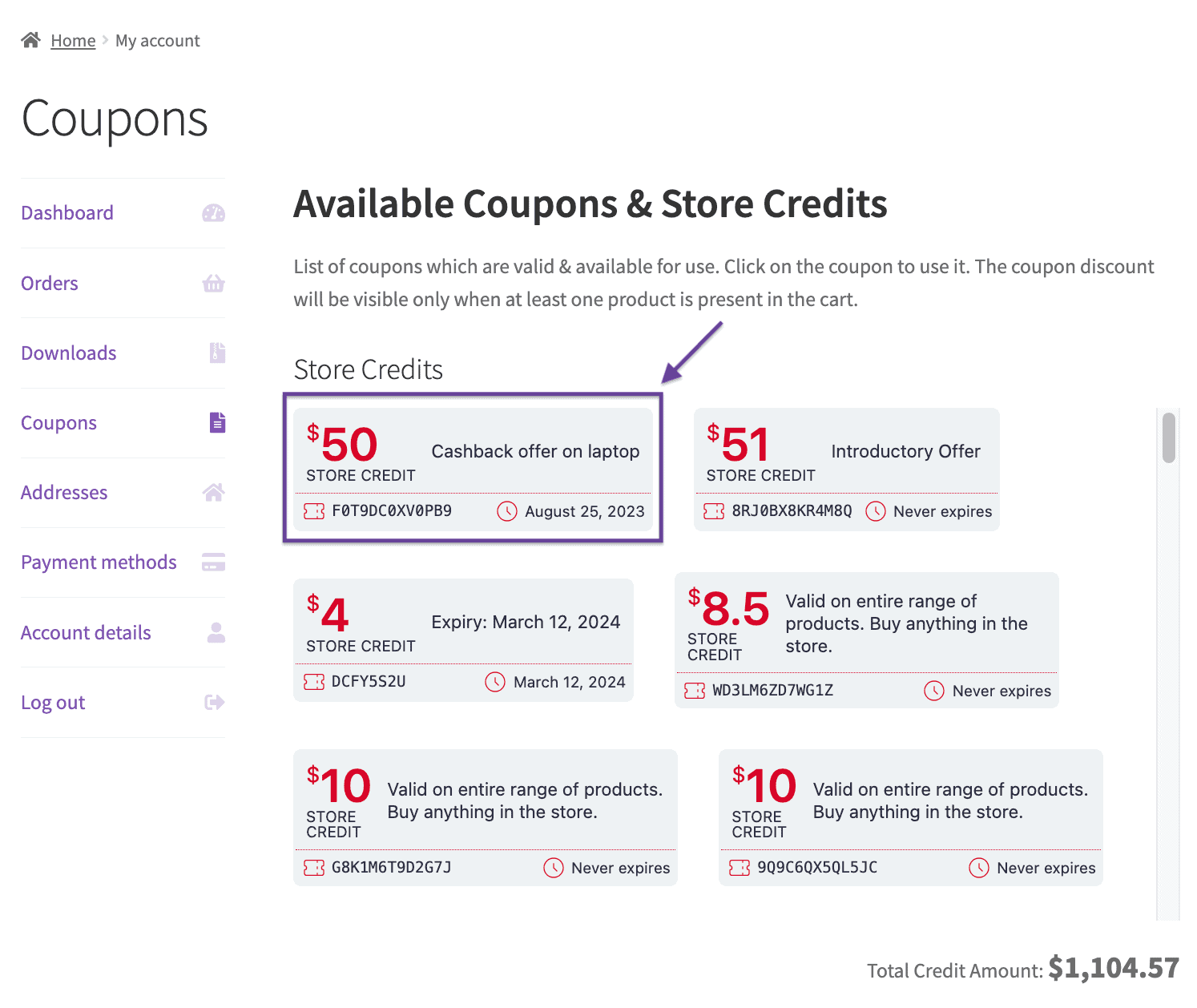
Read more about cashback store credits.
Quantity based store credit
Say you run a WooCommerce store selling ceramic dinnerware, plates, bowls, and mugs.
Ceramics are fragile and heavy, so shipping isn’t cheap.
Packing materials, careful handling, and courier charges can easily run you $7–8 per shipment, even if it’s just one mug.
Now, imagine a customer uses their $10 store credit to buy just one mug. You earn nothing (they paid with credit), but still pay the $7–8 shipping. Net result? You lose money on that order.
But if you add a quantity restriction, say, “store credit applies only when the customer buys at least four items”, suddenly the math changes.
Let’s see how to set this up:
- Create your store credit coupon/product.
- Edit the coupon.
- Under
Usage Restrictions, scroll down to locateProduct quantity-based restrictionsand set theValidate quantity of as cartand type 10. - Save the coupon.
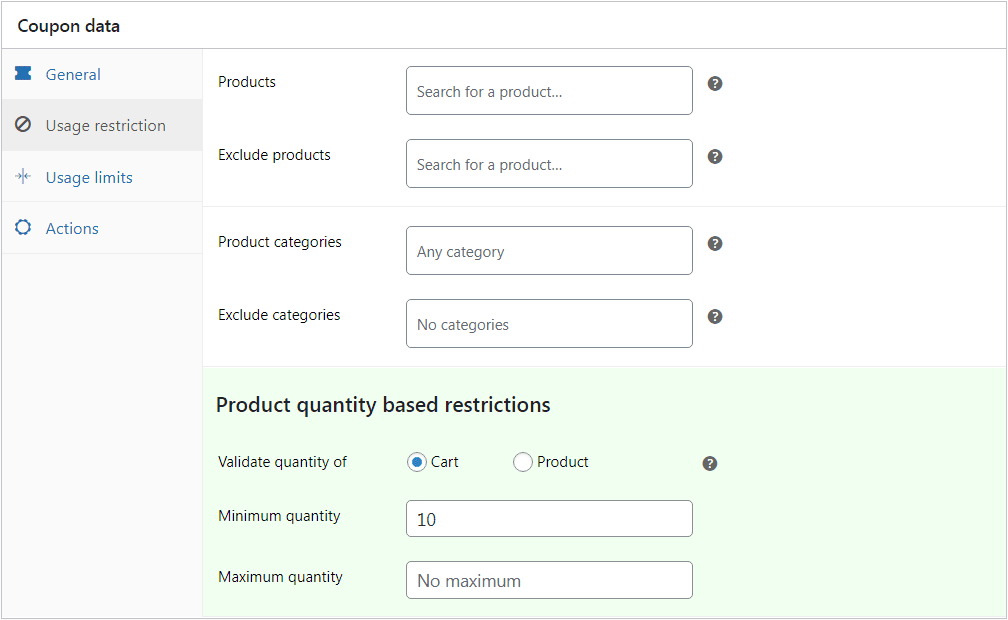
This way, you protect your margins while still rewarding customers; everyone wins when the math makes sense!
Bulk generate corporate gift cards for employees
Imagine you’re a business owner looking to reward your employees with store credits.
Instead of issuing individual gift cards manually, you can streamline the process using WooCommerce’s Smart Coupons plugin.
Here’s how to set this up in WooCommerce with Smart Coupons:
- Go to
Marketing > Coupons > Bulk Generate. - Enter the number of coupons you want (e.g., 100 for expected buyers).
- Select
Email to recipientsso the store credit is sent directly to customer emails. - Add a
Coupon descriptionlike: “Corporate gift card for employee appreciation.” - Set
Discount typetoStore Credit / Gift Certificate. - Enter the
coupon amount($100). - Set the
expiry date(e.g., 30 days). - Under U
sage restrictions, enableIndividual use only. - Click
Apply to generateand email the coupons.
Now your employee rewards are effortless, with store credits sent in bulk straight to their inboxes.
Read more about sending corporate gift cards.
8 creative ways to use store credits
WooCommerce store credits aren’t just for refunds, they can spark loyalty, boost sales, and make your store more engaging.
Here are some clever ways WooCommerce store owners are using them:
Physical store credit cards
Want to hand customers a tangible card, just like big retail chains do? Create a store credit coupon and use the Print Coupons feature to design, print, and mail it.
Read more to learn how to send physical store credit!
For detailed steps, check out this blog on physical gift cards.
Store credit for affiliate payouts
Instead of sending cash, reward your affiliates with credits they can spend in your store. Generate a coupon and restrict it to the “Affiliate” user role.
For a step-by-step guide, check out our walkthrough on affiliate store credit payouts.
Store credit for booking cancellations
Running classes, rentals, or appointments? Offer credit instead of refunds so customers can reschedule easily. Just set usage restrictions based on the Booking product category.
Read more about using credits for canceled bookings here.
Limited validity credits
Want to nudge customers into shopping again fast? Issue credits that expire in, say, a week, because scarcity works. Just set the coupon’s expiry date.
Product-specific credits
Launching a new product line or pushing higher-margin items? Issue credits that only work on those items by restricting them by product or attribute.
Store credits for shipping costs
Freeing customers from shipping charges? Let credits apply to the entire cart, including shipping. It’s a small flexibility that goes a long way.
Learn how to use a gift card in WooCommerce to eliminate the shipping cost here.
Short-term store credit for recent customers
First-time buyers deserve a little extra love. Send them a one-time-use credit that expires soon. Use “New User Restriction” plus an expiry date to keep it tight.
Cart abandonment recovery
Lost a cart to boredom? Offer a credit via a URL coupon in your next recovery email, click, and your customers return with a discount already applied.
Legal compliance for store credits
Store credits may feel like “free money” for customers, but for businesses, they come with some legal strings attached.
To stay safe (and avoid angry lawyers), keep these compliance essentials in mind:
- Refund & consumer protection laws: Many regions require that store credits can’t replace mandatory refunds.
Always check if customers have the right to ask for money back instead of just credits.
To know more about the refund rules in your country, check here:
- Expiry & validity rules: Some countries allow credits with expiry dates, others don’t. Be clear about how long credits are valid and make sure your terms are upfront.
- Taxation: Depending on your region, issuing store credits may trigger tax implications (e.g., when credits are redeemed vs. when they’re issued). Talk to your tax advisor before setting rules.
- Breakage revenue: That’s the fancy term for unredeemed credits. You can count it as revenue only under certain accounting standards—so record it carefully.
- Transparency & fair usage: Spell out terms clearly, where credits can be used, any exclusions, and refund conditions. No one likes hidden restrictions.
- Privacy/GDPR: If you’re collecting customer data while issuing credits, make sure your process aligns with privacy regulations like GDPR.
For detailed guidance on storing payment card data for future purchases, see the EDPB’s official recommendations.
Your next step with store credits
Now that you know what WooCommerce store credits can do, the next step is simple: set them up and try them out.
Start with the basics: issue a credit for a refund, or create a store credit coupon for a loyal customer.
Once you’re comfortable, explore advanced ideas like cashback or product-specific credits.
Ready to start?
FAQs
- Can you transfer store credit to another account?
Not directly. Store credit is tied to the customer’s email/account. But you can always issue a new coupon or gift card to another user if needed.
- What is better, store credit or exchange?
It depends on the situation. Exchanges work if the customer wants a replacement. Store credits work best when you want to give them the flexibility to buy anything from your store later.
- Are WooCommerce store credits legal?
Yes, but you must follow local laws:
- Canada: Most provinces don’t allow expiry on gift cards/store credits.
- USA: Expiry must be at least five years, and inactivity fees are limited.
- Ireland: Minimum five-year validity.
- Germany: At least three years before expiry.
- Austria: Default validity 30 years if no expiry stated.
Always check local regulations before setting expiry dates for your store credits.
- Can customers check their store credit balance?
Yes. With Smart Coupons, customers can view their remaining store credit balance right from their My Account page or during checkout.
Can you cash out store credit?
Generally, no, store credit is meant to be spent in your store, not withdrawn as cash. It keeps the value circulating in your business.