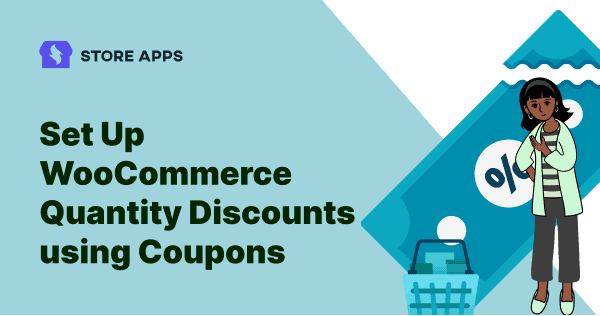Running a WooCommerce store? Then you know the goal isn’t just to sell — it’s to sell smart and scale fast.
One proven way to do that? Offer WooCommerce quantity discounts.
Quantity-based pricing is a powerful strategy to boost average order value, clear inventory faster, and win over more customers — without slashing margins.
Customers love a good deal. And when they see they can save more by buying more? They’re all in.
That means bigger carts, repeat orders, and more revenue for you — it’s the ultimate win-win.
In this guide, we’ll show you how to set up WooCommerce bulk discounts using Smart Coupons with ease.
So stay with us till the end.
Why offer quantity-based pricing in your store?
- Increase sales & customers: Offering quantity discounts attracts more buyers and encourages them to purchase more than they planned.
- Clear inventory faster: Move slow-selling or excess stock & cut storage costs.
- Boost customer loyalty: Offering bulk discounts fosters long-term relationships and brand loyalty, turning one-time buyers into repeat customers.
- Maximize seasonal sales: Ideal for Black Friday, Christmas, and other peak shopping times.
- Lower costs, higher profits: Bulk orders reduce per-unit costs for businesses and offer savings for customers.
These were some benefits of WooCommerce quantity discounts.
Remember, with quantity discounts, you’re not just selling more—you’re selling smarter!
WooCommerce quantity discounts made easy with Smart Coupons
Forget juggling multiple plugins or wrestling with code, if you’re looking to create WooCommerce tiered discounts, Smart Coupons is the only plugin you need.
From bulk discounts to category-based deals, Smart Coupons has got your back.
Here’s why it’s the best WooCommerce plugin for quantity discounts:
- Create flexible, rule-based quantity discounts in minutes
- Use one plugin for all kinds of discounts — bulk, cart, product-specific, seasonal, and more
- Automate discount logic without slowing down your store
- Combine with store credits, gift cards, and URL coupons for even more conversions
With Smart Coupons, you’re not just setting discounts, you’re building smarter sales funnels.
Steps to set up quantity discounts in WooCommerce
Here’s how to create a WooCommerce quantity discount coupon in just a few steps:
- Go to your
WordPress admin panel > Marketing > Coupons - Click
Add Couponor edit an existing one - Under the
Generaltab, choosePercentage Discountas the discount type - Enter coupon amount, usage limits, and expiry if needed
- Now go to the
Usage Restrictionstab, select specific products or categories the coupon should apply to
Note: Skip this if you want the discount to apply to any product in the cart
- Scroll to Product quantity-based restrictions. Here you will get two options:
Validate quantity of ‘Cart’,Validate quantity of ‘Product’. - If you choose the Cart option, set minimum and/or maximum quantity values.
- If you choose the Product option, you can apply a discount when a specific product/category reaches a quantity.
- Click
PublishorUpdatethe coupon.
That’s it! Your WooCommerce bulk discount will now auto-apply when quantity conditions are met.
Let’s make it easy with quantity discount types and examples.
Quantity discount types with examples and steps
From Buy more get more to tiered, let’s check the most used discount types to boost sales.
Bulk discounts (any product in cart)
Here, the coupon applies when the cart contains X or more items. This could be irrespective of the products present in the cart.
Watch the video to see how to configure the bulk discount offer.
If you prefer to read the steps, here you go:
- Go to the
WordPress Admin panel > Marketing > Coupons. - Create a new coupon or open an existing one. Enter the appropriate coupon code and description. Decide whether you want the coupon to be applied only to new users or all users.
- Under the
Generaltab, chooseDiscount type–Percentage discountand enter the coupon amount as 10. - Now under the
Usage Restrictiontab, scroll down to theProduct quantity based restrictionssection. - Select the
Cartoption and set theMinimum quantityas 10. - Publish the coupon.
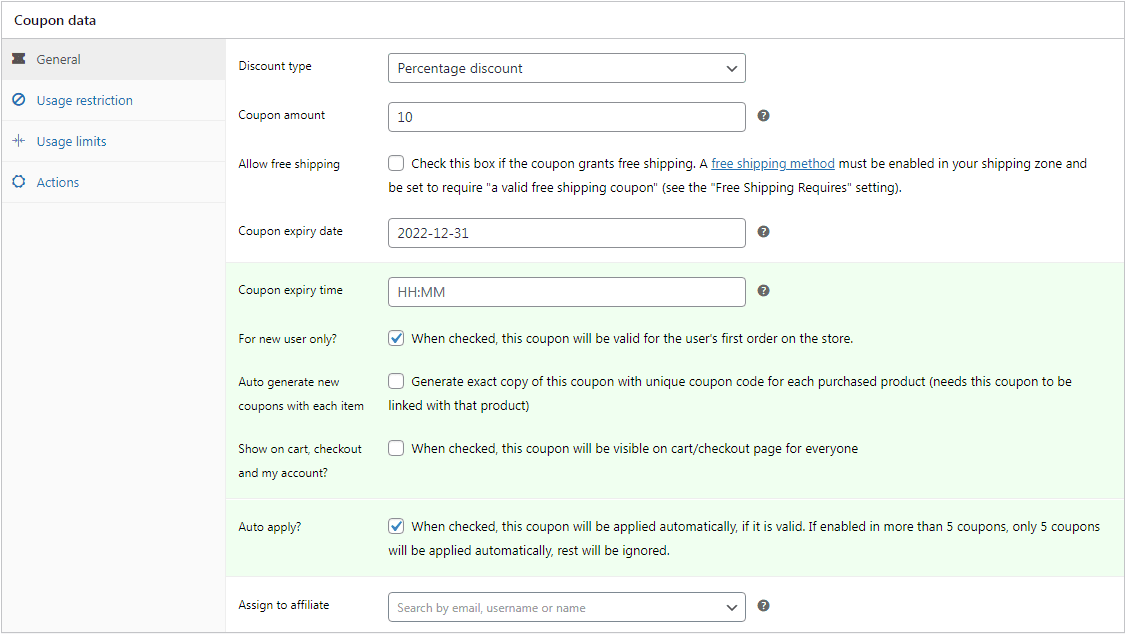
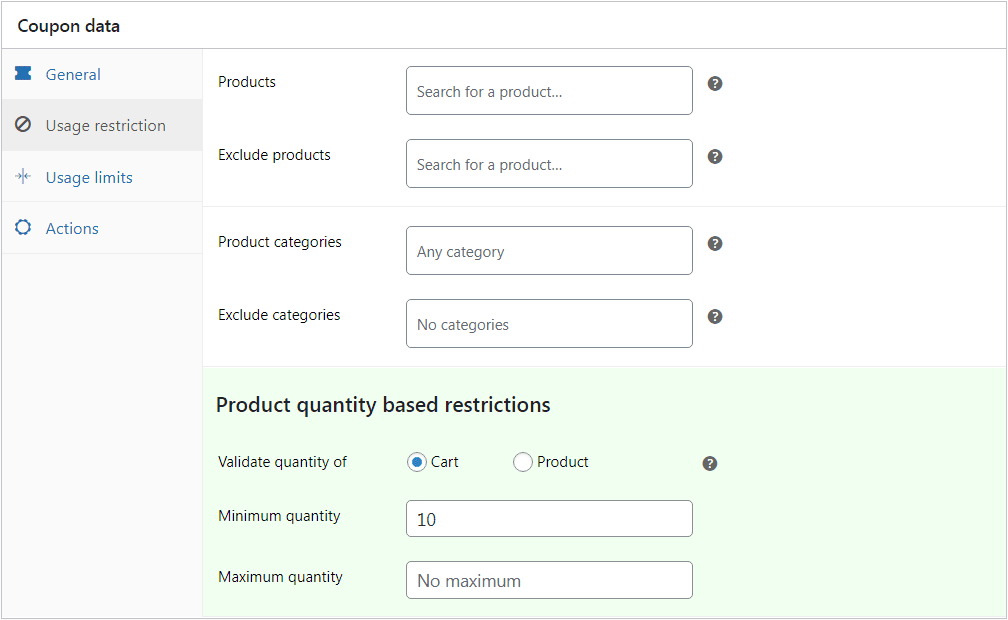
Your bulk discount coupon is ready.
Tiered pricing discount/Buy more get more
Let’s say you want to offer 5% off for the exact five products.
Similarly, we can set more discounts based on tier if the user purchases within a range. The more the quantity, the more the discounts.
For example:
- Buy 5 items and get 5% off
- Buy above 5 but not more than 10 and get 10% off
- Buy above 10 but not more than 20 and get 20% off
Here, you need to create three coupons (5%, 10% and 20%) respectively and then set quantity conditions. For the first pricing tier, buy 5 items and get 5% off, the coupon setup we have already seen above.
For the second tier condition, select the Cart option and set the Minimum quantity as 6 and the maximum quantity as 10.
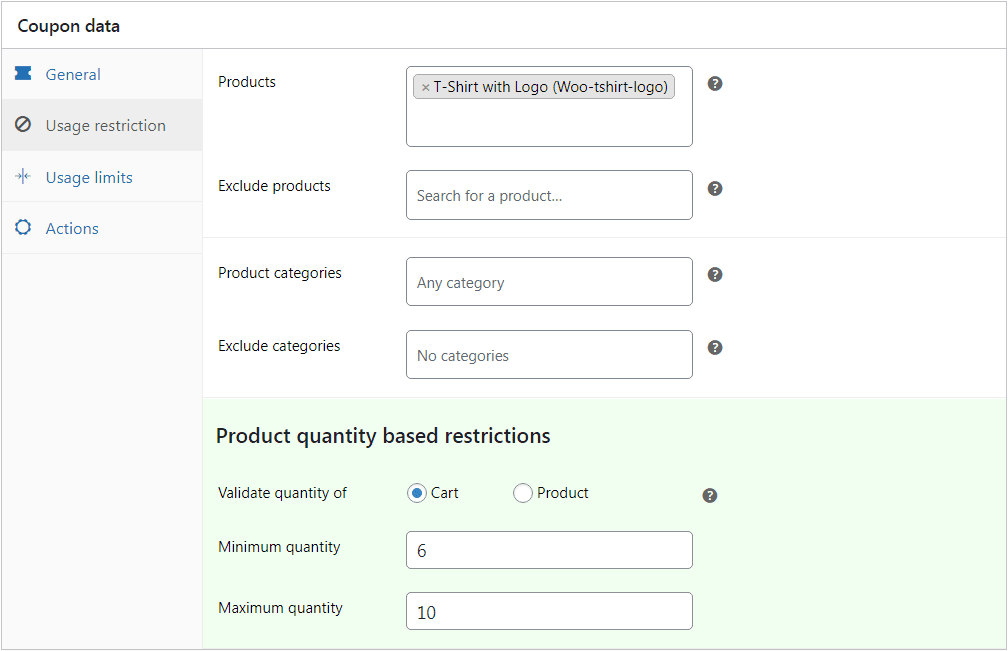
For the third tier condition, select the Cart option and set the Minimum quantity as 11 and the maximum quantity as 20.
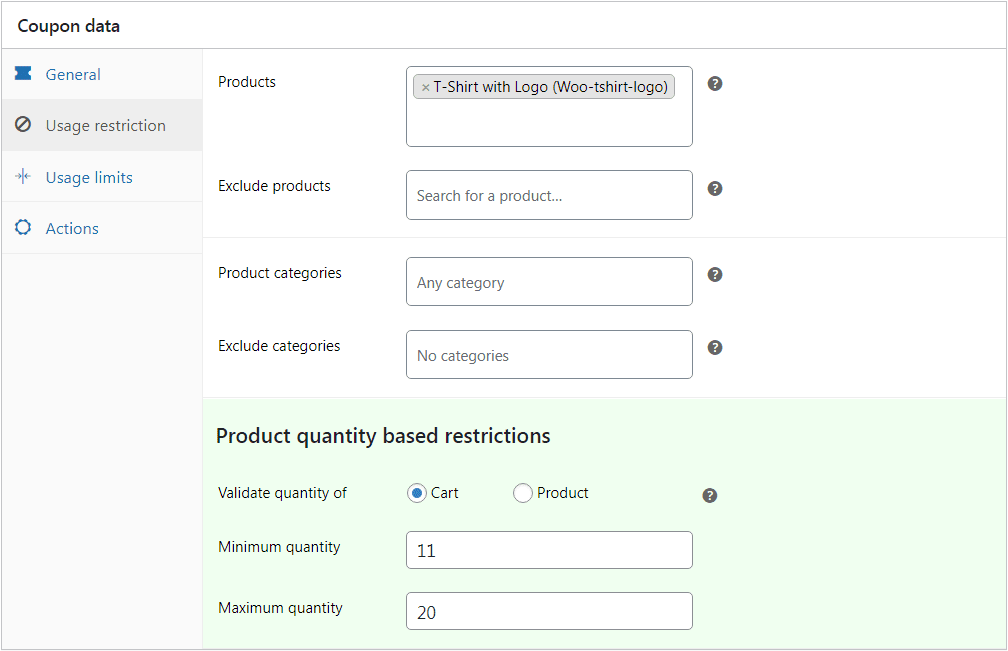
You can set up coupons for the ‘n’ number of tiers similarly.
Product-specific quantity discount
Product-specific discount applies when the cart contains a specific product in a quantity. For example, buy 5 T-shirts and get 5% off.
Here, you will have to create a coupon that applies a 5% discount when the cart has 5 T-shirts only (exact 5).
With Smart Coupons, you can further set a condition to apply a discount based on attributes like only red color T-shirts or small-size red color T-shirts, or other combinations.
Setup:
- Go to the
WordPress Admin panel > Marketing > Coupons. - Create a new coupon or open an existing one. Enter the appropriate coupon code and description. Decide whether you want the coupon to apply only to new users or all users.
- Under the
Generaltab, chooseDiscount type–Percentage discountand enter the coupon amount as 5. - Now under the
Usage Restrictiontab, underProducts, search and enter the product. - Scroll down to the
Product quantity-based restrictionssection. - Select the
Productoption. Your product name will show up automatically. Set the quantity as 5. - Publish the coupon.
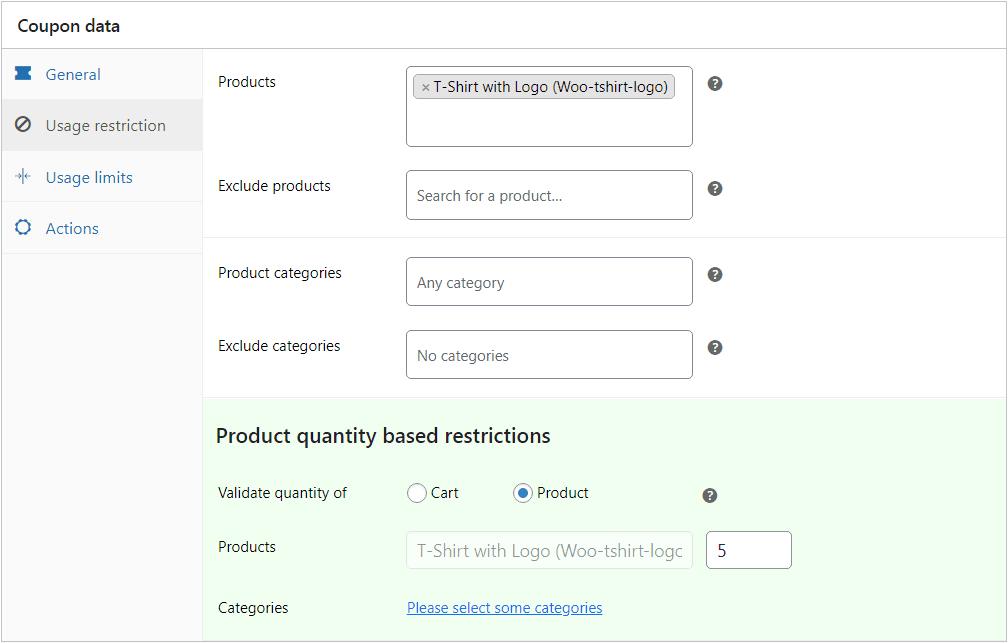
That’s it. Your discount coupon for the exact product quantity is ready.
Product category-based quantity discount
This discount type applies when you want to offer product discounts based on a category. For example, buy 10 items and get 25% off on clothing items.
Here, you will have to create a 25% off coupon that applies when the cart has 10 products from the Clothing category.
Setup:
- Go to the
WordPress Admin panel > Marketing > Coupons. - Create a new coupon or open an existing one. Enter the appropriate coupon code and description. Decide whether you want the coupon to apply only to new users or all users.
- Under the
Generaltab, chooseDiscount type–Percentage discountand enter the coupon amount as 25. - Now under the
Usage Restrictiontab, underProductcategories, search and enter the category. - Scroll down to the
Product quantity-based restrictionssection. - Select the
Productoption. Your category name will show up automatically. Set the quantity as 10. - Publish the coupon.
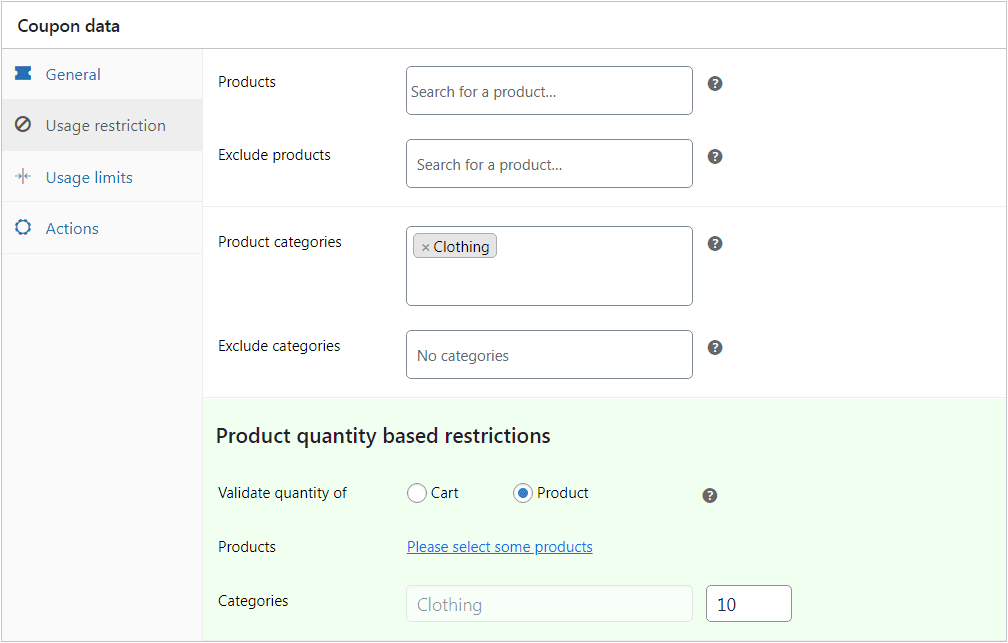
That’s it. Your discount coupon for the exact product quantity from a category is ready.
Cart discount: Min-max quantity
Under cart discount, you must set the cart-specific discount when the number of products in the cart is equal to or more than a specific number. The number of products must also be below the set limit.
For example, buy at least 3 products but not more than 9 to avail of 15% off.
Here, you must create a coupon that applies when the cart has a minimum of three and a maximum of nine products in the cart. This is regardless of the product added.
This nudges the customers to buy more and also not overspend from their pocket, thereby helping cap the discount efficiently.
Setup:
- Go to the
WordPress Admin panel > Marketing > Coupons. - Create a new coupon or open an existing one. Enter the appropriate coupon code and description. Decide whether you want the coupon to apply only to new users or all users.
- Under the
Generaltab, chooseDiscount type–Percentage discountand enter the coupon amount as 15. - Now under the
Usage Restrictiontab, scroll down to theProduct quantity based restrictionssection. - Select the
Cartoption and set theMinimum Quantityas 3 andMaximum Quantityas 9. - Publish the coupon.
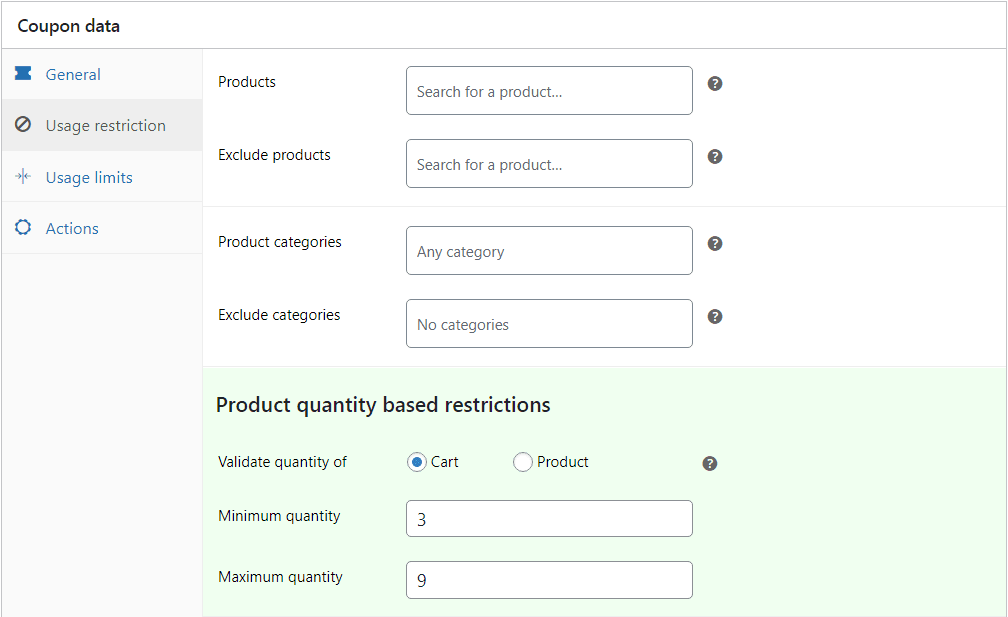
Your cart-based quantity discount coupon is ready.
Attribute-based quantity discount
Let’s say you want to offer a 15% discount on Valentine’s Day only when a customer buys any 3 or more Red color clothing (T-shirt, pants, gown, tie, etc).
This is where Smart Coupons’ advanced restrictions shine.
You can create a coupon based on product attributes like color, size, material, etc.
- Go to WordPress Admin panel > Marketing > Coupons
- Create a new coupon or edit an existing one
- Under the General tab, choose Percentage discount and enter 15
- Scroll further to the Product Attributes section and select Color: Red
- Scroll to Product quantity-based restrictions and select Product and then 3
- Click Publish
Now, this coupon will only apply when the cart has exactly 3 or more red colored items.
Other benefits of Smart Coupons
Smart Coupons is way beyond a simple WooCommerce quantity discount plugin. It comes packed with tons of features that allow you to create enticing offers like:
- Allow your customers to purchase gift cards/store credits, which they can use for themselves, or send the gift/credit to their family members, friends, or other loved ones.
- Your customers can also schedule when the gift needs to be delivered, such as on special occasions like birthdays or anniversaries.
- Generate thousands of coupons all at once and add them to the store.
- Quickly export and send coupons to someone else or import a CSV to bulk add coupons in WooCommerce.
- Create coupons that can be automatically applied via URL when customers add products to the cart.
Start selling smarter today
Let’s be honest — running a store is hard enough. You shouldn’t need three plugins and a developer just to offer a simple bulk discount.
That’s where Smart Coupons make life easy.
Whether you want to offer to buy more, save more deals, cart-based quantity discounts, or even category-specific offers, this plugin has your back.
So if you’re ready to make your pricing smarter (and your life easier)…