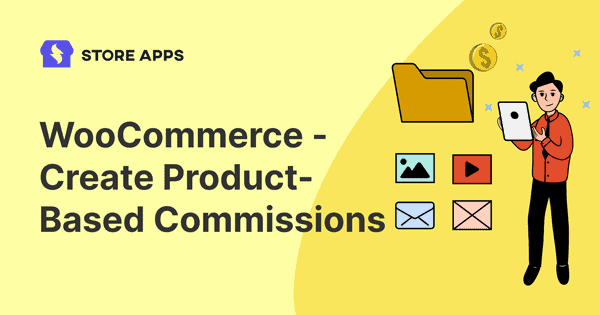Setting up the right affiliate commissions is a crucial step in your affiliate program for WooCommerce.
You may have affiliates who:
- Bring in affiliate sales for your best-selling products
- Help you sell your low-selling products
- Make limited sales of some high-paying products
Therefore, all of them deserve commission rates on a different basis.
With its easy and quick processes, Affiliate for WooCommerce helps you to create, assign and change commission plans conveniently.
You can assign 20% commission on best-sellers, 30% commission on slow-moving products and 25% commission on product category ‘Digital’ or any other case.
This helps you create flexible commission plans, allowing you to incentivize affiliates strategically, and align commissions with your business goals.
Setting up commission plans matter in affiliate marketing
Well-structured commission plans are crucial for affiliate success. They motivate affiliates, attract top performers, and drive sales.
You can use Affiliate for WooCommerce, to easily create and manage your commission plans.
Affiliate for WooCommerce is a simple tool that helps you create your own affiliate program. You can manage commissions, track performance and run marketing campaigns easily all in one place. You do not need to follow any complex procedure or pay high fees, making it user-friendly and affordable.
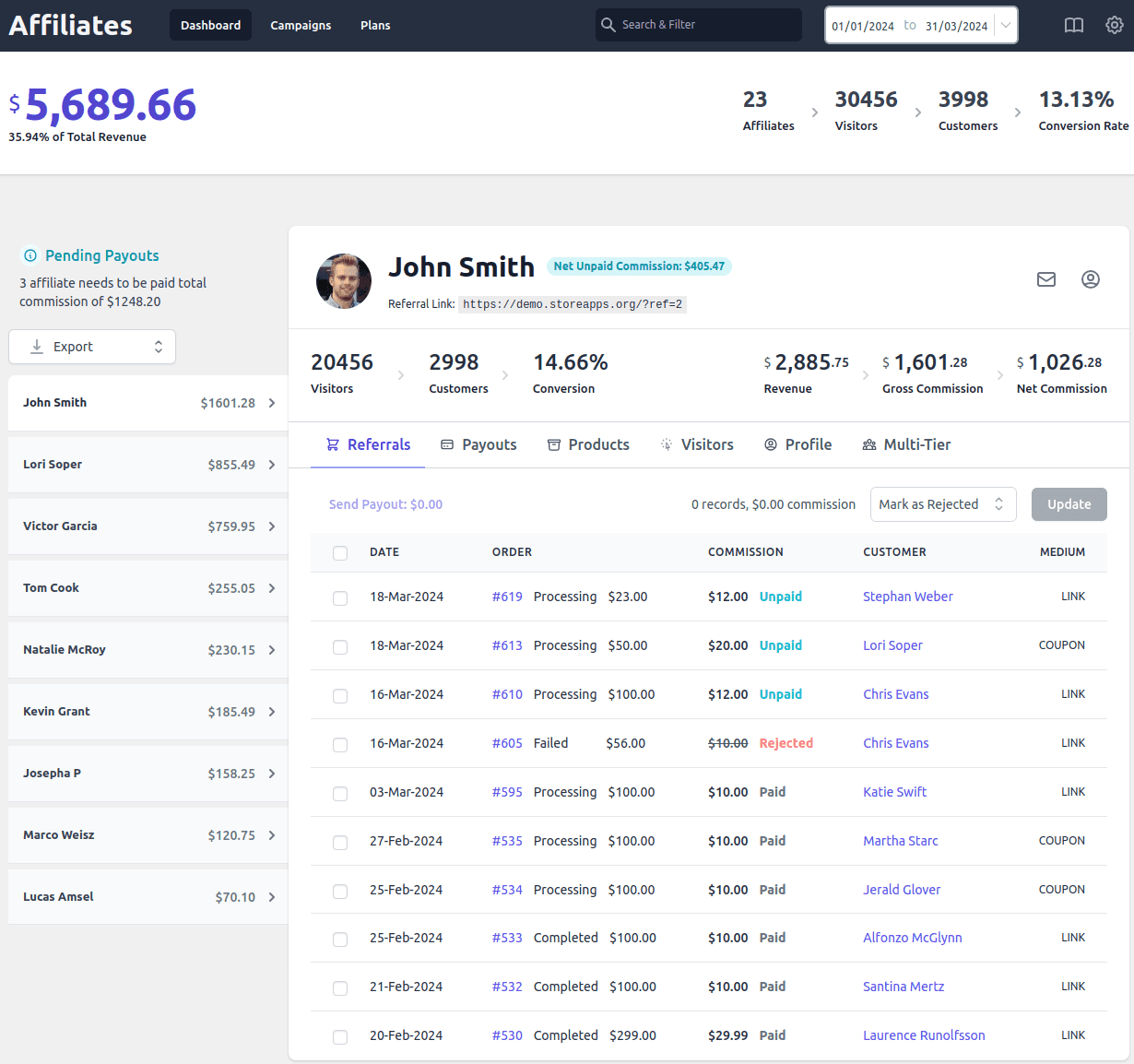
Affiliate for WooCommerce plugin provides a compelling feature – Commission plans that help you set up different commission rates for hundreds of scenarios:
- Set up a global or storewide commission rate.
- Assign specific commission rates only to influencers.
- Set up different commission rates for different products.
- Assign commissions based on product categories.
- Provide different commissions for subscription parent orders and renewals.
- Assign commission only on the first product and not on upsells.
- Set up a three-tier commission program.
and many more…
How to set up a product-based commission?
Let us begin with setting up commission plans for commission on specific products, with an example of a clothing store.
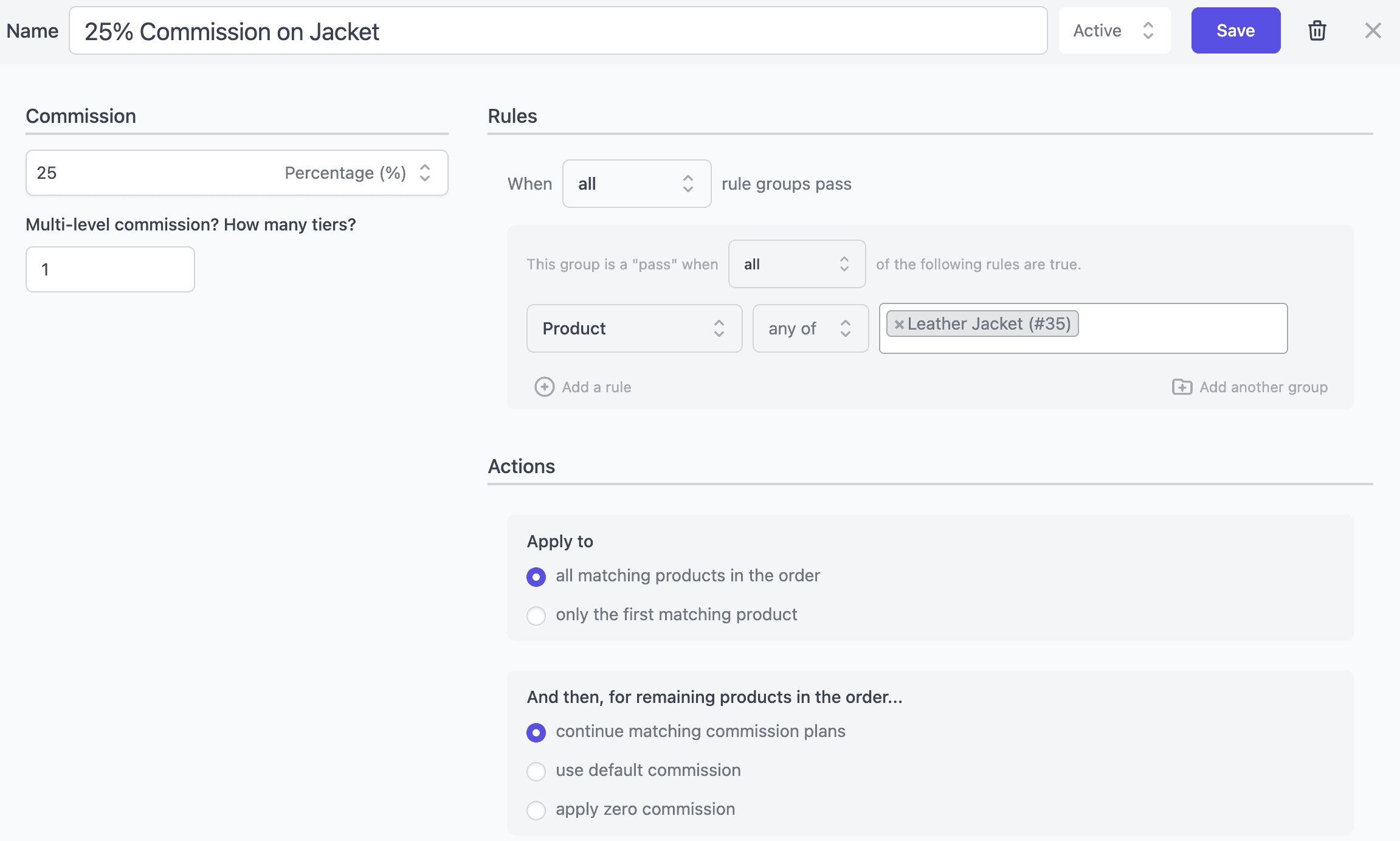
- Install and activate the Affiliate for WooCommerce plugin.
- Navigate to
WooCommerce > Affiliates > Plans. - Click
Add a Planand give your plan a descriptive name. - The next step is to specify the percentage or fixed amount you want to pay affiliates. For instance, choose
Percentage (%)to offer a commission and set it to 25%. - If you have a multi-tier program, specify the number of tiers and set commission rates for each of them.
- Next, you need to set up rules to include or exclude products for the commission rate. For example, we want to provide 25% commission on Leather Jacket. Under Rules, set
Product > any ofand search and select the jacket. - Under Actions, decide what commissions to apply for other products in the order.
- Make the plan live by selecting ‘Active’ and save the plan.
This plan will be valid for all affiliates, for the sale of products mentioned in the plan.
How do you set up a product-based commission per affiliate?
To create a more targeted affiliate program, consider offering affiliate-specific commission rates.
Consider the above example again. Instead of all affiliates, you want to give a commission on specific products to specific affiliates only.
Repeat all the steps for product-based commission and add a rule to include affiliates.
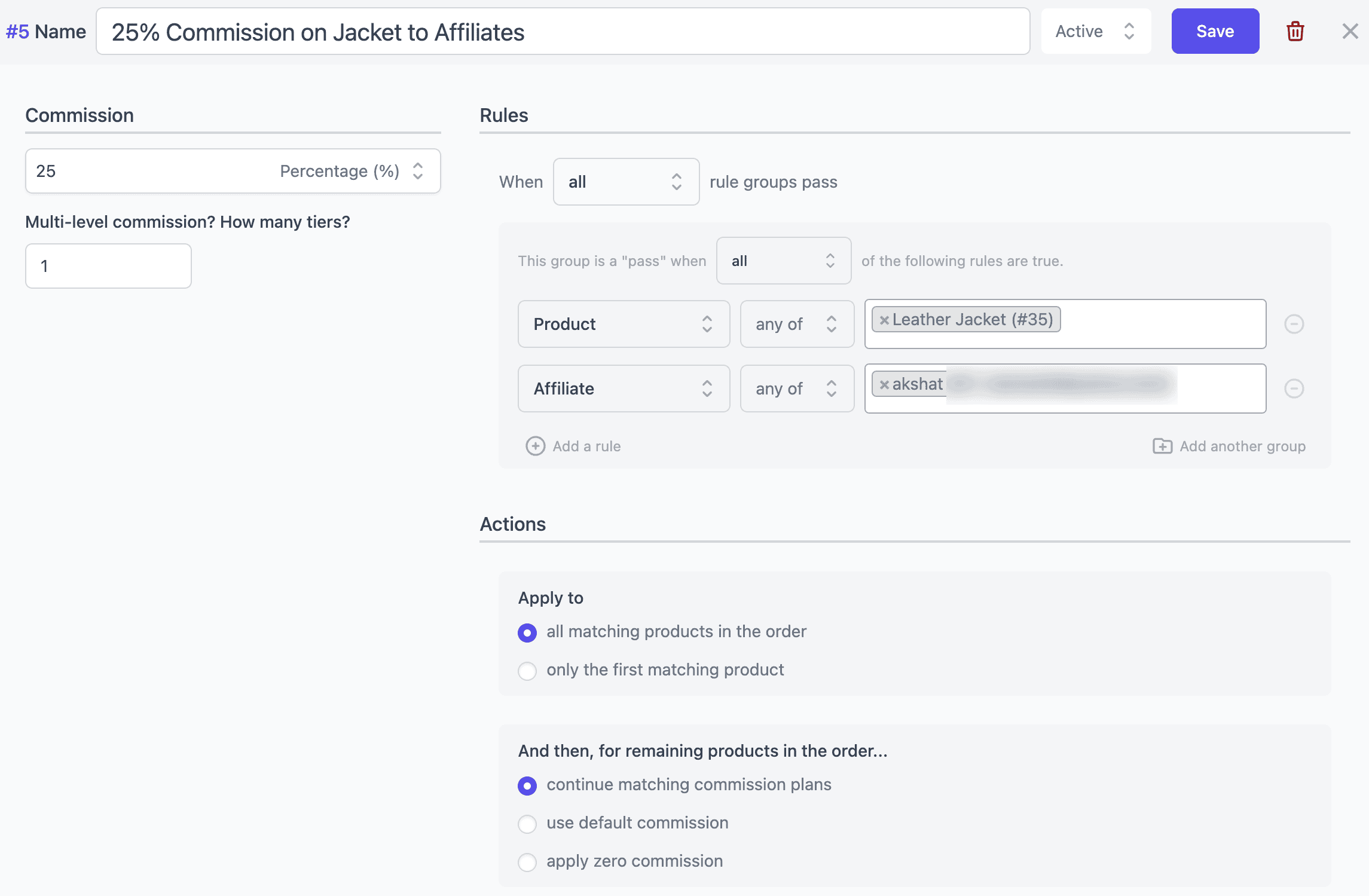
How do you set up the product-category-based commission?
Similar to products, you can set up commission plans for specific product categories. Here’s how.
How do you set up commission rates for subscription products and renewals?
Affiliate for WooCommerce works seamlessly with WooCommerce Subscriptions, ensuring affiliates earn commissions for both initial purchases and recurring renewals.
This way you can tailor your affiliate program to your specific needs and reward affiliates for their ongoing contributions.
You can set the same commission rate or different rates for your subscription products and renewals, and that too for up to a certain time period. For example:
- 20% commission on parent order and renewals until canceled.
- 20% commission on parent order and 10% commission on renewals until canceled.
- 15% commission on parent order and 10% up to 7 renewals.
and more…
Refer to this custom recurring commissions blog for more details.
Conclusion
Go beyond traditional product-based commissions. Reward affiliates based on their individual performance or expertise, and offer different rates for specific product categories.
Elevate your affiliate program with Affiliate for WooCommerce. Our user-friendly plugin simplifies affiliate program setup and management, making it easy to get started and scale your efforts.
By leveraging Affiliate for WooCommerce, you can create a sustainable passive income stream and expand your brand’s reach.