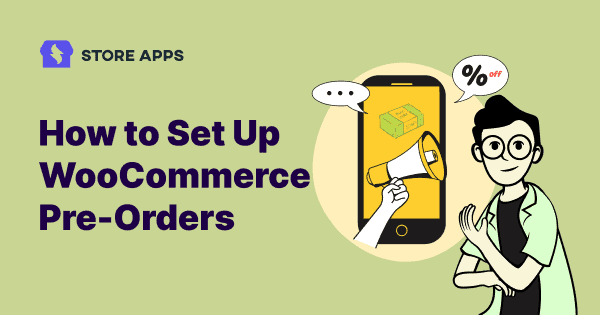Alright, picture this: you’ve got a shiny new gadget, a must-have widget about to drop. You’re so excited, you can barely contain yourself! But instead of just shouting from the rooftops after it’s ready, why not let people get in line early? That’s the magic of WooCommerce pre-orders!
It’s like throwing a party and letting the cool kids RSVP before everyone else.
Not only do you get a sneak peek at how popular your thing is going to be, but you also snag some fresh faces for your customer list, and maybe even turn a few of those early birds into lifelong fans.
It’s basically like planting seeds for future sales, and who doesn’t love a good harvest?
So how do you do it? We’re gonna show you how to turn that “coming soon” frenzy into cold, hard cash with WooCommerce Pre-Orders.
So, ditch the “sold out before it’s even in stock” blues and let’s get those pre-orders rolling!
What are WooCommerce pre-orders and what makes them so fantastic?
Pre-orders are essentially advance purchases of products that aren’t yet available for immediate shipment. They allow customers to reserve items before they’re officially released, guaranteeing they’ll receive them as soon as they’re in stock. This is particularly useful for:
- Launch with buzz: Generate excitement for new product launches and secure early sales.
- Fund before release: Generates revenue before release.
- Guarantee exclusivity: Ensure customers don’t miss out on exclusive and limited edition products.
- Avoid sell-outs: Guarantee customers receive items that may sell out quickly. Therefore, creating hype and anticipation.
- Optimize inventory: Helps understand pre-release adjustments based on demand, preventing over/understocking. Hence, better inventory management.
Let us understand this with an example:
A gaming company announces a new console. You can place a pre-order on their website, paying the full price or a deposit. When the console is officially released, you’ll be among the first to receive it!
Pre-Orders vs. backorders: what’s the difference?
While both pre-orders and backorders involve customers paying for items not immediately available, they differ in key ways:
- Pre-orders:
- Occur before a product’s official release.
- The product is not yet in stock.
- Used to gauge demand and secure early sales.
- Backorders:
- Occur after a product has been released but is temporarily out of stock.
- The product was previously available but is now unavailable.
- Used to fulfill orders for items that have sold out.
In simpler terms:
- Pre-orders: You’re buying something before it exists in stock.
- Backorders: You’re buying something that did exist in stock, but is now temporarily unavailable. Learn more about WooCommerce backorders.
WooCommerce Pre-orders plugin overview
Take command of your product launches with the WooCommerce Pre-Orders plugin. Trusted by over 7,000 websites, this powerful tool allows you to offer pre-orders with flexible payment options – either upfront or upon product availability.
Plus, you can set precise dates and times for when pre-orders open, giving you complete control over your launch.
Take control of your product launches with these robust features:
- Set availability dates: Control release timing.
- Automated payments: Capture payments on release.
- Adjust launch dates: Flexible date changes.
- Easy cancellations: Manage cancellations.
- Pre-order status: Organize pre-orders.
- Product compatibility: Works with simple/variable WooCommerce products (but not with WooCommerce subscriptions).
- Automated notifications: Email updates for customers.
- Management tools: Inline/bulk edits, exports.
- Optional fees: Charge for pre-orders.
- Intuitive management: Easy customization.
- Block compatibility: Cart/Checkout block support.
- Custom “Add to Cart”: Personalize button text.
- Unified status: Consistent pre-order status.
- Availability alerts: Notify on product release.
Pricing: $179/year
Get WooCommerce Pre-Orders plugin
How to add pre-orders in WooCommerce?
Install and activate the WooCommerce Pre-Orders plugin. Go to your WordPress Admin panel > WooCommerce > Pre-orders and configure as follows:
General settings
- Add to Cart Button Text: Controls the text on the single product page for pre-order-enabled products. For example, use ‘Pre-Order Now’ instead of ‘Add to Cart’.
- Place Order Button Text: Controls the place order button text at checkout when the order contains pre-orders. For example, use ‘Place Pre-Order’ instead of ‘Place Order’.
- Single Product Page Message: Add an optional message to the single product page below the product price. Use
{availability_date}and{availability_time}to announce pre-order availability. - Shop Loop Product Message: Add an optional message above the ‘Add to Cart’ button for each pre-order enabled product on the shop loop page using
{availability_date}and{availability_time}. - Availability Date Title Text: Controls the title of availability date section on cart/checkout, “thank you”, view order, order email templates, and order details tables.
- Charged Upon Release Order Total Format: Controls the order total format for pre-orders charged upon release. Use
{availability_date}and{order_total}to indicate when the customer will be charged for their pre-order. - Charged Upfront Release Order Total Format: Controls the order total format for pre-orders charged upfront. Use
{availability_date}and{order_total}to indicate how the customer is charged for their pre-order. - Disable automated pre-order processing: Used for staging/testing sites to prevent automatic pre-order processing.
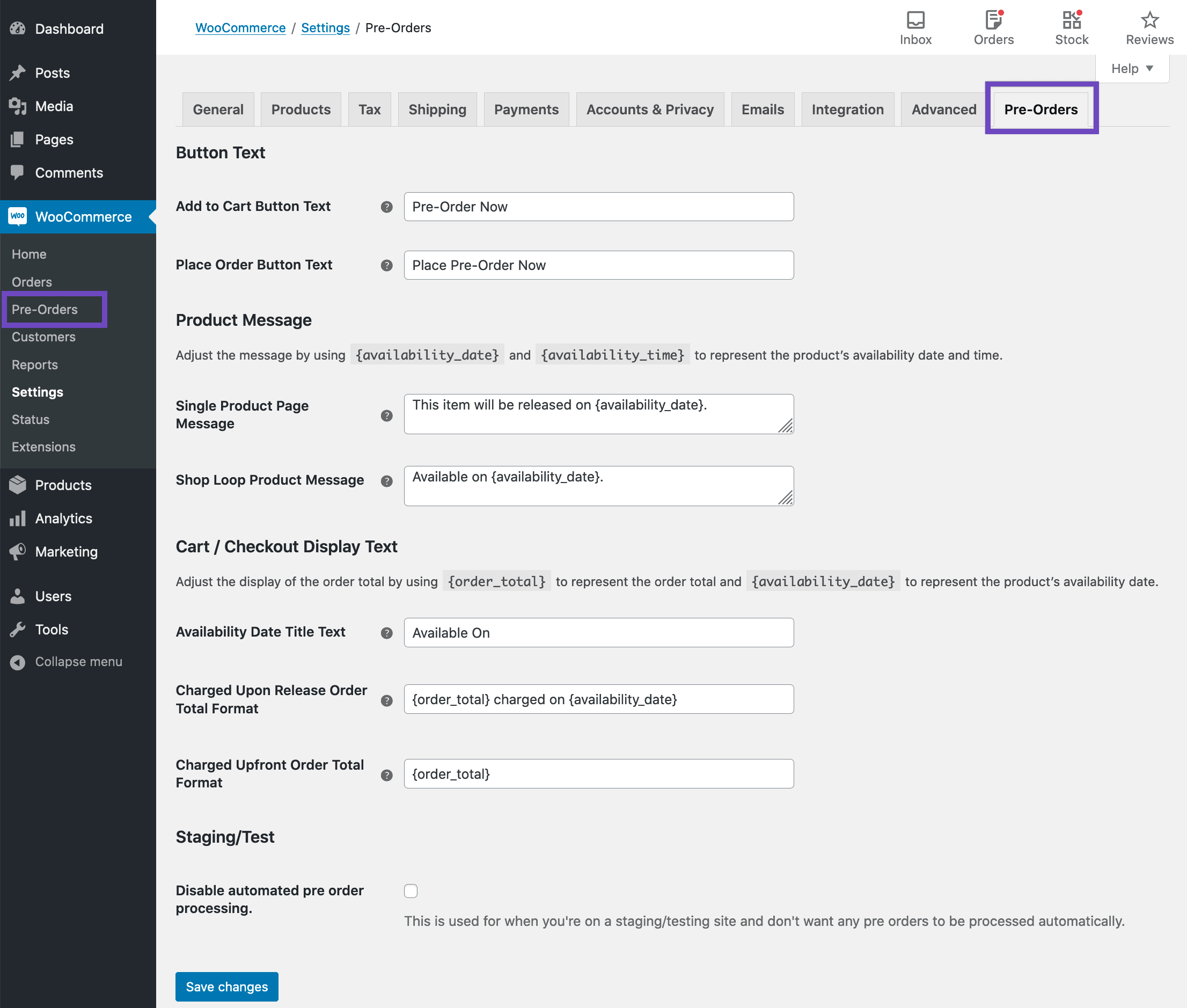
Product settings
Select a simple product or variable product you’d like to enable pre-orders for. Under Product data > Pre-Orders, you’ll find these settings:
- Enable Pre-Orders: This turns your product into a pre-order.
- Availability Date/Time: Set an optional date/time for the product to go from pre-order to regular purchase.
- Pre-order Fee: Adds a fee to the regular product price for pre-orders.
- When to charge: Gives you two options as to when a pre-order product will be charged for:
- Upon Release: Charges the customer when the product is available for purchase. Pre-order customers’ saved credit cards will be automatically charged by supported payment gateways, or a ‘Pay Now’ email can be sent for payment through any gateway.
- Upfront: Charges the customer at checkout, like a normal product.
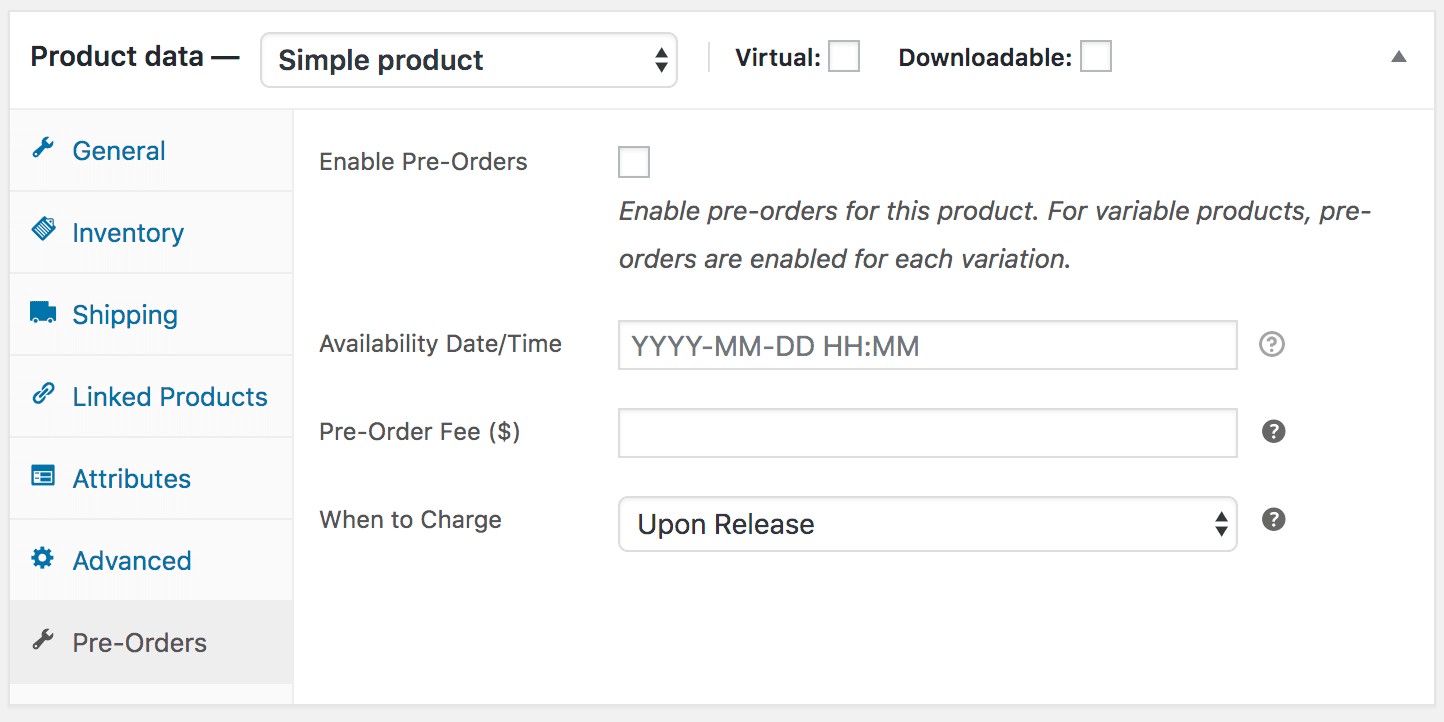
Publish your product
Updating product pre-order configuration:
- The Pre-Orders section can be edited and updated with different limitations.
- The Pre-Order tab becomes read-only if ‘When to Charge’ is set to ‘Upon Release’.
- While there are active pre-orders for a product, the fee and ‘When to Charge’ settings cannot be altered, but the release date can be adjusted using the WooCommerce > Pre-Orders > Actions tab.
Product Inventory
If stock management is turned on, each pre-order will decrease the product’s inventory, making it easy to restrict the number of pre-order items available. If the item is out of stock and backorders are not permitted, users will see the message “No longer available for pre-ordering”.
Pay Later payment gateway
The Pre-Orders plugin has a ‘Pay Later’ gateway for pre-order products paid ‘Upon release’. It is available during checkout with a pre-order and ‘Upon release’ charge in the cart. Check the list of supported gateways.
Configuration can be done in WooCommerce > Settings > Checkout > Pay Later, where it can be turned on/off and its title/description can be changed.
Pre-orders email
The Pre-Orders plugin comes with several pre-order-specific emails, which can be configured and customized just like any other WooCommerce core emails via the WooCommerce > Settings > Emails tab.
For customized WooCommerce email templates, try our Email Customizer Pro plugin.
That’s it.
For more details on the plugin, refer to this documentation.
How to manage WooCommerce pre-orders in bulk from one place?
Just like traditional orders, manually managing each pre-order, especially changing statuses, becomes a tedious chore, particularly when dealing with dozens or even hundreds of them. But with Smart Manager in your toolkit, that time-consuming task transforms into a swift, efficient process.
Effortlessly manage pre-orders alongside all your other orders with Smart Manager. Its intuitive, spreadsheet-like interface lets you view, edit, and organize everything from a single screen.
Whether you’re working with standard order statuses or custom pre-order statuses, manage them all effortlessly in bulk! Because with Smart Manager it takes seconds, not hours.
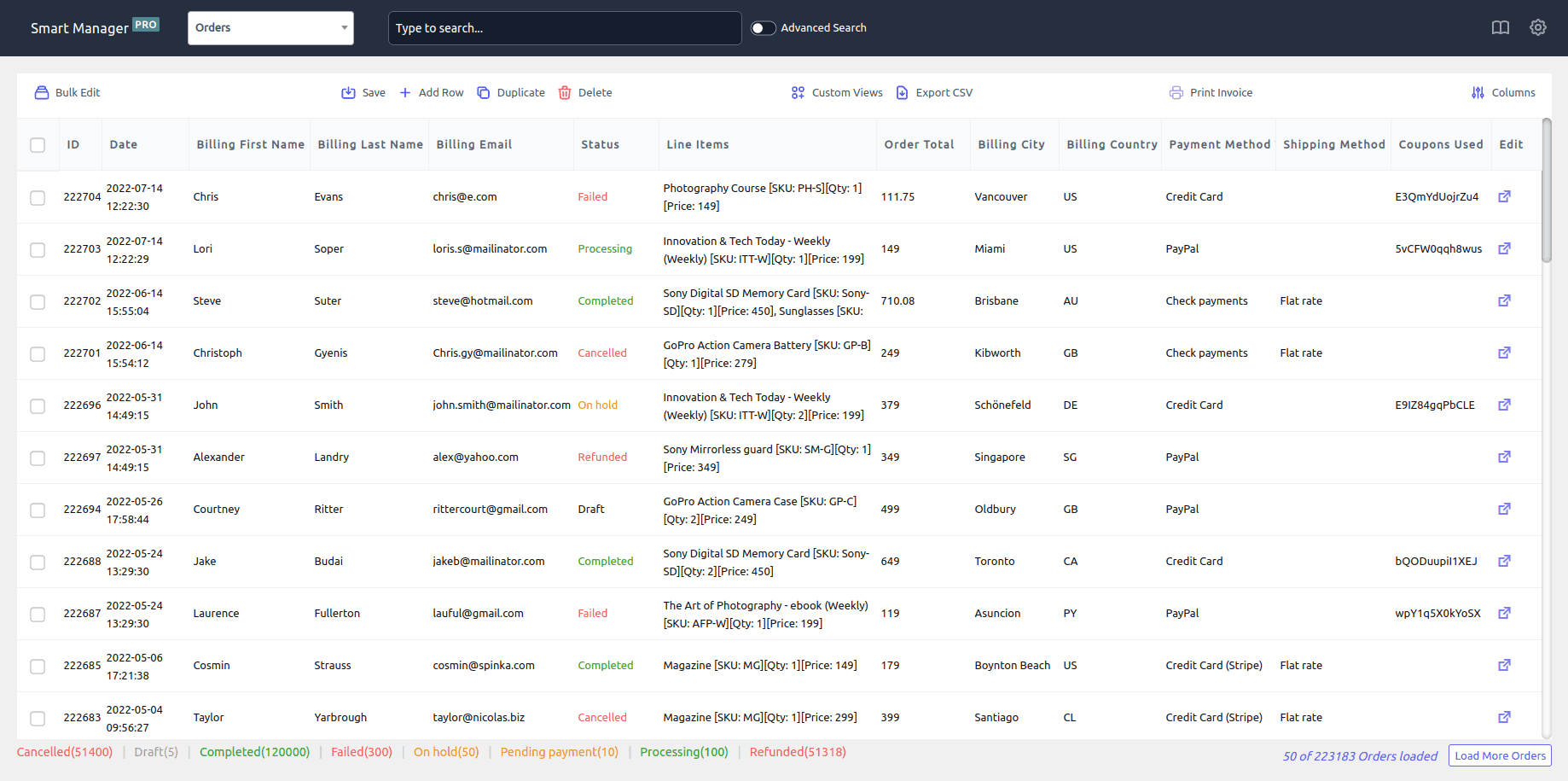
Smart Manager: the pre-order powerhouse
- Create pre-orders: Add new orders directly in the spreadsheet (inline editing).
- Edit order status: Change statuses instantly (inline edit).
- Manage payments: Set/change pre-order payment methods.
- Adjust prices: Increase/decrease prices (individual or bulk, with search).
- Bulk status updates: Change statuses for multiple orders at once.
- Schedule status changes: Automate future status updates (e.g., “Draft” to “Pending Payment”).
- Export order data: Export all or filtered order data to CSV.
Learn more about managing orders
Some use cases of WooCommerce pre-orders
- For tech gadgets, video games, books, or any new product, pre-orders create anticipation and guarantee early access.
- Collectibles, special editions, or handcrafted goods benefit from pre-orders, ensuring demand is met without overproduction.
- When anticipating a product’s popularity, pre-orders allow customers to secure their purchase and avoid potential sell-outs.
- Pre-orders can serve as a less complex alternative to crowdfunding, allowing you to gauge customer interest and secure funding without the platform fees.
- For seasonal items like holiday decorations or winter apparel, pre-orders help manage production and ensure timely delivery.
- Software companies and digital creators can use pre-orders to generate early revenue and build anticipation for upcoming releases.
- Musical artists and labels use pre-orders to help determine how many units should be pressed.
- Authors and publishers use pre-orders to help drive sales, and create buzz before the book is released.
Conclusion
Pre-order products present a powerful strategy for launching new items, gathering invaluable early feedback, and driving continuous product improvement. As your brand’s audience grows, the advantages of pre-orders multiply.
Beyond these inherent benefits, the intense competition within the e-commerce landscape has elevated the necessity of WooCommerce pre-orders to an essential component of a successful online strategy.
In today’s market, staying ahead means leveraging every tool at your disposal, and pre-orders are a critical asset.
FAQ
Do pre-orders cost more?
In most cases, pre-orders cost the same amount as the actual and initial price. It could be a little less if there is a discount. The pre-order price depends on the nature of the item, who is releasing it, and any promotional pricing and price differences for product bundles.
Can I offer a discount for pre-orders?
Yes, you can offer discounts for pre-orders. Additionally, you can even set a special price, depending on the product’s nature and promotional strategies.
Can I change the pre-order availability date?
Yes, you can always adjust the availability date for pre-orders at any time using the WooCommerce Pre-Orders plugin’s settings.
Will my pre-order customers be notified when the product is available?
Yes, the WooCommerce Pre-Orders plugin can automatically send email notifications to customers when their pre-ordered product is available.