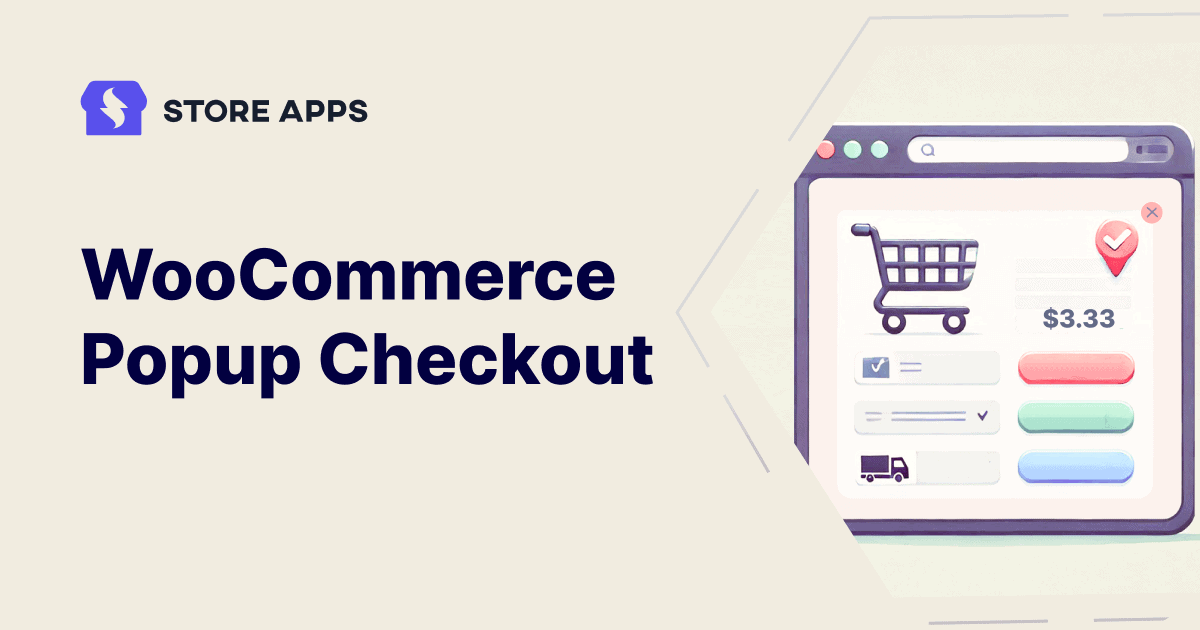Have you ever gone to a random website and saw a great product on flash sale? But as you add the product to the cart, you get tangled up in an unnecessary, long checkout process and lose the deal. How would you feel? Frustrating, right?
Now imagine what if that was your store and your customers were facing the same problem. Not a great scenario!
But here’s the good news: try the WooCommerce checkout on popup.
WooCommerce popup checkout is an easy way to encourage guest users to complete their purchases directly from the product page, skipping unnecessary steps.
Wondering how to set this up for your WooCommerce store? This article will walk you through detailed steps.
Cashier – Best WooCommerce popup checkout plugin?
Cashier for WooCommerce is one of the best checkout plugins available in the WooCommerce market. It allows you to streamline your store’s entire purchasing process.
It offers a clean, easy-to-use interface to minimize friction for your customers and make the checkout experience faster and more efficient.
You can use this plugin to add a quick WooCommerce popup checkout option on your product page.
You can enable guest checkout, allowing users to skip the cart and move to checkout directly using Buy Now buttons.
Using the guest checkout option, customers can buy products without registering or signing in. They can optionally create an account while checking out if they want.
Let’s find out more in the next section.
How to set up checkout popup in WooCommerce?
To enable the WooCommerce popup checkout option, first install and activate the Cashier plugin. Next, follow these steps:
- Navigate to your
WordPress Admin dashboard > WooCommerce > Settings. Now click on theCashiertab. - Check if your
Buy Now moduleis enabled. If not, enable it. - Click on the
Configurebutton. - Under
Add to Cart and Checkout setup, choose one of the following options:- Replace “Add to Cart” with “Buy Now” for all products: This will enable guest checkout for all products in your store.
- Configure Buy Now options for specific products: This allows guest checkout for specific products by configuring them individually.
- Tick the option for
Preserve user cart. This will exclude existing products, and checkout will only be for the product whose Buy Now link is clicked. - Under the
Enable quick checkoutoption, enableCheckout in a popupto show the checkout form in a popup. - Click on the
Save Changesbutton.
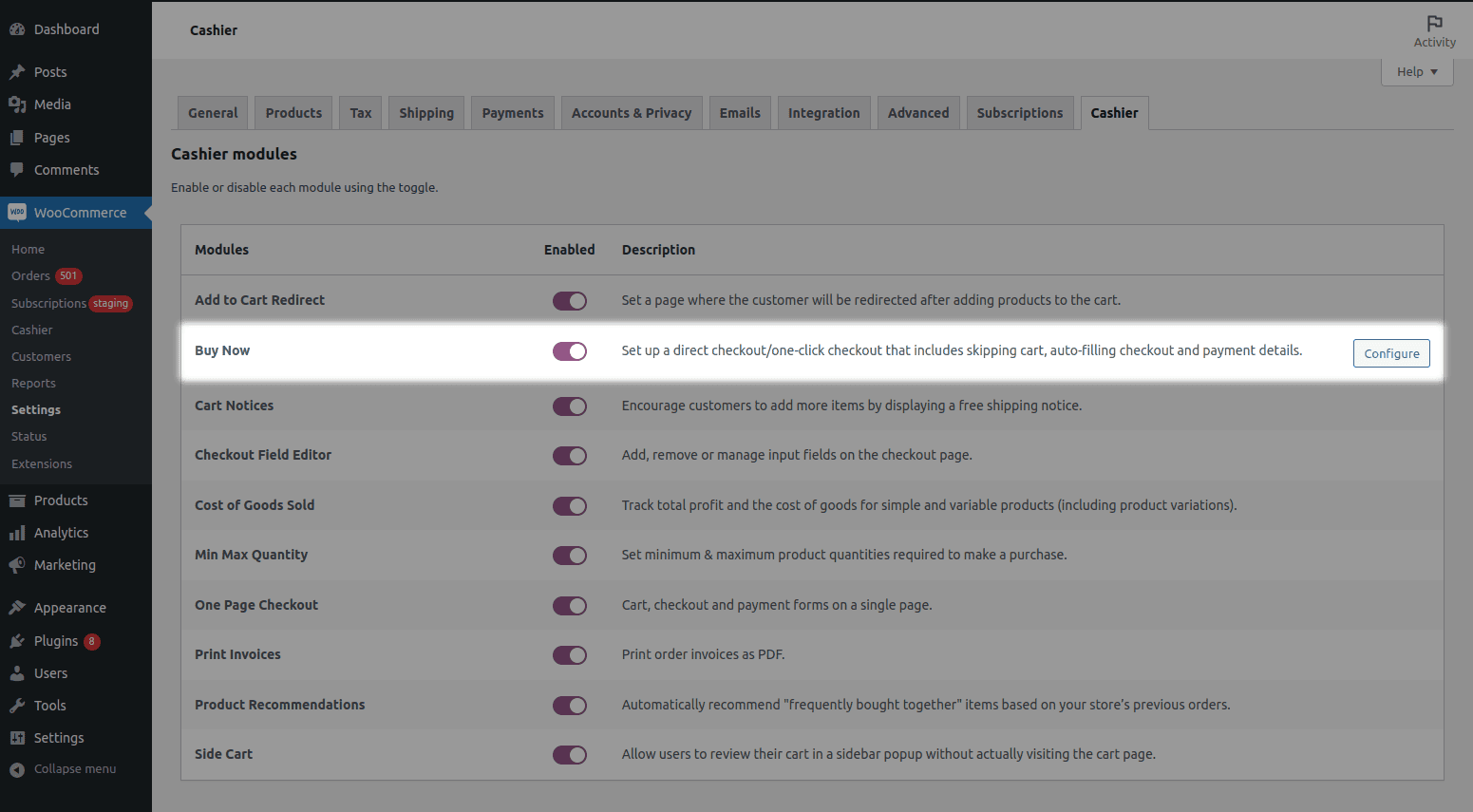
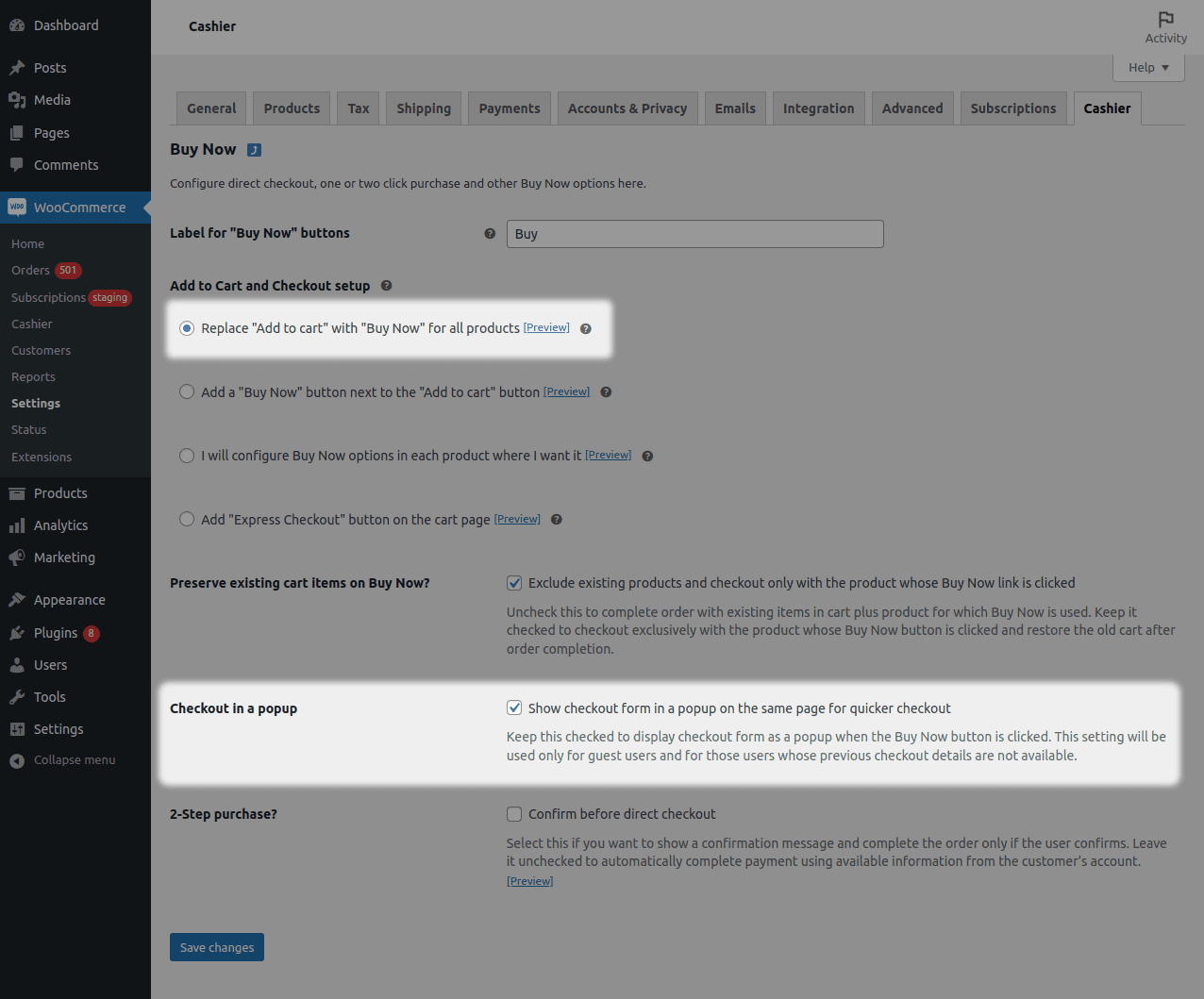
Note: This setting only works for guest users and users whose previous checkout details are unavailable.
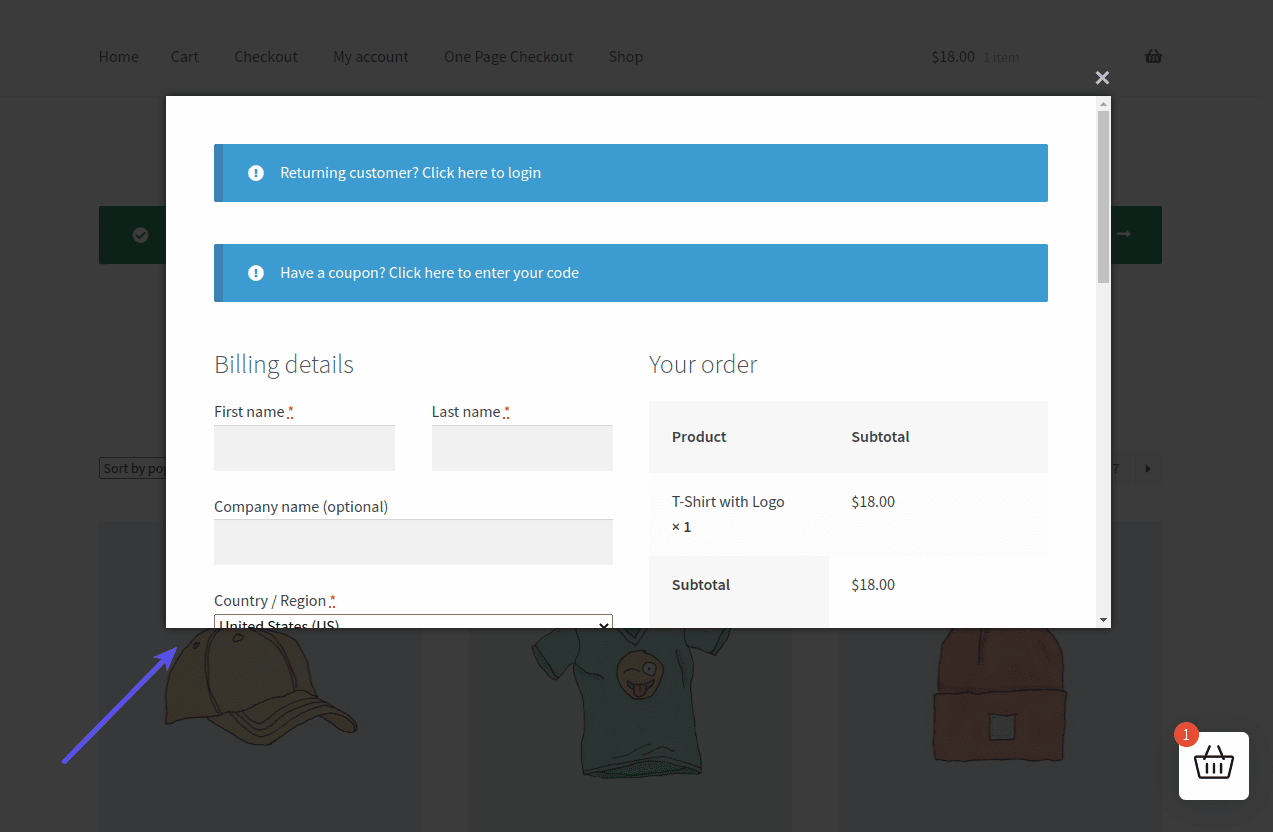
That’s it. Now, your guest users can see the popup checkout WooCommerce on the product page itself.
Why enable WooCommerce popup checkout?
Now that you’ve enabled pop up checkout WooCommerce, here’s why it’s a game-changer for your store:
- Faster checkout: Popup checkouts enable your customers to complete their purchase without leaving the product page, cutting down unnecessary steps and making the process fast and smooth.
- Reduce cart abandonment: Since customers can checkout without creating account, the abandonment rate is reduced.
- Encourages impulse buying: Popup checkout is ideal for flash sales or limited-time offers where speed and convenience are key to closing the deal.
These are some benefits of enabling popup checkout, but let’s explore some real-world cases.
How can WooCommerce popup checkout be useful?
Here are some real-world examples where popup checkout WooCommerce proves invaluable:
- Flash sales: A clothing store runs a 24-hour flash sale. They use popup checkout to allow guest users to purchase quickly, ensuring that they don’t miss out on any deal.
- Mobile shoppers: An electronics store uses popup checkout to provide a smooth and quick buying experience for guest users browsing on their phones.
- First-time shoppers: A gift shop attracts first-time buyers during the holiday season with popup checkout, allowing faster purchases without the hassle of account registration.
- Impulse buying: A bookshop features daily deals on trending titles. Popup checkout turns casual browsers into buyers by making the process fast and simple.
These examples highlight how WooCommerce popup checkout enhances convenience and boosts conversions in different scenarios.
Cashier takes WooCommerce checkout to the next level
Cashier isn’t just about easy checkout popup for WooCommerce—it’s packed with features designed to make your store’s checkout process faster and smoother:
- One page checkout: Show your products, cart, and checkout form—all on a single page.
- One click checkout: Allow your customers to skip checkout and complete the transaction in one click using the quick Buy Now button or links.
- Side cart: Show the cart as a side popup bar and allow customers to update cart items without visiting the cart page.
- Frequently bought together: Show related product recommendations on the checkout page to boost your sales.
- Cart notice: Encourage users to buy more and qualify their cart for free shipping.
These are just a few features of the Cashier plugin. Overall, the Cashier plugin helps stop cart abandonment before it happens.
Conclusion
WooCommerce popup checkout is an excellent way to enhance customer experience and speed up the purchase process, eliminating unnecessary steps. This reduces cart abandonment, encourages quick, seamless transactions, and ultimately increases conversions.
Try Cashier for WooCommerce plugin today to give your customers an even better checkout experience.