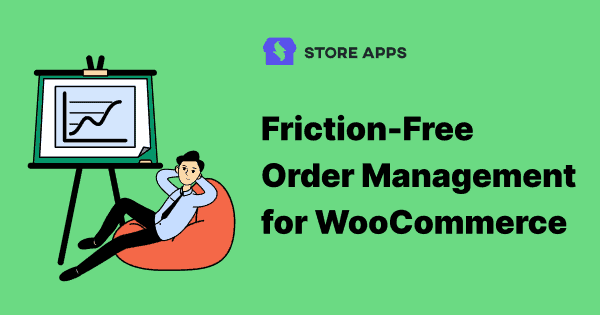Let’s admit it. WooCommerce order management is no cakewalk. Getting smooth sailing operations while handling a large order influx is the real deal.
If not streamlined, it can get out of control, leaving your business in chaos.
So, how to stay in control of your WooCommerce store while dealing with orders? How to make order management simple and stress-free?
Read below to find out. You’ll be amazed and will ask yourself…why didn’t I land here earlier?
First, we will discuss what the default WooCommerce order management system offers.
How to manage orders with default WooCommerce?
The standard WooCommerce order management involves managing everything related to the order lifecycle – creation, payment, tracking, returns, etc.
You can find it under WooCommerce > Orders under your WordPress Admin panel. Now, you have access to all your orders. First, we will discuss how you can manage existing orders.
Orders summary
This is the order details page where relevant information about your orders is displayed – purchaser, order status, billing address, etc.
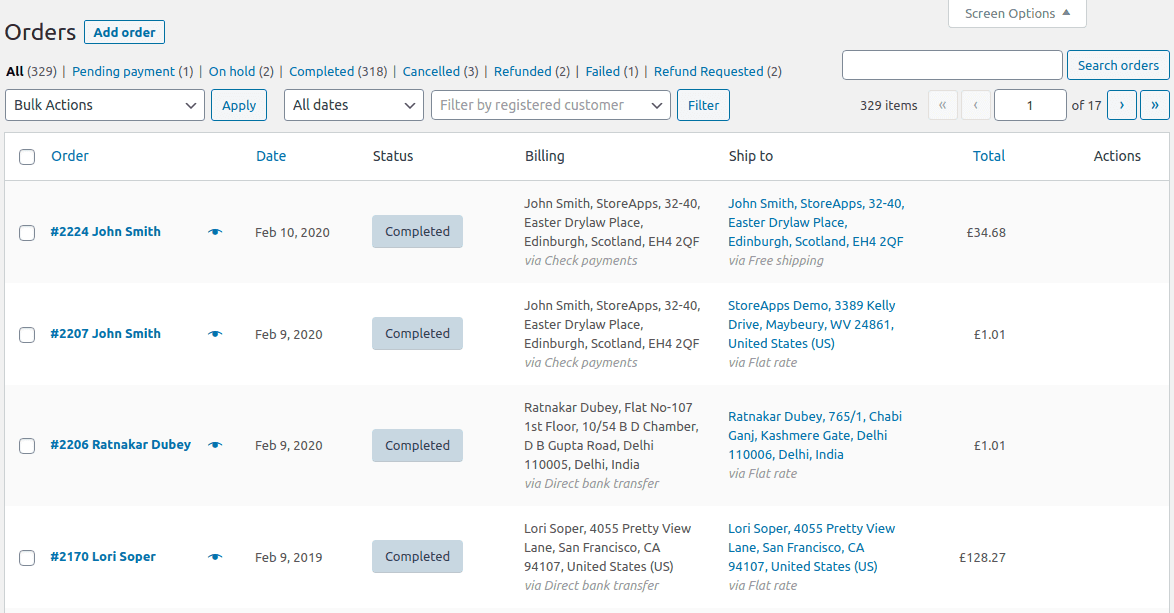
You can also click on the Screen Options at the top right corner of the screen to view other information about your orders. (see below image)
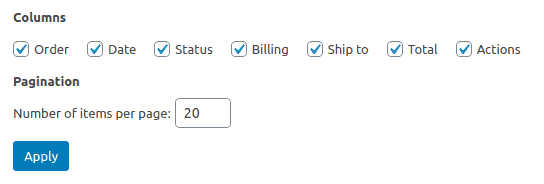
Bulk action and filters
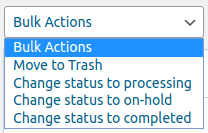
This is to change order statuses after the order is placed. Select some orders to perform a bulk action like:
- Move to Trash
- Change status to processing
- Change status to on-hold
- Change status to completed
You can also search for an order or filter orders by month, customer name or email, and the order type (original or renewal).
Accessing and editing order
Besides the order number, you’ll see an Eye icon. Click on it and you’ll see the order summary.
Simply click on the order number and you will get detailed information about the order.
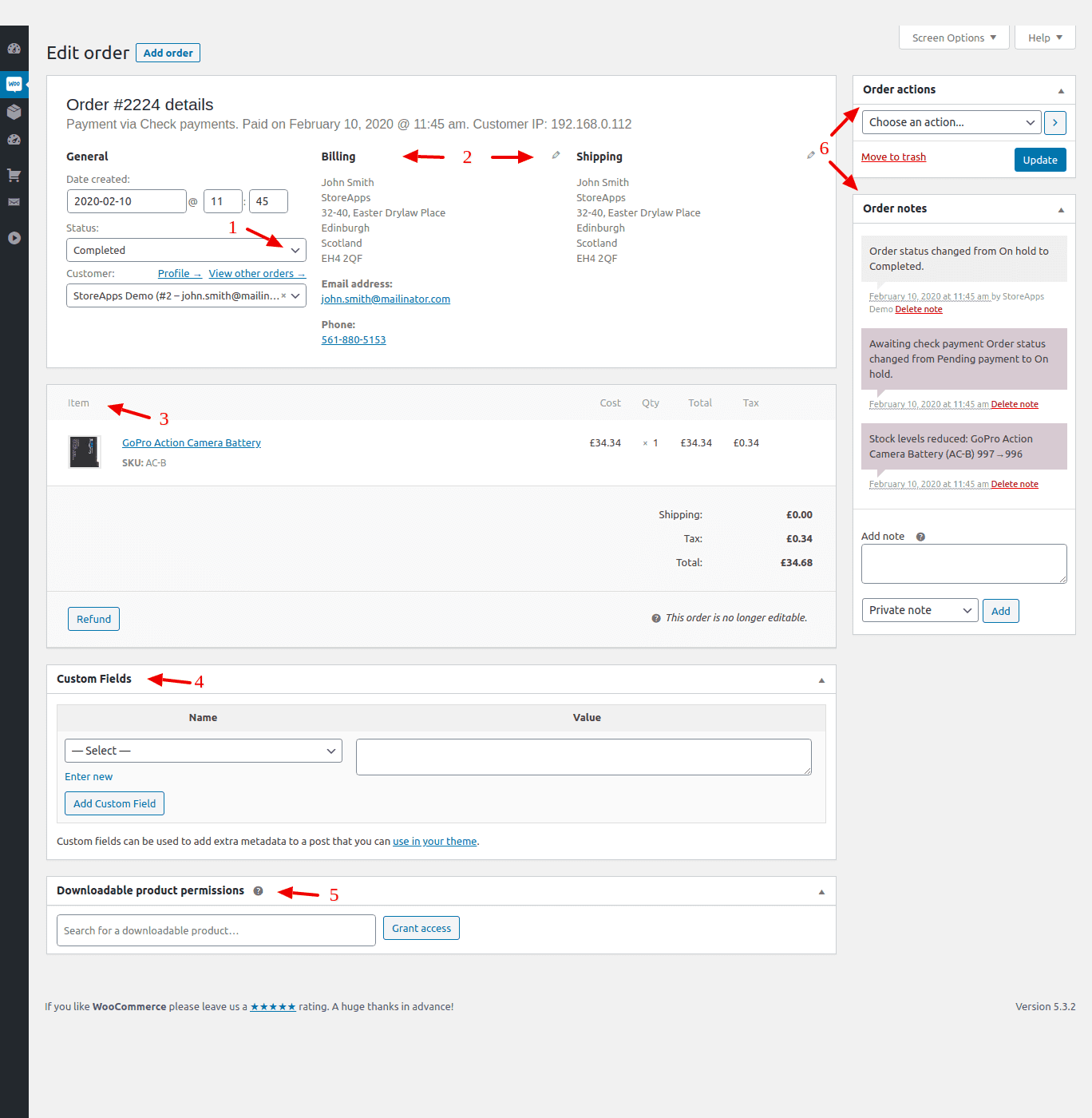
1. Editing order status
On the Order details page, you can see the general details of the order such as customer name, payment method and order date, etc.
You can change the order status from the drop-down.
For payment options like Direct Bank Transfer, Cheque Payments and Cash On Delivery, you have to manually change the order status to process the order further.
The different options for order status are as follows:
- Pending payment – Order received but payment is pending
- Processing – Payment is done but the order is in process. Here, the order status will be ‘Processing’ till the shipment reaches the customer. Downloadable products won’t have this status.
- Completed – Payment is received and the order is completed
- On-hold – Payment is yet to be confirmed, but the stock has been reduced
- Cancelled – Customer cancels the order
- Refunded – The order is refunded
- Failed – Payment is declined or failed. Until verified, this might still show the order status as Pending.
2. Billing and shipping details
Next are the billing and shipping addresses. You can edit these details if required.
3. Item details
View the product details – name, SKU, price, quantity, discount applied and payment gateway fees. Click on the Refund button to issue a refund.
4. Custom fields
Also, you can add custom metadata fields in the Custom Fields section. Use the Add Custom Field button to create a new custom field.
5. Downloadable product permissions
If you want to give access to any other downloadable product to a customer, you can enter the product name here and click on the Grant access button.
6. Order notes / Purchase notes & order actions
This section is on the right. It has internal notes regarding the change of order status and any other details. You can either add a private note for your reference or send a note to the customer using the Add Note section.
Order actions provide you a dropdown for other order actions like ‘send order invoice emails’, ‘resend new order notifications’, ‘regenerate download permissions’.
Creating a new order manually
You can also create a new order for the products.
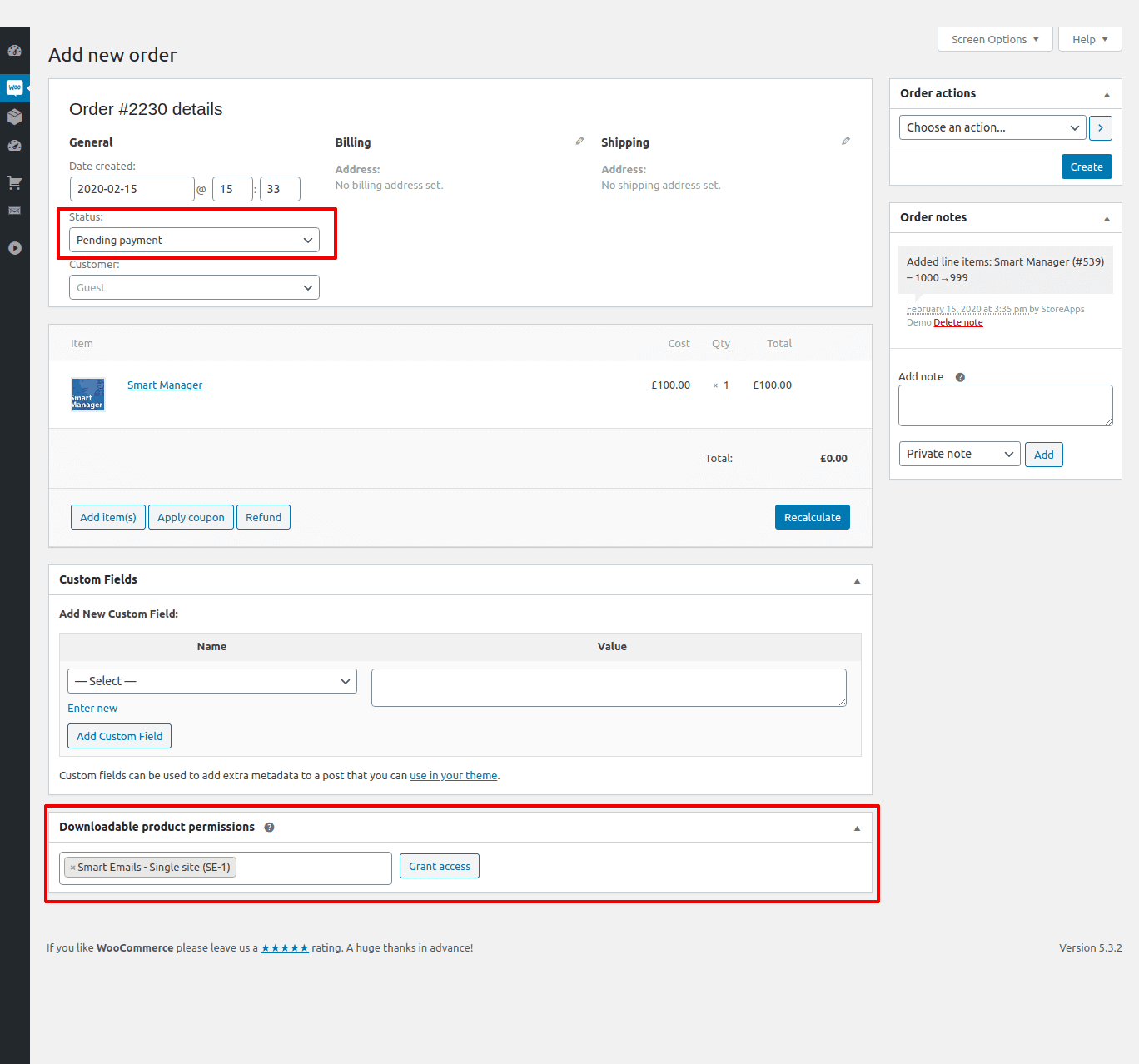
- Under WooCommerce > Orders, click the
Add Orderbutton to manually create an order. Add the relevant information of the order, along with the order status. - The next section is Order items. Add the products using the
Add item(s)button which will be ordered. - Further is the
Custom Fieldssection. You can put additional details in the Custom Fields. - The last section is called
Downloadable Product Permissions. In this section, you can add some downloadable products to the order. Once the order is confirmed, the customer can download the uploaded products.
Phew…that’s quite a lot difficult managing a single order.
As you can imagine, as the business grows, the number of orders is going to shoot up. And so are your challenges.
But don’t worry, the world always finds solutions to deal with those challenges. And order management too has found one.
Why use the plugin for WooCommerce order management?
WooCommerce order management is not very complicated using default WooCommerce. But it is surely difficult and time-consuming.
You need to enter inside each order to make a change every now and then for all the fields. Even if you need to edit a single field of each order or create a new order, you have to repeat the tedious procedure.
Worse, if you want to look up specific orders and make an edit amongst thousands of orders, or perform a bulk operation to other order fields, it’s a pain.
So tell me, are you willing to spend your productive time doing order management like this?
OR look for something that speeds up this entire process and gives you massive time savings!
If you agree with the latter, Smart Manager is a breakthrough WooCommerce order management plugin you’ll ever come across.
How does Smart Manager make WooCommerce order management friction-free?
Smart Manager lets you handle orders in one place using an Excel-like spreadsheet. Quick and easy. People also call it the smart WooCommerce order status manager.
It’s your smart store manager that gives you massive time-savings and boosts your productivity 10x. You don’t need to dig through each order to make an edit for any field.
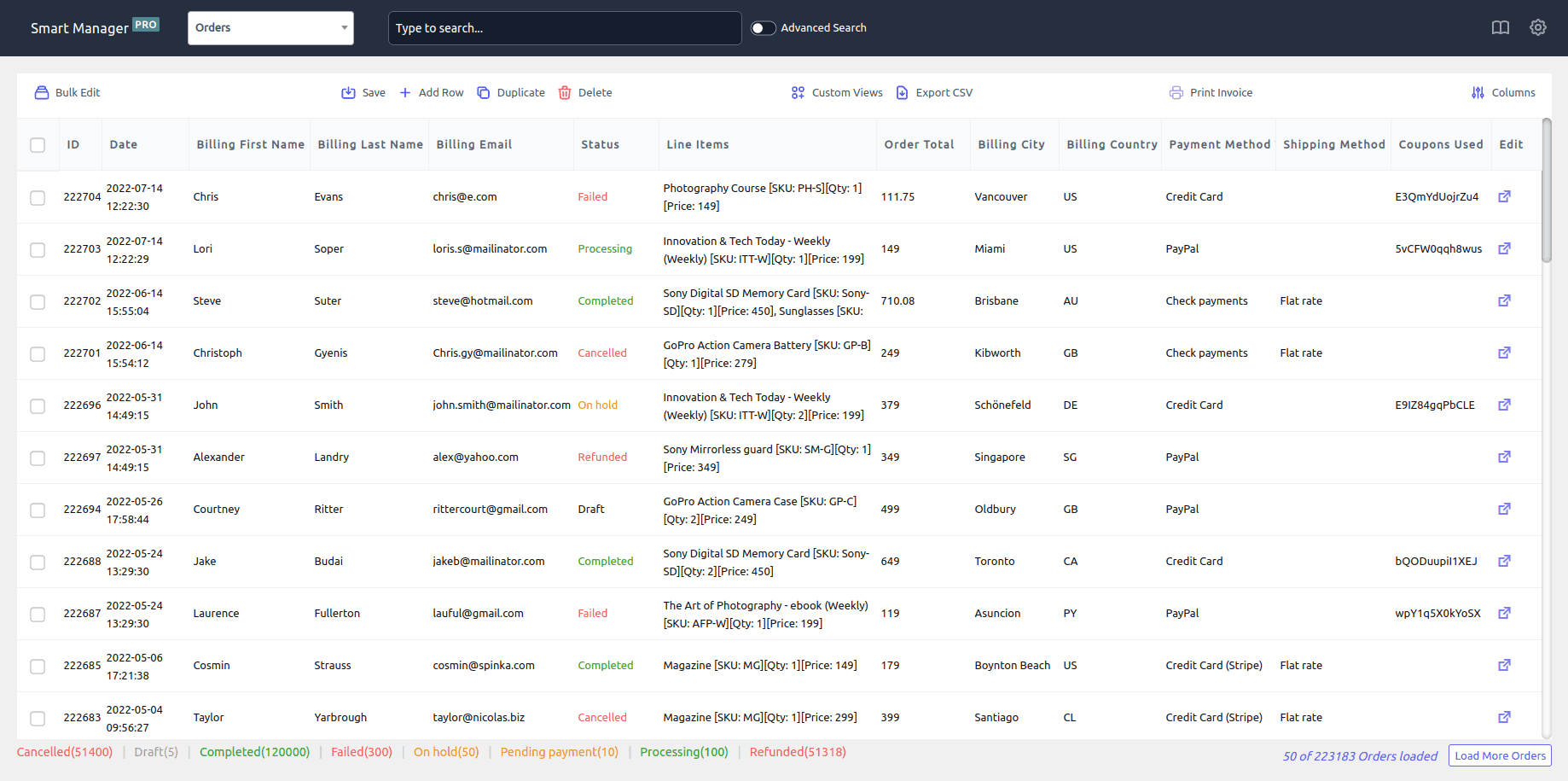
Not just orders, Smart Manager lets you manage WooCommerce products (any type), coupons, posts, any WordPress post types, any order custom fields added by any custom plugins.
Here’s how to better manage orders with Smart Manager:
View all orders in one place
You can easily view all your orders in one place with all the details, without moving away. Address, purchaser, coupons used, payment method, order total, billing and shipping details, etc. all in front of your eyes. Clean and crisp.
Inline edit orders
Directly make an edit to the required order field using the grid. Be it changing order status, adding new orders, or deleting orders, you can do that.
For example, you received payment for orders via cheque payments and Direct Bank Transfers. Directly mark these orders as Complete using the grid.
Add new orders
Smart Manager gives you full flexibility to add any number of new orders directly. Big time-savings. Once your orders are created, you can use the batch update or bulk edit feature to fill in order details. Extra time savings!
Bulk edit orders (Our top USP)
Be it changing order statuses, shipping entries, payment methods, or order total, you can update them within seconds. Be it 100 or 1000 orders, our bulk edit technology takes care of everything.
You can also print order invoices in bulk.
As said earlier, Smart Manager also helps in managing inventory or stock levels. You can track your products whether they are in stock or approaching the zero mark. This helps you re-order new products and maintain stock levels to avoid stock out.
Instant order search and edit using filters
Smart Manager’s another USP – Advanced Search.
It pulls exact results amongst thousands of orders based on conditions. You can use operators and keywords to search for orders you want and not let random orders pop up.
Apply filters, edit order fields and Save. Super-fast!
Go to the Smart Manager dashboard and click the Advanced Search toggle. It will open up a slide-over panel. Now enter your search conditions. We entered the date, order status and order total conditions to perform the export.
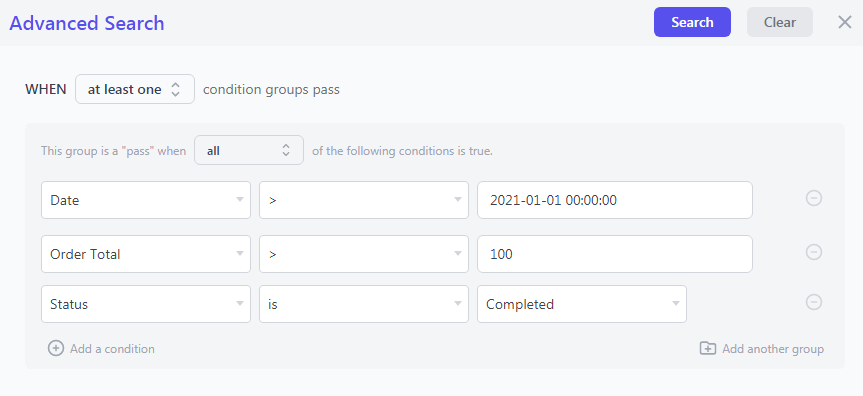
You can even bulk edit orders based on search conditions.
For example, you may have test orders and you want to delete them. So simply search these orders based on keywords, select them and delete them in bulk.
Export orders
Another advantage of using Smart Manager is export CSV. You can export all orders or export only those orders you require. This means you can export records based on date, search and column filters.
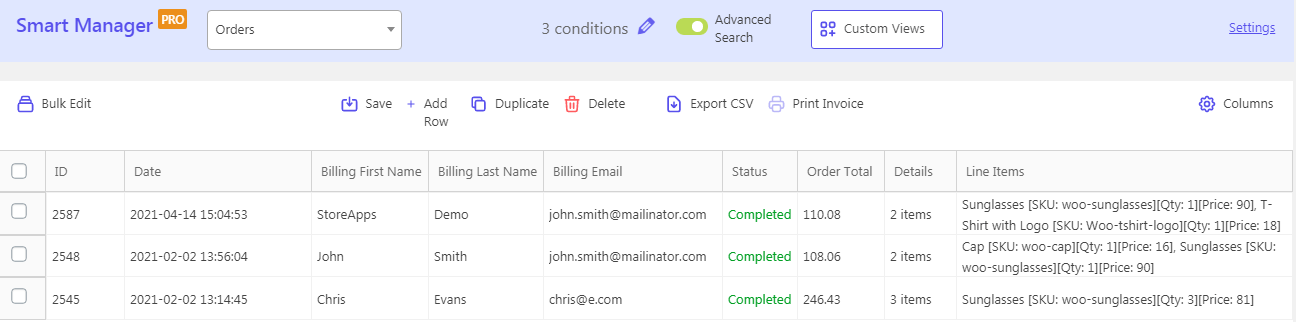
You won’t believe me, but exported orders are a goldmine of insights.
Top export orders CSV use cases.
Columns and sorting
Smart Manager also lets you show or hide admin columns for order fields as you wish. Simply enable/disable columns and you are done.
As shown in the above image, we have enabled only limited columns for export. You can also sort a particular column.
Access privileges
Now sometimes you don’t want shop managers to view all your other store data except orders.
So using the Smart Manager plugin, you can give access to only specific dashboards to specific users. For example – shop managers can also access the Orders dashboard.
So, it looks like you are now well-versed with Smart Manager and the benefits you get while managing orders management.
Backorder management
Even if the product is out of stock, WooCommerce backorder helps you still take the order and deliver it when the product is restocked.
You can set the order for selected products using the ‘Bulk edit’ icon or set it for the individual product.
Further, you can also choose to offer discounts on backorders and export data with Smart Manager. It helps you retain customers while handling the inventory and order management.
Order invoices
Printing order invoices for all orders or selected orders is another advantage the Smart Manager provides.
On the Smart Manager Dashboard, select the orders using search filters and then click the ‘Print Invoice’ button.
Strategies to get sales from placed orders
Don’t restrict yourself by just managing orders. Leverage orders placed on your WooCommerce store to grow sales and retain customers. Here’s how:
Send customized emails
Do not send your customers the plain default WooCommerce emails. But send them customized emails to establish your brand identity.
And Email Customizer for WooCommerce plugin does this job pretty well.
Have a look at some readymade email templates. You can customize all WooCommerce order emails using this plugin.
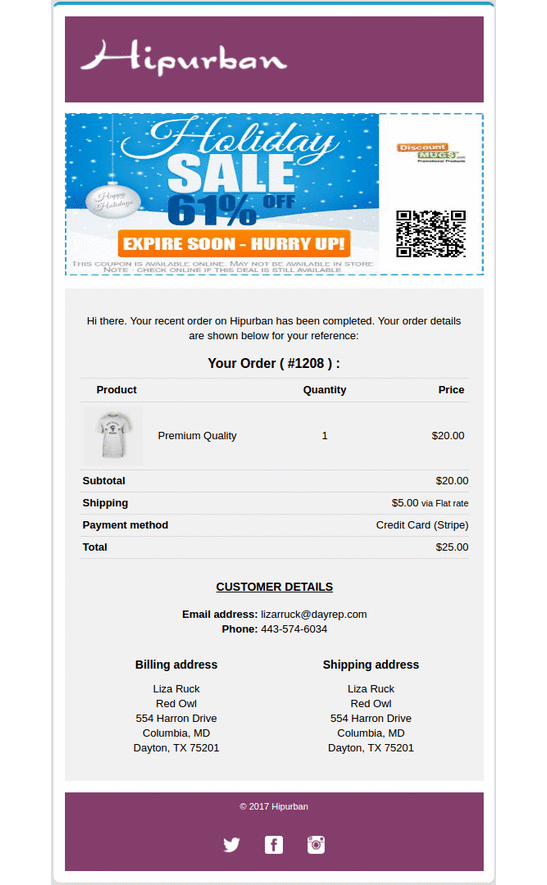
With Email Customizer Pro for WooCommerce plugin, you can also upsell cross-sell products from within the order email. Since customers have already made a purchase from you, they are more prone to make a purchase again.
Customize order received page
Not just your email, but the default WooCommerce order received page is also boring. It’s a dead end.
You can easily customize a WooCommerce thank you page using our Custom Thank You Page for WooCommerce plugin and unearth a plethora of benefits.
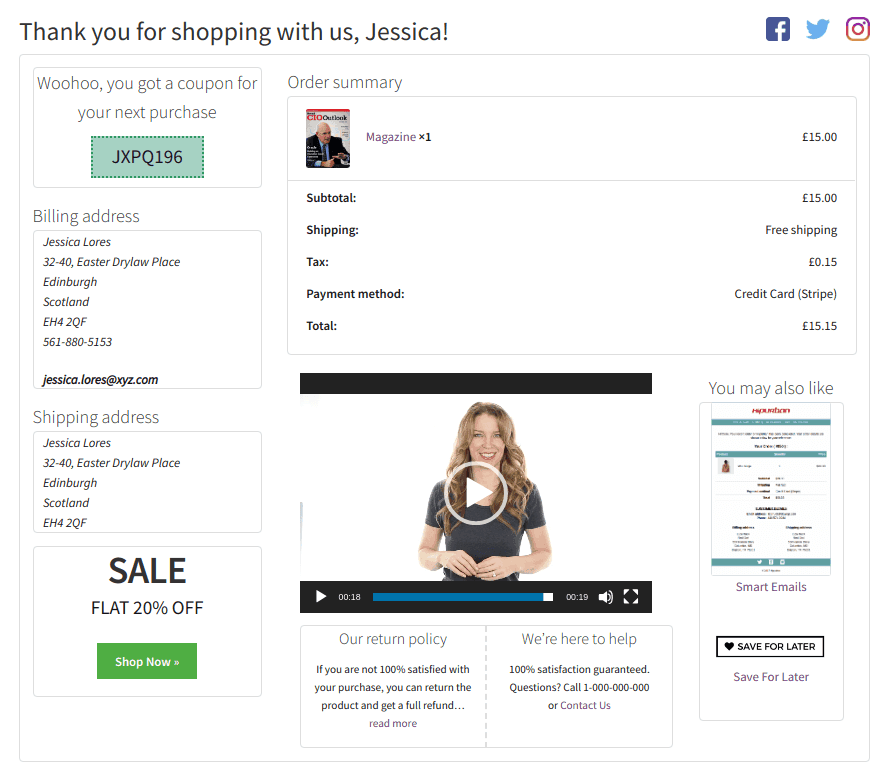
You can offer a coupon, show offers, recommend products, share valuable resources, collect feedback and a lot more. All possible using the Custom Thank You Page for the WooCommerce plugin.
Handle refunds
Through seamless integration with different payment gateways, WooCommerce allows hassle-free refunds.
If you are looking for a quick and easy plugin to manage refunds, WooCommerce Smart Refunder should be your preferred choice.
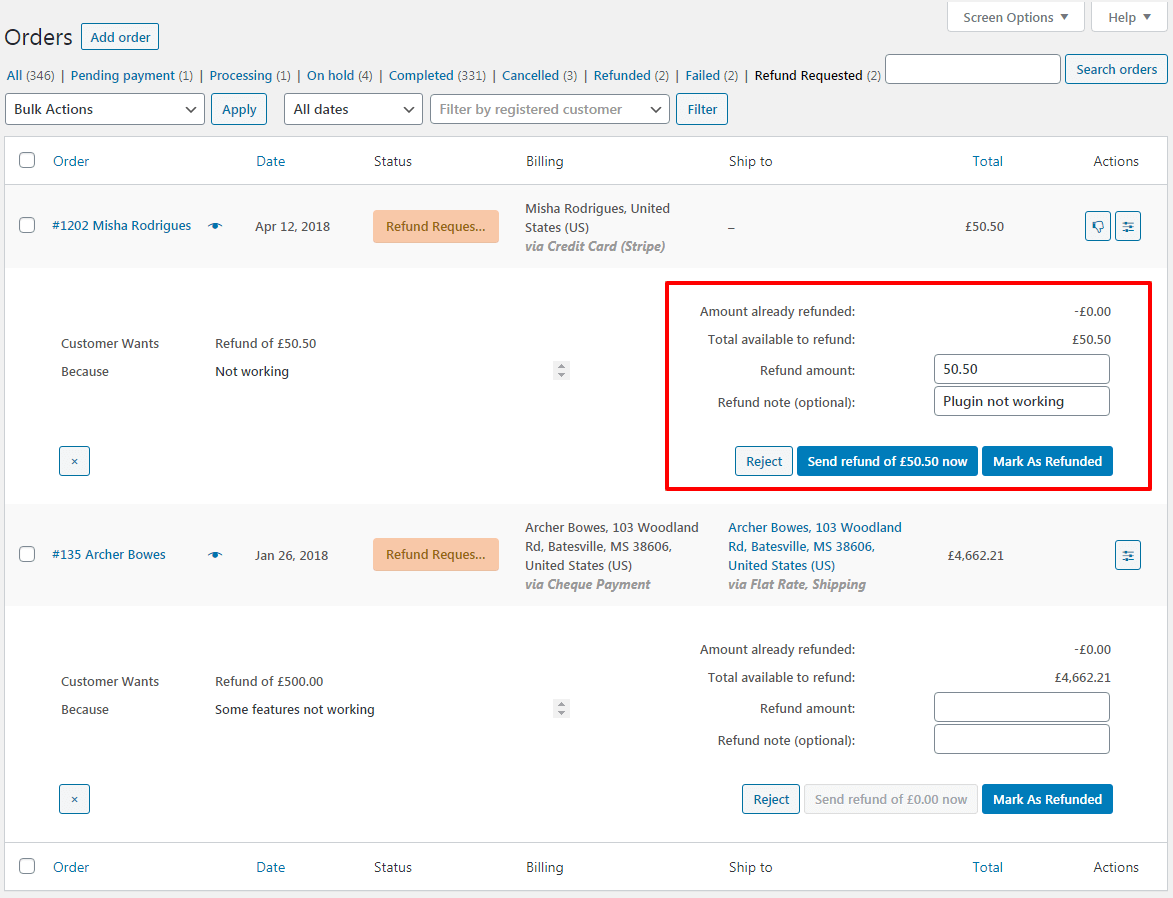
Using WooCommerce Smart Refunder:
- Customers can request a refund from My Account – easy, quick and complete
- Customers get instant refunds if store owners opt-in and the payment gateway supports it
- Store owners can issue cash refunds or store credits
This won’t get you sales for now, but you will be able to keep the customer happy. A happy customer is always a future sales prospect.
Get WooCommerce Smart Refunder
Target customers based on in-depth order reports
How many orders are acquired per day on average? Did this month’s orders surpass orders compared to the previous month? How frequently do you receive orders? Which customers place orders frequently?
Get answers to your most desired questions related to your orders in one place- accurate and in real-time using Putler.
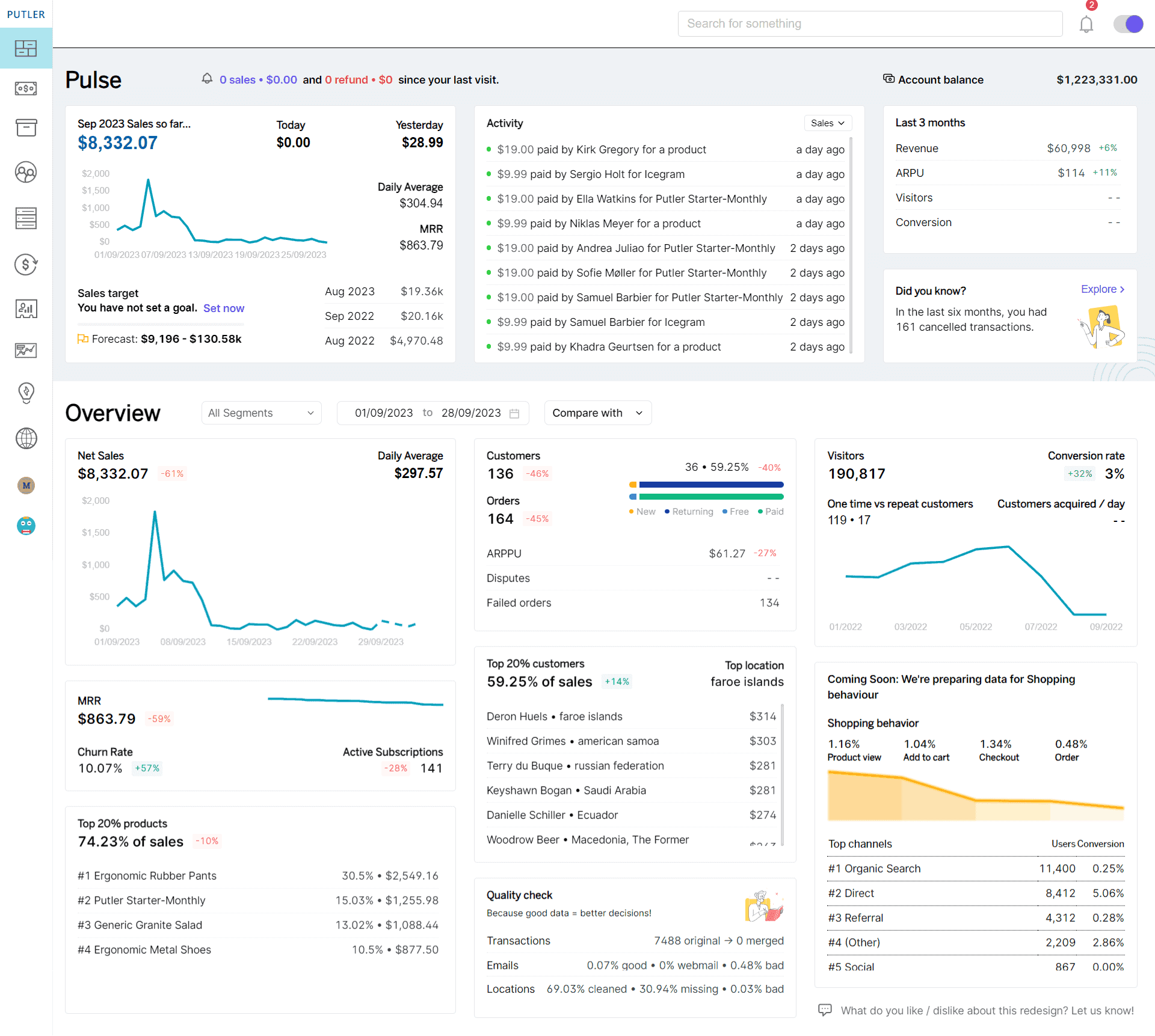
Simply connect your WooCommerce stores to Putler and you’ll be taken into a world of awesome analytics and insights.
Ready for friction-free WooCommerce order management?
Look, you are here to grow your business and not waste time in order management using traditional WooCommerce. As your business grows, orders are going to increase and so are your challenges.
Be smart and use one of the best WooCommerce order management plugins, the Smart Manager. It will help you kick off those challenges and have efficient order management.
It’s a promise, you won’t regret it.