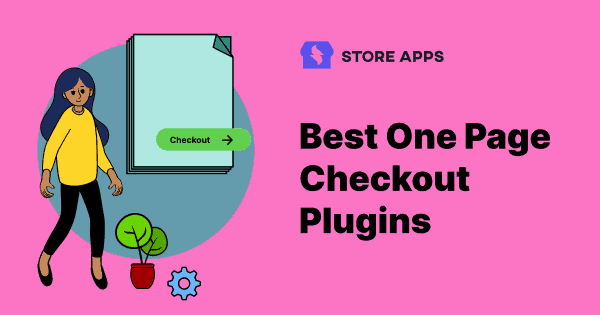What leads businesses to opt for one page checkout for WooCommerce stores?
Qualified leads but poor conversions, higher checkout abandonment rates and time-consuming shopping experience are a few to name. If you are facing the same issues, it’s time that you redefine your long checkout process and switch to one page checkout.
Don’t think too much. This article will answer all your queries related to WooCommerce one page checkout, who needs it, why and how to set it up.
As an onus, we have also highlighted the best one page checkout plugins you can use to make the move. So without much ado, let’s jump on to the idea and get started.
What is WooCommerce one page checkout?
WooCommerce one page checkout is one where customers can add and remove products, fill in checkout details and make payments from a single page, without switching to multiple pages.
Now, many get confused between one-page checkout and direct checkout and consider direct checkout as one-page checkout.
But they are altogether different.
Advantages
Here’s why you should opt for a one-page checkout or have a WooCommerce cart and checkout on the same page:
- Saves customers time.
- Improves the end-user experience benefiting all.
- Reduces cart abandonment rate, increasing the overall store revenue.
- Increases conversions.
- Improves site performance.
Even though it has enormous benefits, it also has a few drawbacks.
Drawbacks
- Poor design and layouts can be intimidating for customers, as need to fit multiple elements on one page.
- May cause slow loading of the website if optimized poorly.
- Cannot track customers’ journey at every step in the funnel.
- It can get easily cluttered.
So, what industries can choose this checkout method to get the desired results?
Industries utilizing the one page checkout
- E-commerce websites that sells digital products.
- Event and ticketing management.
- Home goods and furnishings.
- Fitness brands.
- SEO services and consultancies.
- And other stores that have a very limited product portfolio.
Now that we know how beneficial the one page checkout is for the WooCommerce store, we must discuss its setup process.
For a WooCommerce store owner, selecting the plugin is crucial as the core WooCommerce does not provide any one page checkout functionality.
There are multiple options available in WooCommerce. They can be sectioned into two categories:
- All-in-one plugin offering a complete checkout solution.
- The plugins built for the one-page checkout method.
Plugins, built to fulfill a single purpose, can be attractive but offer limited features.
However, they could become less convenient to keep up with the online store’s growth. Thus, an all-in-one solution for such instant checkout always outweighs.
So, that’s when you look for the plugin that understands all your business requirements and accompanies you in future endeavors, i.e. the Cashier for WooCommerce.
Let’s discuss the Cashier plugin.
How to set up a one-page checkout with Cashier plugin?
Developed by StoreApps, the Cashier plugin offers a structured path to set up one page checkout for your WooCommerce store.
Unlike other WooCommerce one page checkout plugins, the Cashier plugin focuses on store owners’ requirements, allowing store owners to achieve reduced cart abandonment rates and high customer conversions.
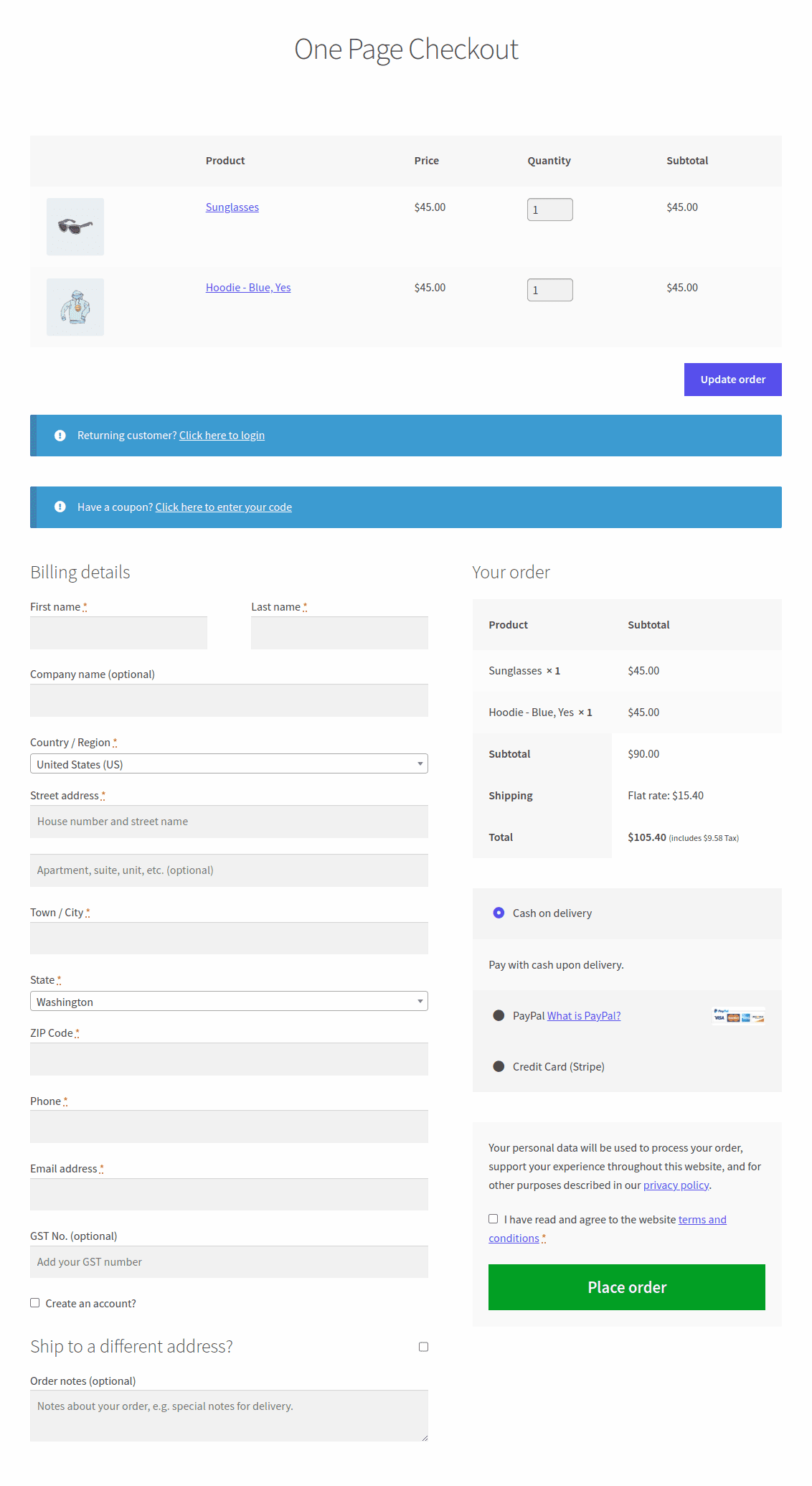
Key features of the Cashier plugin for one page checkout:
- No configuration, code-free setup.
- Convert any page into a one-page checkout page.
- Create special pages for one-page checkout.
- Supports PayPal, Stripe and any payment method that WooCommerce supports.
The Cashier offers three ways to enable the one-page checkout:
- Pre-selected products.
- Product IDs.
- Product categories.
Before moving forward, you must enable the One Page Checkout option using the toggle. To do this, go to WooCommerce > Cashier > Settings. Now we will walk you through the process.
One page checkout for pre-selected products
You can create a special page wherein all the products you tick the ‘One page checkout’ option for will automatically be eligible for one page checkout.
- Go to WordPress Admin > Pages > Add New.
- Add the page title. Let’s say One Page Checkout here.
- Click the OPC option on the WordPress Classic editor menu bar.
- A popup window will appear. Choose the
Pre-selected productsoption from the dropdown and click the ‘Create shortcode’ button. - Now, Publish the page.
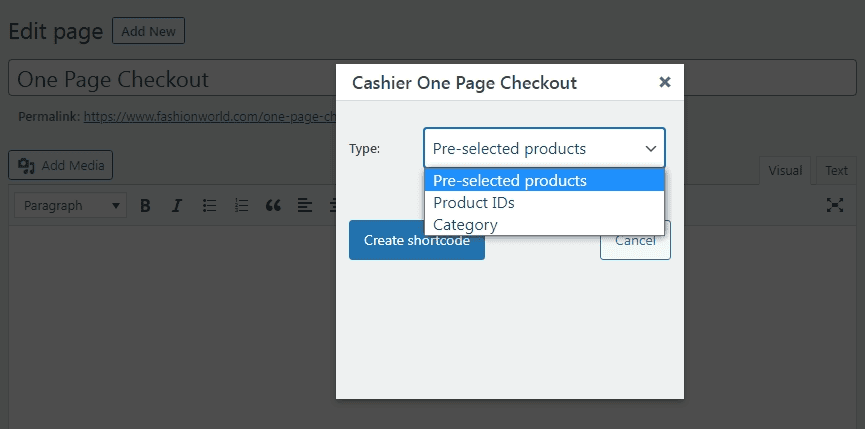
- Now, go to Products.
- Select the product to enable the WooCommerce single page checkout.
- Click the ‘One Page Checkout’ checkbox and update the products. Repeat for every product.
Enabling the One Page Checkout option will enable it for each simple and variable product, including variations.
To enable it only for specific product variations:
- Click on Product data > Variations.
- Click on the ‘Expand’ option.
- Check the
One Page Checkoutbox only for the selected variations. - Now, update the product.
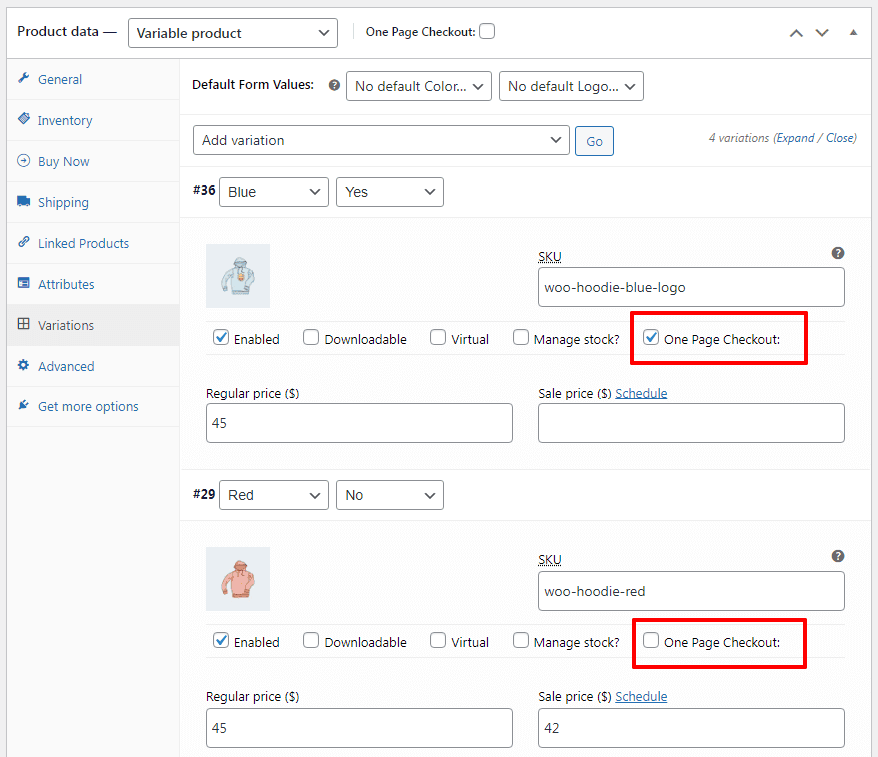
That’s it. This is the simplest way to set the checkout for pre-selected products. However, you can also do the same for specific product IDs. Here is what you need to do.
One page checkout for product IDs
When you wish to set the single-page checkout for specific products only, then it will be useful. For this:
- After the same initial setting as above, click the ‘OPC’ option and choose ‘Product IDs’.
- Add products in the next box and click the ‘Create shortcode’ button.
- Publish the page.
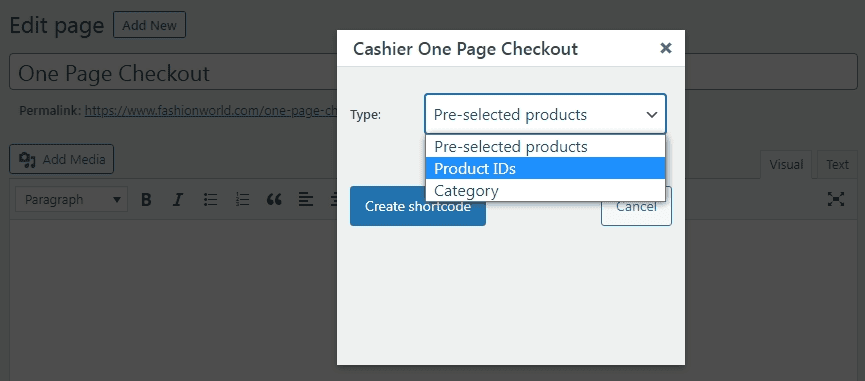
That’s it. A page with all the product IDs will appear. Now, let’s look at the third and final way to use the Cashier for WooCommerce one page checkout.
One page checkout for product categories
You can also create WooCommerce one page checkout shortcode for different product categories. What you need to do is:
- After the similar initial setting, choose the Category in the dropdown menu in the
Cashier One Page Checkoutpopup window. - Add the product categories in the next section.
- Click the Create shortcode button and publish the page.
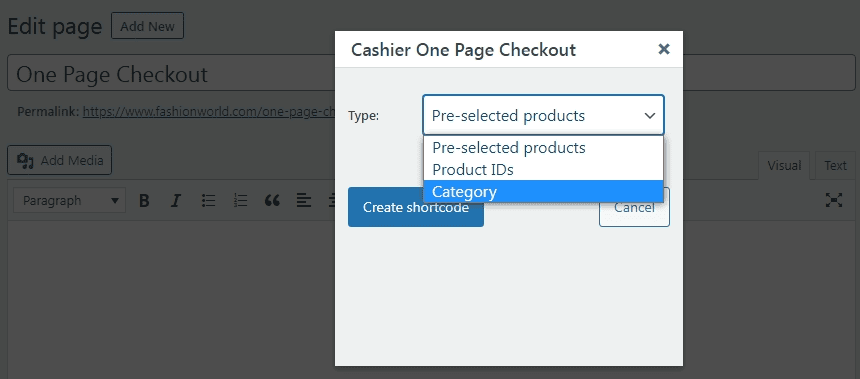
For more details, refer to this one page checkout documentation.
One thing to note is that Cashier offers beyond one page checkout setup. Additional features of Cashier are direct checkout skip cart and (redirect to checkout page), one-click checkout (direct payment, skip cart or checkout) and other cart optimization features:
- WooCommerce checkout field editor – edit default fields and add custom checkout fields using the plugin.
- Cart enhancements like side carts and cart notices.
- Display product recommendations.
- Integration with various extensions, such as WooCommerce Subscriptions, Customer Email Verification, SMS for WooCommerce, etc.
The Cashier is the best plugin for emerging and established WooCommerce store owners. It fulfills all your current requirements and helps you with the future growth of your WooCommerce store.
Other WooCommerce plugins for one page checkout
If you wish to check out plugins built only for one page checkout, you have the option to choose either a premium or free one page checkout plugin in WooCommerce.
Here are a few popular WooCommerce one page checkout plugins you can consider.
WooCommerce One Page Checkout
This one-page checkout plugin on the WooCommerce marketplace can convert any page into a simple checkout page. The plugin helps you reduce cart abandonment by offering the entire purchase process on a single page.
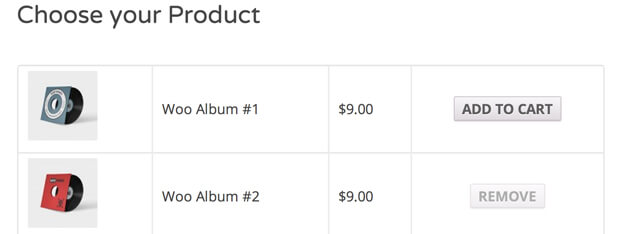
Features:
- Display both product selection and checkout forms on a single page.
- Customers can add/remove products to an order and complete payment without leaving the page.
- Built-in templates to add a list of custom products, pricing tables, etc.
- Display an entire catalog of products on a single page.
- Offers a simple code-free setup to add the checkout page to your WordPress product page with an appealing GUI.
- Add shortcodes on the page to design a user-specific landing page.
- One-page checkout integration with different extensions, such as subscriptions, bookings, bundles and other unique product types.
Pricing: $79/year
Get the WooCommerce One Page Checkout plugin
WooCommerce One Page Shopping
It’s an online store extension from CodeCanyon, accelerating the checkout process and improving the customer conversion rate of the online store. The checkout fields appear at the bottom of the page once the user clicks the ‘Add to Cart’ button.
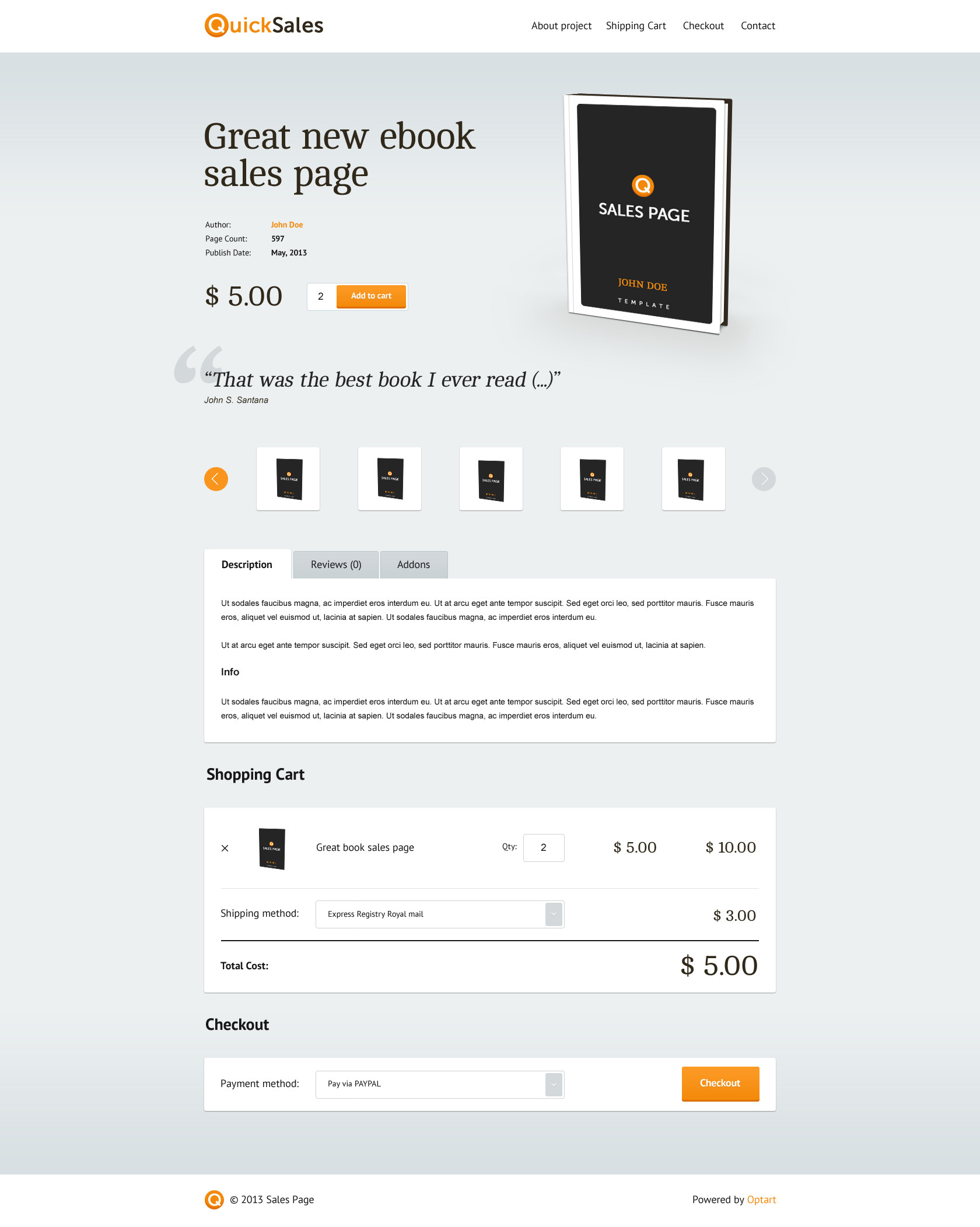
Features:
- The page is divided into three parts: shop page, product page, and category settings.
- Allows you to show combinations of cart and checkout on the shop page, category pages and product pages based on user preferences.
- Works right away in its basic mode. No need for a time-consuming setup.
- Compatible with Stripe payment.
Pricing: $20/year
Get the WooCommerce One Page Shopping plugin
AIO Checkout
The All In One checkout offers to build the one page checkout using advanced customizations suitable to your business requirements. The plugin also enables store owners to showcase different checkout variations based on customer segments.
Features:
- Setup one page checkout shop using the product table plugin.
- Built-in template to design a custom one page checkout form/page.
- Customize checkout form fields.
- Enable checkout timer.
- Set one page checkout as Global checkout.
- Custom checkout button text, such as ‘Pay Now’.
- Replace ‘Add to cart’ button to ‘Buy Now’ button in a single click.
Pricing: The free version is available. The paid version starts at $249/year.
Conclusion
Running an online store, your primary concern is to get prospects, convert them to leads, and finally to your long-term customers.
The Cashier for WooCommerce plugin is your go-to plugin for an all-in-one checkout solution, especially one page checkout for your WooCommerce store. It will save you hundreds of dollars you would, otherwise, spend on getting multiple checkout extensions.
The One Page Checkout extension on the WooCommerce marketplace can also be a suitable choice to fulfill current needs. It is simple to use and reliable with 10k+ active installs.
Also, with the Cashier, you are backed by a highly-rated StoreApps support team, the developers behind the best-selling Smart Coupons and the Affiliate for WooCommerce plugins.
FAQ
What is the best checkout method – one-page or multi-page checkout?
The best checkout method depends on the issues you face and the needs of your website. The advantages of WooCommerce one page checkout have been discussed in this article.
The multi-page checkout reduces the first page loading time and lets customers review cart items during checkout. Other advantages include:
- Detailed data analytics.
- Better customer experience.
- Increase click-through-rate.
- More product recommendations.
- Increased conversions.
Can we have multiple checkout options on WooCommerce?
Yes. You can have multiple checkout options on your WooCommerce store based on product categories or variables. However, it is not recommended because it could negatively affect website SEO and security. It can also hurt credibility because customers can get confused and leave the store.