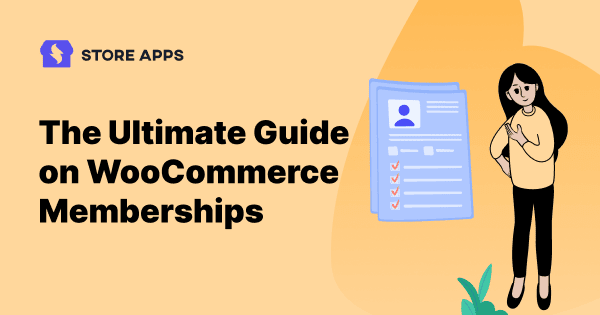WooCommerce.com runs millions of online stores, but did you know it also includes a dedicated membership plugin? It allows you to deliberately restrict and offer access to premium digital content, as well as encourage your customers to purchase extras that are not included in regular plans.
As an entrepreneur or developer managing an online store, you should be aware that retaining loyal customers is the key to long-term financial success, and WooCommerce memberships can be an excellent way for you to begin.
Let’s show you how to create memberships for your WooCommerce store and manage them with an amazing plugin called Smart Manager. Discover some useful membership plugins that can help your online business thrive.
WooCommerce memberships: What benefits do they have?
So, are you thinking about using setting up memberships for your online business? Well, that’s a great move! WooCommerce memberships are frequently used to promote offers, establish a community and keep customers engaged.
You can consider them a means to provide exclusive access to specific portions of your website. When someone becomes a member, they receive their own account page and can engage with your website in ways that non-members cannot.
In short, memberships are perfect for selling courses, delivering premium content, fostering communities and granting access to exclusive deals.
It is about establishing a membership atmosphere in which people feel connected and loyal to your business.
WooCommerce memberships stand out due to their versatility and integration with the broader WooCommerce ecosystem. Here are some essential features that you’ll benefit from.
- Content restriction: Gate or drip content to members only. This is ideal for educational sites, premium blog content or exclusive videos.
- Product restriction: Control which users can view and purchase specific products. Members could gain access to exclusive products that non-members can’t see.
- Build loyalty and increase sales: Offer exclusive perks and discounts to foster customer loyalty and encourage referrals.
- Establish strong customer relationships: Provide exceptional value and personalized experiences to cultivate long-lasting relationships.
- Recurring income: Create a recurring income source and generate predictable revenue through membership fees. This will ensure a stable financial foundation.
- Offer in-depth training programs to students or share your expertise and build a community of learners with engaging courses, projects and interactive content. You can also create exclusive membership tiers that grant access to premium plugins or curated collections of tools.
- Design membership plans tailored to different travel seasons or destinations, offering personalized experiences and exclusive deals. Or, create a community for adventure enthusiasts, providing access to guided tours, exclusive discounts and expert advice.
- Deliver recurring services like fitness consultations, diet programs or streaming Yoga content. Or, organize exclusive webinars or live events for members only, fostering a sense of belonging and exclusivity.
Here are some inspiring membership ideas to get your creative juices flowing:
With WooCommerce memberships, you can also ensure each member has access to a dedicated Member Area where they can manage their membership details.
Which is the best plugin for WooCommerce memberships?
The WooCommerce Memberships plugin is the ideal and best plugin that allows you to create a fully functioning membership system on your website by limiting content access.
It offers flexible options for selling memberships—whether as standalone products, bundled with purchases or registrations or manually assigned for exclusive, invite-only member areas.
Additionally, when paired with the official WooCommerce Subscriptions, you can create time-based and recurring memberships. This is usually done to boost the flexibility and value of your membership offerings.
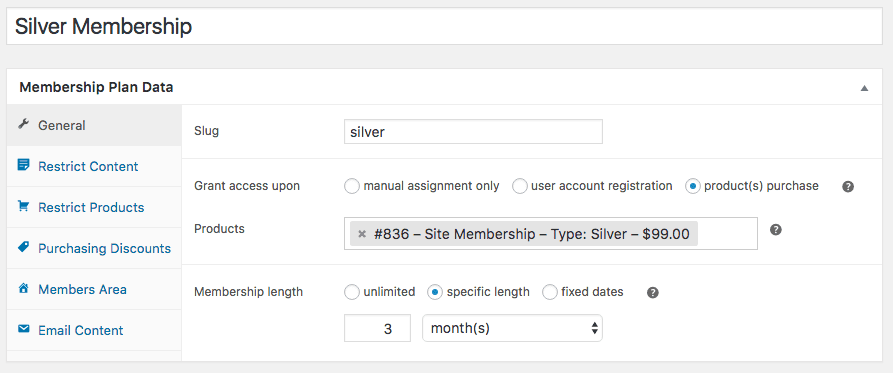
Features of WooCommerce Memberships
- Membership plans: Create multiple membership levels with varying benefits and pricing.
- Membership products: Sell memberships as standalone products or bundle them with other offerings.
- Member areas: Provide exclusive content and resources to members only.
- Gate content and restrict access based on membership level. Or, release content gradually over time to maintain engagement.
- Offer exclusive discounts and promotions to members. Or, enable monthly or yearly subscription plans for memberships.
- Free trials: Attract new members with free trial periods.
- Allow members to pause, upgrade or downgrade their subscriptions.
- Provide dedicated member areas for accessing exclusive content and resources.
- Seamlessly integrate memberships with your existing WooCommerce store.
- Track information about memberships for individual customers via membership notes.
- Send expiration and renewal reminders to members.
- Add compatibility with the cart and checkout blocks.
- Introduce a configurable membership directory block with search, filtering and pagination of members.
- Auto-enroll users to Sensei and LearnDash courses upon membership purchase.
- Manage member data easily with CSV import/export functionality.
- Compatible with Teams for WooCommerce Memberships, WooCommerce Social Login, WooCommerce Subscriptions.
How to set up WooCommerce memberships?
Setting up WooCommerce memberships is a really easy game. All you need to do is buy the plugin and download it for your WordPress site.
Once you’ve purchased and downloaded the WooCommerce Memberships plugin, go to Plugins > Add New and upload the plugin zip file. Click Install Now and then Activate. The plugin will be installed and activated.
Setup wizard
Upon installation, you’ll come across this setup wizard:
Member content appearance to non-members
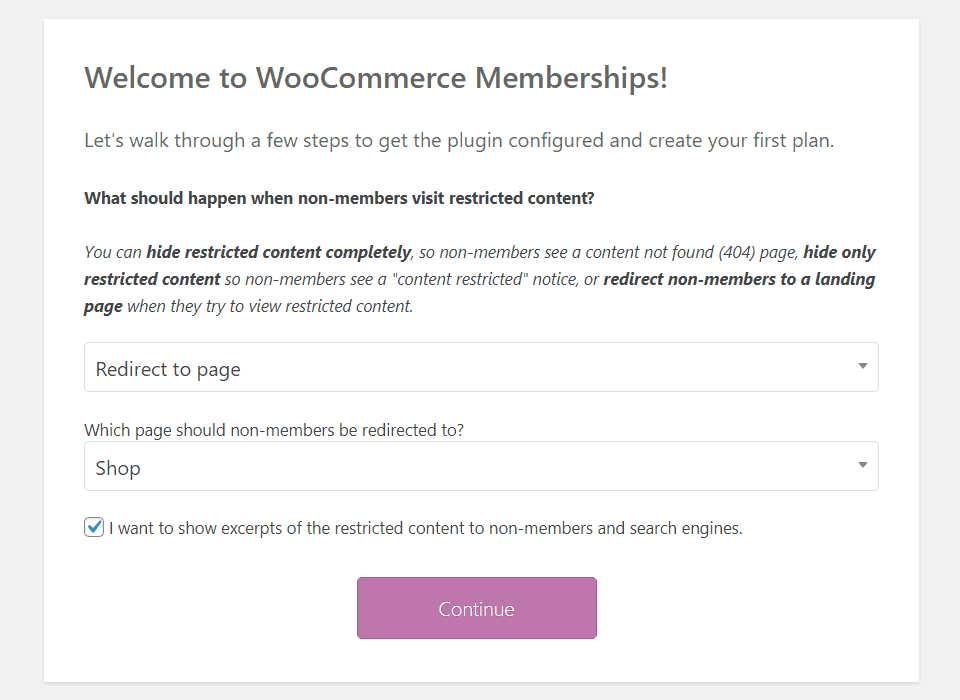
Decide how the members-only content appears to non-members.
You can hide it completely, showing users a 404 page or redirect them to a separate page altogether. Selecting ‘hide only restricted content’ is an awesome opportunity to prompt non-members to subscribe.
It is recommended to enable the box labeled I want to show excerpts of the restricted content to non-members and search engines to get SEO juice for the partial content that is indexed.
Basic membership settings
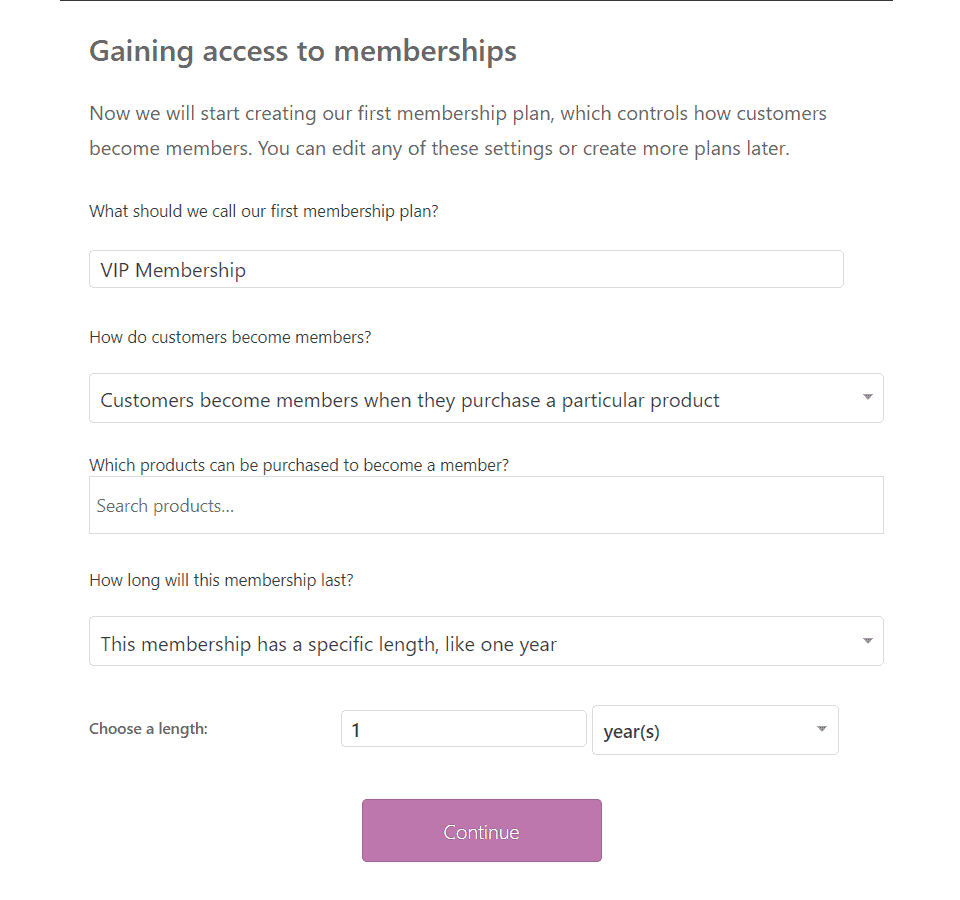
The next step is picking your type of basic membership.
Membership perks
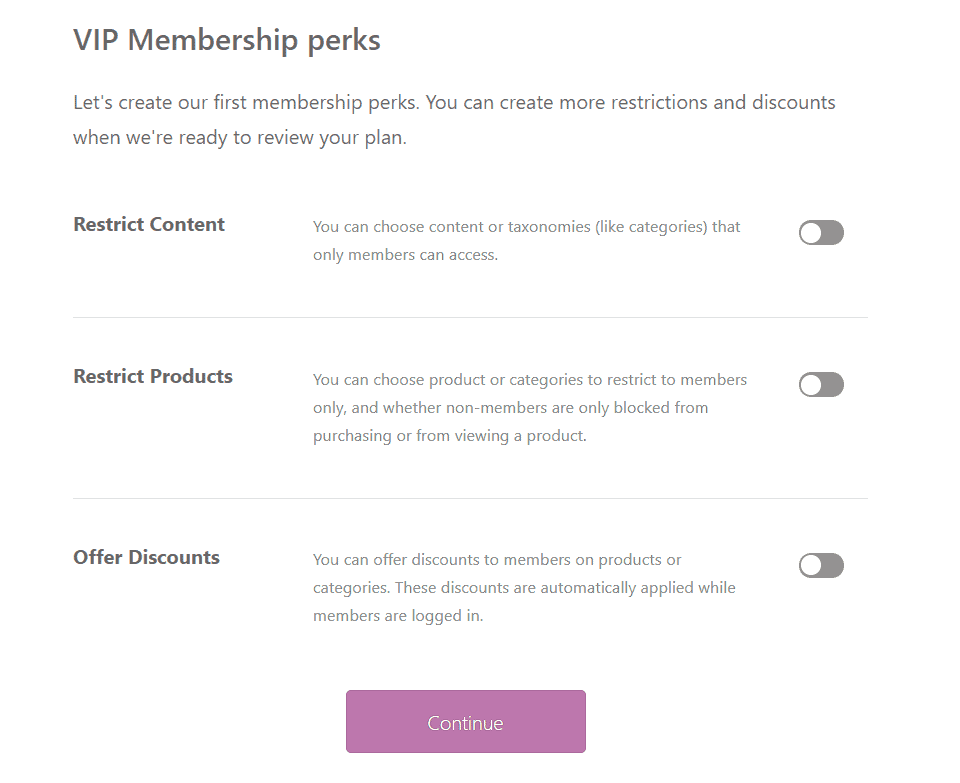
The third step involves what your members will get as perks. Whether that is access to certain categories or post types, individual products, certain discounts, etc.
Emails
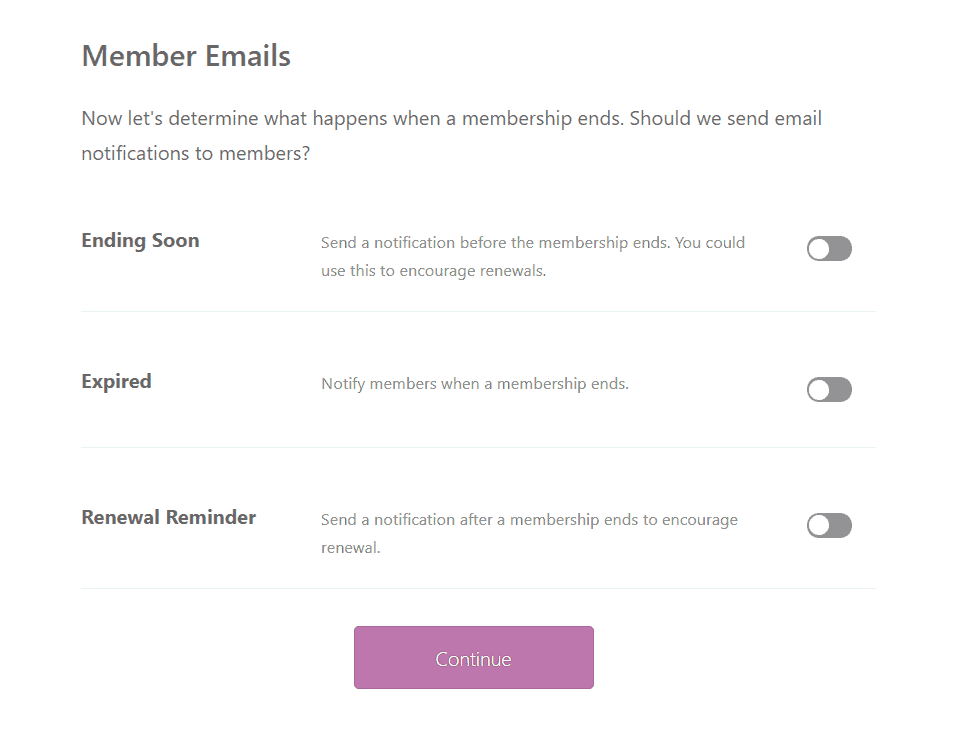
What about customers who abandon the cart? Abandoned cart emails can work to a great extent. You can also do that with membership emails as well. Remind your users that they need to renew their subscriptions, both before and after expiry.
Having a renewal reminder email with a discount code may work even better to retain users.
Membership plugin settings
Go to WooCommerce > Settings > Memberships to configure the plugin.
The default Memberships settings should work for most shops, without any adjustments. Restricted content will include the title and featured image and an excerpt, but full content will not be accessible.
To edit restriction messages or change your restriction mode, go to the settings document. Else, move on to creating your membership product.
In the settings, you need to check for under the Products and Messages.
Under Products, you can tune how your memberships function. One of the options is to exclude products on sale from member discounts.
Under Messages, you can “customize restriction and discount messages displayed to non-members and members.” This is the page where you shouldn’t ignore the opportunity to both upsell customers and sell potential customers on the benefits of becoming members.
With the provision to include HTML here, make your messaging as appealing as possible.
Check this WooCommerce Memberships documentation for more details.
Creating and selling membership products
If you only want to manually grant access to memberships on your site, skip this setup step. If you’d like to sell membership access, you’ll need to create a product to do so.
It is almost like creating a product in WooCommerce, with some exceptions.
Memberships are not a particular product type; instead, they can be tied to any kind of product on your site – simple and variable, product variation, simple and variable subscription, subscription variation, etc.
Your potential members will purchase a product from your shop, and upon purchase, the plugin marks their account as having an active membership of that level.
To sell your membership, create the kind of product you’d like to use to sell it. For example, to sell a one-year membership to your site, create a simple product with the membership cost as the price. Same for other product types. We’ll later tie the membership to this product.
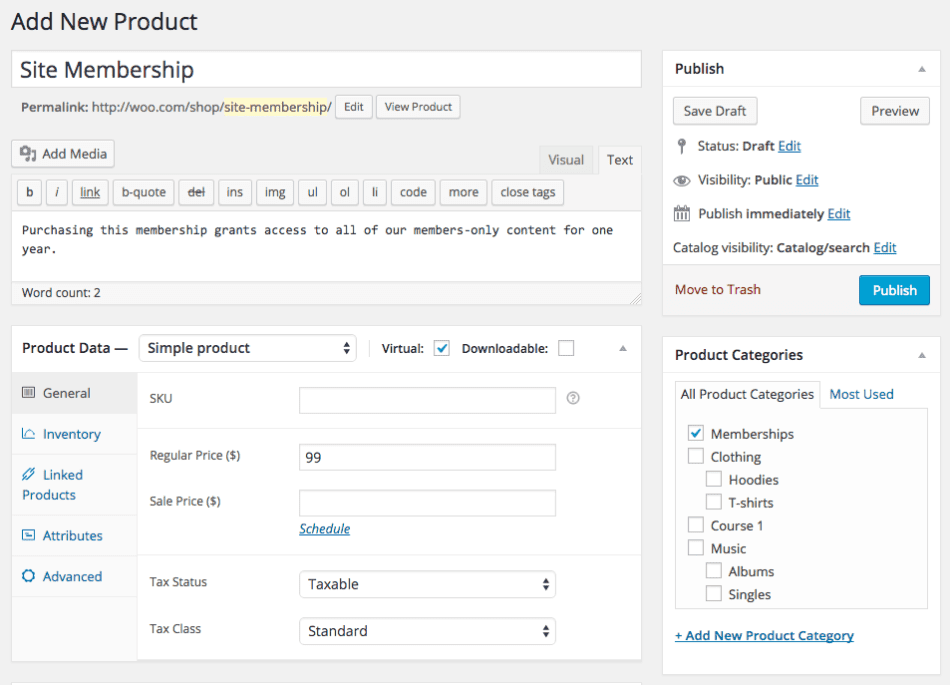
Once you’ve created the product(s), it’s time to set up the membership plan.
Create a membership plan
Go to WooCommerce > Memberships > Membership Plans. Click on Add Membership Plan. This will let you create your first plan. For more detailed instructions on creating plans, view the membership plans document.
General plan details: Name your plan (you can skip the “slug” field) and determine how members should get access to this plan: only when you create a membership manually, via registering for an account on your site, or via purchase.
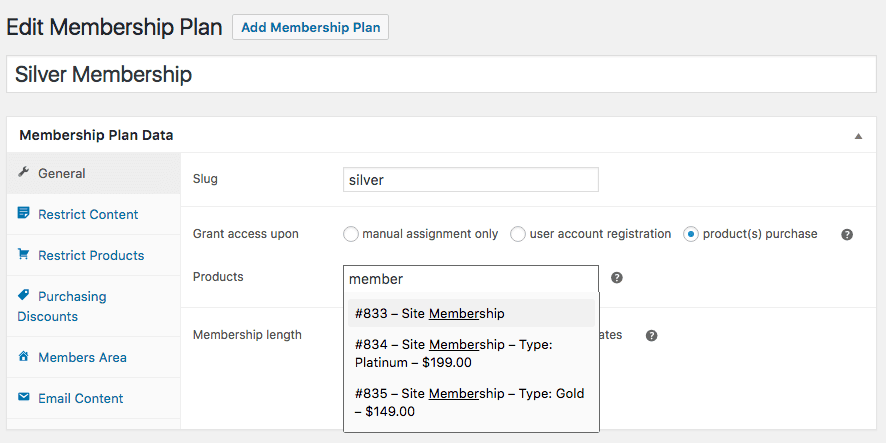
In this example, the silver membership is tied to the silver variation.
Next up is to determine the member access duration. It can be unlimited (that never expires), a specific length like five years (from the creation date), or between a set of dates.
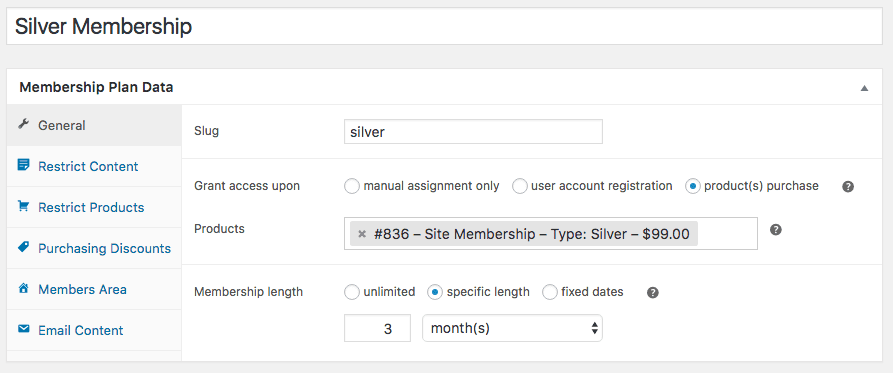
Restrict content to members
This will let you restrict access to pages, posts, or custom post types (such as portfolios or other content) to members. You can also restrict taxonomies like categories or tags.
Currently, all of your content is public. If you add content to this tab, it will no longer be public and will require this membership (or another that grants access) to access it. The content will be restricted as soon as your membership plan is published.
You can save a plan as a draft if you need more time to create your plans. Rules will not apply to a draft.
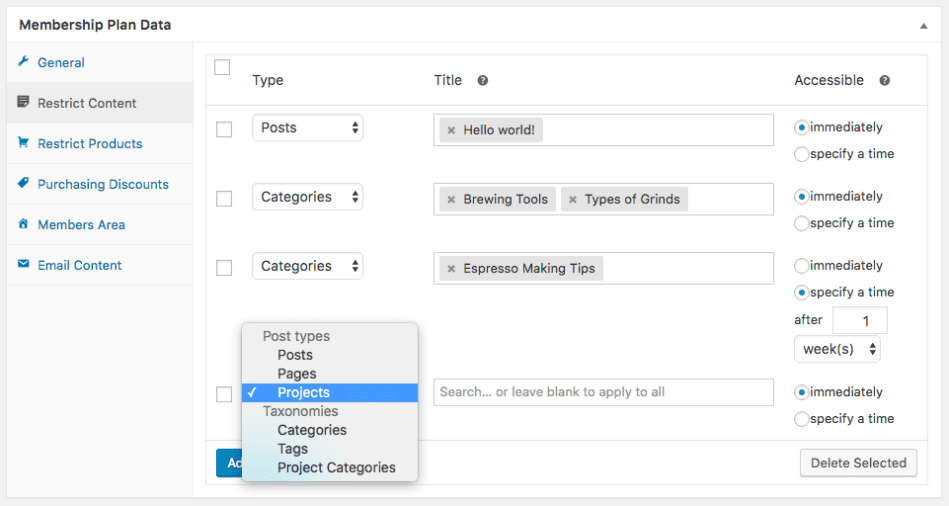
Select the content type to restrict. If you want to restrict all the content for that type, leave the Title field blank. If you want to restrict certain posts or pages, search for them and select them. Determine when access to the content should be granted (immediately or after the customer has been a member for a certain length of time).
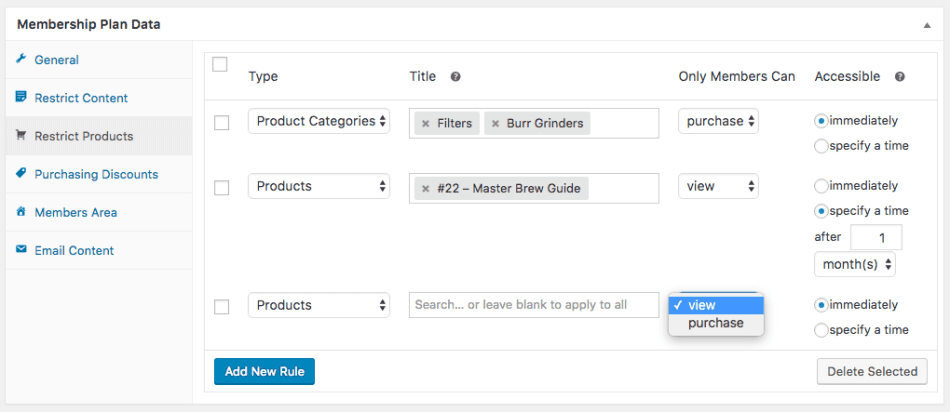
Once you’ve restricted content, restrict products in the same way. Select the product type to restrict, select individual products or categories if desired, and set content dripping if needed. Refer to this document for more details.
Create member discounts
The discount will be applied automatically to the selected products for logged-in members if the discount is active. The members-only price change will be applied to all specified products every time a member purchases one of them.
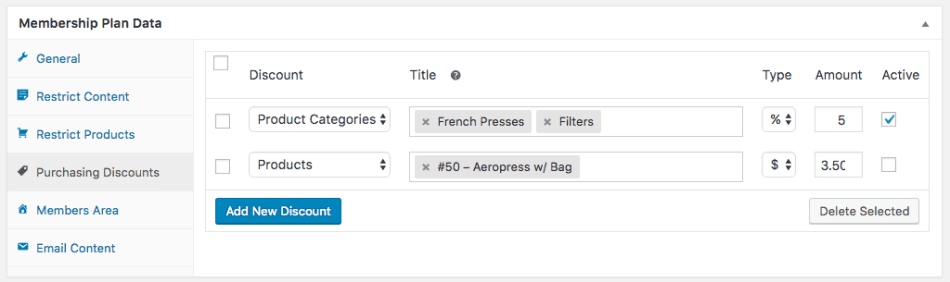
Activate member area
You can choose what members will see in the member area. This will let your members click “View” for membership from the “My Account” dashboard. Members can then see content, products, and discounts assigned to the membership. You can enable the following sections:
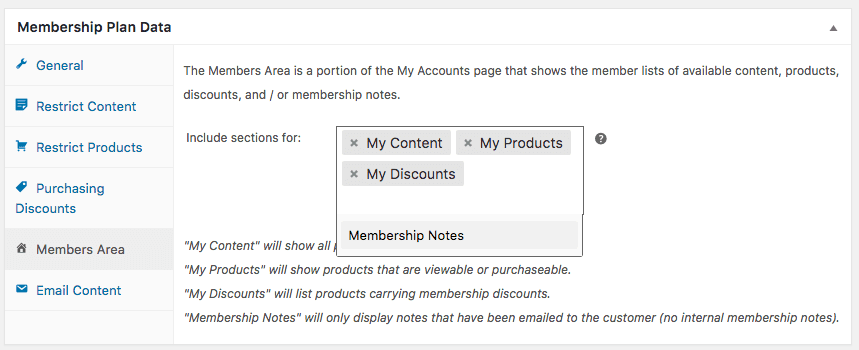
- Content: shows a list of all posts, pages, and custom post types the member has access to or will have access to on a future date.
- Products: shows a list of all products the member can view and/or purchase, or will be able to view/purchase in the future.
- Discounts: lists all products the member has a discount for, including the discount amount.
- Notes: displays a list of any member-facing notes for the membership (ones that have been added with “Notify Member” only).
- Manage: shows the membership details, and links to subscriptions if used.
Learn more about the Members’ Area in this document.
Customize email content
Member emails will be disabled by default, but you can enable them if you want to inform your members about the upcoming expirations, membership ends or prompt them to renew after membership expires. These can be enabled under WooCommerce > Settings > Emails.
Under the Email Content tab, you can customize content for up to three emails if you don’t want to use the default content.
- Membership ending soon – this email can be sent 1 to 60 days before a membership ends to inform the member of the upcoming expiration, and/or ask them to renew before that happens.
- Membership ended – this email can be sent immediately when a membership ends to let the member know they no longer have access and potentially ask the member to renew.
- Membership renewal reminder – this email can be sent 1 to 60 days after membership ends to encourage the member to renew. This email is only sent for renewable memberships (accessed via purchase).
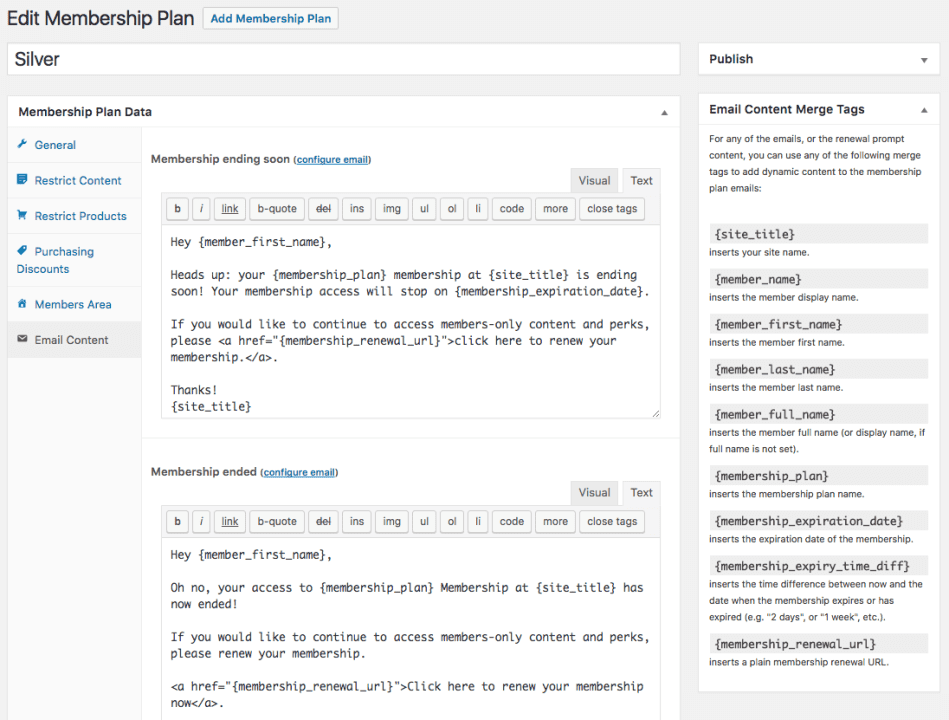
Any email can use the “merge tags” listed to personalize emails, such as the {member_name} tag to insert the member’s display name, or the {membership_renewal_url} to give members a link to renew a purchasable membership.
Don’t forget to save and publish, once you are done creating your plan.
Woopie! Your membership is now live.
When a customer purchases your membership product, it will be created for the customer automatically (once paid), and the customer will gain access to the members-only content based on your rules and dripping.
Create/manage members
You can manually create members or view/edit existing memberships from the WooCommerce > Memberships > Members screen. Each member is a WordPress user and WooCommerce customer; the membership login and account are handled by WooCommerce, and Memberships adds additional information to the account, such as the Member Area.
Creating new content
Once your membership products and plans are created, you’ll probably add new content or products to your site. You can quickly integrate them into your membership plans using the “Memberships” meta box.
When you add any new pages, posts, or other content, you can restrict it to a certain plan, and customize the “content restricted” message displayed to non-members. If a rule already applies to the content (i.e., a taxonomy rule applies), it will be displayed and disabled from editing. You can edit it from the plan page.
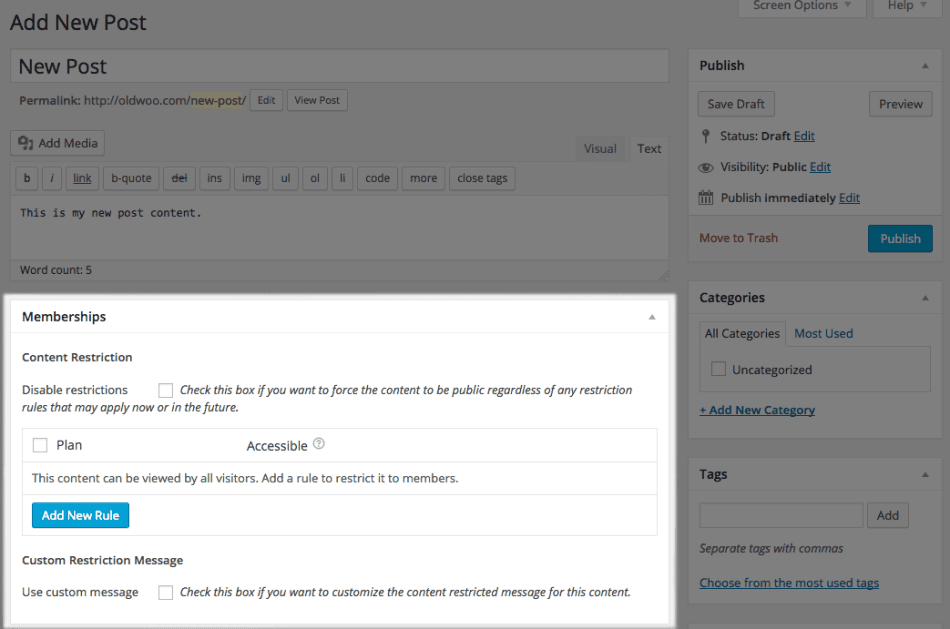
When you add new products, you’ll see a different meta box. This is because you can restrict products to a membership plan, but you can also create a discount on the product for certain members, or this new product could grant access to an existing plan.
The product Memberships meta box, therefore, has multiple tabs to account for this. You can use it to restrict the product to a plan, grant access to an existing plan when this product is purchased, or set up a discount on this new product for a plan.
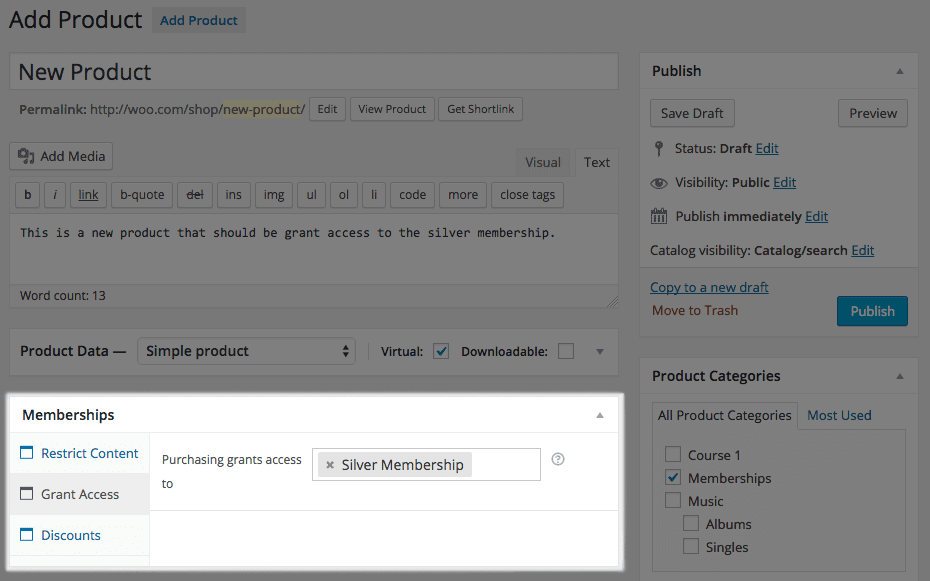
Note that the controls in this meta box will work for simple products, or variable parent products (which means that the rules will be applied to all the variations). If you want more fine-tuned control over variations, please use the membership plan page instead.
You’re all good to go.
Get WooCommerce Memberships plugin
How to bulk manage memberships in WooCommerce?
Managing memberships in WooCommerce can be challenging, especially when handling a large member base. Manually updating individual memberships is not only time-consuming but also susceptible to mistakes.
Fortunately, there’s a better way: Smart Manager, which uses an Excel-like spreadsheet to manage bulk memberships.
Its user-friendly interface and robust features allow you to effortlessly oversee thousands of memberships from one centralized dashboard.
Features of Smart Manager for memberships:
- Edit any membership field directly using the Smart Manager grid without entering individual membership products.
- Easily update membership statuses, prices and perks for hundreds of members in a single click.
- Quickly find specific members or membership plans using search filters.
- Export membership data for analysis or import new members in bulk.
- Activate expired memberships in bulk – for example, activating around 500 expired memberships at once.
- Membership upgrades and downgrades: Seamlessly migrate members between different membership plans.
- Bulk cancel memberships based on criteria like plan type or expiration date.
- Assign or remove perks for individual members or entire groups.
- Generate detailed reports on membership activity, revenue and customer data.
- Offer free shipping to customers in Europe based on their lifetime value. If you have 300 customers who qualify, simply use the search filter to identify them. Once filtered, select all 300 customers at once and apply the free shipping option for these members with ease.
- Sort lapsed members by email using search and filter features.
Other WooCommerce membership plugins alternatives
While WooCommerce Memberships is a powerful tool for managing memberships on your site, it’s not the only option available.
Depending on your specific needs, budget and desired features, you might settle with other WooCommerce membership plugins that better align with your goals. We’ve got you some popular ones below.
Restrict Content Pro
Restrict Content Pro was developed by Pippin Willamson, but acquired by iThemes in 2020.
It’s a WordPress plugin that integrates with WooCommerce and it’s a powerful membership plugin for WordPress sites.
In Restrict Content Pro, you can create a free, trial, and premium subscription level, but customers can only choose one – they can change plans at any time, and Restrict Content Pro adjusts their charges accordingly.
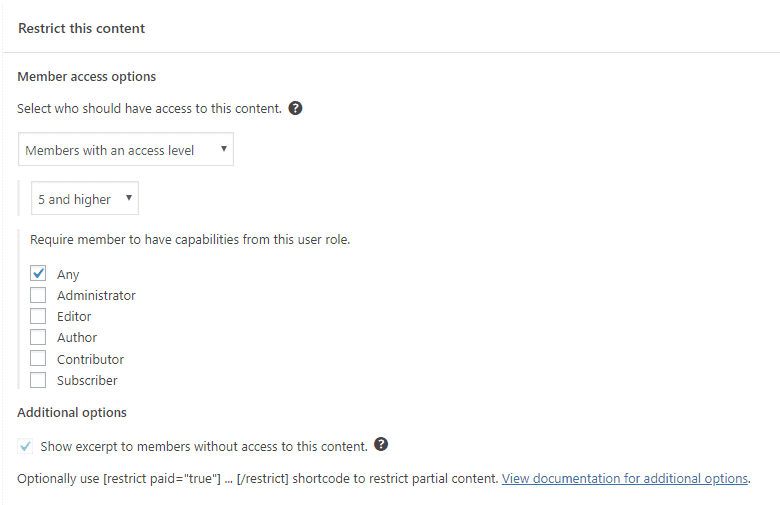
Top features:
- Inbuilt integrations with Stripe and PayPal
- Create unlimited subscription packages with membership levels – create free, trial, and premium subscriptions.
- Display content previews with an offer to become a member to view and access the content with an easy-to-configure WordPress block!
- Content restriction can be done individually or in bulk for posts, pages, some custom post types, categories, and tags.
- Elegant and easy-to-use reports to show you exactly how well your membership site is performing. Easily see the current month’s performance or any other time.
- Generate a CSV of all active members of any particular subscription level or a CSV of every member in the system.
- You can also generate a CSV of every payment that has been made.
Pricing: Starting from $99. A free plan with limited features is also available.
Get Restrict Content Pro plugin
MemberPress
Another highly-rated membership plugin for WordPress, that allows you to create unlimited memberships with different access levels, trials, and prices.
It integrates with WooCommerce. MemberPress is another highly-rated membership plugin.
Top features:
- Has a learning management system (LMS) plugin, “Courses” addon that lets you create and sell online courses on subscription.
- Create and easily manage coupons in your store. You can configure coupons’ expiration dates, the products they apply to, the discount percentage, and more.
- Control expiration dates and number of uses.
- A default theme to create a high-converting, dynamic pricing page in minutes – no coding required.
- Drip Content – keep your content irresistible and customers’ interest alive with timed content releases and content access expiration.
- Release locked content on a schedule, send notification emails to members automatically, and even set content access expirations.
- Detailed insights on the performance of your membership site, like which products are selling the best and how much you’re earning.
Pricing: Starts from $179/year
As we conclude
WooCommerce Memberships offer a powerful way to enhance your online business and build a loyal customer base. You can improve revenue and consumer engagement by generating special content, offering discounts and cultivating a community.
However, when dealing with a large number of members, Smart Manager proves to be a beneficial tool.
Smart Manager helps store owners with effortless membership management tasks and allows manage bulk modifications, search for individual members and export membership data.
This robust plugin can considerably minimize your administrative workload while improving your overall membership management experience.