If you run a WooCommerce store, you will occasionally need to manually create orders.
Perhaps a customer placed an order by phone, email, WhatsApp or Instagram. Perhaps you’re creating a special order for wholesale customers.
Alternatively, you could be rectifying an incorrectly processed order.
Whatever the reason, WooCommerce allows you to add orders manually — although the default approach is slow and repetitive.
In this blog post, you’ll learn:
- How to manually add orders in WooCommerce.
- How to send a payment invoice link to customers.
- Limitations WooCommerce has when managing manual orders and how Smart Manager makes order creation and management significantly faster.
How to add WooCommerce manual order?
Before you jump into manually creating orders in WooCommerce, it helps to understand why this feature is needed in the first place.
Store owners often add orders manually in situations like:
- Customers placing orders over phone calls or messages
- When items or quantities need to be changed
- Offer special discounts or exceptional pricing to customers
- Creating custom quotes or wholesale orders
- Sending manual invoices to B2B customers
- Fixing or adjusting orders from the admin
- Handling marketplace or POS sales
- Importing orders from offline sources
Being able to manually add orders gives you control over your store — even when customers can’t or don’t complete their purchases online.
So, here’s how you can create orders manually in WooCommerce:
- Go to
WooCommerce > Orderson your WordPress admin panel. - Click
Add orderto add a new order. Fill in all the details – customer name, order date, billing/shipping details, email address, coupon, etc. - Keep the order status as
Pending payment. - Now, click on Add items and start adding products, their quantities and prices, discounts, taxes, shipping and fulfilment. You can apply a coupon if there is one.
- Add details under the
Custom Fieldssection andDownloadable product permissionswhen required. - Click on
Create.
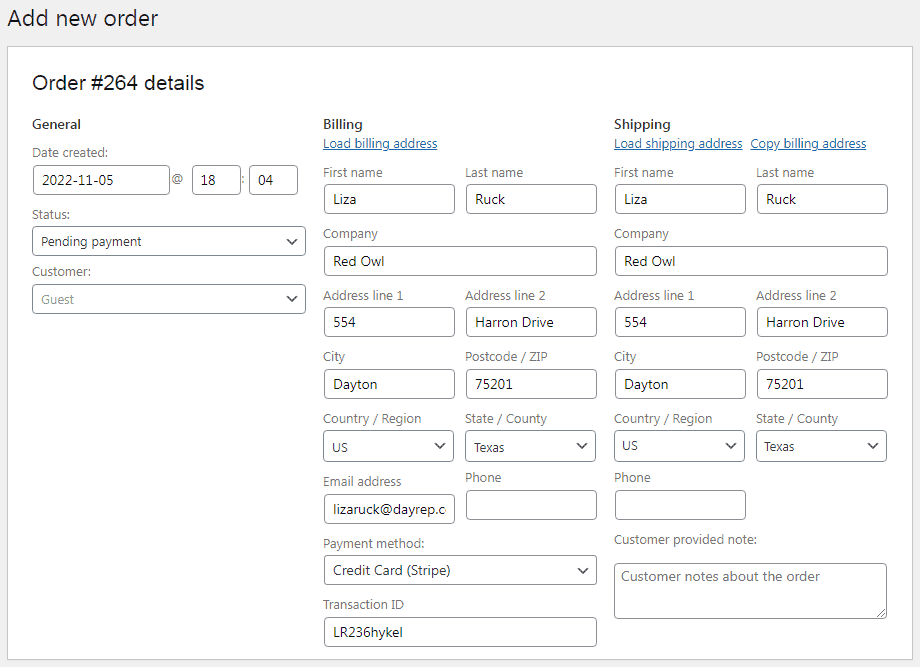
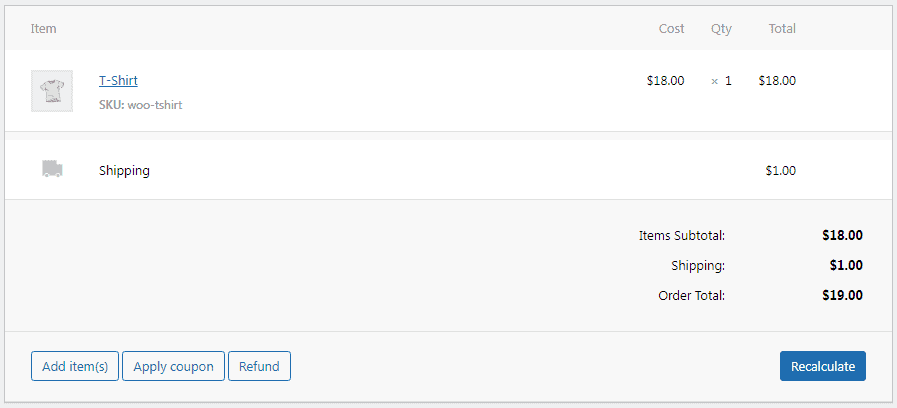
That’s it. You have successfully added a WooCommerce manual order.
If the customer is a guest, anyone who has the Customer payment page link (available under WooCommerce > Orders > the manual order created) can access the payment page and complete the payment for the order.
And, registered customers can simply log in to their My Account area, locate the order under the Orders tab and click the Pay button to finish the payment process.
How to send order invoice and reminder notifications to customers (with payment link)?
WooCommerce makes it easy to send invoices to your customers. To do that:
- Go to the WordPress admin. Navigate to
WooCommerce > Orders. - Click on the required order.
- Go to the
Order actionsbox. - From the dropdown, select
Send order details to customers. - Click the
Updatebutton.
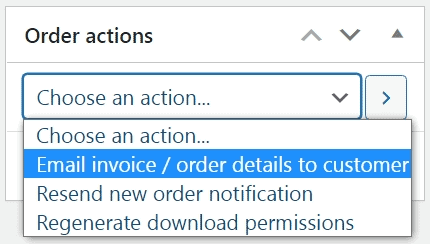
And that’s it. Your customer will receive an invoice with the payment link.
But here’s the thing – your customers get hundreds of emails every day. Your email can easily get lost in the sea of emails in their inbox.
So how do you make sure your WooCommerce order invoice stands out?
Well, the solution is to customize it! You can modify each component of the invoice, including the headlines, sub-headlines, subjects, CTA, text body and so on. These tweaks help you capture your customers’ attention and encourage them to open your emails.
Additionally, ensure your order confirmation emails have product images and links to helpful content.
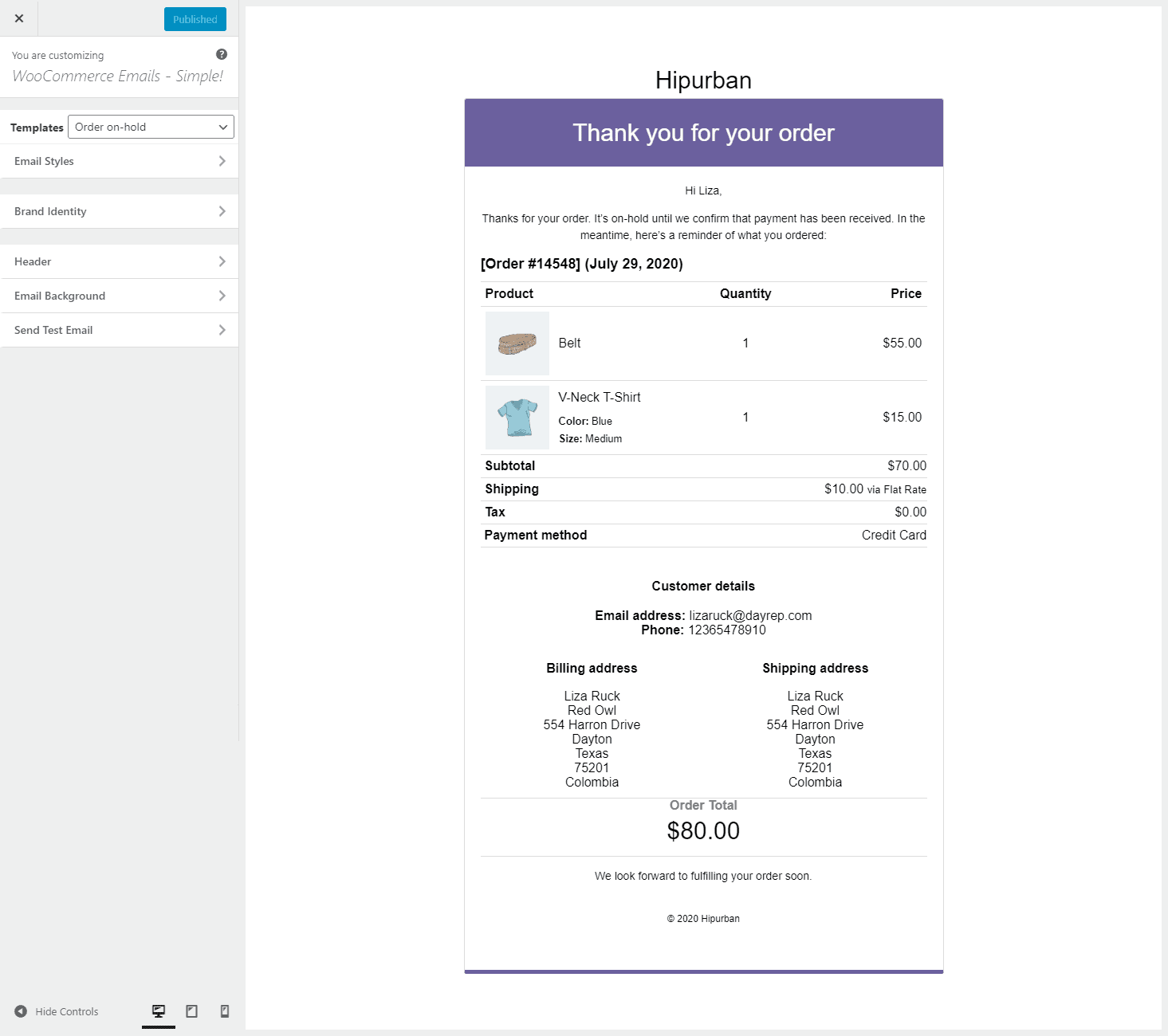
The plugin allows you to customize email text, colors, add links, product recommendations and social media icons. It will surely make your email more transactional and click-worthy.
Get Email Customizer Pro for WooCommerce plugin
Making WooCommerce order management faster and better
Now, what if you want to add multiple new orders directly to your store or change order statuses in bulk?
The default WooCommerce approach is okay for occasional manual orders, but it quickly becomes slow and tedious. Creating hundreds of orders manually can be extremely time-consuming.
Moreover, with the default approach, you will struggle if you:
- Need to create multiple manual orders daily
- Want to edit orders quickly
- Want to batch-update order statuses
- Want to add products faster without opening multiple pages
- Need to adjust many orders in bulk
- Want invoice links available instantly
- Need to verify order details quickly across multiple orders
But that’s where the Smart Manager steps in.
Smart Manager, an advanced bulk edit and order management plugin, can help you update thousands of orders within seconds.
Using Smart Manager, you can add, manage and bulk edit order details directly or using filters all from one place. Its Excel-like spreadsheet display makes order management super easy.
But that’s not all. You can also manage products, coupons, users, blog posts, subscriptions and other WordPress post types directly from the plugin.
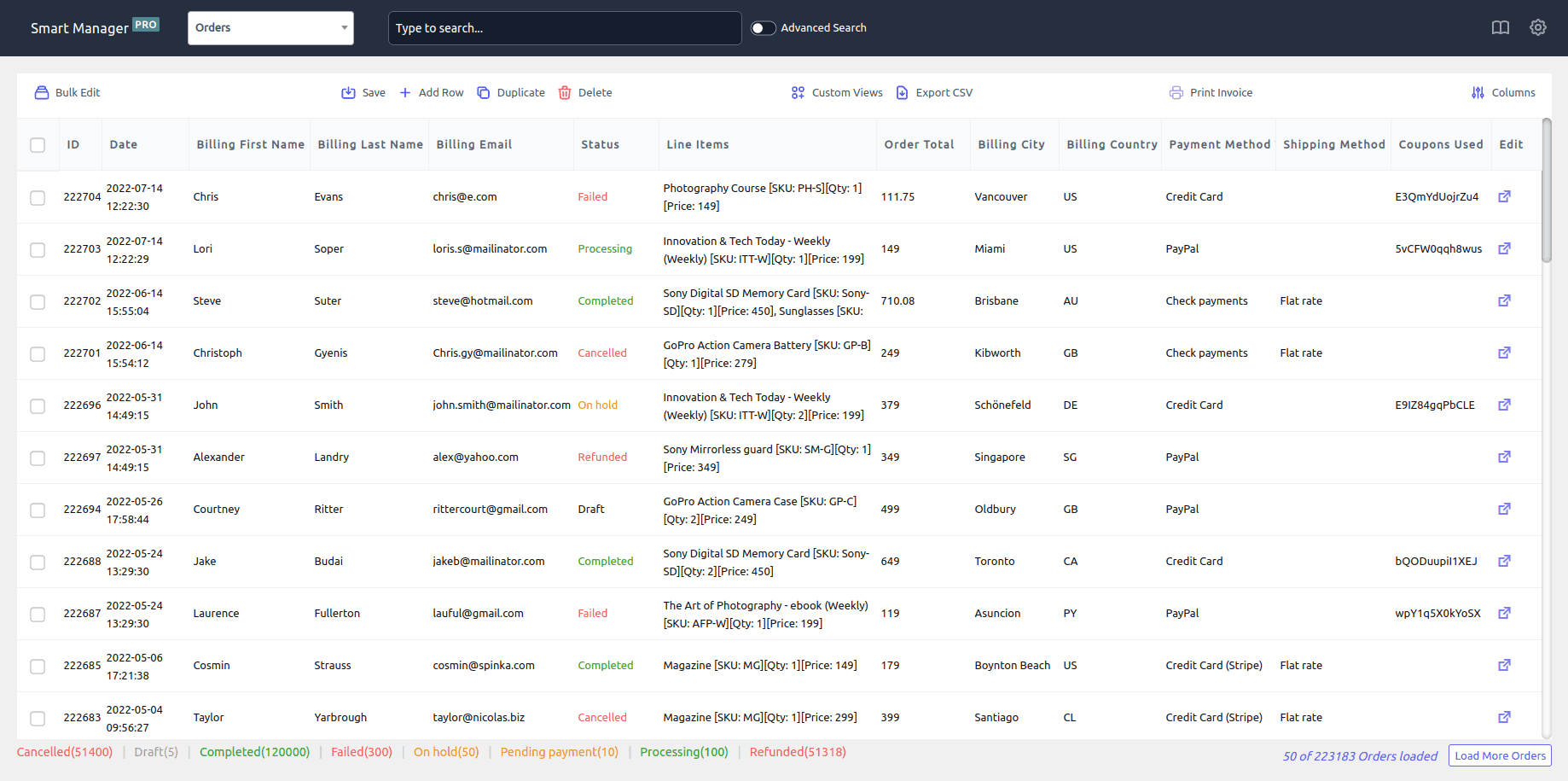
Other key features:
- Manage and update orders instantly — including changing order status (e.g., Pending > Processing > Completed), updating addresses, modifying payment/shipping methods and more.
- Bulk edit hundreds or thousands of orders in seconds — update statuses, shipping details, billing info, payment methods, meta fields or any order data at once.
- Advanced search to filter specific orders using multiple conditions like order date, order status, customer email, payment method, custom fields and more — then edit or export them.
- Inline editing for ultra-fast updates — make changes directly in the grid without opening each order individually.
- Duplicate any order in one click to clone an existing order for quick reorders, wholesale orders or recurring customer invoices.
- Export selected or all orders to CSV based on visible columns or custom views for reporting, accounting or migration.
- Customize dashboard views by disabling or enabling only the columns you want — such as order ID, customer name, billing address, items, subtotal, taxes, shipping, payment method or any meta field.
- Undo bulk or inline edits to revert accidental changes instantly without worrying about data loss.
- Delete orders individually or in bulk for cleanup, testing or data maintenance.
- View the customer’s lifetime value, last order date and contact details.
- Print PDF invoices for orders effortlessly.
- Manage all order types — standard orders, refunds, subscriptions, pre-orders and custom order post types.
Easy ways to manage orders with Smart Manager
Let’s now dive into the most useful use cases to utilize the plugin to manage everyday orders.
How to add new orders manually with Smart Manager
Here’s how to add orders manually with Smart Manager’s Add Row feature:
- Go to
WooCommerce Admin > Smart Manager > Orders dashboard. - Click the
Add Rowicon on the top bar. Add the number of orders (rows) you want to create and clickCreate. - You can see the newly created rows at the top of the list. You can add the data now.
That’s it. Simple, right?
How to do an instant order search and edit using filters
Suppose you want to review all refunded orders from May 2025 to identify issues or patterns. Smart Manager’s Advanced Search makes it effortless.
Open Smart Manager, click Advanced Search and apply filters such as:
- Status: Refunded
- Date range: May 1–31, 2025
You’ll instantly see only the orders you need — nothing extra.
From there, you can:
- Bulk edit those orders
- Export them for reporting
- Remove test or duplicate entries
How to bulk edit orders with Smart Manager
Want to update multiple orders at once? Smart Manager can help you do that. For example, you can change multiple order statuses from ‘Pending payments’ to ‘Completed’ with this feature.
- Go to the
Ordersdashboard. - Use
Advanced Searchto filter orders. - Click the
Bulk Editfeature at the top left corner and set:Status > set to > Completed. - Hover over the
Updatebutton. A drop-down menu will appear. From the drop-down, clickNowfor real-time status updates. Or, clickSchedule for laterfor changes to become effective later.
And you’re done!
How to update order directly using Smart Manager’s inline edit feature
Smart Manager offers to edit orders directly from the dashboard, such as updating customer order status, changing the incorrect first or last name of customers, modifying the customer’s address, etc.
- Go to the
Ordersdashboard. - Use the
Advanced Searchfilter to find the desired order. - Go to the
Statuscolumn of that order. Click on it and a drop-down menu will open with multiple status options- Pending payment, Processing, On hold, Completed, Canceled, Refunded, Failed and Refund Requested. - Update the status and
Save.
It’s done.
How to export orders
First, use advanced filters to display the right orders in the Smart Manager’s dashboard.
Next, select the orders you want to export and hover over the Export CSV icon at the top. It’ll give you a drop-down menu having four options, namely, Selected Records, Entire Store, Schedule Export and Manage Scheduled Exports.
Click on Selected Records to download the CSV file to your computer.
How to do backorder management
Suppose your top-selling wireless keyboard goes out of stock. It means your customers can’t buy it anymore. So, it’s a lost sale.
But with WooCommerce backorders, shoppers can still place orders, and you can fulfill them once inventory is replenished.
With Smart Manager, you can:
- Enable or adjust backorders for single or multiple products using quick inline or bulk edits.
- Run special discounts or promotions on backordered items — like offering a price drop on the keyboard or a freebie with a sold-out fitness band to keep customers interested.
- Export backorder data to understand demand trends and plan restocking intelligently.
You avoid missed sales, keep customers satisfied and maintain smooth inventory flow — all with minimal effort.
How to duplicate selected orders
Do you need to duplicate certain orders for backup or special offers?
Just select the orders you wish to make copies of and then hover the cursor over the Duplicate icon at the top and click on the Selected Records.
It will duplicate all your selected records. Alternatively, you can duplicate the entire store data.
How to delete specific orders
Deleting orders becomes necessary if you get a suspicious order or errors. Plus, technical glitches and accidental duplication can also create unwanted order lists.
Select the orders you want to delete. Hover the cursor over the Delete icon in the top bar and select either Move to Trash or Delete Permanently. Click on any one of the options and it’ll delete the selected orders.
How to print order invoices directly with Smart Manager
Here’s how to print order invoices:
Select orders from the order list and click the Print Invoices icon at the top. A new window will open with a print preview.
Click the Print button to download order invoices to your device.
Conclusion
Manually adding orders to your WooCommerce store is a tiring process but is necessary. The advantage? It allows you to quickly spot mistakes and correct everything.
Further, when running special promotions or discounts, manual orders give you the flexibility to offer personalized offers to each customer. It ultimately helps you retain existing customers and increase revenue.
Plus, you can always take assistance from the Smart Manager plugin to manage all your orders in bulk and quickly.
The backstory
The request for this blog originally came from a customer on our support team, and we realized it would be valuable for many other WooCommerce users as well.
P.S. Approaching our support is as easy as chatting with a friend. Do not hesitate to contact us if you have any questions!
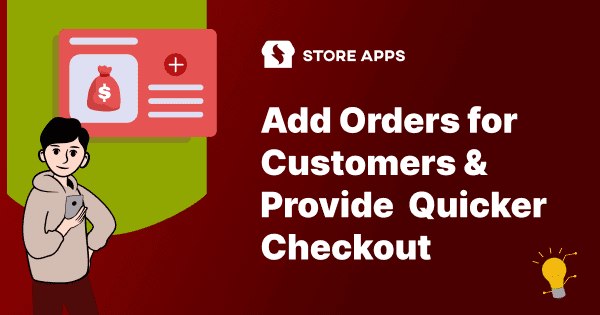
Hi I saw this a few weeks ago and it has been working great till I updated to Woocommerce version 2.1.2. My customers are now getting an invalid order message when they click the pay button on the invoice. Any suggestions?
Thanks
We’ve re-checked it on WooCommerce 2.1.2 at our side & it is working perfectly. It is creating new order with valid Pay link.
Are you getting any error message in apache error log. It might be due to compatibility with WooCommerce 2.1. Some of your plugins or theme might be conflicting.
Have you followed proper steps while updating WooCommerce. You can communicate about this with WooCommerce team also.
same for me. used to work, now does not.
We’ve re-checked it on WooCommerce 2.1.2 at our side & it is working perfectly. It is creating new order with valid Pay link.
Are you getting any error message in apache error log. It might be due to compatibility with WooCommerce 2.1. Some of your plugins or theme might be conflicting.
Have you followed proper steps while updating WooCommerce. You can communicate about this with WooCommerce team also.
Hi There. Useful information. I’ve noticed that the payment link has a ‘timeout’?
This meaning that if a payment is not made within 2 hours, the order status changes to ‘Oh Hold’ and the link becomes invalid?
I thought it was the stock management feature changing the order status, but that was disabled.
Any ideas?
Thanks,
Mark
Is this ‘timeout’ included in ‘pay’ link, we can’t see that? Have you selected any payment gateway while creating order?
Can you please guide us in reproducing this case at our end, please tell us steps to create such order or you can provide us screenshot of such order, along with option you selected.
Thanks for the reply. I have communicated with Woocommerce, but no one gets back to me.
We seemingly have updated everything properly, and as of today, Still not leaving it in the customer account and still not generating invoices with links that work.
It says that the order is “not a valid” order in the page that shows up for the customer.
Do you have any testing site? Can we get wordpress admin account of it? If yes, please submit it from contact-us form https://www.storeapps.org/support/contact-us/ don’t submit it here.
If you are getting any error in apache error log, please provide us that also. We’ll go through it & will check what is the cause of the issue.
I used the above procedure. But here when user click on the Pay link in the invoice email it does not performs the actual payment procedure. I mean Paypal operation is not done when user redirect from invoice mail.
Thank You
When you click on ‘Pay’ link, where it is redirecting? Is it redirecting on PayPal? Or it is redirecting on PayPal, but further processes are not working well.
Is PayPal working perfectly when you are purchasing any product directly from store? Can you please confirm whether PayPal is configured properly or not?
Thank You it is done. But i have one more doubt . Will you please help me.
I have certain requirement in woocommerce plugin. I want the new user to pay for the selected items after admin approve the order. That means user select products then add to cart and then just place order. After that admin approve the order and a payment link will be sent to the user mail account.
Is it possible in woocommerce
No, I don’t know about such plugin which can perform this kind of operation in WooCommerce.
We have a product Offer Your Price, but it asks customer to offer their price & this request goes under review & when store admin approves it, a discount coupon is automatically generated & it is sent to customer so that they can purchase that product at their price. A dashboard for approval process is still under development but it’ll be soon included in the plugin.
Thank you very much for this! It worked perfectly!
@Bibudha, I have created a similar functionality to what you are looking for and I plan to make the process more automated.
The way it stands now, I have a “Invoice” payment gateway that sets the order status to “on-hold”. The store manager then reviews the order and sets it to “pending” to approve it. At this point the “Pay” link is available and the store manager manually emails the customer that the order is ready to be paid. I plan on automating this email so that the customer gets an email saying their order is ready to be paid for with a link to pay. When they click that link they have the option to pay with PayPal or any other payment gateways enabled.
If this is something you are looking for, then get in contact with me and I can provide you with a plugin when it is ready.
Cheers,
Tamara
I would love to have this functionality, is there some code / plugin to automate it:
– Customer loads an order, but when sending, it automatically goes ‘on hold’ or ‘pending’ (no payment option at this point’
– customer is sent a message saying something like ‘thanks for your order reques, we will forward your order total with shipping costs shortly’
– Admin adds shipping cost to order, and sends ‘customer invoice’ email with payment button.
– customer clicks payment button, pays, and order processes.
Currently, we don’t have any plugin also code for this.
I think all other task is possible from within WooCommerce except first.
For 1st point, we need to allow placing of order without any payment option.
Even though these features are implemented, store admin will have to put a lot of effort in entering shipping & order total, sending email to customer.
Consider a case where a lot of customer is placing such orders. Then you’ll need a manger to either automate this process or at-least give an easy user interface to manage these things
Tamara, omg this is totally what my client is looking for, i was wondering if you ever managed to get this plugin working. please contact me regarding this. Happy to pay for plugin if needed.
Hi,
good article
How do you make sure the exceptional pricing doesn’t default back to the normal one ?
For one time orders, the price you set in the order will be the one customer will pay. For subscriptions, you would need to set up additional meta values. You may observe these in other subscription orders and copy them to the manually created order if you want.
Did that answer your question??
I made a new order for a customer following this tutorial but when the customer click on the pay button he receive a notice saying that “the cart is currently empty” and a return to shop button. what’s the problem?
thanks
This is months old, but I’m having the exact same problem and trying to figure out why it’s happening. The order is clearly there in the My Account page, the link to pay is there, paypal is working fine (non-manual orders are coming in fine), woocommerce just seems to think there’s nothing in the cart.
Any clues what might be going on?
Can you please send us URL link of ‘Pay’ button. You can get it by ‘Right-click on button -> Copy link address’.
If you do not wish to make that link public, send it to support(at)storeapps(dot)org
Is there a plugin that once I made all the orders I can bulk send all the mails with the links to all the customers without having to go one by one online ?
Hi I hope you will still reply. I generate the invoice and payment link email ok but when I hit pay it says “This order’s status is “Pending Payment”—it cannot be paid for. Please contact us if you need assistance.
Any help please
Hi I’m having the same problem too:
“This order’s status is “Pending Payment”—it cannot be paid for. Please contact us if you need assistance.”
I know this is an old article but maybe someone has a fix?
Hi, Its working fine for me too, Thanks.
But is their any way to charge client credit card from admin panel directly.
No, I’m not aware on any such feature or plugin which does this.
Thanks for reply
Hi team,
Do you have plugin that can add order automatically (example add order all customer every month on 30th).
Thanks man
I don’t know if anyone still reads this but I could use some serious help here! I tried sending multiple invoices to different people using the above method and each person gets a message that says there was a transaction error and the payment didn’t work. I would love to be able to utilize this method but I can’t get it to work. My payment processor works just fine on normal orders, it just fails trying this method. If anyone can help me that would be great. I’m not sure if this is a woo problem or my payment processor problem.
I tested this with single order again on my machine & it is not giving me any such error.
How you send multiple invoices to customer? Have you used any 3rd party plugin?
Can you find the error generated are from which plugin & from which file and which line number?
Which payment processor (gateway) you are using?
I forgot to add that I checked my payment gateway page and the orders don’t even come up at all. It doesn’t show as an order at all, not denied, approved, or anything.
Do you know about compatibility of your theme with WooCommerce? You can check this from WordPress admin menu “WooCommerce -> System Status”
It might also be related to WooCommerce only. To verif this, deactivate all plugins except WooCommerce. Now perform same step again & check if the payment issue is still there.
I have problem: the email does not contain the payment link… Just overview table, but no link to redirect to pay gate….
Have you followed above mentioned steps exactly? Can you please mention version of WooCommerce?
What is the order status when you are sending email?
Is there any way to make the renewal order date equal to the payment date instead of the original failed payment order date. Our members payments have been failing due to the new chip cards, and if a member goes in 10 days later to select the pay button and complete the checkout, the order date shows the original failed order date, not the date that he paid for the renewal order. Our members think we are cheating them out of 10 or how ever many days when the payment is back dated to the original failed payment date (date the renewal order was created). We have all the updates for WordPress, woo commerce, and plugins up to date.
Original failed order dates are shown by WooCommerce core. The same case can happen even when the order is not renewal order.
So, this can be general use case & it’s a valid case. It would be best to submit this query to WooCommerce.
If they’ll add it in core, it would be great, otherwise inform us, we’ll check whether we can add it as feature in our plugin or not.
Hi friends,
I am having a similar issue as someone posted above with my woocommerce store using Citrus Payemnt Gateway.
The payment link generated after manual order shows up fine – but when I click on make payment, it redirects to an empty cart page and says ‘your cart is empty’
Any help will be highly appreciated!
Make sure you’ve followed above mentioned steps exactly & haven’t missed any step.
On clicking the payment link it should redirect to payment gateway. If it is not going there, check payment gateway is setup properly & it is active & functional.
If still it is not working, go to Contact us page & send us the payment link.
Hello Ritesh,
Could you please let me know how this problem is solved, I’m having the same problem
Thanks in advance
Just a clarification that might help some of you: The payment link is included in the invoice email only if order status is “Pending”. This means if the payment was cancelled, there is no payment link available. You need to change the order status to “Pending”, save the order, and then send out the invoice according to the instructions above. Then there will be a payment link in the email. Chers!
Hi, need your help for the woocommerce feature you presented. Something is wrong with settings.
I followed all the steps and manually as administrator created an order, the invoice was sent with the link, but when I open through the link the checkout page, the payment button “Pay for order” have no link under and not working for any payment option I choose, while when ordering as a customer everything works fine
Here is link from invoice http://alllithuanianweekend.lt/checkout/order-pay/97/?pay_for_order=true&key=order_582b740be7914
Hi Kestas,
Pay for order button will not have a link but on clicking it a form should be submitted. I can see that, when I’m clicking on Pay for order button, nothing is happening. Also there’s no JavaScript error in browser console.
First thing, make sure that order status is pending.
Also, to verify that no other plugin or theme is conflicting with this functionality, temporarily switch to a default WordPress theme & temporarily deactivate all plugins except WooCommerce (it would be best if you’ll do it on staging/testing site). Check it again, if it works, it means either theme or some plugin is conflicting.
To find out, switch back to your previous theme & re-activate your other plugins, one-by-one, keep checking if that button started working.
Hi, i have e-commerce portal to provide the furniture and home appliances on rent basis.
I want that after every month an automated email must go to customer to pay the rent.
How is it possible with Woocommerce
Hi Swayam,
There are a few different solutions to what you want to achieve.
1. You can use Subscriptions / Recurring Orders to create monthly orders. Then have people sign up to subscriptions using PayPal / Stripe etc. Their monthly rent payment will now be automatic. You won’t need to remind them.
2. If your payments are not online, you may use an autoresponder email series for reminders – or use MailChimp or similar. You may even write a small custom plugin that sends payment reminders every month. Additionally, you can use the “Reorder” feature in WooCommerce. For faster checkout, combine few of our plugins – Renewals, Buy Now and Express Checkout.
3. If the number of customers is not high, you may even do this manually!
My recommendation would be 1st solution. Automate payments so you don’t have to worry about sending payment reminders!
Hope that helps!
I am attempting to use this functionality, but running into a problem. When the customer selects “Credit card” and clicks on “Pay for order” they get this message:
Gateway Error: Billing Information missing REFID:3201046429
I’m sure the billing address, etc is filled in completely – what else could this be?
We are using WooCommerce Payline Data Gateway.
TIA!
As this is a gateway error, you should submit this error (Gateway Error: Billing Information missing REFID:3201046429) to WooCommerce Payline Data Gateway developers.
They’ll be knowing possible reasons for this error. And they’ll help you resolve this error.
Hello
I’m using Woo Commerce Invoice Payment Gateway and when my rep clicks on the pay link in the invoice, she get’s the following message “Invalid order. If you have an account please log in and try again.”
All of my other reps get a message that tells them that the order is still processing and can’t be paid for at this time. When I send them the invoice, the status of the order is Pending Payment so I don’t know when it changes to Processing because I am not changing the status. It must happen when they click on the link. How do I fix this because none of my reps are able to pay off the link from the invoice.
Thank you.
Is it happening on all products? What are the product configurations? Is there any plugin which is forcing all pending orders to processing status?
That is because they removed the ability to make payments while not logged in as the original owner in the version 3.0 and after. It’s a shame and it’s affecting a lot of businesses. The only thing you can do at this point is downgrade your WooCommerce install.
Is Guest Checkout enabled. I was able to successfully complete payment (in WooCommerce 3.0) when Guest Checkout is enabled under
WooCommerce > Settings > CheckoutI’m having the same issue with the payment link in my invoices.
Upon opening Checkout page, error reads:
Pay for order
This order cannot be paid for. Please contact us if you need assistance.
PLEASE HELP!
Make sure that before creating order, you’ve created an account for the customer using their email address. Then create order & link the customer correctly under Customer on “Add order/Edit order” page.
Also, make sure that the customer who is linked with this order is the one who’s trying to pay for the order. In short, the customer’s account, which is linked with this order, can only pay for this order. This order can’t be paid from any other account.
If this is still not working, report it to our technical team directly from here: Open a ticket
Hello,
I’m looking for a plugin to order for customers and send them a payment link. Your plugin seems to be perfect but which one it is ?
Thank you by advance
This feature is available in the WooCommerce itself if you want to send payment link after creating order manually. If you don’t want to create orders manually, you can consider our Buy Now plugin.