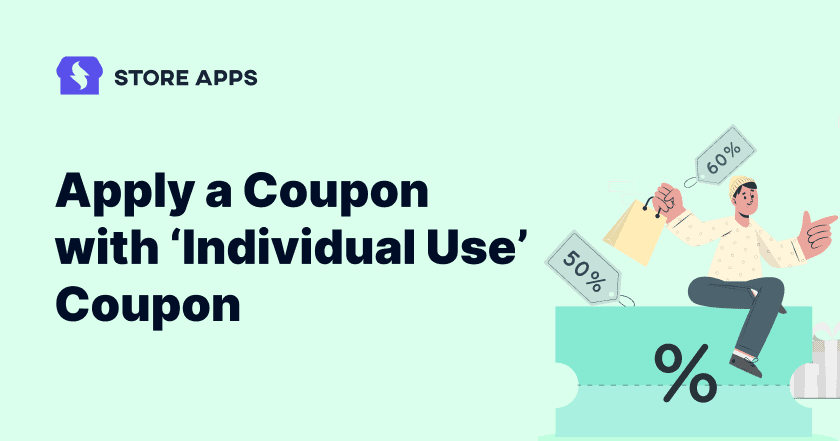Imagine running a seasonal sale and offering a 15% discount on a sitewide basis. This sounds like a great strategy to boost sales and attract customers, right?
But what if shoppers start stacking multiple coupons, slashing your profits? Or what if you want to reward loyal customers with exclusive store credit but want to ensure they don’t combine it with other ongoing discounts? This is where WooCommerce individual use coupon comes handy.
WooCommerce allows you to mark certain coupons for individual use only to prevent coupon stacking. But what if you need more flexibility- like selectively overriding this rule for specific users? Now this where Smart Coupons enters the game.
In this guide, we’ll show you how to override individual coupon restrictions using Smart Coupons so that you can fine tune your discount strategy without losing control over your promotions.
But first, let’s talk about why individuals use coupon in the first place.
Why do you need WooCommerce individual use coupon?
Coupons are a great way to boost your WooCommerce sales. But it can work in the opposite direction if you don’t manage it effectively.
In this section, let’s see how WooCommerce individual use coupons can help you manage coupons effectively:
- Prevents discount stacking: Stop your customers from applying multiple coupons or combining store credits unless allowed.
- Maintains offer exclusivity: Ensure your special discounts, flash deals, and BOGO offers stay exclusive.
- Simplifies checkout: Prevents coupon conflicts, reducing confusion and calculation errors.
- Controls promotional impact: Limits excessive savings per order and prevents discounts from eating your revenue.
- Encourages strategic coupon use: Helps customers to pick the best or most relevant coupon.
- Supports targeted promotions: Lets you create different coupon rules for different customer segments without overlap.
How to create WooCommerce individual use coupon?
WooCommerce allows you to create individual coupons by default. Just follow these steps:
- Go to
WooCommerce > Marketing > Coupons. - Click
Add Couponor edit an existing one. - Under the
Usage Restrictiontab, check theIndividual use onlybox. - Click
Publish/Updateto save changes.
And you’re done.
But what if you want to allow some customers to use store credits and discount coupons together?
WooCommerce doesn’t allow you to selectively override the “Individual use only” setting by default. It also doesn’t give you complete flexibility to set the coupon rules according to your needs.
Well, that’s where Smart Coupons by StoreApps comes in.
It’s your all-in-one solution for gift cards, store credits, bulk coupon generation, BOGO deals, advanced restrictions, and more—packed into a single plugin.
Still unsure? With 140+ five-star reviews and 20K+ happy customers, you’re in good company!
How to override individual use restrictions with Smart Coupons?
Smart Coupons allow the user to use the store credit and another coupon even if that coupon is set to ‘Individual use only’.
So, for example, say it’s Independence Day in the US. You want to offer:
- 15% sitewide discount to all users in the US who visit your online supermart.
- Additional $15 off for your ten loyal customers.
You need the Smart Coupons plugin to create location-based discounts and store credit coupons.
Here’s how you can do this:
Create a location-based discount coupon
- Go to your
WordPress Admin panel > Marketing > Coupons > Add new coupon. - Click on
Generate coupon codeor enter your own code. - Enter coupon description for reference – Independence Day Sale.
- Select
Percentage discountas the Discount type, and enter 15. - Set the coupon expiry date(2023-07-04) and time (23:59) respectively.
- Under the ‘Usage restriction’, check the
Individual use onlyoption. - Scroll down to the
Locationsoption. Search and select the United States. - Under ‘Usage limits’, set the usage limit per user to 1.
- Publish the coupon.

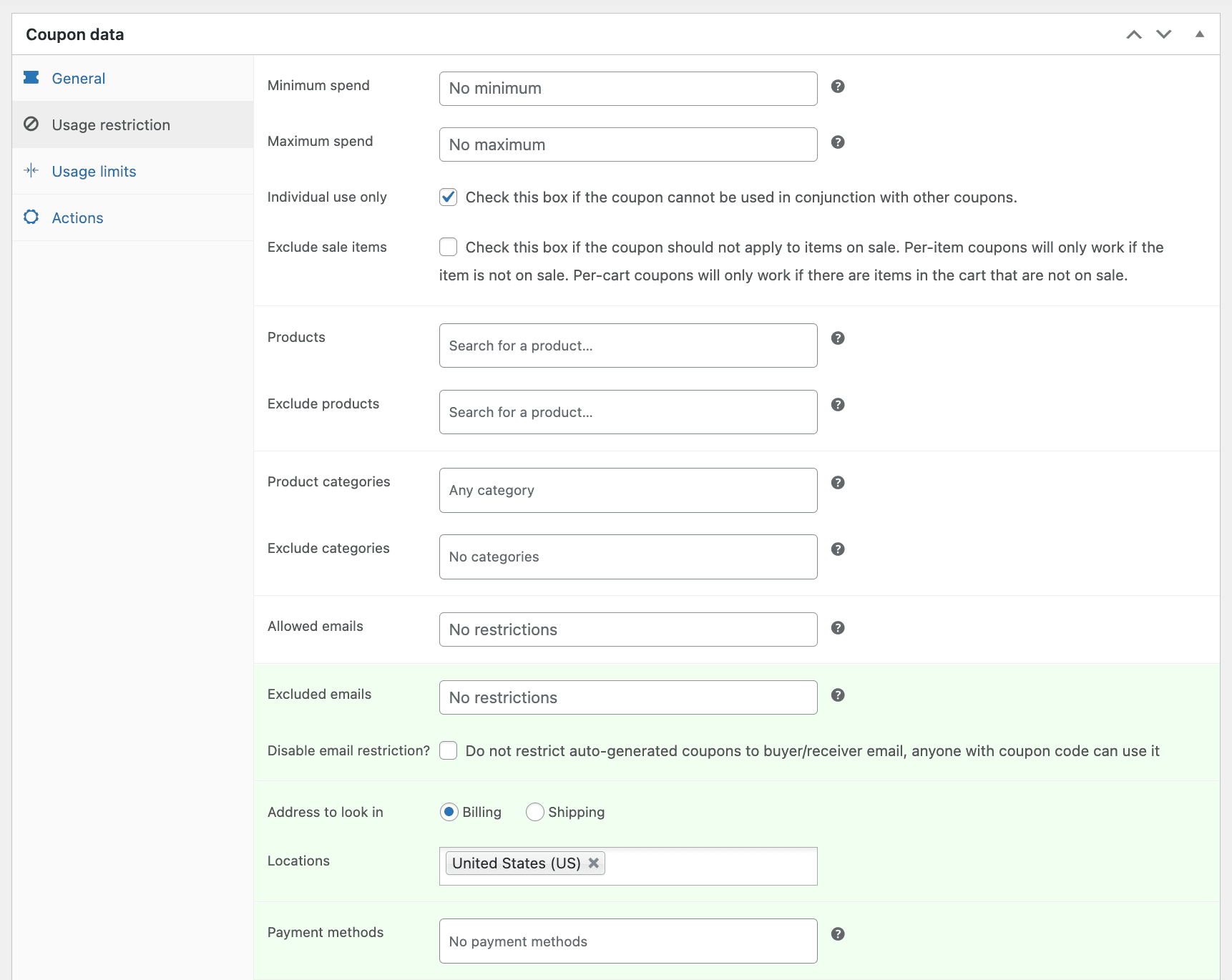
You can use the storewide notice coupon feature of Smart Coupons to show this 15% discount coupon code in an action bar (header or footer) on your website.
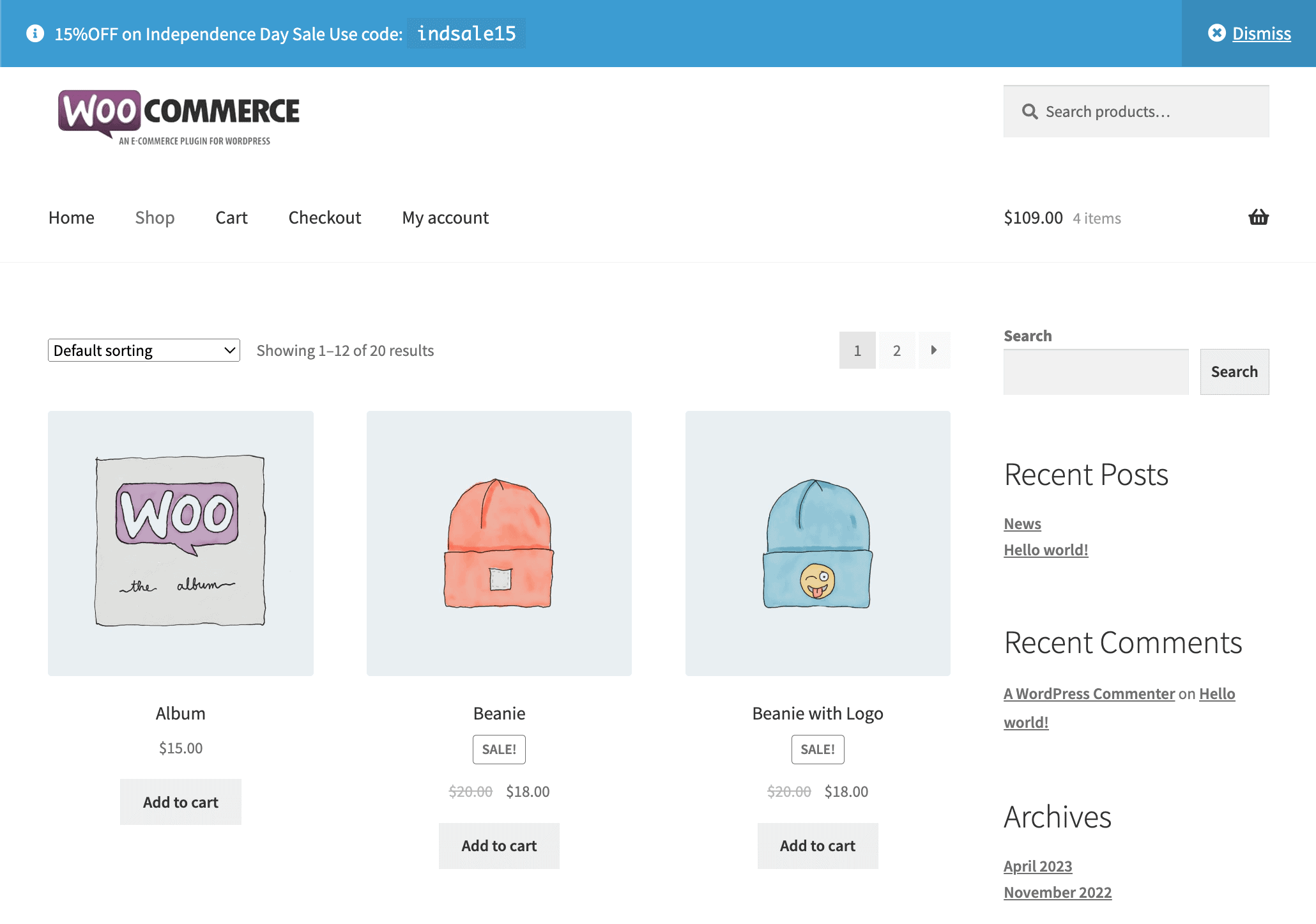
When your new website visitors in the US apply this coupon code, they receive a 15% discount. They can’t apply any other coupon apart from store credit (if any) due to the ‘Individual use only’ option.
For your loyal customers to apply both coupons, you need to give them a store credit.
Send a store credit coupon
- Go to your
WordPress Admin panel > Marketing > Coupons > Send Store Credit. - Under
Send to, enter the email addresses of the recipients, separated by a comma. - Under
Worth, enter the store credit amount, $15. - Under
Expiry Date, set the store credit expiry. - Write a message for your users for the purpose to send store credit (optional).
- Click on the
Preview Emailbutton to see how the store credit email will look. - Click on
Sendto send the store credit immediately.
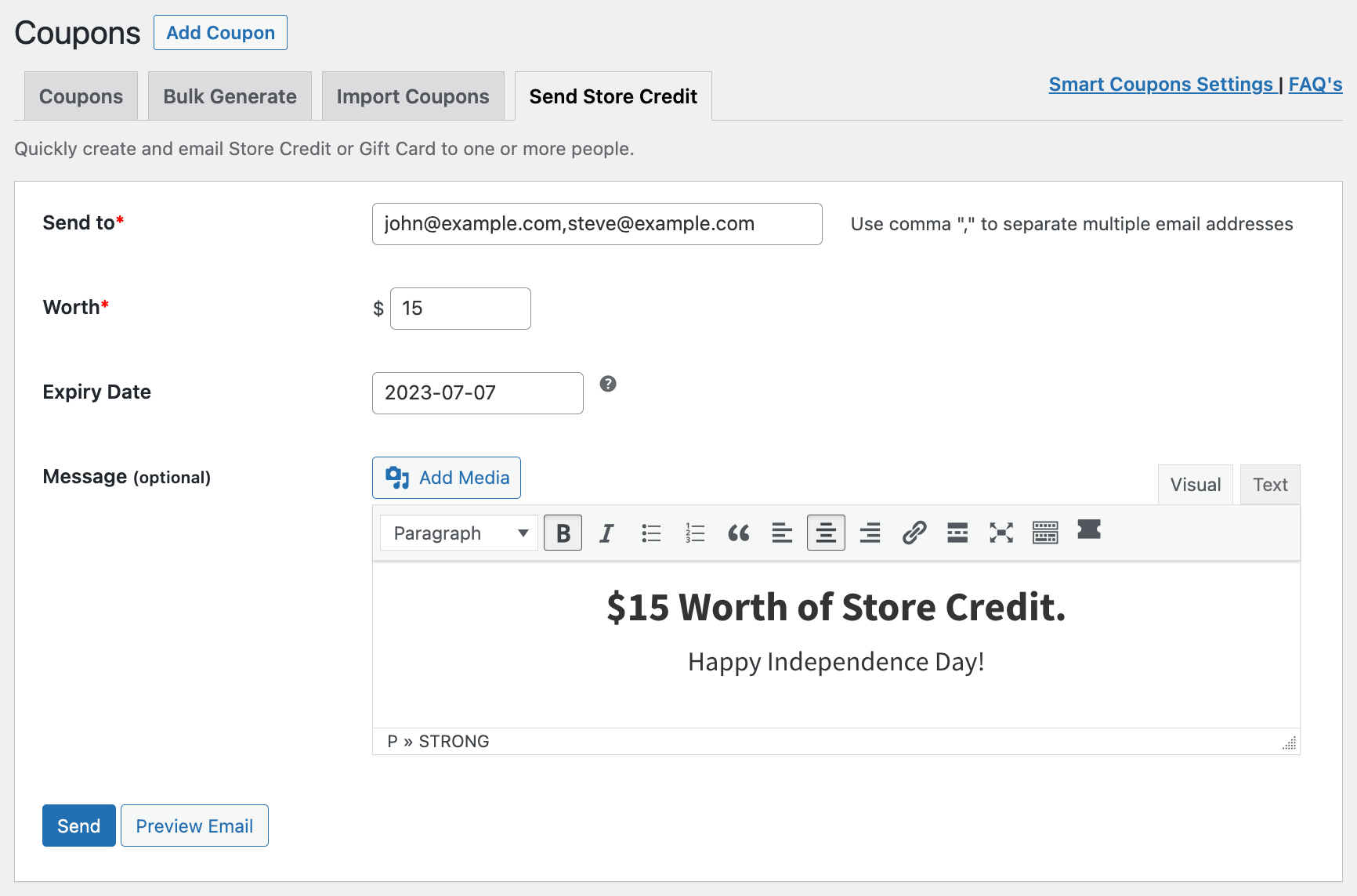
Your loyal customers will receive the store credit in their email.
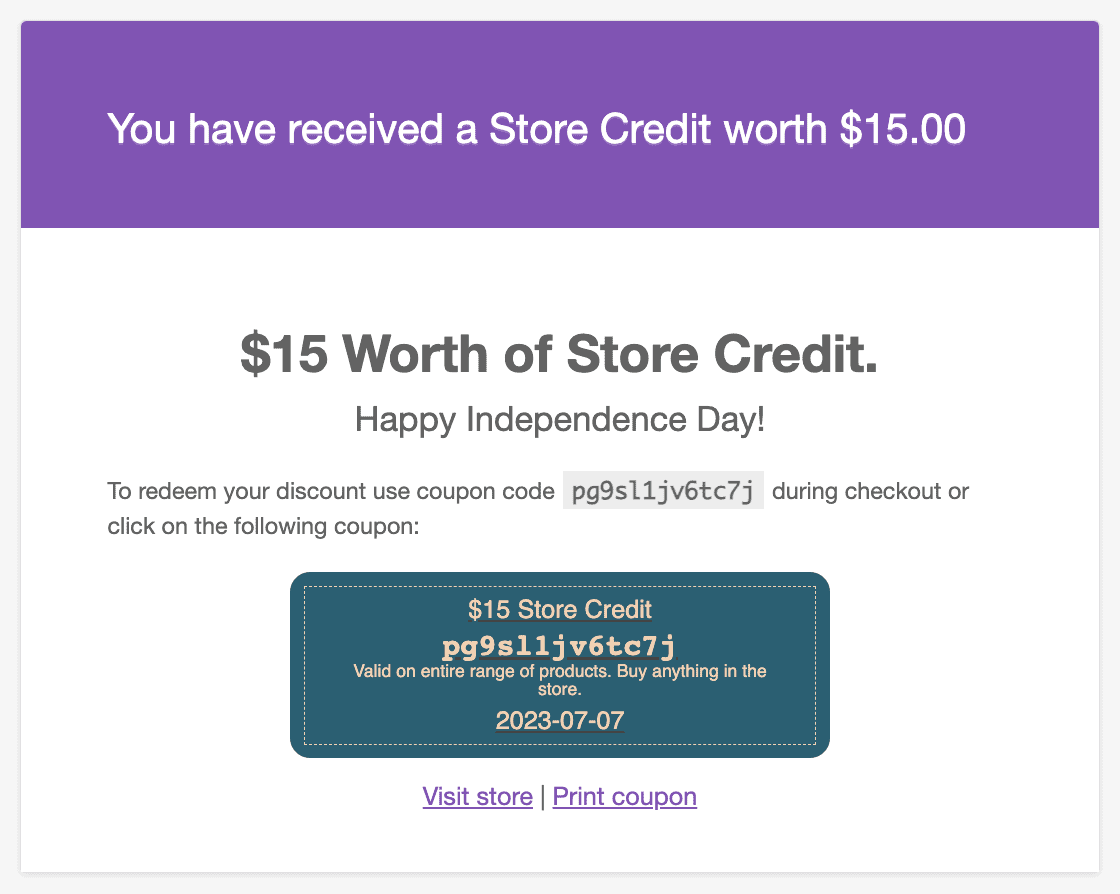
So, while making a purchase, your ten loyal customers can use the 15% sitewide discount coupon and also the $15 store credit to get an additional discount.
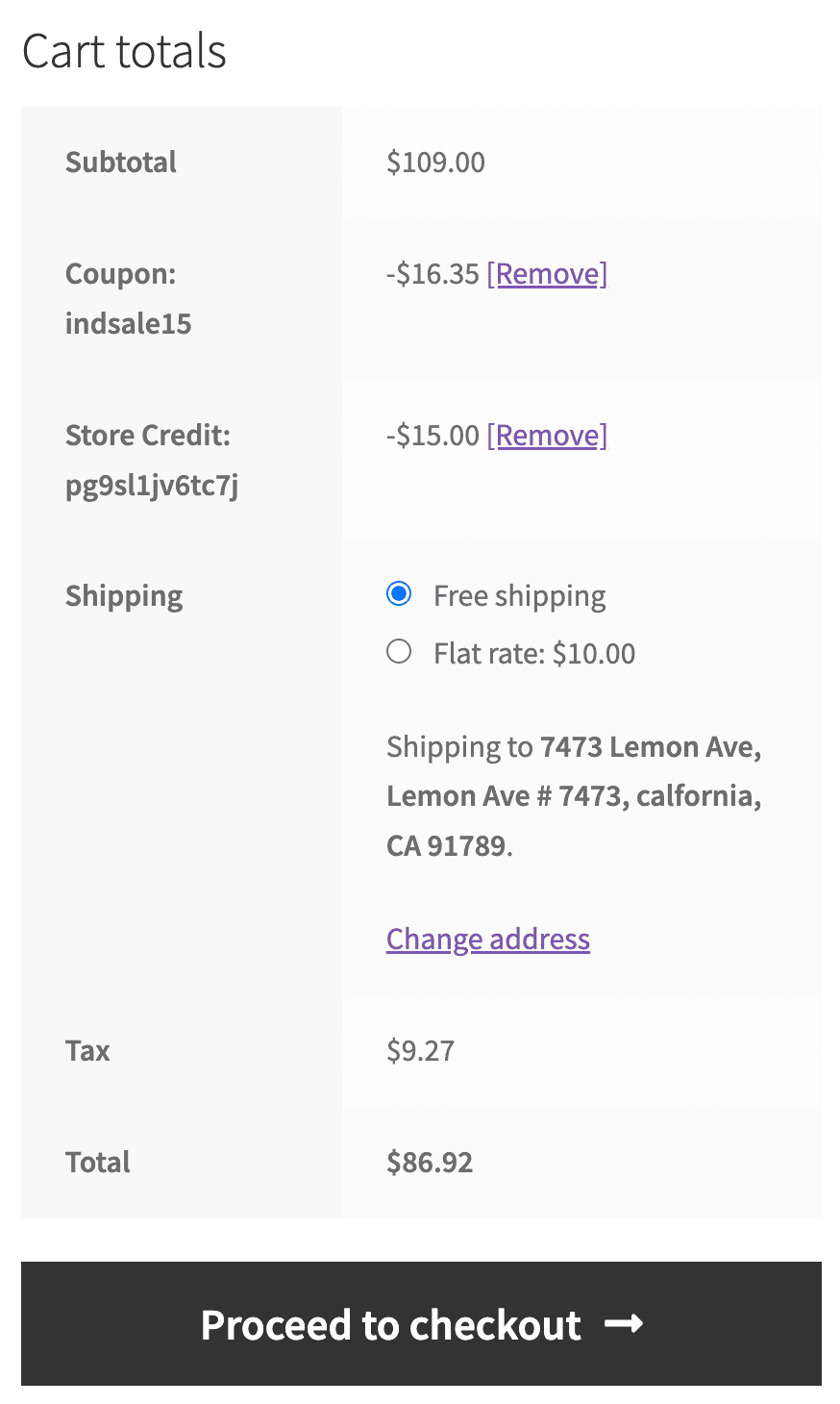
If these loyal users or other users have any other discount coupon apart from the store credit, they won’t get applied.
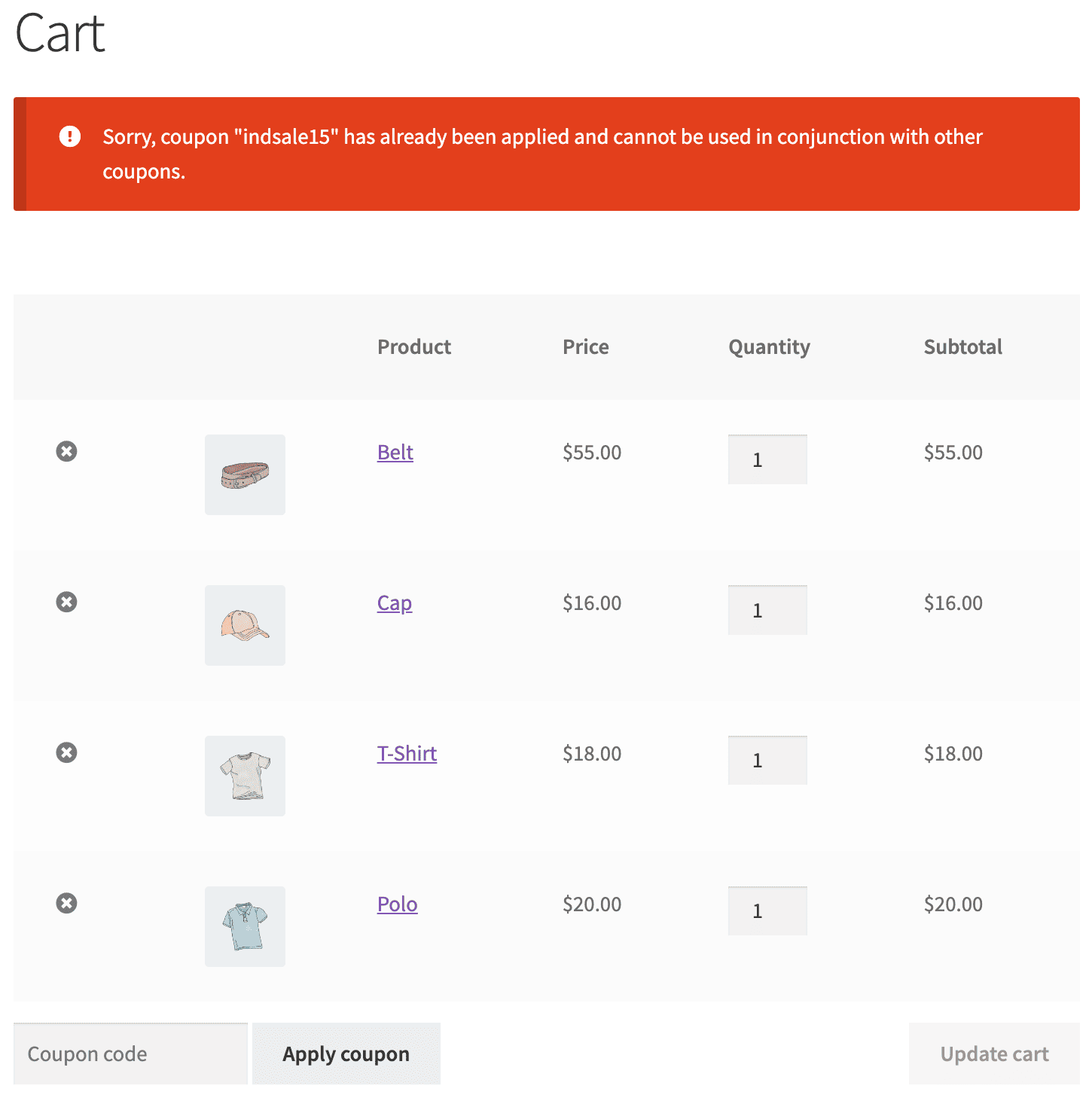
That’s it.
With Smart Coupons, you get flexible, strategic discounting—without losing control over your promotions!
Winding up
WooCommerce individual use coupon give you better control over your discounts. They help you set clear rules, keep offers exclusive, and reward customers—without losing revenue.
With Smart Coupons, you get to level up your game. By combining discount and store credit coupons, you can reward loyal customers with added discounts, while respecting ‘Individual use only’ restrictions for others.
This allows you to cater to different customer segments and occasions, all while maintaining control and flexibility over your discount strategies.
So why wait?