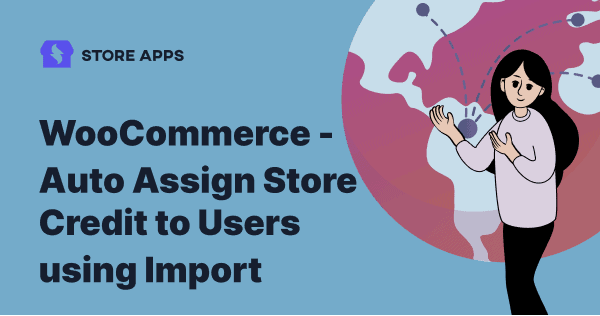Want to grow sales and repeat purchases? Creating a loyal user base will support you along the way.
Sending gift cards or store credits (monetary value assigned to customers they can redeem to make purchases) is a proven way to make loyal users. Store credits are truly effective to get your sales going and WooCommerce Smart Coupons plugin is the simplest, most effective way to do it.
In this article, we’ll show how you can assign store credit of different values to different users (visitors + customers) in one shot.
Why store credit is a better alternative to discount coupons?
Offering discounts frequently sounds cheap. Users feel your sales are less and that’s why you run discounts. However, when you offer store credit, you are certainly getting benefits for yourself –
- Acts like a reward for users
- Offer compensation for refunds or poor experience
- Encourage repeat sales
WooCommerce Smart Coupons plugin allows you to create and send store credit coupons to users. With Smart Coupons, your users can:
- Make multiple purchases with the store credit until it is exhausted or expired. Also works with WooCommerce Subscriptions.
- Buy products worth more than the remaining credit by paying the difference at checkout.
- Send store credit to others.
- Restrict store credit based on products, user roles and other restrictions
- Apply the store credit in combination with other coupons or individually.
How to import coupons and assign store credit automatically?
During Black Friday, Cyber Monday, Christmas or special occasions where you want to get sales from users who are prone to convert, the import feature is an icing on the cake.
WooCommerce Smart Coupons extension allows you to import a CSV file with the necessary details. Once imported, all the desired users will automatically be assigned the required store credit.
There’s a csv import file sample available within the plugin. You can use that file to add your details.
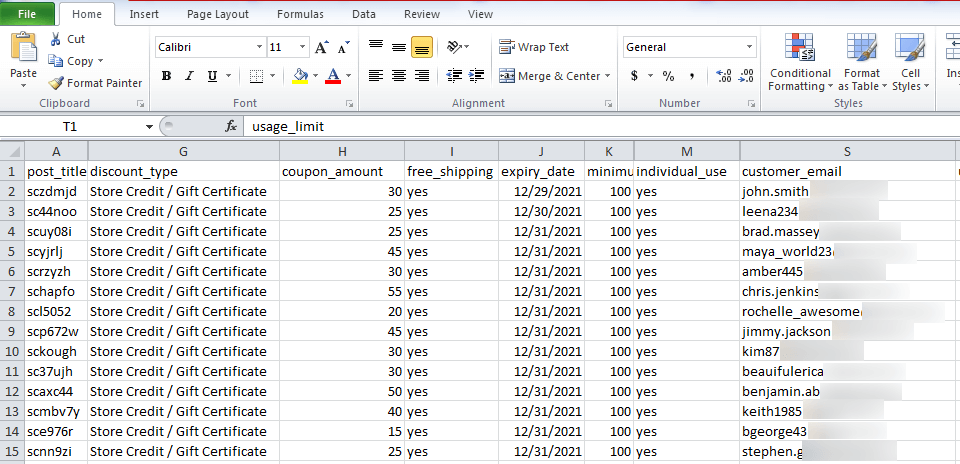
- As shown in the image above, create a CSV file with the necessary details – discount type as store credit, store credit expiry, amount, customer email ids and other.
Note – This image shows only some headers and columns to show how to add data in the file. You need to keep all the headers as provided in the sample CSV file otherwise import will fail. - Now go to your
WordPress Admin panel > Marketing > Coupons. - Click on the
Import Couponstab. - Click on
Choose a CSV filebutton to import the file you have created above. - Click on the
Upload filebutton & complete the process.
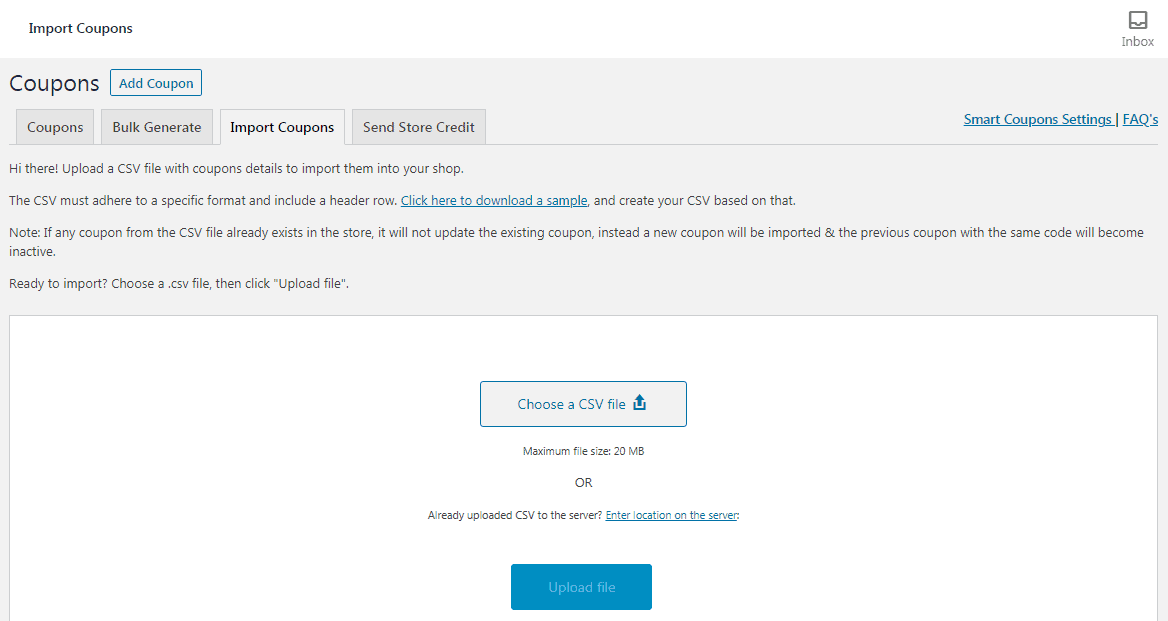
That’s it. All the customer email ids you entered in the CSV file will now be assigned the desired store credit.
How to directly give store credit to specific users without import?
If you want to assign the same store credit amount to a few users, this method is very convenient.
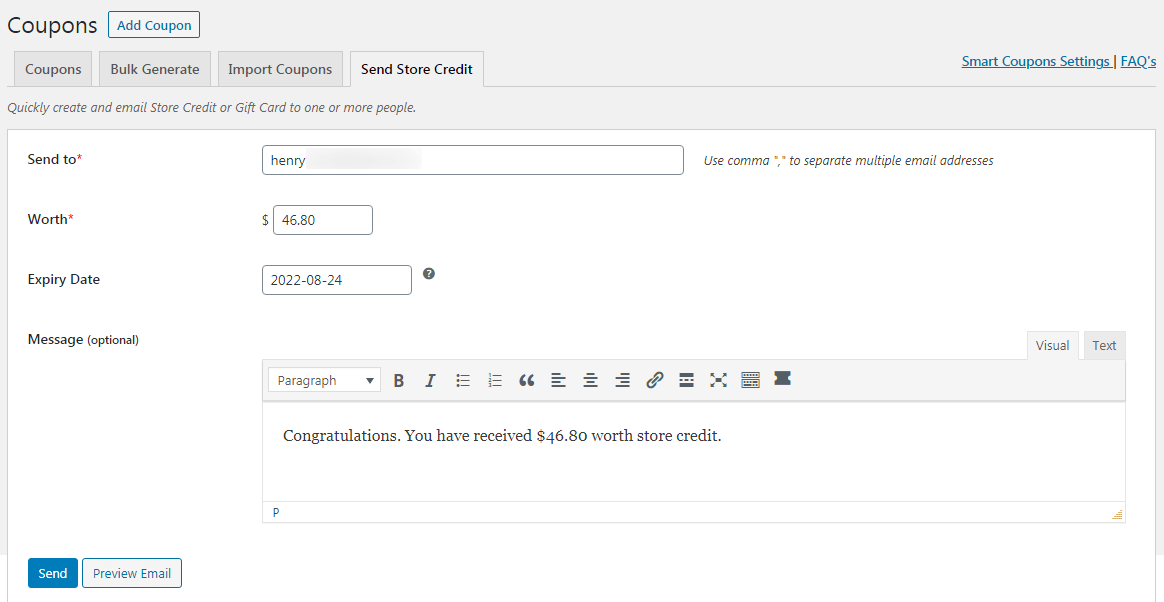
All you need is to:
- Go to
WordPress Admin panel > Marketing > Coupons. - Click on the
Send Store Credittab. - Enter email ids of respective users, enter the desired store credit amount, expiry date, message if any.
- Click on
Send.
These users will receive the store credit which they can later redeem on your store.
How can users redeem the assigned store credit?
Users will find the store credit:
- In their email if you choose an option to email the store credits during the import process.
- Under their
My Account > Couponssection if the user has an account on store or the user is logged in.
They can use that store credit to make purchases as and when required.
Conclusion
That’s it. Instead of struggling to find a solution or coding to create store credit for users one by one, make life a bit easier by using WooCommerce Smart Coupons extension.
And yes, not just store credit or gift cards, you can also bulk generate coupons, auto-apply coupons via URL and do a lot more with Smart Coupons.