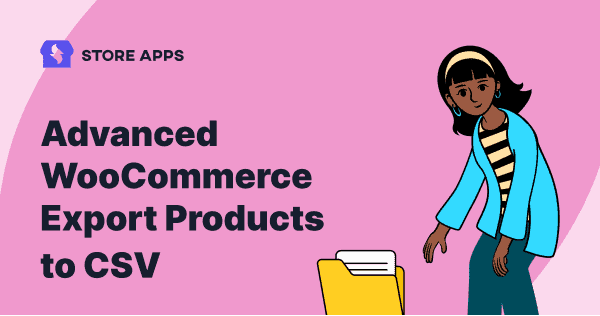A growing business leads to a growing hustle of tracking product data. Not exporting it or not backing it up can lead to dangerous situations.
Exported data can help you keep your data organized and you can analyze it whenever required.
The default WooCommerce allows only a limited product export. So which tool to opt for an advanced WooCommerce product export and analyze the data to manage your store better?
Google has pointed you to exactly what you’re looking for in this article.
Be it product data to export or exporting product categories and attributes, you will learn all here.
This article also covers queries related to exporting orders, products, customers and other WooCommerce and WordPress post types using advanced filters or extracting insights from CSV files.
Export products using default WooCommerce
The default WooCommerce has an in-built product import-export feature. You can use it to export products to a CSV file.
To export products, you need to:
- Go to WordPress admin > WooCommerce > Products.
- Select the required products directly or by applying filters.
- Click on the Export button.
- It will open up the Export Products screen.
- Choose the required columns, product type, product and custom meta for export.
- Click the Generate CSV button and your product data CSV will be downloaded to your device.
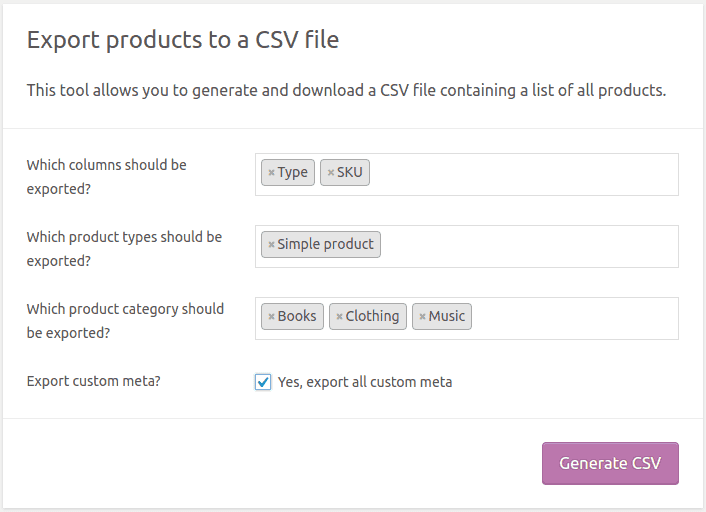
Limitations of default WooCommerce products export
Areas where default WooCommerce fails at:
- Export products based on date filters.
- Apply advanced search filters and export.
- Add and delete records directly before export.
- Sort data before export.
- Export fields of compatible plugins.
Remember, without these, handling large export files becomes cumbersome. You definitely need an export plugin that does a lot beyond traditional export.
Why is advanced product export essential?
Running a WooCommerce store becomes more challenging with hundreds and thousands of products, orders and other data scattered around.
As you continue to generate sales, your database relating to your orders, customers and products will also grow.
And a growing business with growing data requires exporting regularly. By doing that, you can have a smooth flow of the business and protect yourself from potentially disastrous situations.
Sometimes, you will also need to export different kinds of data externally for:
- Managing multiple stores from one place.
- Strategizing marketing campaigns.
- Migration to a new store or server.
- Updating products in bulk.
- Backing up large data.
- Inventory management, reporting, sales and more.
- Sharing data with third-party services, suppliers, marketers, etc.
Clearly, some significant filters and advanced search options are needed. You can gain some solid insights from your products.
Thus, there’s a lot beyond CSV export and you will learn a systematic method to manage data easily.
We’ll discuss how a plugin can assist you in exporting WordPress and WooCommerce data smoothly.
That plugin offers an Excel-like spreadsheet to easily manage tons of product data. So, to export WooCommerce product data as CSV, you can apply filters and interpret data easily.
Moreover, the plugin is not just an export plugin, but a plugin that does beyond export. It also helps you accelerate your store management work, freeing you from mundane tasks.
This plugin is Smart Manager for WooCommerce and WordPress.
You might wonder why we suggest this plugin. So, here is the answer.
Why use Smart Manager for WooCommerce products export?
The advantage of using the Smart Manager plugin is that you get the advanced export features you need for your products. It works as a virtual store manager that handles all complexities, something other plugins will fail to do.
Here’s how you can do it.
How to export products with Smart Manager?
There is a reason why people also call Smart Manager an all-export plugin or a WooCommerce store exporter plugin.
But first, let’s see how to export WooCommerce products to CSV.
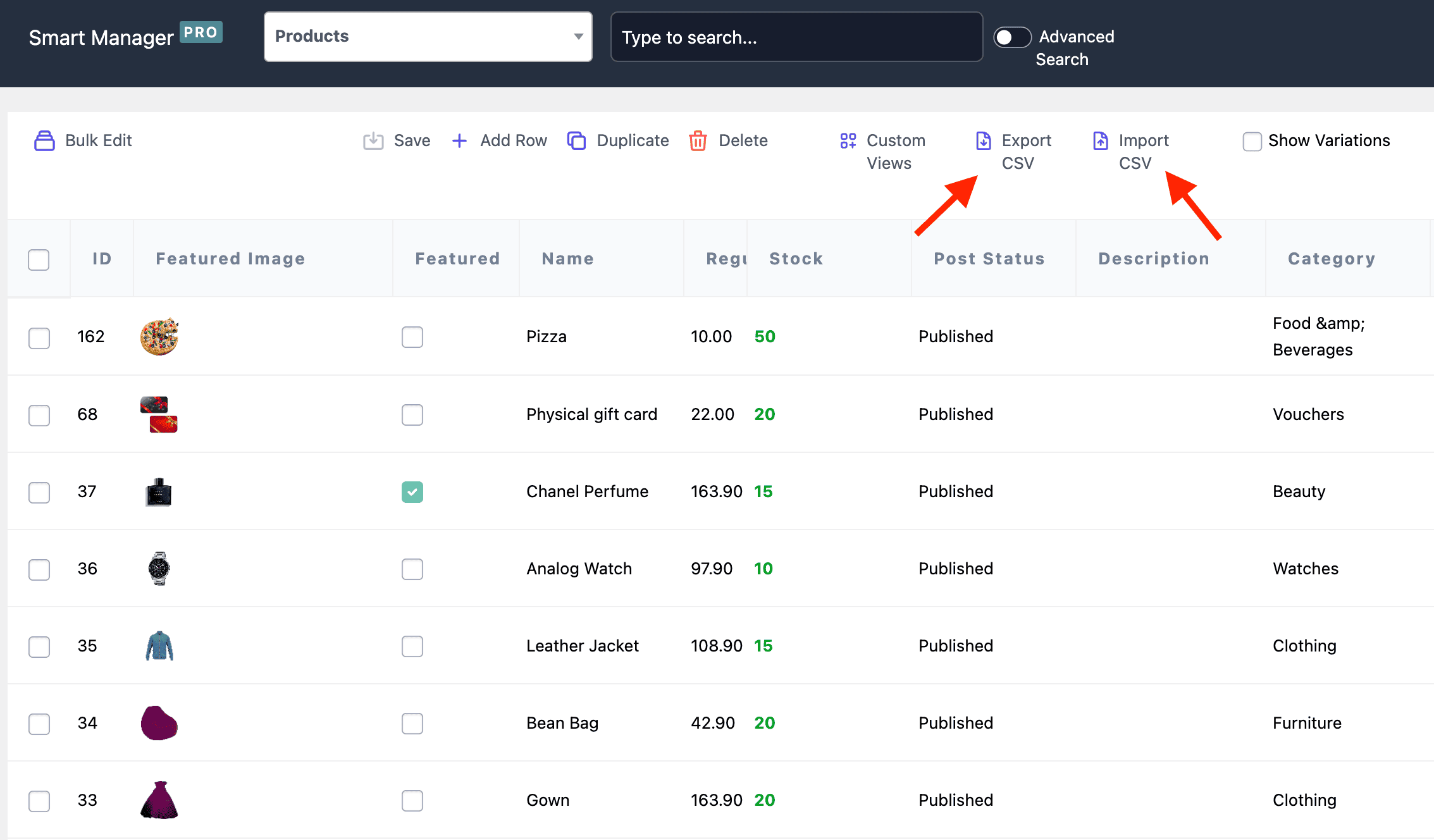
Once you install and activate Smart Manager:
- Go to WordPress admin > Smart Manager.
- On the Smart Manager dashboard, select
Productsfrom the drop-down. - Click the
Export CSVoption. All your store products’ data will be exported as CSV.
You can also import products using Smart Manager. Another option is to simply click the required products and click on the Export CSV option.
There’s also the flexibility to apply advanced search filters and do an export.
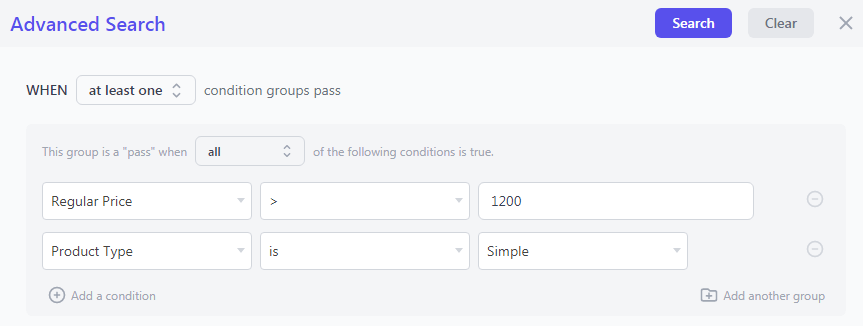
On the Smart Manager dashboard:
- Click on the
Advanced Searchtoggle. It will open up a slide-over panel. - Enter the conditions and click
Search. - Enable/disable columns you want for the export and Update.
- Click on
Export CSV.
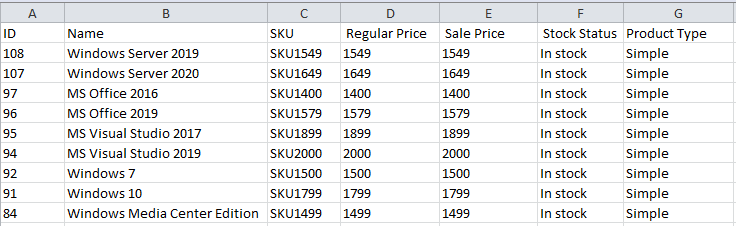
As you can see above, it’s an export file of only simple products having a price greater than $1200 and with only limited admin columns.
What can you export for products with Smart Manager?
- Export all products’ data for all product types including custom – simple, variable, subscription, bundles, grouped, bookings, memberships, composite products, addons, vendors, etc.
- Export product categories, attributes, sale price, regular price, product description, stock status, stock quantity, or all the data you need.
- Export WooCommerce products with images – featured images, product gallery images.
- Export custom views or segmented views i.e. export only required data by enabling/disabling data columns.
- Export based on column sorting – Sort a column, say sale price in descending order and then make an export.
- Apply search conditions and export. For example, export only those laptops of Dell and HP whose price is greater than $1000.
- Apply date filters and make an export. For example, export products’ data for the month of March 2022.
- Apply date, columns and search conditions together and export. For example, export only product name and stock columns for the month of July and price between $50 to $100.
- Export customers, orders, coupons, any WordPress post type. Learn more about WooCommerce customers export and WooCommerce orders export.
- Unlimited export anytime.
The bottom line, you get full control over what you want to export as CSV.
What makes Smart Manager unique from other WooCommerce plugins?
The ability to manage your WooCommerce store alone!
While other plugins allow you to export only products and their variations at most. Smart Manager goes above and beyond.
Still, that’s just the tip of the iceberg. There’s more. It’s also an inventory management plugin.
You can also update stock quantities, set regular & sale prices and enable/disable columns based on advanced filters whenever required.
Other powerful Smart Manager features
- Bulk edit any fields of any post type quickly – products, orders, coupons, posts, etc.
- Inline edit – Make quick edits directly to any field using the spreadsheet without moving to any individual product, order, post, etc.
- Add your brand logo to order printing and print PDF invoices in bulk.
- Know the lifetime value (LTV) of all your customers, including their total purchases to date and last order details.
- Manage WordPress user roles – change user role, change password, etc.
- Infinite scrolling- view all records in one place.
- Duplicate all or selected records based on filters.
- Rename Smart Manager grid column headers.
- Restrict access to various dashboards based on specific users or user roles.
With such tremendous power and flexibility, nothing comes close to Smart Manager.
Other popular WooCommerce product export plugin
You can also have a check with these product export plugins.
Putler
Putler is a SaaS that allows you to export your WooCommerce product data to CSV. You can also export sales, orders, transactions and customer data to CSV.
As well as helping you analyze your store, it provides you with reports and personalized tips. It also includes multiple filters, which help you dig deep into data and export whatever information you need.
Using the products export, you can find out which products are your best and worst sellers, which 20% of your products are the most popular, which customers bought your products and other helpful information that you won’t find in other WooCommerce export tools.
Pricing: The plugin offers a 14-day free trial. The paid plan starts from $20/month.
Product CSV Import Suite
Developed by the WooCommerce team, this plugin can help you import, merge and export products and variations to and from WooCommerce using a CSV file.
You can also import and export product data for WooCommerce Subscriptions, WooCommerce Bookings and WooCommerce Brands plugins with this plugin.
Highlights:
- Draft products can also be exported.
- Make exporting more manageable by limiting product quantity.
- Import information into any custom taxonomies.
- Mass update standard items, like price and description.
Pricing: $59/year
More about Product CSV Import Suite
WP All Import
The plugin allows you to export your product data to CSV and XML format, Google Docs, or Excel files. The plugin provides a drag-and-drop feature to organize columns for a filtered export.
Highlights:
- Allows export of custom product data added by other plugins.
- Export images, categories, ACF (advanced custom fields), etc.
- Arrange spreadsheet columns and combine data fields or use custom delimiters.
- Export variable products, orders, users, repeater fields, etc.
- With WPML compatibility, exporting in other languages is not a problem.
Pricing: The free version is available on WordPress.org. Import + Export Pro Package costs about $299/year.
Conclusion
I hope this article has given you a fair idea of how important it is to export products.
WooCommerce export is good. But you need much more than the default capabilities, which are advanced, easy and insightful. And, Smart Manager ticks all the boxes.
Not just export, it will also streamline your WooCommerce store management and make your life better.
Besides exporting data based on various post types and taxonomies, you can also import products to your WooCommerce store with Smart Manager and streamline business operations.