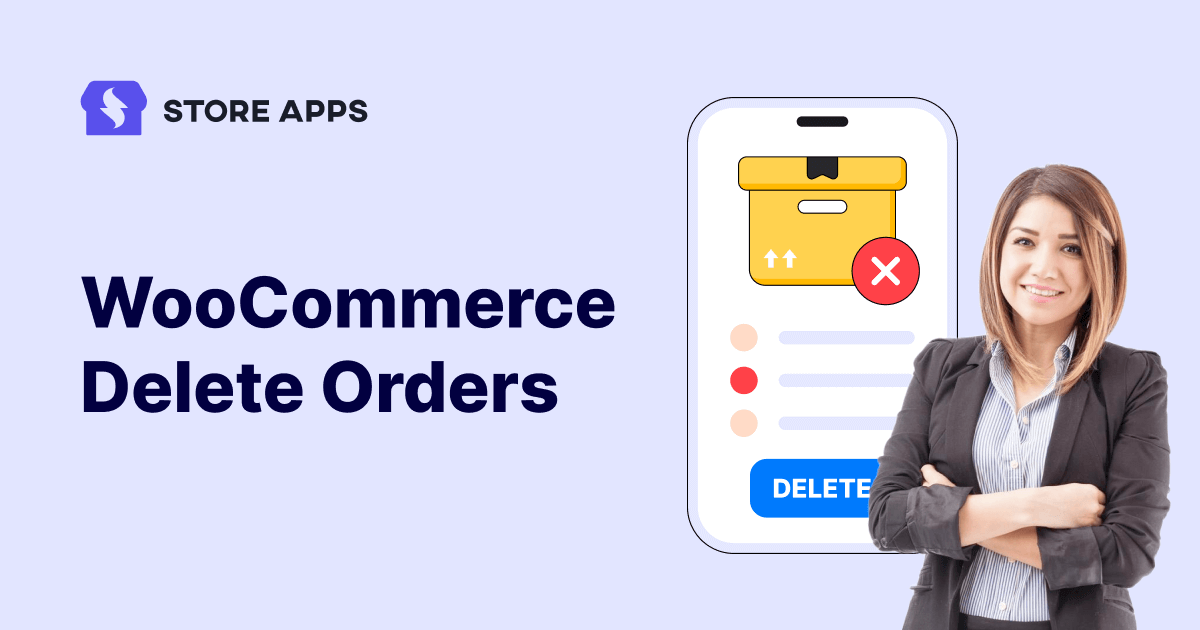Running a successful WooCommerce store means dealing with a constant influx of orders. Every click, every purchase, every interaction on your WooCommerce store generates data.
Orders flow in, each one carefully packed and shipped. But just like a cluttered warehouse hinders efficiency, a database overflowing with old orders can slow down your WooCommerce store. The old, completed orders, while once vital, can accumulate and clutter your database.
Regularly performing WooCommerce delete orders actions, and cleaning up those old, irrelevant orders, is crucial for maintaining peak performance and a smooth-running business.
Ready for optimal efficiency? This write-up will guide you to help declutter this mess and proceed with WooCommerce delete orders. Let us begin.
Why do we need to remove WooCommerce orders?
- Freeing up database space: Old, unwanted orders bloat your database, impacting performance, especially on shared hosting. Deleting them results in faster backups and potentially lower storage costs.
- Improving store performance: A large database slows down data retrieval, leading to slower loading times and a poorer user experience. Deleting old orders speeds up database queries and improves overall store responsiveness.
- Simplifying reporting: Including old orders in reports can skew data and obscure current trends. Deleting them allows you to focus on active customers, generate more accurate reports, and streamline data analysis.
- Maintaining data privacy: While deleting order data can be part of a privacy strategy (e.g., GDPR, CCPA’s “right to be forgotten”), proceed with extreme caution. Before deleting any order data for privacy reasons, consider removing identifying information from the data instead of deleting it completely.
2 easy ways to delete WooCommerce orders
Managing WooCommerce orders can sometimes feel overwhelming, especially when you need to delete a large number of them.
This section explores two methods for deleting orders: manually and using a plugin.
Manual deletion:
To manually delete an order, follow these steps:
- Log in to your WordPress admin dashboard.
- Go to
WooCommerce > Orders. - Locate the order you want to delete.
- Click on it. In the
Order actionsbox on the right, clickMove to Trash.”
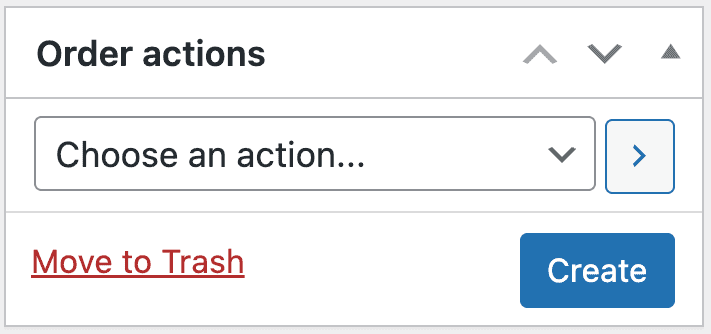
This will move the order to trash. To permanently delete the order:
- Go to
WooCommerce > Orders. Click on the Trash option. - Check the box next to the order you want to delete. Choose
Delete Permanentlyfrom the “Bulk actions” dropdown. Click “Apply.” This action cannot be undone.
This manual process is only recommended for deleting a few individual orders. It can be time-consuming and inefficient for bulk deletions or targeted removals.
That’s the reason you need a WooCommerce delete orders plugin.
Bulk delete orders with a plugin
Bulk deleting orders in WooCommerce involves a cumbersome two-step process: first trashing them, then separately emptying the trash. Coupled with limited filtering, this is inefficient for large-scale cleanups or targeted deletions (e.g., by date range or order status).
While custom coding could offer more control, it’s complex, requires caution, and can introduce risks if not done correctly. Therefore, using a plugin is generally the safest and most efficient approach for managing WooCommerce order deletions.
For more robust and efficient bulk order deletion, plugins like StoreApps’ Smart Manager offer a significantly improved experience. Smart Manager provides a powerful Excel-like interface for managing your WooCommerce data, including orders, and makes bulk deletion a breeze.
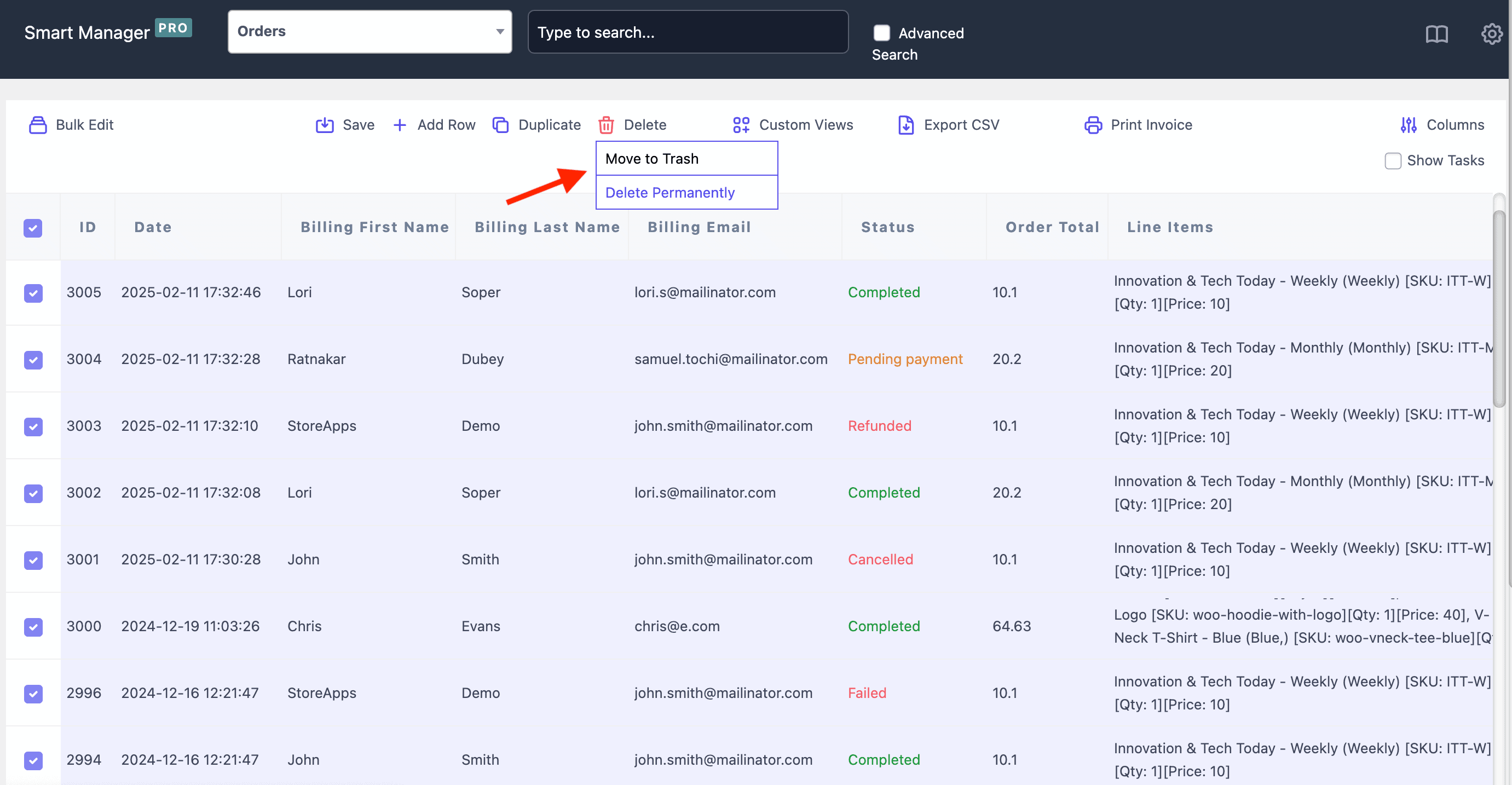
Key features of Smart Manager for order deletion
-
Advanced filtering: Easily select orders based on a wide range of filters, including:
- Date range (e.g., all orders from the past year)
- Order status (e.g., completed, cancelled, refunded)
- Customer (e.g., all orders from a specific customer)
- Product purchased
- And many more!
- Direct deletion or trashing: Choose to either permanently delete selected orders directly from the interface or move them to the trash for later review and removal. This gives you greater control over the deletion process.
- Intuitive interface: Smart Manager presents your order data in a spreadsheet-like grid, making it easy to navigate, select multiple orders, and perform bulk actions with just a few clicks. This streamlined interface eliminates the need to navigate through multiple pages of orders.
Steps to remove WooCommerce orders
You can also delete orders based on any special filters as well, which is known as the advanced search. For example, let’s say you want to delete refunded orders.
- Choose dashboard: Select the Orders dashboard from the dropdown menu in Smart Manager.
- Select rows: Select the rows you wish to delete. Click the header checkbox to select all.
- Delete (basic): Hover over the
Deletebutton. ChooseMove to Trashfor recoverable deletion orDelete Permanentlyfor irreversible removal. - Advanced search (Optional): To target specific records, click the “Advanced Search” toggle.
- Filter field: Enter “Status” (or similar field name).
- Operator: Choose the “is” option.
- Value: Enter “Refunded” as the value. (No need for additional conditions or groups.)
- Search: Click “Search.” Smart Manager will display all refunded orders.
- Select filtered rows: Check the box at the top of the order grid to select all displayed (refunded) orders.
- Delete (advanced): Hover over the “Delete” button and choose either “Move to Trash” or “Delete Permanently.”
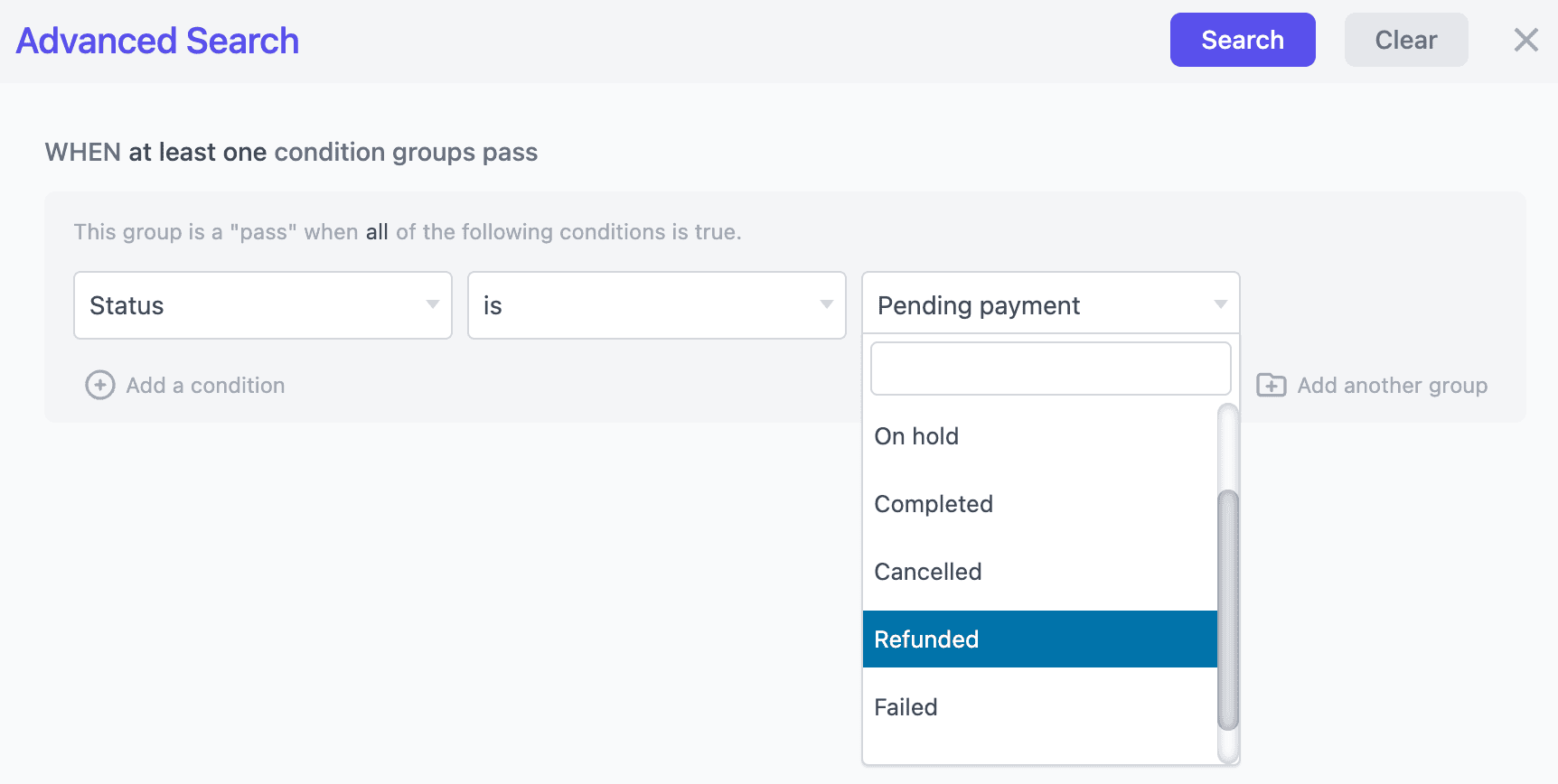
Smart Manager unlocks the ability to trash or permanently delete numerous records at once. Not just orders, you can also delete all products, posts and pages, coupons and other WordPress post types.
How to delete test orders in WooCommerce (a special customer request)
Before any major launch or new update goes live, test orders are usually placed to ensure everything runs smoothly for real customers. But once the testing is done, these fake orders clutter up your order list.
Here’s how to clean them out using Smart Manager—fast and in bulk:
- From your WordPress dashboard, go to Smart Manager.
- Choose
Ordersfrom the dropdown: - Use
Advanced Searchto find test orders. - If you used your name or email while testing, just set the field to Billing Email or Billing First Name, and type what you used—like
John Testortest@example.com. - Hit
Search. - Select the filtered orders:
- Click the checkbox at the top-left of the grid to select all test orders.
- Hover over the Delete button.
- Choose
Move to Trash(if you may want to restore later) or - Choose
Delete Permanentlyto remove them for good.
Precautions and considerations for WooCommerce delete orders
Deleting orders, especially in bulk, is a powerful action that should be approached with caution. Before you proceed with any order deletion, it’s crucial to understand the potential consequences and take the necessary precautions.
- Backup your data (essential): Always create a full database backup before any deletion. Regularly scheduled backups are ideal, but a fresh backup before bulk deletion is non-negotiable. Test your backups regularly to ensure they can be restored.
- Trash vs. permanent delete: “Trash” is a soft delete (recoverable), while “Permanently Delete” is irreversible. Use “Trash” for review before permanent removal.
- Tax & legal implications: Deleting order data can have legal and tax consequences. Consult a professional (accountant or lawyer) to understand local data retention requirements (e.g., for audits).
- Archiving: If concerned about legal/tax implications but need to free up space, consider archiving. You can export data as CSV files or use database archiving solutions to move old data to a separate archive.
Conclusion
As this guide has outlined, managing WooCommerce orders effectively requires a thoughtful approach to data management.
From understanding the need for deletion to choosing the right method (manual or plugin-based) and taking necessary precautions (backups, legal consultation), each step plays a crucial role.
By handling your order data responsibly, you can ensure your store runs smoothly, your reports are accurate, and you remain compliant with relevant regulations.
FAQ
How often should I clean up old orders?
The frequency of WooCommerce order cleanup depends on order volume. Regular quarterly or annual cleanups are recommended. It’s also a good idea to monitor your store’s performance indicators to determine the optimal maintenance schedule.
Will deleting orders affect my financial records?
Before deleting any WooCommerce orders, it’s crucial to export the data. This will allow you to maintain records for tax and accounting purposes and ensure compliance.