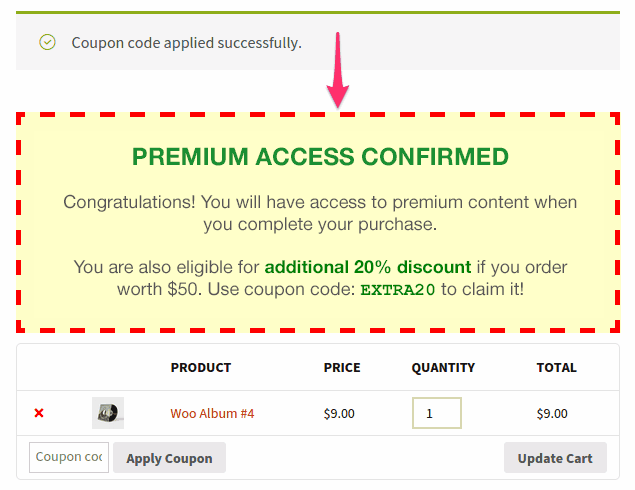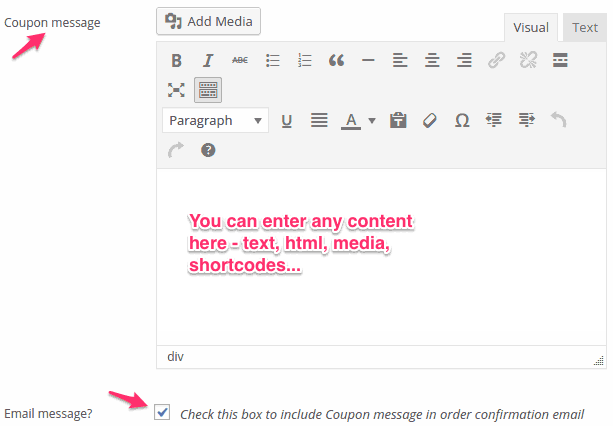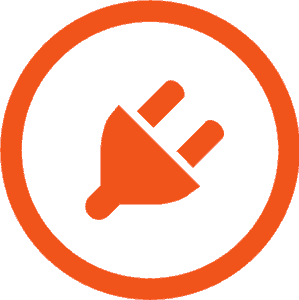WooCommerce Coupon Message
Increase sales & loyalty by showing custom coupon message
WooCommerce Coupon Message plugin enables you show any type of custom message (or any content – text, media, discount offers) to the customer when they apply a coupon during cart / checkout process.
Nurture your customer relationship the easy way
How do you feel when you get an additional coupon even before making a purchase?
Very amazing and surprising right?
So, carry that customer relationship a step ahead. Using this WooCommerce coupon extension, you can show a custom coupon message whenever the user applies a coupon.
You can show anything in the message – text, media… and even embed WordPress shortcodes.
You can also send this coupon message in the order confirmation email.
5 types of custom coupon messages you can show to increase sales / build customer loyalty
Give a higher discount coupon on upsell
On application of the first coupon, show another coupon to the purchaser– that requires higher purchase, but also gives a higher discount. This tactic can increase your average order value.
Provide BONUS
When you offer something relevant or extremely valuable as a gift, it can convert more than a coupon. Providing a bonus material like content, graphics, email series planner, store-credit, gift certificates, PDF downloads can work wonders.
Unlock access to premium elements
When the buyer applies a coupon, show him a message wherein he gets access to premium content or is eligible to buy a special membership.
Show combination messages
Not just restrict yourself to a single custom coupon message. You can show two or more messages as well. Give access to your premium material by showing the link and also display a coupon which he can redeem to get additional discounts.
Display terms of use of coupons
You can even simply show the terms and usage of coupons.
Simple usage
- Go WordPress Admin > WooCommerce > Coupons.
- Click on Add Coupon/edit an existing coupon.
- Go to the ‘Actions’ tab of ‘Coupon Data’.
- Locate the ‘Coupon message’ option.
- Enter your content in it. Format it as per your need. You can even enter shortcodes in it.
- Additionally, enable ‘Email Message’, which will send that coupon message in the email also.
- Save the coupon.