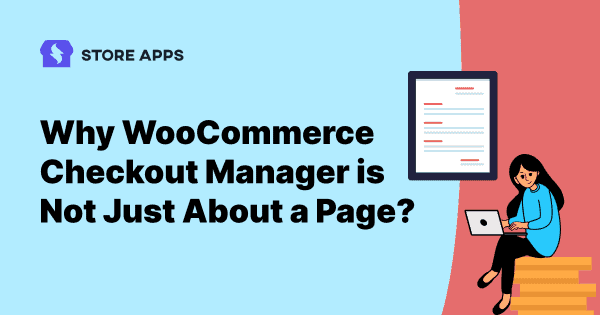EXCERPT: Want a smoother checkout for your WooCommerce store? Learn how to simplify the process that boost customer satisfaction, all with the help of WooCommerce checkout manager.
Checkout abandonment is a bummer. We’ve all been there. What’s making people bail at the last second? Little hurdles in your checkout flow. Your mission: make it smooth and easy.
That’s where a WooCommerce checkout manager comes in – your checkout detective, helping you fix those issues and create a ‘take my money!’ experience.
We’ll show you how to set one up.
What a WooCommerce checkout manager can really do?
A checkout page doesn’t just need to be pretty – it needs to be fast!
A simple tool just makes the checkout look better.
But a full-featured WooCommerce checkout manager is like having a race team, making the whole buying process smooth from adding to cart to paying.
While a simple checkout editor only grooms your looks—such as polishing your shoes to race in without enhancing your pace—a is your entire pit crew.
It’s not just about a pretty checkout page, but about making buying easy from start to finish.
Consider this:
- Before checkout (cart page): Is it simple for them to know what’s in their basket? Can they easily back out?
- At the checkout (checkout page): Naturally, this phase counts! But it is only one step.
- After checkout (thank you page): What is the experience after they purchase? Does it make them feel good about their transaction?
A simple checkout field editor only tweaks the checkout form. A WooCommerce checkout manager looks at the whole flow, finding and fixing hurdles that make people leave.
Getting attention is one thing, making buying easy is the real win!
WooCommerce checkout manager plugins to optimize your entire checkout
The way you set up your checkout, from start to finish, is the most important thing that makes people buy.
There are lots of WooCommerce checkout plugins in the market. But finding one plugin that does it all is rare, as most can only optimize checkout pages.
A complete WooCommerce checkout manager must cover the whole customer buying process in three essential steps:
1. Cart experience
The cart is the first step of your customer toward making a purchase. Different cart display options can have a significant effect on conversion rates.
- Side cart: A quick pop-out cart so shoppers see their stuff without leaving the page. Great for small orders like digital products, apparel, accessories.
- Skip cart: Skip cart means customers go right to payment, skipping the cart. It’s good for expensive services, downloads, and subscriptions..
- Ajax add to cart: Allows customers to add multiple items without reloading the page. Great for grocery stores where customers buy several items.
- Update variations in cart: Enables customers to update product variations from the cart. Useful for electronics, cosmetics, and grocery stores.
Let’s look at the recommended plugins to optimize cart experience:
WooCommerce Update Variations in Cart
The WooCommerce Update Variations in Cart plugin is easy to use, no setup or coding needed!
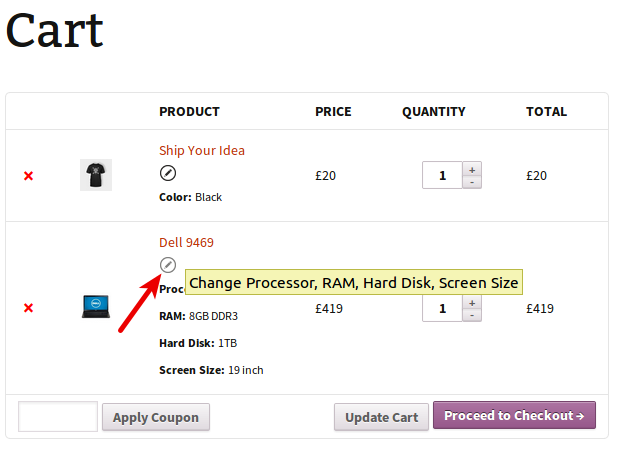
Cashier for WooCommerce
The Cashier plugin makes your online checkout easy!
It provides you with a side cart that helps customers review their cart items from any page, without moving back and forth.
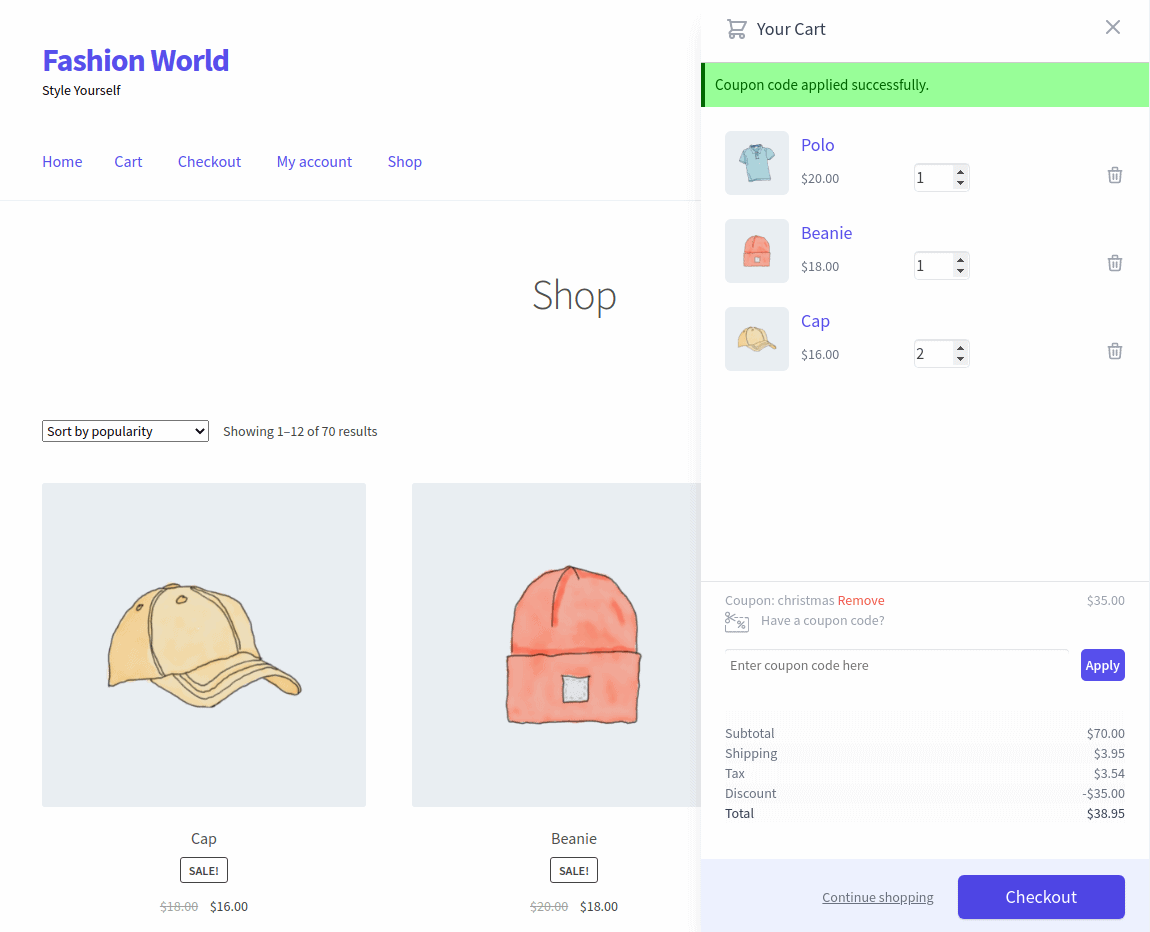
Cashier also lets people skip the regular cart with a “Buy Now” button and redirect users to the checkout page.
And don’t forget, a smooth checkout process is key to happy customers, so optimize that too.
Need more cart enhancement tips? Our WooCommerce cart blog has you covered!
2. Checkout process
The checkout process from product selection to payment is key to conversion. Your checkout type should be chosen based on:
- Your store/product type
- Customer convenience
- Store analytics and marketing strategies
These are the checkout options:
- Direct checkout: Skips the cart by using a “Buy Now” button, pushing customers directly to payment. May reduce cart review opportunities.
- One-click checkout: Fills in customer details from purchase history. Suitable for impulse buys and repeat customers.
- One-page checkout: All product information, cart summary, payment methods, and checkout form on one page. Suitable for high-value or premium products, although page loads might be slowed.
- Multi-step checkout: Divides the process into multiple different steps. Used in fashion, retail, and electronics, but with greater abandonment risk.
Let’s look at the recommended plugins to optimize checkout page:
Cashier for WooCommerce
The Cashier plugin makes your checkout super simple!
Simple checkout question control: easily add, change, turn on/off, and reorder fields. Reset to default anytime.
Cashier provides 8 checkout question options like text, dropdown (single), multi-select, radio buttons, etc.

Cashier also offers one-page checkout with “Buy Now” buttons for quick purchases. Customers can go through the entire process of checkout on only a single page with no-extra-click.
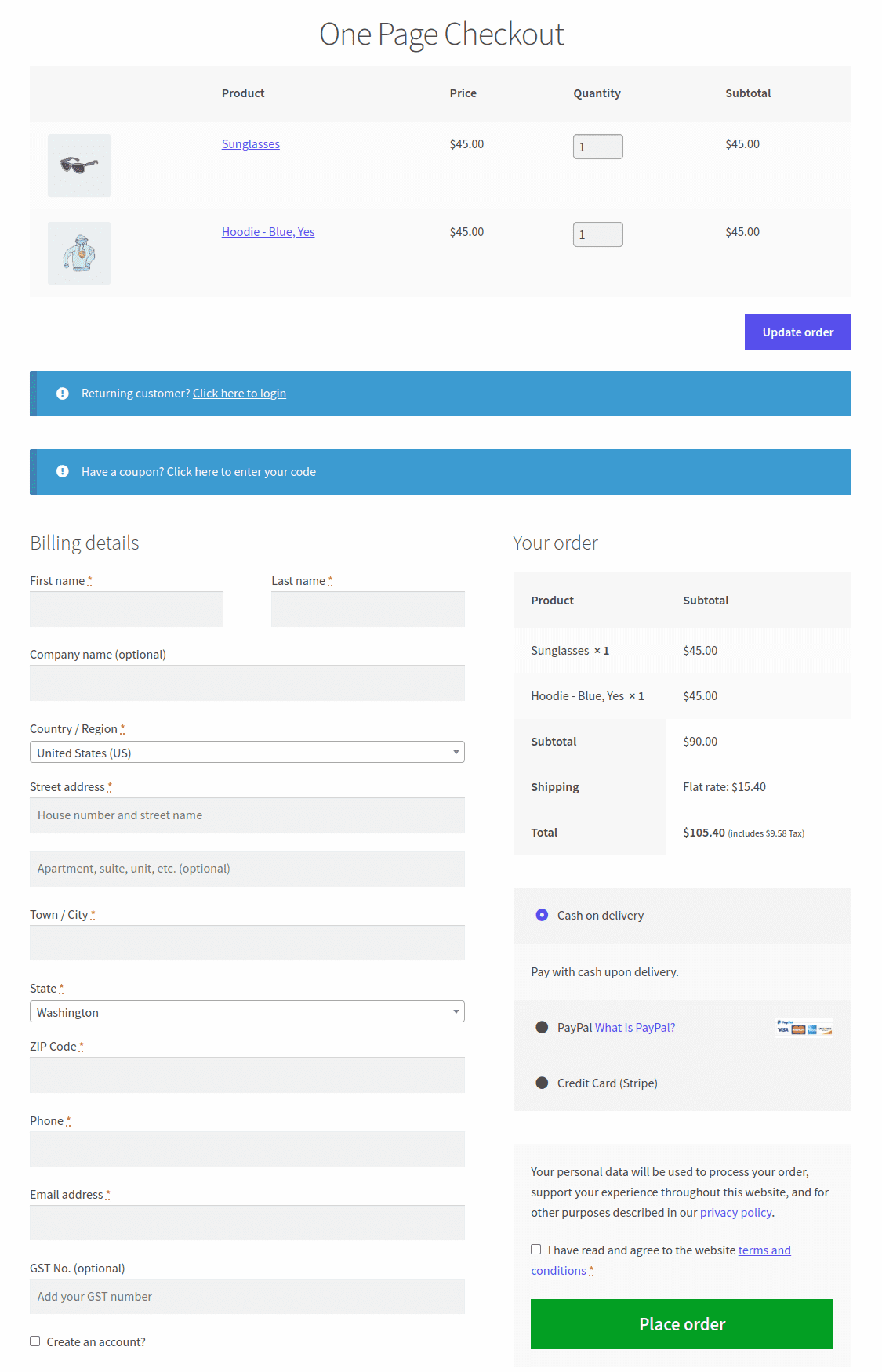
For $149/year, get extra features like free shipping alerts, easy cart tools, profit tracking, and it works smoothly with WooCommerce Subscriptions, Customer Email Verification, and SMS for WooCommerce
WooCommerce Checkout Field Editor
Effortlessly customize your checkout fields (add, remove, rearrange) with this code-free plugin.
Customize your WooCommerce checkout with 9 field types across all sections, configure 7 attributes, and include custom fields in emails.
However, it lacks cart and checkout block support, limiting its use as a full checkout manager.
The plugin is priced at $49 per year.
Get WooCommerce Checkout Field Editor
Checkout Field Editor for WooCommerce (Checkout Manager)
For extensive customization, ThemeHigh’s Checkout Field Editor for WooCommerce ($49/year) offers 24 custom field types for billing, shipping, and additional sections.
Key features: conditional field display, easy rearrangement, custom styling, and address format control.
WooCommerce Checkout Field Editor and Manager
Acowebs’ WooCommerce checkout field editor offers robust management for your store’s checkout.
WooCommerce checkout field editor offers robust customization with 24+ field types, 13 section positions, conditional visibility, order detail/email display, product/category/user management, easy drag-and-drop reordering, and one-click duplication.
Available in both free version and pro version (starting at $49/year).
Get Checkout Field Editor and Manager
3. After checkout
Post-purchase interaction plays a key role in customer relationship building. Optimizing your thank you page makes a transaction completion a marketing opportunity. This:
- Make order completion pages marketing instruments
- Show personalized upsell/cross-sell suggestions
- Link customers to your social networks
- Make product-specific thank you pages
Recommended plugin:
Custom Thank You Page for WooCommerce
Don’t let your “thanks for buying” page be just a simple message.
Our WooCommerce plugin lets you easily create a special follow-up page with coupons, product suggestions, videos, social links, email sign-ups, and feedback options.
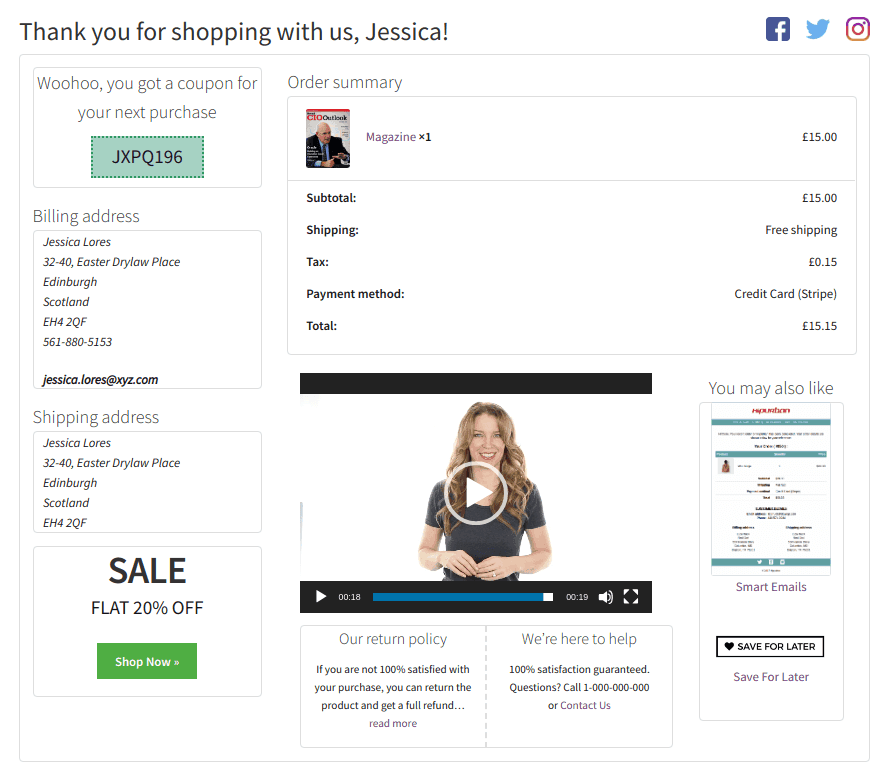
Build on customer trust to encourage repeat purchases and engagement with general or product-specific thank you pages, using our ready-made designs or integrating with builders like Elementor – all effortlessly.
Get Custom Thank You Page plugin
So, Cashier is your perfect checkout manager?
With all the above information and awareness in hand, don’t let more money slip through the cracks by not optimizing your checkout process.
Optimize your checkout with Cashier for WooCommerce, offering easy field customization, direct/one-click buying, side cart, and more.
Pair it with the code-free Custom Thank You Page plugin to further boost your sales after purchase. Start maximizing your revenue today!
FAQ
How to customize the checkout page in WooCommerce without a plugin?
You can customize it via the theme, CSS, hooks (action and filter) and via custom code. Refer to this how to edit WooCommerce checkout page to check the code.