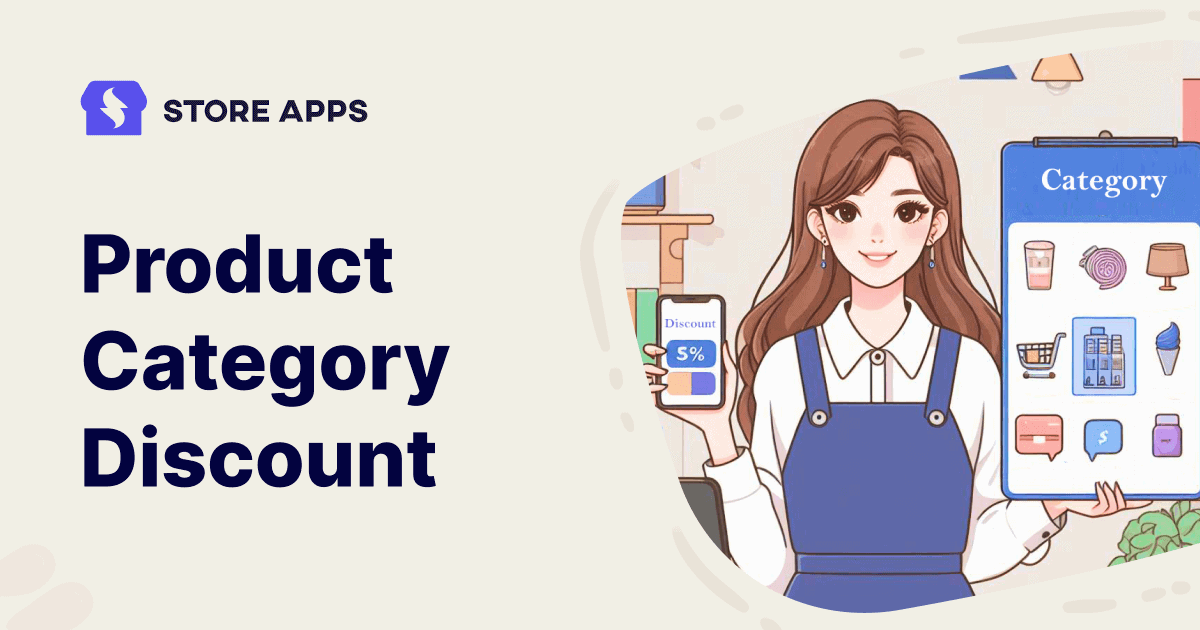Imagine you’re a tailor. You wouldn’t make the same suit for everyone, would you? You’d measure each client, consider their preferences, and create a custom fit.
WooCommerce category discounts are like that. They allow you to tailor your offers to specific product categories, ensuring they resonate and drive conversions.
Today we are going to talk about how to offer discounts for product categories and minimum spend together using a smart companion for the task, named Smart Coupons.
The use case – satisfy both minimum spend and categories
We are now going to discuss a particular example of targeted discounts to resolve certain issues that might occur while offering them.
Let’s say you have a WooCommerce home and garden store.
You have a similar situation like this – offer discounts on the purchase of products from either or both these specific categories only – Garden decor and Lighting and that too above $100. Then only the 20% discount coupon will be applied.
However, with default WooCommerce, if products are from another category, say Flowers, but exceed $100, the coupon is applied. And this is not what the user wants.
So you need to create a discount coupon which will only be valid if the customer spends a minimum $100 on the purchase of products from the Garden decor and Lighting categories.
Let us learn how we can set up these WooCommerce category discounts.
Setting up targeted discounts with Smart Coupons
We have discussed the scenario that might create an issue. Now we are going to present a step by step procedure on how to solve it. And one of the easiest ways to do this is by using an efficient WooCommerce plugin, like Smart Coupons.
Smart Coupons is a top-rated plugin for creating gift cards, coupons, and free product offers in WooCommerce. You can customize URL coupons with product and category restrictions, and set usage restrictions for added control.
Excited to start offering targeted discounts? Let’s dive into the setup process with Smart Coupons.
- Install and activate Smart Coupons.
- Then go to
WordPress Admin > Marketing > Add coupon. - After entering the coupon code, give a coupon description.
- Then enter the discount type, coupon amount (the amount of discount this coupon will offer), coupon expiry date and time.
- Enable the
Auto-applycheckbox. - Now on the left side, click on
Usage restrictions. - In this section, under
Minimum spend, enter the amount a customer has to spend in order to use the coupon. - Then, move on to the
Product categoriesfield. Here enter the name of the product categories on which this discount will apply. - In the
Exclude categoriesfield, enter all other product categories. When a customer purchases any item from these product categories, it will not be eligible for the discount, even if the minimum spend is above the required value. - Publish the coupon.
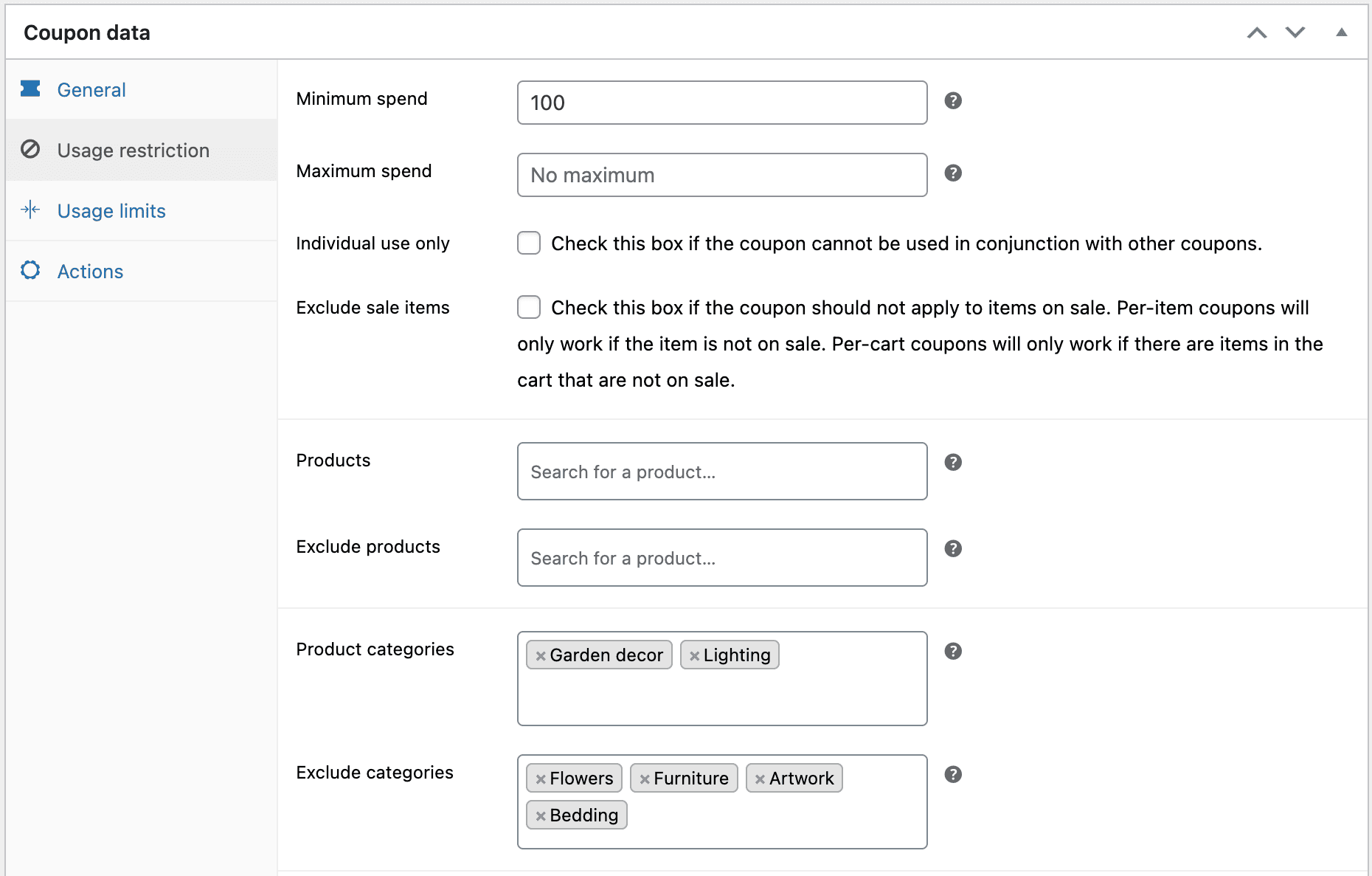
That’s it! Your targeted discounts coupons are ready to launch.
Refining your targeted discount strategy
- Keep your targeted discounts simple and easy to understand. Avoid complex rules or conditions that may confuse customers.
- Test your targeted discounts to see what works best. Experiment with different offers and targeting strategies to find what resonates with your customers.
- Use targeted discounts as part of a larger marketing strategy. Combine targeted discounts with other marketing tactics, such as email marketing and social media advertising, to maximize their impact.
Conclusion
Targeted discounts are a valuable tool for any business looking to increase sales and improve customer satisfaction. They boost sales, improve loyalty, and enhance your brand. Offer personalized deals based on customer behavior and preferences.
This creates a more engaging shopping experience and shows customers you value them.
By using Smart Coupons, you can easily create personalized discounts that resonate with your customers and drive results.