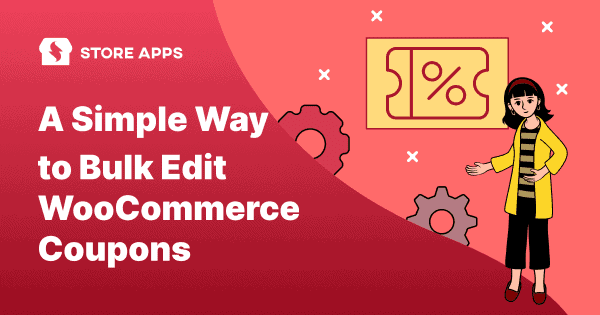WooCommerce coupons are great for running promotions, boosting sales, and rewarding customers.
But when you have hundreds of them, managing them manually becomes overwhelming.
Need to disable expired coupons? Extend a sale by adjusting expiration dates? Increase discounts for a flash deal? Doing all of this one by one is a slow and tedious process.
That’s where bulk editing comes in. With the right tool, you can modify multiple coupons at once, saving hours of effort.
In this article, we will discuss how to bulk edit WooCommerce coupons quickly using Smart Manager.
But first, let’s clear the basics— why do you need WooCommerce bulk coupons editing plugin?
Why is a bulk edit WooCommerce plugin essential?
Manually managing coupons isn’t just time-consuming—it can slow down your business operations and lead to missed opportunities.
A WooCommerce bulk coupons editing plugin eliminates these challenges by letting you modify multiple coupons simultaneously, ensuring faster updates and better efficiency.
With bulk editing tool, you can:
- Remove outdated or expired WooCommerce bulk discounts coupons in seconds.
- Adjust discount amounts across multiple coupons in one go.
- Extend store credit or promotional offers without manual updates.
- Restrict coupon usage based on email domains, locations, or payment methods.
- Change expiration dates, usage limits, or free shipping settings in bulk.
And it makes coupon management 100 times easier and faster.
But it all boils down to having the right tool at your fingertips – the Smart Manager plugin.
Let’s see how Smart Manager can help you bulk edit WooCommerce coupons.
How to bulk edit WooCommerce coupons with Smart Manager?
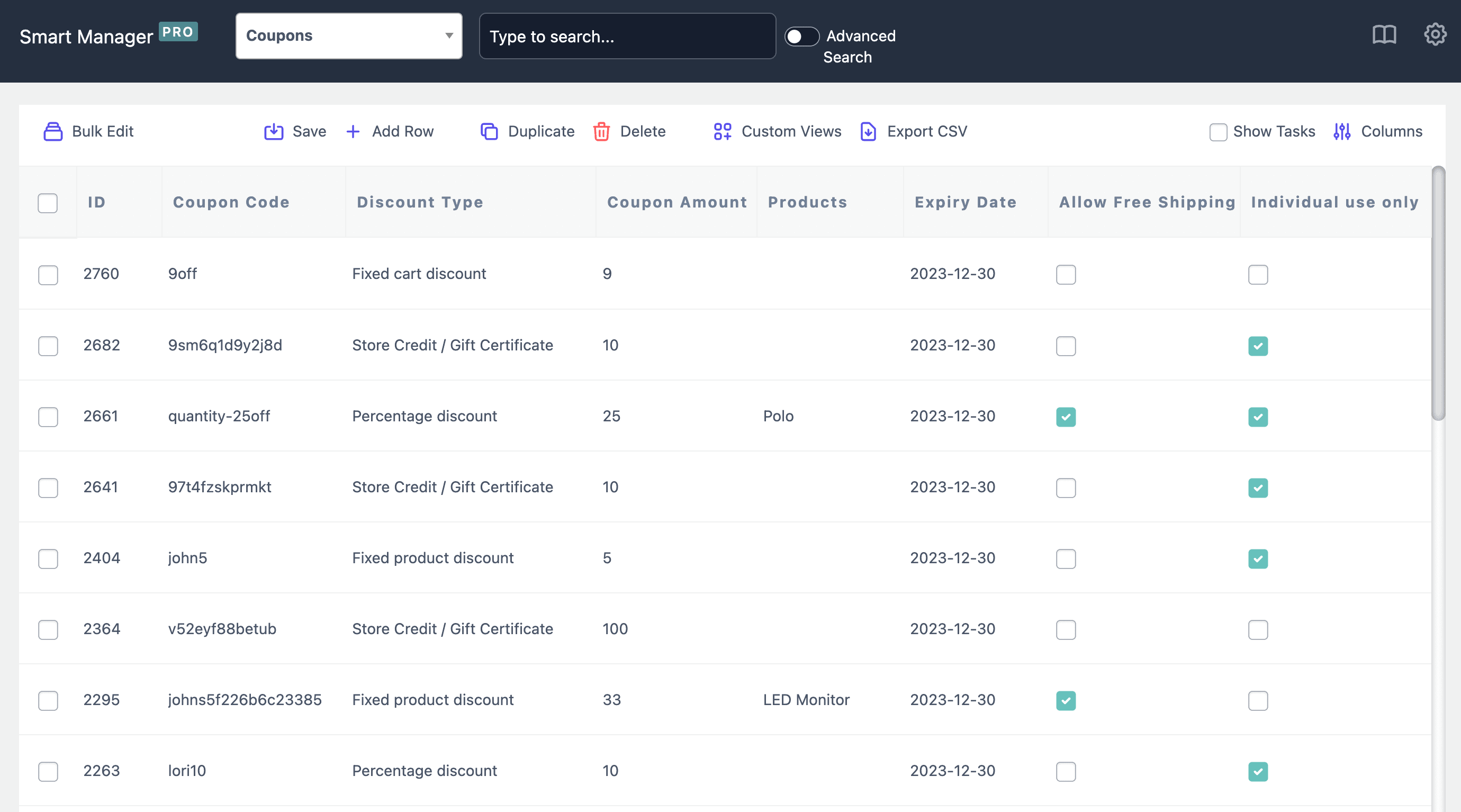
Smart Manager comes with powerful bulk editing, search, and export features that make coupon management smooth. It lets you easily manage your entire WooCommerce store using an Excel-like spreadsheet.
As shown in the image above, select the Coupons dashboard from the drop-down menu. Then, all your coupon data will be displayed in a spreadsheet view.
Here’s what you can do with Smart Manager:
- Bulk edit multiple coupons at once.
- Make quick inline edits without opening individual coupon pages.
- Search, filter, and update coupon details instantly.
- Export coupon data for analysis or record-keeping.
- Delete coupons at once
- Duplicate coupons
Now, let’s discuss this in detail.
Bulk edit multiple coupon fields
Smart Manager allows you to update multiple coupon fields in bulk in minutes. You can edit:
- Title
- Status
- Coupon code
- Coupon amount
- Discount type
- Expiry date
- Description
- Allows free shipping
- Individual use
- Exclude sale items
- Exclude product categories
- Email restrictions
- Location restrictions
- Min-max amount
- Coupon usage limit
- Usage limit per user
For example, you want to bulk edit usage limit, expiry date and prepend ‘bfcm’ for the coupons.
- Install and activate Smart Manager plugin.
- Go to your
WordPress admin > Smart Manager. - Select
Couponsdashboard from the dropdown. - Select all or required coupons and click on
Bulk Edit. It will open up a side panel. - Add the desired operations as shown. You can multiple bulk operations.
- Click on
Update. You can perform the bulk edit now or schedule it for later. Click on OK.
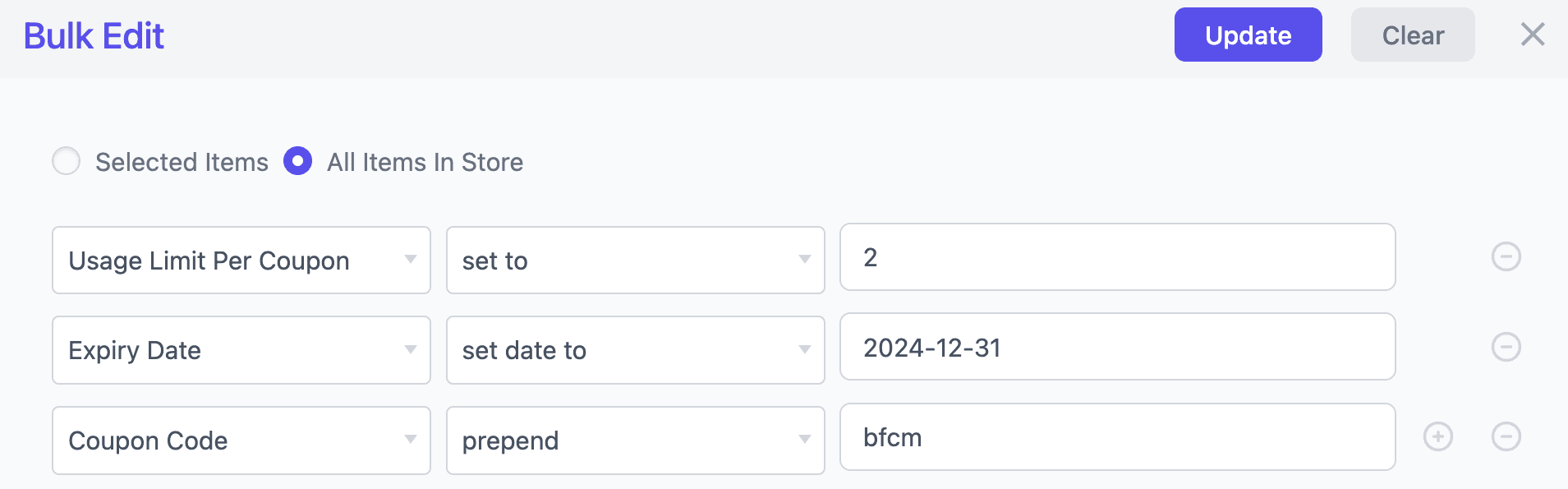
Other examples could be deleting coupons in bulk based on a keyword, increasing the amount by 10% for thirty of your coupons, and decreasing the fixed amount of all coupons by $15.
Accomplish them all using Smart Manager’s Bulk Edit feature.
Quick inline edits for instant updates
You can use the inline edit feature and modify coupon values directly in the spreadsheet for minor changes.
To do this, just click on a cell and make an edit. For some fields, you will see an option from the drop-down menu.
Also, don’t forget to save your edits.
This way, you can update coupon amounts, expiry dates, and discount types in seconds.
Powerful search & filtering for coupons
Are you struggling to find a specific coupon among thousands of coupons?
Well, let Smart Manager’s Advanced Search help you. Use this feature to:
- Search coupons by keywords, types, status, expiry date, usage limits, or amount.
- Apply multiple filters at once and narrow down your search.
- Find and manage coupons based on complex conditions.
Export coupon data in seconds
With Smart Manager’s Export feature, you can export coupon data in CSV format.
Apply filters if needed to export specific coupons.
Then, hover over the Export CSV button in the top bar for this.
Here, you will get options like selected records and all items in the search results.
Select the most appropriate one, and your download will start.
Add & delete coupons in bulk
With Smart Manager, you can:
- Easily add new coupons directly from the spreadsheet.
- Bulk delete coupons based on search filters (e.g., remove all expired coupons in seconds).
Duplicate coupons in one click
Want multiple similar coupons? Well, with Smart Manager, you can clone existing coupons in seconds.
You can modify discount values, usage limits, or expiry dates without recreating from scratch.
Try bulk editing coupons live demo
Smart Manager: Additional benefits
Running a WooCommerce store means juggling multiple tasks—managing products, orders, coupons, blog posts, and custom fields.
Wouldn’t it be great if you could handle everything from one place? That’s exactly what Smart Manager does!
This plugin not only helps with bulk editing coupons WooCommerce, but also comes packed with additional features to make store management effortless. Let’s take a look:
- Manage everything in one place: Bulk edit and export products, orders, pages, blog posts, custom fields, and any WordPress post type.
- Seamless integration with top plugins: The plugin is compatible with the top WooCommerce and SEO plugins, such as WooCommerce Subscriptions, WooCommerce Bookings, Smart Coupons, Chained Products, Yoast, RankMath, and many more.
- Eliminate manual errors: The plugin also helps reduce the risk of human errors and miscalculations.
- Superfast bulk editing: Successfully edit up to 50,000 entries within minutes.
- Effortless data export: Need reports? Export filtered data in CSV format in a few clicks.
And the list goes on. So why waste hours on tedious manual updates when you can do it in one click?
Use cases – 10 smart ways to bulk edit coupons with Smart Manager
Here’s how Smart Manager makes coupon management smooth:
Find and delete coupons based on a keyword
Before going live with a new coupon, you can delete all the test coupons made for internal use. Doing this one by one would take age.
But with Smart Manager, you can simply enter ‘test’ in the search bar, and all matching coupons will be displayed instantly, if you have named them as test. Select all and delete them in one go—saving you valuable time.
Modify coupon date for an extended sale
Imagine you’ve created five different types of coupons set to expire on December 2nd. Now, you want to extend the sale until December 4th.
With Smart Manager, you don’t have to open and edit each coupon individually. Just filter the relevant coupons and edit their expiry dates in bulk.
Restrict coupons only to specific email domains
Let’s say you want to restrict coupon usage to customers using a certain email provider, like @gmail.com, to prevent abuse or encourage a specific audience.
With Smart Manager, select all your coupons, click Bulk Edit, choose ‘Allowed Emails,’ enter *@gmail.com, and update.
And done. Now, your coupons will be restricted to Gmail users during checkout.
Modify coupons based on locations, payment methods, shipping methods, or user roles
Now, say you want to limit certain discount coupons to specific customers or conditions, such as:
- Restricting store credit coupons to US-based customers only.
- Allowing certain coupons for PayPal users only.
- Or enable coupons for flat-rate shipping instead of free shipping.
- Or limit coupon usage to a particular user role, such as ‘Customer’ or ‘Wholesale Buyer.’
With Smart Manager’s Bulk Edit, you can apply these restrictions to hundreds of coupons in seconds rather than editing them individually.
Find all coupons that are used multiple times
There may be cases where customers use a coupon multiple times, even when you intend for it to be limited use. You need to identify these coupons and update their usage limits.
With Smart Manager’s Advanced Search, you can filter coupons based on conditions such as:
- Percentage discount greater than 20% but less than 50%.
- Usage limit greater than 1 but less than 4.
- Expiry date set to a specific time frame, like August 31, 2025.
All matching coupons will be displayed instantly, allowing you to edit them in bulk and prevent unwanted coupon usage.
Search for specific coupons & set the ‘individual use’ option to true
Now, say you have multiple coupons active in your store, but you don’t want your customers to combine various coupons at checkout.
With Smart Manager, you can:
- Search for all coupons that should not be combined with other coupons.
- Bulk edit them and set the ‘Individual Use’ option to ‘Yes’.
Extend or reduce the ‘Active for X payments’ for subscription coupons
Say you’ve set a six-month subscription discount, but now you want to extend it to 12 months.
With Smart Manager, you can:
- Select all subscription coupons.
- Bulk edit the field ‘Active for X payments’ and set it to 12 months instead of 6.
This means your existing customers can continue receiving renewal discounts for an additional 6 months—improving retention rates.
Extend expired and unused store credit coupons
Many customers receive store credit or gift cards but often forget to use them before they expire. Instead of letting those go to waste, you can extend their expiration date and remind customers to use them.
With Smart Manager, just:
- Search for store credit coupons that have expired but remain unused.
- Bulk edit their expiry dates to give customers another chance to redeem them.
- Export the updated list of coupons and send an email reminder to customers.
Increase the BFCM coupon discounts
Let’s say you want to increase the discount on all your BFCM coupons by 10% to create urgency and drive more sales.
With Smart Manager, you can filter all BFCM coupons, select them in bulk, increase the discount amount, and apply the update instantly—there is no need to adjust each coupon individually!
Find all coupons for excluded products or categories
Say there is a certain product or category for which you don’t want to give a discount.
With Smart Manager’s Advanced Search, you can:
- Filter coupons using “Exclude Product IDs” or “Exclude Product Categories”.
- Select all relevant coupons and update their exclusions in bulk.
This way, the promotional discounts will apply only to the right products.
Conclusion
Coupons are a powerful tool for driving sales, but only if managed effectively.
With Smart Manager, you can search, filter, export, manage and bulk edit WooCommerce coupons without the hassle of manual updates.
Whether running seasonal promotions, extending store credits, or optimizing discounts, this tool ensures your workflow stays smooth and efficient.
Don’t let coupon management slow you down—try Smart Manager today and take control of your WooCommerce store with ease!
FAQ
How do you apply a WooCommerce coupon?
Customers can apply coupon codes on the cart/checkout pages by entering them on the ‘Enter coupon code or promo code’ box.
What is an auto coupon?
An auto coupon is used to introduce an automatic discount. It is a coupon that does not require a promo code to be applied manually.