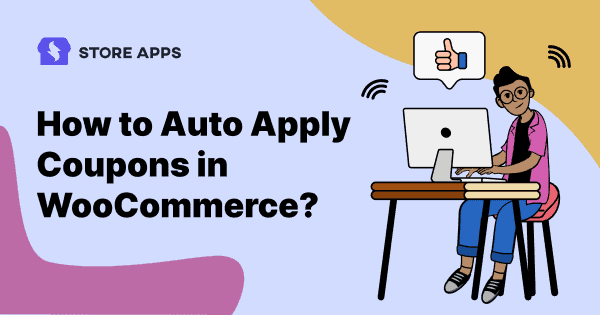What if visitors don’t notice your coupon code? What if they put the wrong discount code? Troublesome, right?
You can simply avoid it. Let the discount code get auto-applied. These auto-apply coupons are becoming popular because of their effectiveness and convenience among customers and vendors.
This article shows how you can set up auto-apply coupon codes in WooCommerce in one step. You’ll also see some of the best applications of automatically applied coupons for better sales.
Free WooCommerce auto-apply coupons plugin
With Auto Apply Coupons by Smart Coupons for WooCommerce addon, customers can get their discounts applied automatically at cart/checkout.
Key features:
- Simply create a coupon, select it for auto-apply.
- Set any coupon for auto-apply (only one at a time) in case of multiple coupons present.
- Auto-apply percentage discounts, fixed cart discounts, product discounts and also subscription sign-up fee and recurring product discount.
- Apply discounts to specific products or categories.
Advanced auto apply coupons for WooCommerce
The Auto Apply Coupons addon is basic with limited features.
If you want these advanced features for better sales:
- Allow multiple auto-apply coupons.
- Set restrictions based on payment methods, location, user roles, emails, shipping method, etc.
- Bulk generate auto apply coupons.
- Set BOGO deals with auto-apply coupon
Use StoreApps Smart Coupons plugin.
You also get other powerful advanced coupon features like discount rules, store credits, gift cards, BOGO deals, URL coupons and more in one solution.
Steps to enable auto apply coupons using Smart Coupons
It’s just a single step.
Yes, you heard it right, in one step. Tick the Auto apply? checkbox and it’s done.
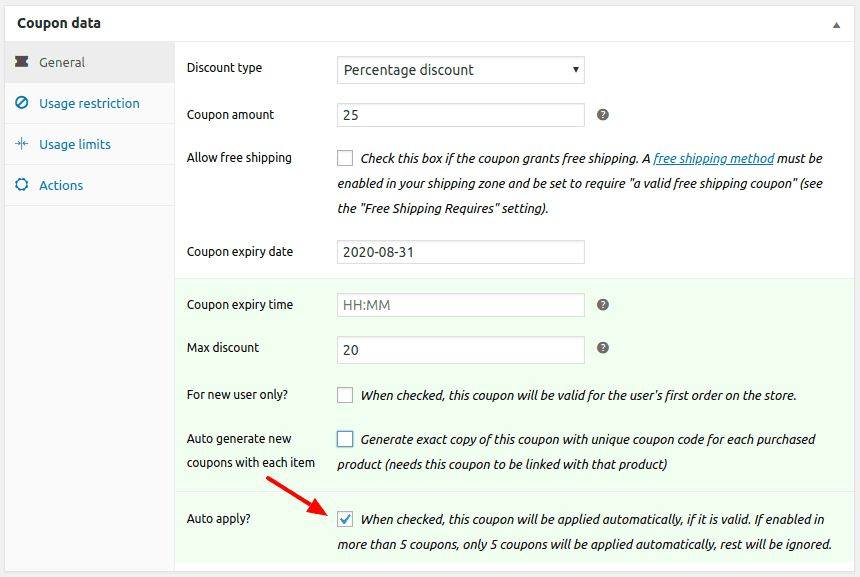
However, first, you need to create a coupon and then, set restrictions as per your choice.
- Go to
WordPress admin > Marketing Coupons > Add new coupon. - Set the discount type, amount and other details.
- Tick the
Auto apply?checkbox. - Additionally, you can auto apply coupons based on cart total, product categories, shipping methods, locations, user roles, etc.
- Publish your coupon.
Not one, not two but you can auto-apply a maximum of five coupons using Smart Coupons.
Note – Currently, your users can’t auto apply gift cards and store credits.
Restrictions on auto apply coupons
The primary goal behind creating auto-applied coupons is to boost sales and increase customer satisfaction.
However, you cannot just offer auto-apply coupons. Chances are it’ll be misused. So, it’s wise to put restrictions to ensure optimal usage.
Apart from the restrictions that default WooCommerce offers like minimum spend, exclude sale items and others, Smart Coupons let store owners restrict their auto apply coupons with more elaborate restrictions.
- Coupon expiry time- You can restrict coupon usage by setting a time restriction, such as 11:59 PM.
- Excluded emails- Enter a list of emails to restrict certain individuals from using coupons.
- Locations- Enter a list of places you want your coupon to be applicable at, such as the United Kingdom (UK), the United States, etc.
- Payment methods- Set this if you want to auto apply coupons for certain payment methods, such as credit cards.
- Shipping methods- Auto-apply coupons only for a specific shipping method, i.e. either Flat rate, Free shipping or Local pickup.
- Allowed user roles– Allow coupon application for certain user roles, such as ‘Subscribers’, ‘Customers’, etc.
- Exclude user roles- Restrict the coupon from being auto-applied at the checkout for certain user roles, such as ‘Shop Manager’.
- Product attributes- Set the attributes on which you want to allow the coupon usage.
- Taxonomy- Include product taxonomies that need to be valid for the coupon to be applied at the checkout.
- Product quantity based restrictions- As a store owner, you can choose whether the coupon be applied to cart quantity or specific product quantity in the cart.
You can combine multiple restrictions for a single auto-apply coupon to improve sales.
Benefits of using automatically applied coupons
- No coding required: Simply enable a setting and the coupon will get auto-applied.
- Avoid copy-paste errors: A great part of UX lets customers do the minimum. Offer an auto-apply promo code coupon to eliminate the need to copy-paste the coupon code.
- No need to memorize coupon codes: Auto-applied coupons eliminate the pain of memorizing coupon codes, not only for customers but for store owners as well.
- Surprise and delight customers: Surprise customers with a discount on their desired purchase. So, even if they wish to abandon, they won’t because of the discount.
- Set your own attractive coupon code: Name your coupon codes according to the occasion rather than worrying about their looks for the customers.
Here are 60+ coupon promo code ideas that will help you name the coupon code based on the occasion.
In the end, it’s all about reducing friction for customers, delighting them and improving conversions.
Eight best use cases of automatically applied discount coupons
Here, we’ll see some of the most popular use cases you can incorporate into your marketing strategy.
Discount for new users
It’s like a welcome coupon. It’s quite useful when you want to gain customers for the first time. So, improve sales by offering auto-apply coupons for new customers on their purchases.
Black Friday/Cyber Monday sale
This is the most profitable season, and you want the maximum number of users to grab the discount. There can be no better use of auto-applied coupons than this.
New product launch
A small discount coupon auto-applied will work well on your new product launch to attract more customers and nudge them to buy.
Festive discount for specific locations
Now, sales are high when you offer discounts only to people from specific locations.
For example – Independence Day sale for US customers, special discount for Ireland customers on St. Patrick’s Day, Diwali in India, Singles Day in China, etc.
Double discount on high-value purchases
A customer purchasing a laptop or expensive smartphone will look out for discounts.
In this case, offer a direct 15% off and a surprise additional 10% off. Both coupons are auto-applied. The customer will be dancing with joy.
Cancel out shipping charges using a coupon
This is a smart way to show customers you don’t charge for shipping.
Say, you levy a $1 shipping charge. Create a coupon of $1 which automatically gets applied. When customers see this, they feel the burden of shipping charges being removed.
Schedule the exact expiry time
If you forget to set the coupon expiry date, more customers may use it. Then, there’s no point in creating urgency. Better to set the coupon expiry time at the exact time, say 11:59 AM.
BOGO offers
You must have come across ‘Buy One Get One’, ‘Buy One Get One 50% off’, or ‘Buy One Get More’ offers. You can enable the auto-apply feature in different BOGO discount coupons to increase sales.
You can also offer auto apply coupons on special occasions, such as company anniversaries, new store openings, etc.
Conclusion
So, that’s all related to WooCommerce auto-apply coupons. And, it’s quite simple to set up with the Smart Coupons plugin.
Hence, use it on your websites and start getting more conversions.
Questions, feedback, suggestions? Share your thoughts in the comments box.