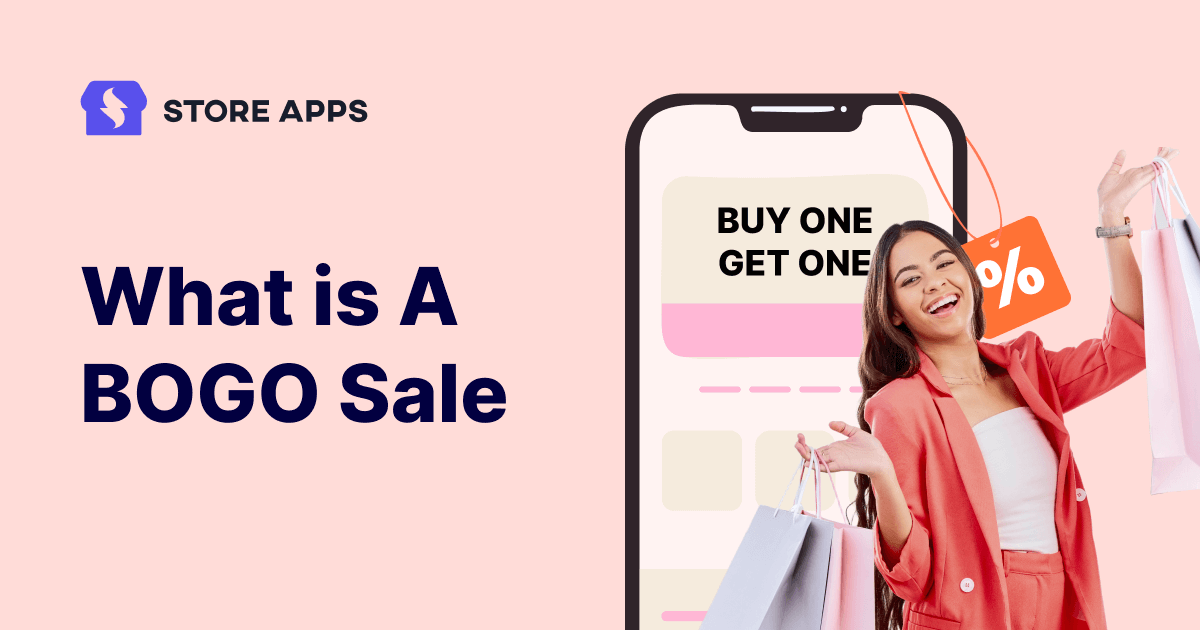Imagine doubling your sales with one offer. Picture a customer browsing your WooCommerce store, finding something they love, and then… boom – a “Buy One Get One Free” offer pops up!
So, what is a BOGO sale? It’s like a surprise gift, turning a happy customer into a delighted one, eager to return for more. This is the power of BOGO. And the best part? Setting up these delightful deals in your WooCommerce store is easier than you might think, especially with the help of specialized plugins.
Let’s explore how you can create these buy one get one offers and watch your customer base—and your revenue—grow.
What is a BOGO sale?
A BOGO sale, meaning “Buy One Get One,” is a promotional offer where customers get a second item, often the same as the first, for free or at a discount when they buy the first item. It’s a classic tactic that creates a sense of incredible value and encourages customers to buy more than they initially planned.
While “Buy One Get One Free” is the most well-known variation, BOGO offers come in several forms:
- Buy one get one at 50% off: With the purchase of one item at full price, the customers receive a second identical or similar item with a flat 50% off. This offers a substantial discount while still generating some revenue on the second item.
- Buy 2 get 1 / Buy 3 get 1: Offers customers an item for free or at a discount when they purchase two/three others.
- Buy more, get more: These promotions encourage bulk purchases by offering increasing value with each additional item. Examples: tiered discounts (buy more, save more), bonus items (free gifts with qualifying purchases), and special multi-item pricing.
BOGO offers are used across various industries:
- Retail: Clothing stores often use BOGO on apparel or accessories.
- Grocery stores: BOGO on food items or household goods.
- Restaurants: BOGO on entrees or appetizers.
- Cosmetics: BOGO on makeup or skincare products.
Implementing BOGO offers in WooCommerce (the “How-To”)
Setting up BOGO offers manually in WooCommerce can be complex and time-consuming. Thankfully, plugins streamline the entire process, making it incredibly easy to create and manage these enticing promotions.
Smart Offers: your BOGO powerhouse
Smart Offers stands out as a powerful yet user-friendly solution for implementing various types of BOGO deals in your WooCommerce store. Here’s why it’s a great choice:
- Ease of use: Smart Offers boasts an intuitive interface with clearly organized settings. This means you don’t need any coding knowledge to create compelling BOGO offers. You can quickly set up promotions with just a few clicks.
- Flexibility: This plugin supports a wide range of BOGO variations.
- Targeting options: Smart Offers provides robust targeting options, allowing you to fine-tune your BOGO promotions.
- Product-specific BOGO: Offer BOGO deals on specific products or product variations.
- User targeting: Target BOGO offers based on users’ previous purchases, user roles, whether registered users or guests and more.
How to use Smart Offers to implement BOGO offer?
Smart Offers makes creating BOGO deals a breeze, no coding skills needed! In this example, we’ll create a “Buy a pastry, get another for free offer. You can easily adapt these steps for other BOGO variations on different products.
- After installing Smart Offers, navigate to
Smart Offers > Add New > Offerin your WordPress admin panel. - Give your BOGO offer a descriptive title (e.g., “BOGO Offer on Pastry”).
- In the
What to offersection, select the product you’re offering – the pastry. For a buy one get one free offer, set the discount to 100%. You can also set a fixed discount amount (e.g., “$10 off”). - Under Offer rules, select
Cart/Order > Contains Products. Choose the product – pastry that triggers the offer. SetQuantity is equal to 1(meaning the offer triggers when one quantity of this product is in the cart). - In the
Show offer on pagesection, select the pages where you want the BOGO offer to appear (e.g., cart page, checkout page). Displaying it on the product page or the cart page is generally effective. - Select how the offer should be displayed:
As inline with page content(displays the offer directly on the page) orAs a pop-up(a modal window appears with the offer). An inline display on the product or cart page might be less intrusive. - Under
Accept actions, choose what happens when the customer accepts the BOGO offer. - Options include: Add the offered product to the cart, apply a coupon, show another upsell offer (e.g., a designer case), instantly checkout with
Buy Nowand redirect to another URL. - For this example, select
Add the offered product to cart. - Under
Reject actions, choose what happens when the customer declines the offer. For this example, choose to hide the offer so it doesn’t clutter the page.
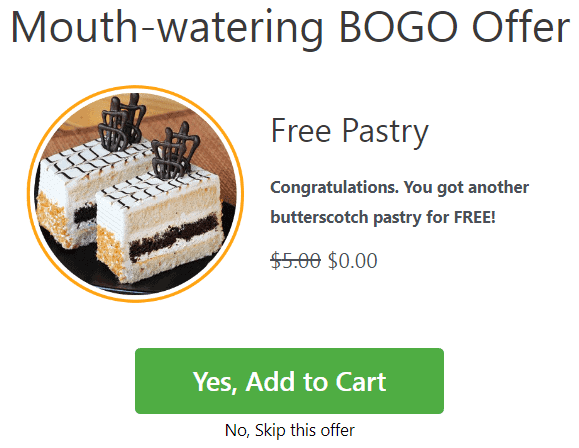
That’s it! Your WooCommerce BOGO offer for pastry is now ready to boost your sales.
How to create a buy more, get one offer?
Let’s create a “Buy 2 Get 1 Free” offer. This same process can be used for other “buy X get Y” deals. Here, we are taking an example of a lipstick deal where a customer gets a free matte lipstick on the purchase of 2 items from the brand.
- Create a new offer in Smart Offers.
-
In What to offer select the matte lipstick and set a
100%discount. Then, configure the “Offer rules.” -
In the Offer rules section, navigate to
Cart/Orderand selectContains Products. Then, search for and select the relevant product and set the quantity to 2. -
Next, go to the
Show offer on pagesection and choose the page(s) where you’d like the offer to be displayed. -
Under
Show offer as, select whether you want the offer to appear as a pop-up or inline with the page content. -
In
Accept actions, select what happens when the offer is accepted. -
Similarly, in
Skip actionschoose what happens if the offer is rejected.
This process can be adapted for “Buy 10 Get 1 Free,” “Buy 4 Get 1 Free,” etc.
How to create a “buy one get more” offer?
This example shows how to offer a discount on multiple items when a customer purchases a single qualifying product. Let us take an example of a clothing store that wants to offer two 2 T Shirts at a 35% discount when a customer buys one.
- In Smart Offers’
What to offer, select T-Shirt and set a 35% discount. - In Offer rules, set
Contains ProductstoT-Shirtwith a quantity of 2. - In the offer description, insert the following shortcode –
[so_quantity value=2 allow_change=false]to limit the discounted quantity to two. - Choose where to display the offer and set accept/reject actions.
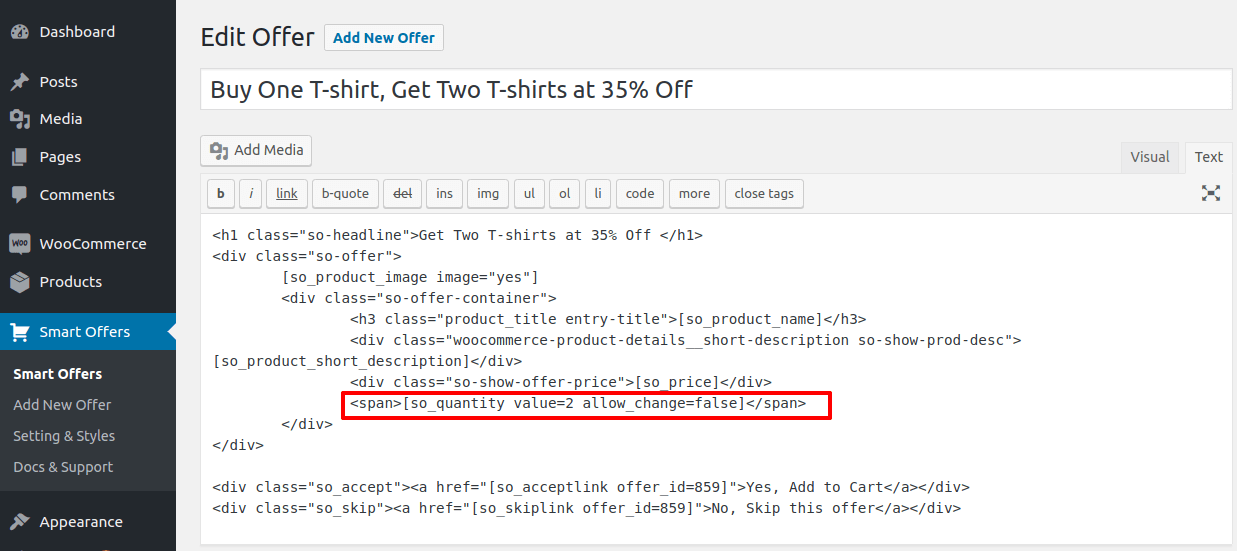
This creates a “Buy 1, Get 2 at 35% off” offer. Adjust the “Offer rules” quantity and shortcode value for other combinations.
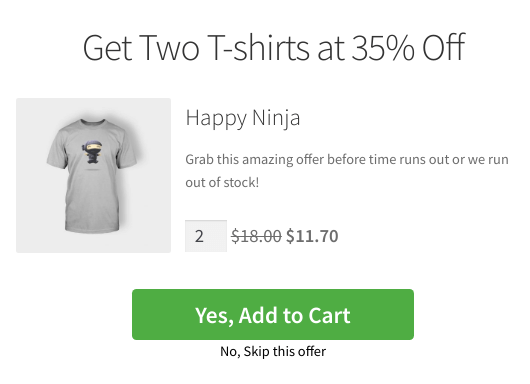
How to create a “buy more get more” offer?
Understanding this variation with the T shirt example again:
- In Smart Offers, set a T-shirt as the offered product at $50.
- In
Offer rules, set the trigger and offer quantity to 2. - Use
[so_quantity min=2 allow_change=false max=4]to limit the offered quantity to two additional pairs (total of 4).
This creates a “Buy 2, Get 2 for $50” offer.
Finding another ally: Smart Coupons
Smart Coupons offer a versatile way to create various promotions, including BOGO (Buy One Get One) and “Buy More Get More” deals. Let’s talk about how to set these up for your candy store.
This versatile plugin simplifies creating everything from BOGO deals to gift cards and targeted promotions. With 25k+ paid users, this user-friendly plugin simplifies coupon management, offers flexible discount options, and even lets you create store credits for a complete promotional toolkit.
Let’s create a “Buy One Get One Free” offer for a specific type of candy, like “Gummy Bears.” This means if a customer buys one bag of Gummy Bears, they get a second bag of the same Gummy Bears for free.
- Create a new coupon as
Marketing > Coupons > Add coupon. - Click on
Generate Coupon Codeor enter your own code. - In General, set Discount type to
Fixed cart discountand Coupon amount to0(since the second item is free). - Select the
Auto applycheckbox to enable automatic coupon application. - In
Usage restriction > Products, select Gummy Bears to apply the offer only to this product. - In
Actions > Add products to cart, select Gummy Bears again, set each with quantity to1, and with discount of to100%to make it free. - Publish the coupon.
That’s it.
Offermative: the AI-powered sales funnel
Boost WooCommerce sales with Offermative, an AI-powered plugin that simplifies creating targeted promotions. Easily create upsells, cross-sells, BOGO deals, and more, all without coding.
Offermative uses AI to personalize offers, providing data-driven insights to optimize your campaigns and increase conversions.
Creating a “Buy 2 Get 1 Free” offer with Offermative:
- Purchase, install, and activate the Offermative plugin like any other WordPress plugin. Log in using the credentials sent to your email.
- Configure the necessary settings in the Offermative settings screen and save them. Refer to this Offermative documentation for details on specific settings.
- Click Generate Offer Campaigns. Choose
Nudge to promote a productand clickGenerate. Offermative will generate multiple campaigns at once. Click again to generate more variations if needed. - Review the generated offer designs and text. Use the navigation arrows to browse different campaign options.
- Configure the specific offer:
- Let us understand this with an example where the purchase of 2 hoodies will offer 1 free sunglasses.
- Give your campaign a title (e.g., “Buy 2 Get 1 Free Sunglasses”).
- Set the discount amount to
zero(since you’re giving a free product). - In the
FORfield, ensure the product (“Sunglasses” in this example) is selected. - In
ON PAGESchoose where the offer will appear. - Set the offer’s date range and display times.
- Customize the offer text (headline, description, call to action) in the
TEXTsection.
- Set the offer rules:
- In the RULES section:
- Set
Cart Contains Productto the triggering product (e.g., “Hoodie”). - Set Product Quantity to
2. This means the offer triggers when two hoodies are in the cart. - Choose message types: Select the desired message types (pop-ups, slide-ins, etc.). You can A/B test different message types on different pages.
- Approve and publish: Check the
Approvebox and clickPublish campaign.
That’s it.
The psychology behind BOGO
BOGO offers are effective because they tap into several psychological principles:
- Perceived value: Customers perceive BOGO deals as getting more for their money, even if the overall discount is similar to a percentage-off sale. The “free” aspect is highly attractive.
- Loss aversion: The idea of “missing out” on a free item creates a sense of urgency. Customers are more likely to make a purchase to avoid feeling like they’re losing a great deal.
- Anchoring: The full price of the first item acts as an “anchor,” making the discounted or free second item seem even more appealing.
BOGO vs. other promotions
While BOGO offers share the goal of increasing sales, they differ from other promotions:
- Discounts: A discount reduces the price of a single item. BOGO offers provide an additional item at a reduced price or for free.
- Coupons: Coupons offer a specific discount or deal, often requiring a code or specific conditions. BOGO offers are typically simpler and more straightforward.
Benefits of BOGO offers for businesses
BOGO offers provide several advantages:
- Increase sales volume: By offering a second item at a reduced price or for free, BOGO encourages customers to buy more units, leading to higher sales volume.
- Move inventory quickly: BOGO promotions are an effective way to clear out excess stock, seasonal items, or older product versions.
- Attract new customers: The allure of a BOGO deal can incentivize first-time purchases and introduce new customers to your brand.
- Boost Average Order Value (AOV): BOGO offers encourage customers to add more items to their cart to take advantage of the deal, thereby increasing the average amount spent per order.
- Create a Sense of Urgency: Limited-time BOGO offers motivate customers to make a purchase immediately to avoid missing out.
Conclusion
BOGO offers are a powerful way to increase WooCommerce revenue, move inventory, and attract new customers.
By offering enticing deals, you create perceived value and a sense of urgency. Smart Offers, Smart Coupons and Offermative simplify BOGO implementation with user-friendly interfaces, robust targeting, and automated cart actions.
Unleash the power of BOGO and transform your checkout into a revenue-generating engine—explore these plugins today!
FAQ
What are the differences between BOGO free and BOGO discount deals?
BOGO free tends to create a stronger immediate attraction due to the allure of receiving something for free, while BOGO discounts can provide more sustainable profit margins and appeal to cost-conscious shoppers.
How do I ensure that BOGO deals don’t conflict with other promotions?
Prevent BOGO conflicts by using individual use coupons and clearly communicating terms to users.