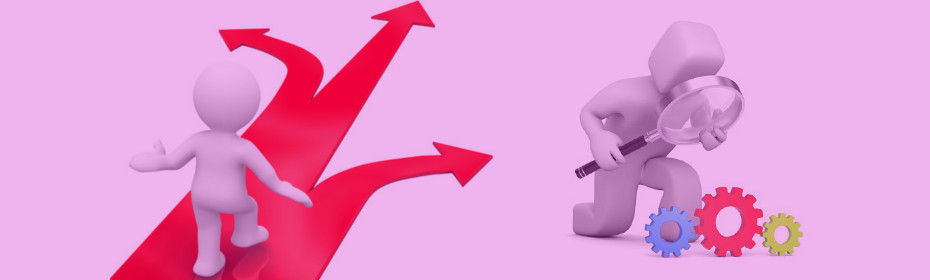WooCommerce releases updates thrice or twice a year. Since it’s an update, you are probably wondering what to do next? Update??? or wait for it to get stable and for compatibility releases….??
Potential problems with WooCommerce Update…
There are hundreds of extensions for WooCommerce out there. And if you are like most people, you are already using a handful plugins – not to mention themes!
Problem 1: Possible issues in WooCommerce itself
Each major release of WooCommerce goes through a lot of testing. Still, it is not tested on your site! So there may be issues in the new version that will break your site. There can be issues of the entire WP admin section being inaccessible right after updating WooCommerce. You certainly don’t want to get that on your live site…
Problem 2: Compatibility with extensions and themes
The bigger problem is that not all themes and extensions are compatible with major update of WooCommerce. Most third party extension developers keep working on making their extensions compatible with WooCommerce. Quite a few extensions may work without any change, but some will require many changes. Every extension will need to pass through a review / test process anyway! Same for themes.
Since most users have some or the other WooCommerce extension installed, and they are also using a theme specially designed for WooCommerce, it’s critical to confirm theme and extension compatibility with latest WooCommerce version before upgrading.
Problem 3: Upgrading on a live site
Even if your theme and extensions are compatible with WooCommerce, doing the upgrade directly on a live site can cause problems. The hosting environment and existing data may be the cause but you don’t want your live site going blank or showing error messages.
The Right Way to do WooCommerce Update
Step 1: Wait…
If your sites are running well, you don’t need to upgrade right away. (Even if you wanted those new features right now!!)
First, make sure the theme you use and all your WooCommerce extensions are fully compatible with latest WooCommerce. Reach out to your extension developers & check whether their products are fully compatible or not.
Step 2: Upgrade on a local setup
Create a replica of your live site (if you already have any staging / testing site, excellent), get the latest database backup, update the theme and all extensions on this “staging” site. Then update WooCommerce. Verify that everything is working. Contact your extension developers if something is wrong.
Resolve any issues you find before proceeding further.
Step 3: Upgrade on live site
Once everything is working, move your staging site live. Ensure links are updated if needed. And take another database sync if needed. Do the upgrade at a “low traffic” time to avoid problems.
And possibly put a notice on your site that your are doing an upgrade if traffic is high.
Step 4: Celebrate the upgrade
And invite us to the party!
Ok, so what about StoreApps extensions?
We do keep our eye on each releases of WooCommerce. And we start making our extensions compatible with WooCommerce when it’s in Beta. You can get update about our plugins compatiblity with latest WooCommerce from here.
And if you notice any issues, contact us and let us know!
Got tips on upgrading? Want to share your experience? Leave a comment below for others!