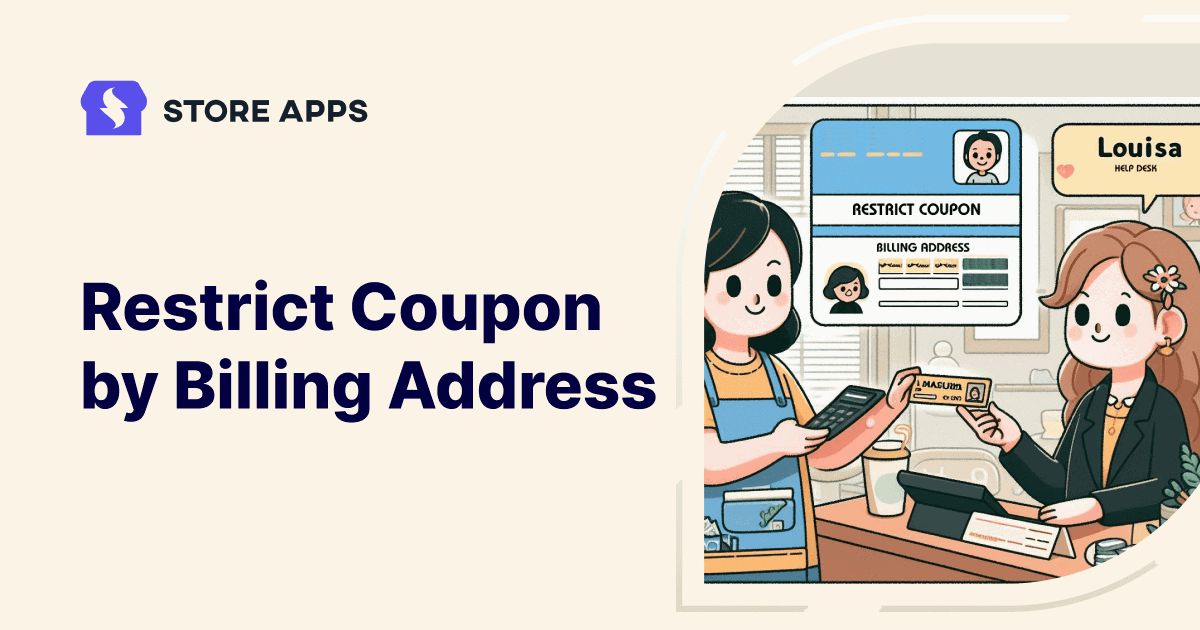Coupons can be a double-edged sword: while they attract new customers and encourage repeat business, they can also be exploited by those looking to game the system.
As online shopping continues to flourish, so does the need for businesses to protect their promotional offers from misuse. One effective method is to restrict coupon usage based on shipping or billing addresses and email for subscription products.
This strategy not only prevents fraudulent activities but also promotes fairness among customers who truly qualify for discounts.
In this article, we will delve into the steps for implementing these restrictions, ensuring that your promotional efforts yield positive results without compromising your business’s bottom line.
The use case – restrict coupons by billing address
Based on this use case, the customer wants to:
- Limit the use of a specific coupon code to one-time use per customer.
- Restrict the coupon by shipping or billing address.
- Offer subscription with first month at 50% off, only to new customers, like a welcome offer.
If you are looking to have a welcome offer like above, you need Smart Coupons plugin to create targeted coupon codes with precise restrictions.
Smart Coupons is a popular and trusted plugin that provides discount rules, gift cards, BOGO deals, advanced restrictions, free gifts and more tools in one package.
Steps to restrict coupons by billing address
Here are the steps to follow:
- Install and activate Smart Coupons plugin. Make sure you also have WooCommerce Subscriptions plugin active.
- Go to WordPress admin. Click on
Marketing > Add Coupons. - Create a new coupon or open an existing one.
- Under
Discount type, selectRecurring Product % Discount. - Enter the
Coupon amountas 50. - Enable the
For new user onlycheckbox. - Enable the
Auto-apply?checkbox. - Under
Active for x payments, enter 1. - Now go to the
Usage restrictiontab. - Under
Products, enter the subscription products you want to offer the discount. - Moving on to the
Address to look infield. Here, select whether you want to validate the coupon based on the customer’s Billing address or Shipping address. - Now, under
Locations, specify the countries, states, cities, or ZIP codes where the coupon can be applied. This ensures that the discount is available only to customers in your targeted regions. - Go to
Usage limit. Set theUsage limit per userto 1. - Configure any other coupon restrictions according to your needs.
- Publish or Update the Coupon.
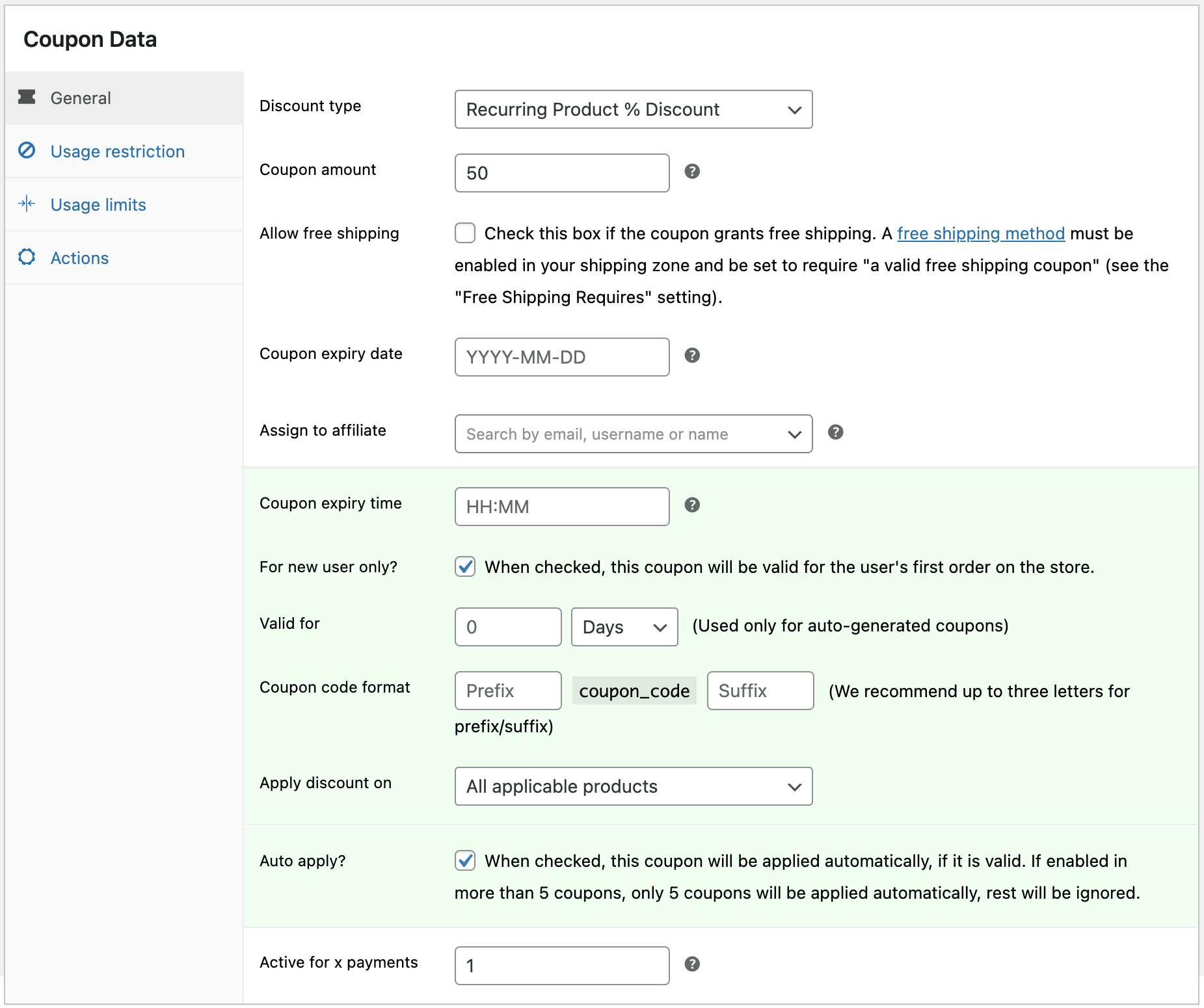
That’s it. Your targeted coupon is all set.
Conclusion
Adopting best practices such as setting usage limits, crafting compelling offers, and maintaining clear communication will further enhance the effectiveness of your promotions.
By taking these proactive measures, you can maximize the benefits of your coupon campaigns while safeguarding your business interests.
In conclusion, with careful planning and strategic implementation, you can harness the power of coupons to foster customer loyalty, drive sales, and create a fair shopping environment that benefits both your business and your customers using Smart Coupons plugin.