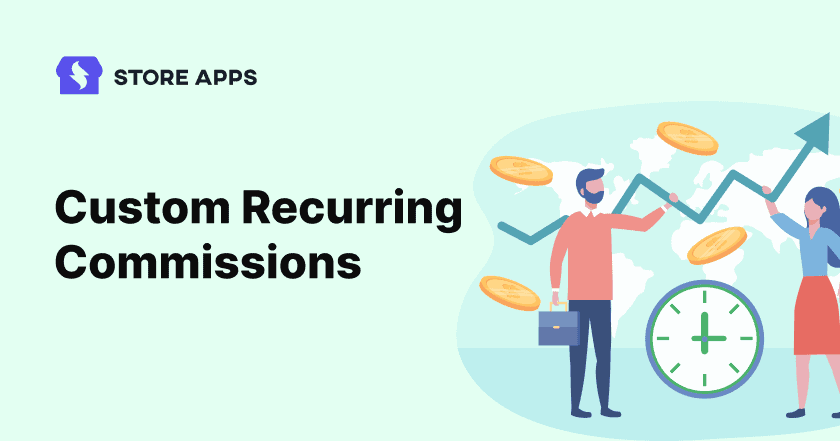Recurring commissions (recurring referrals) means you keep paying commissions to your affiliates as long as their referred users’ subscriptions are active.
For example, if you pay a flat $30 commission for the initial payment and renewals both, you’ll shell out $1080 to a single affiliate if the customer stays for 36 months.
Now, this is good for your affiliates but not for you in the long run. You need to consider churn rate, which affects your overall profits.
Also, in subscriptions, customers cancel at any random point of time, so shelling out higher commissions for renewals is also not a smart choice.
So how can you provide different commissions on the parent order and renewals (with or without time limit) in WooCommerce? Like 20% on the parent order and 10% for renewals up to a certain period or until canceled.
Affiliate for WooCommerce plugin offer the most flexible commission rules for recurring commissions. Let’s see how.
Flexible commission rates for the parent order and renewals
Affiliate for WooCommerce plugin is the easiest, and jargon-free plugin to create your affiliate program. Manage everything from a single place – commissions, payouts, marketing campaigns, etc.
Join the list of 5000+ paid customers who use the plugin to amplify their affiliate program.
For websites dealing with hosting, selling membership products, courses, plugins or themes, or even physical products as a subscription service, Affiliate for WooCommerce is a must-have.
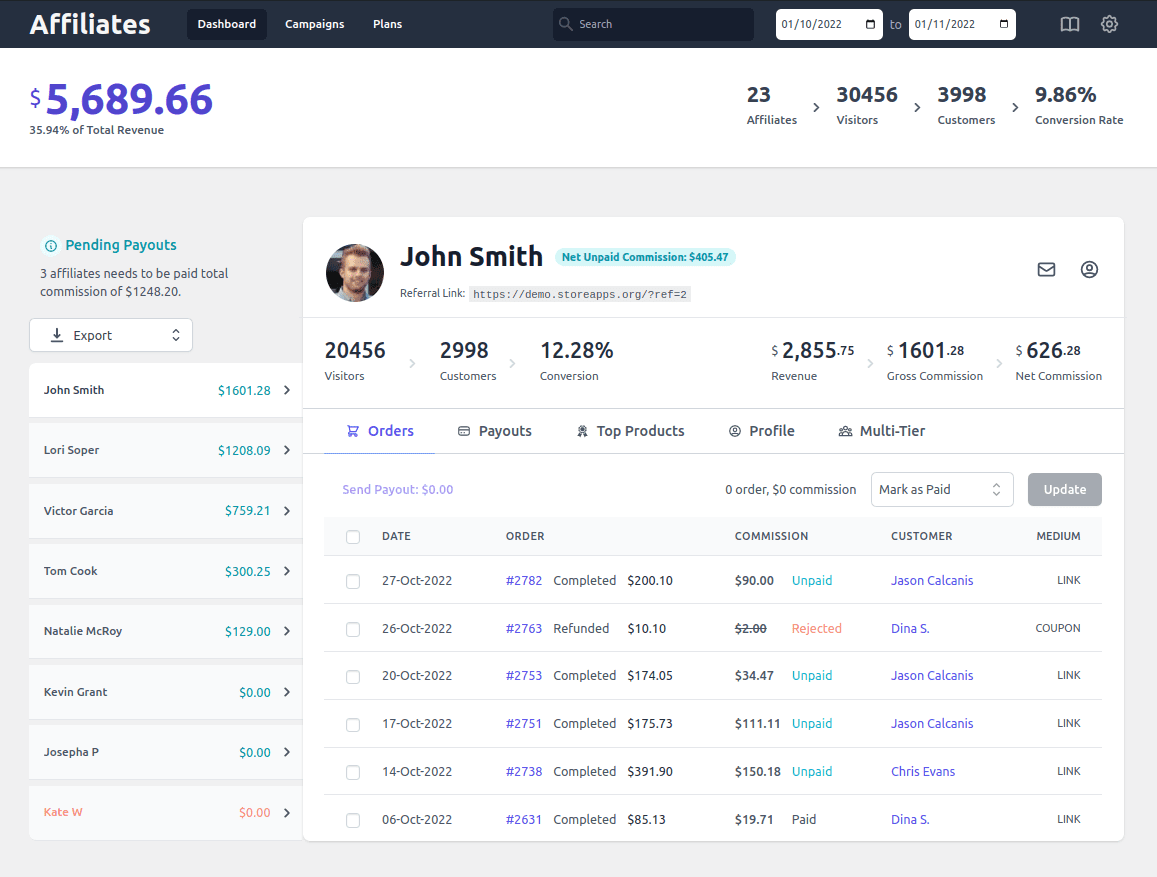
The plugin will help you cater to hundreds of use cases like these:
- Allow affiliates to earn 40% commission on customer’s parent order and 25% on each monthly renewal.
- Same renewal rates for different months for subscription product variations:
- No commission for parent order, as it’s a free download.
- 15% recurring commission for next 6 months for monthly renewal for variation 1.
- 15% recurring commission for 12 weeks for weekly renewal for variation 2.
- 15% recurring commission for 2 years for yearly renewal for variation 3.
- 30% on both the parent order and renewals only for specific affiliates, maybe influencers.
- 25% commission to specific affiliates on renewals but only 20% one-time commission to other affiliates.
- 30% on first purchase, 20% thereafter every year for membership product subscription renewal.
- $10 commission on the first, recurring $5 on renewals, until canceled.
- $0 commission for 30-day free trial, $10 for renewals for online courses.
- 40% on product price (sign-up), 25% till 2 renewals, 15% on next four, and 5% thereafter.
- 20% and 15% commission on parent order in a two-tier commission structure.
and the list is endless…
In a nutshell, you can:
- Provide a fixed amount or percentage commission for recurring referrals.
- Set custom commission rates for each recurring payment.
- Customize commission rates for each specific product or subscription-based membership in recurring payment scenarios.
- Customized rates for different affiliates for different products and subscription renewals.
Customized recurring commissions are a great incentive to make affiliates happy, retain them for longer, and also keep your expenses in check.
How to set up recurring commissions (different commission rates)?
At this time, Affiliate for WooCommerce supports the official Woo Subscriptions plugin.
Affiliate for WooCommerce plugins provides a powerful feature, Commission Plans. Use it to set up recurring commissions.
Install and activate the plugin. Configure the required settings as mentioned here. You can now proceed to create commission plans to set up customized recurring commissions.
Let’s see some use-cases/examples and the corresponding steps:
Zero commission for renewals
This is only a one-time commission. You won’t pay commission on subscription renewals. This plan will be applicable for all your subscription products and affiliates.
- Go to WooCommerce > Affiliates > Plans.
- Click on ‘Add a Plan’ to create a new commission plan.
- Name this commission plan, say ‘Zero commission for renewals’.
- Under Commission, specify the commission amount for your affiliates, zero in this example.
- Under Rules, set the following:
- Select
Subscription > Renewalfrom the drop down. Set the rule asRenewal >= 1.
- Select
- Under the Actions tab, set these conditions:
- Apply to > all matching products in the order.
- And then for remaining products in the order…> apply zero commission.
- Select Active status from the dropdown at the top and click on ‘Save’.
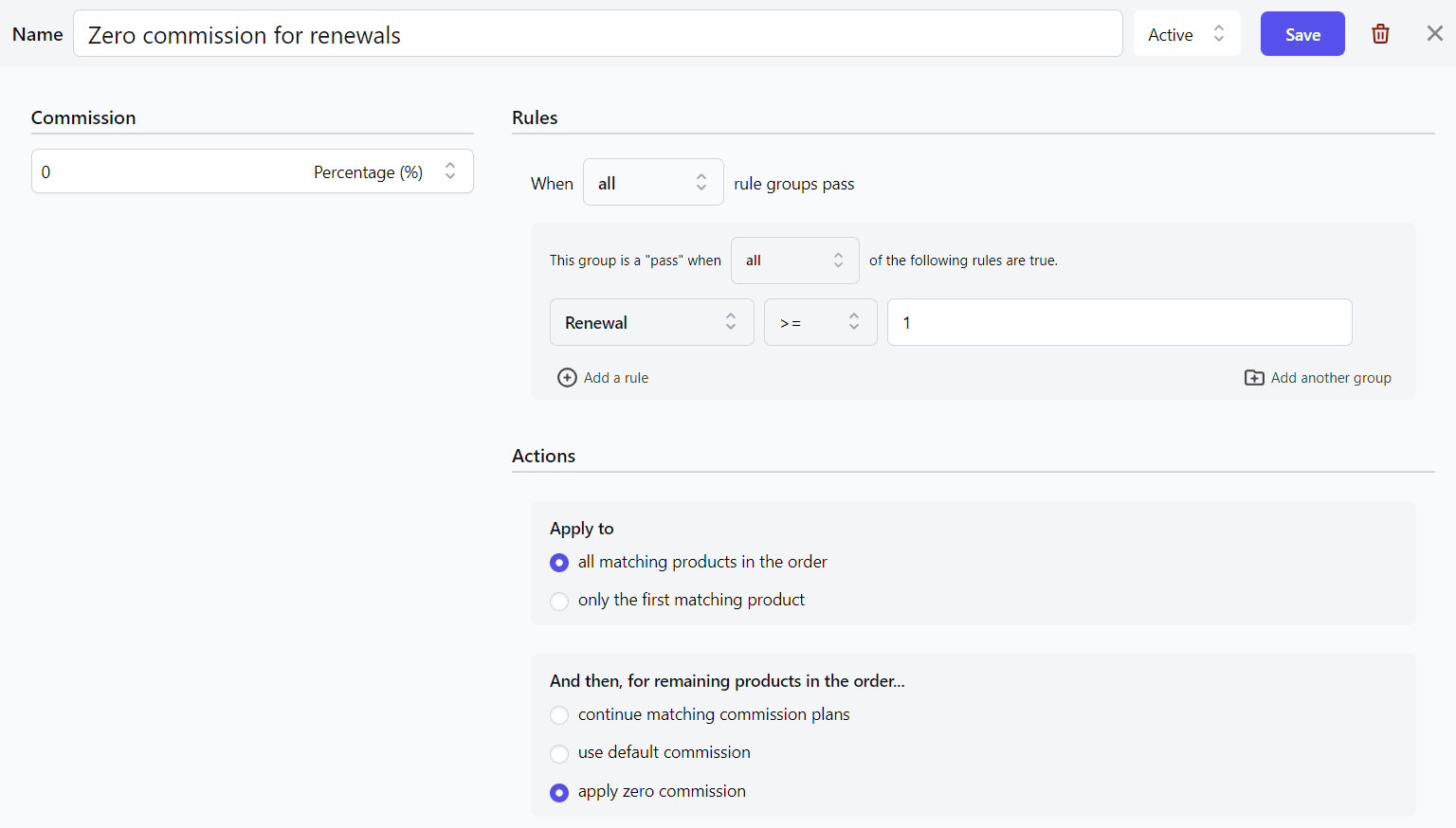
You can also set the above commission plan for specific affiliates and for specific products as shown.
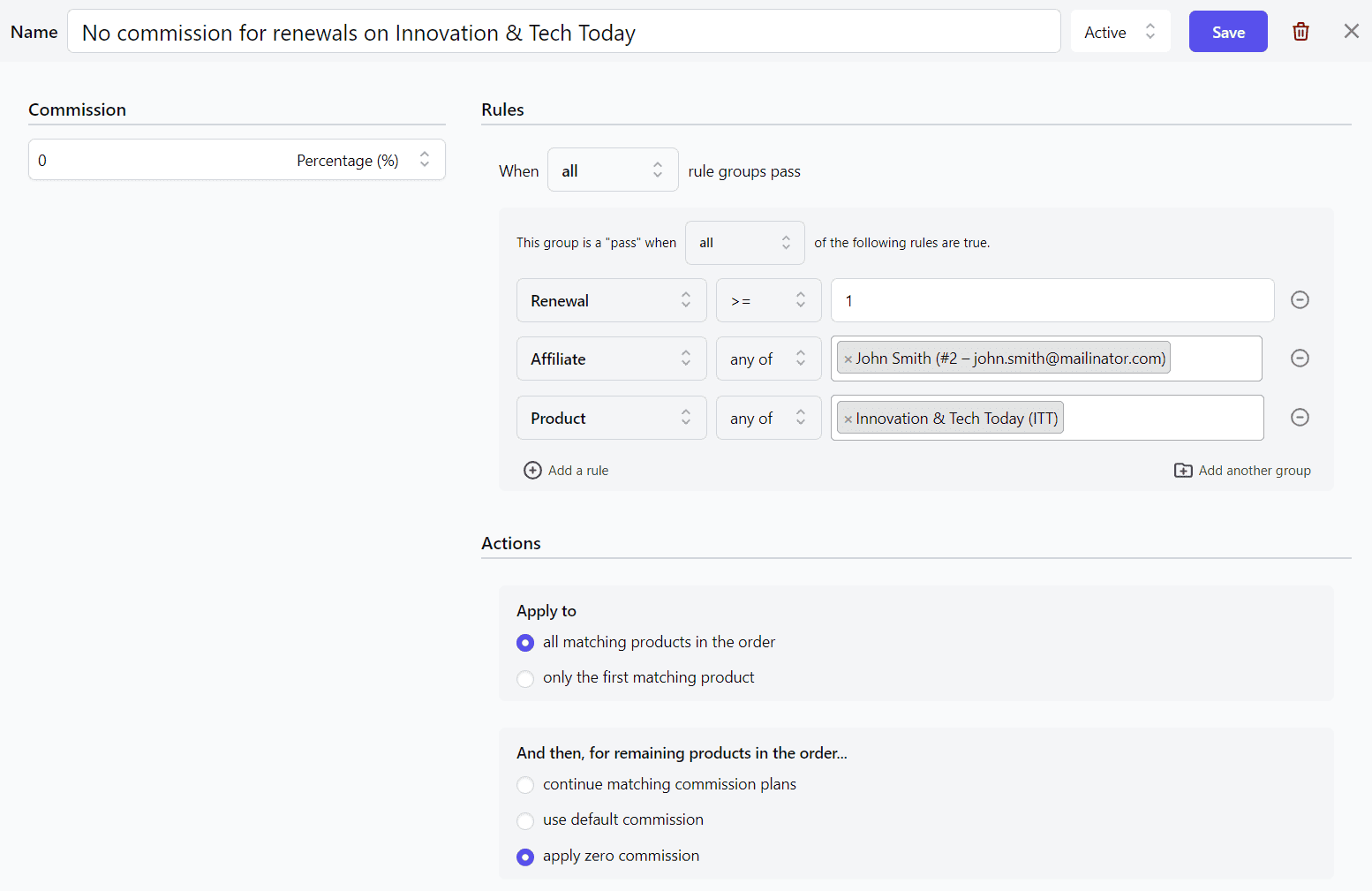
30% for parent order and subsequent renewals
This will be applicable for all your subscription products and affiliates.
- Go to WooCommerce > Affiliates > Plans.
- Click on ‘Add a Plan’ to create a new commission plan.
- Name this commission plan, say ‘30% commission for parent order and renewals’.
Note – If you want to set this as a tiered commission plan, enter the tiers and commission amount for the tiers respectively. We suggest keeping it a single tier for subscription products. - Under Commission, specify the commission amount for your affiliates, 30% here.
- Under Rules, set the following:
- Select
Subscription > Parentfrom the drop down. Set the rule asParent > is > Yes. - Click on ‘Add a rule’, use the dropdown and select
Subscription > Renewal. Set the rule asRenewal >= 1. Make sure ‘at least one’ condition is selected under ‘This group is a ‘pass’ when’.
- Select
- Under the Actions tab, set these conditions:
- Apply to > all matching products in the order.
- And then for remaining products in the order…> continue matching commission plans.
- Select Active status from the dropdown at the top and click on ‘Save’.
That’s it.
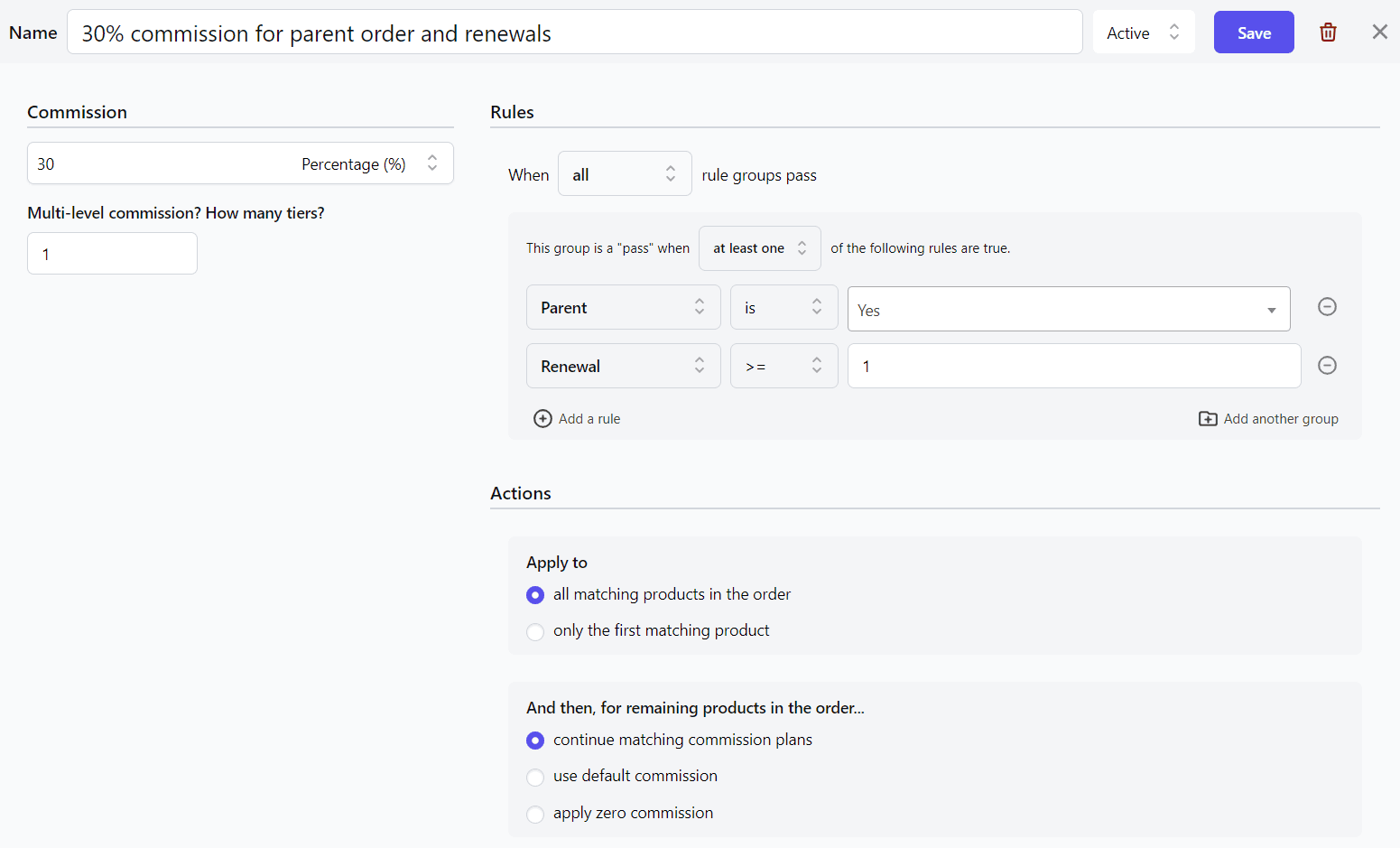
30% for parent order and subsequent renewals on a product / category
Now, consider the same example above. Instead of all products, we’ll provide the commission on a specific product or products from a specific category, to all the affiliates.
Follow these steps:
- Go to WooCommerce > Affiliates > Plans.
- Click on ‘Add a Plan’ to create a new commission plan.
- Name this commission plan, say ‘30% commission for parent order and renewals on Pro marketing course’.
- Under Commission, specify the commission amount for your affiliates, 30% here.
- Under Rules, set the following:
- Select
Product > any of > Pro Marketing course. (Select Product category to choose all products from a specific category) - Click on ‘Add a rule group’. Make sure ‘at least one’ condition is selected under ‘This group is a ‘pass’ when’. Use the dropdown and select
Subscription > Parent. Set the rule asParent > is > Yes. - Again click on ‘Add a rule’, use the dropdown and select
Subscription > Renewal. Set the rule asRenewal >= 1.
- Select
- Under the Actions tab, set these:
- Apply to > all matching products in the order.
- And then for remaining products in the order…> apply zero commission. This is to ensure if any other products or upsells are in the order, affiliates won’t get a commission on those products.
- Select Active status from the dropdown at the top and click on ‘Save’.
That’s it.
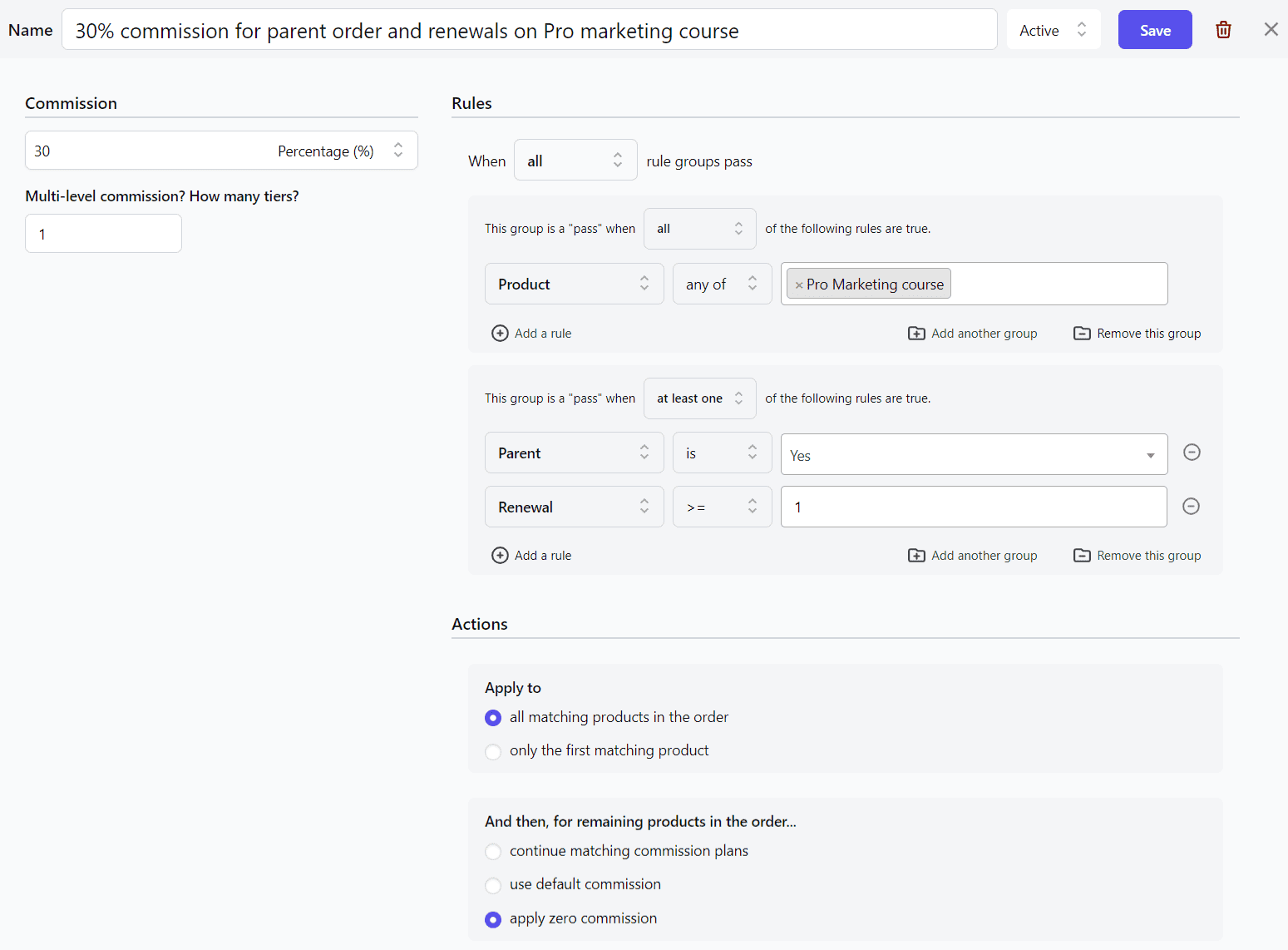
You can also set the above commission plan for specific affiliates. This means, only specific affiliates will earn the commission when those specific products are sold.
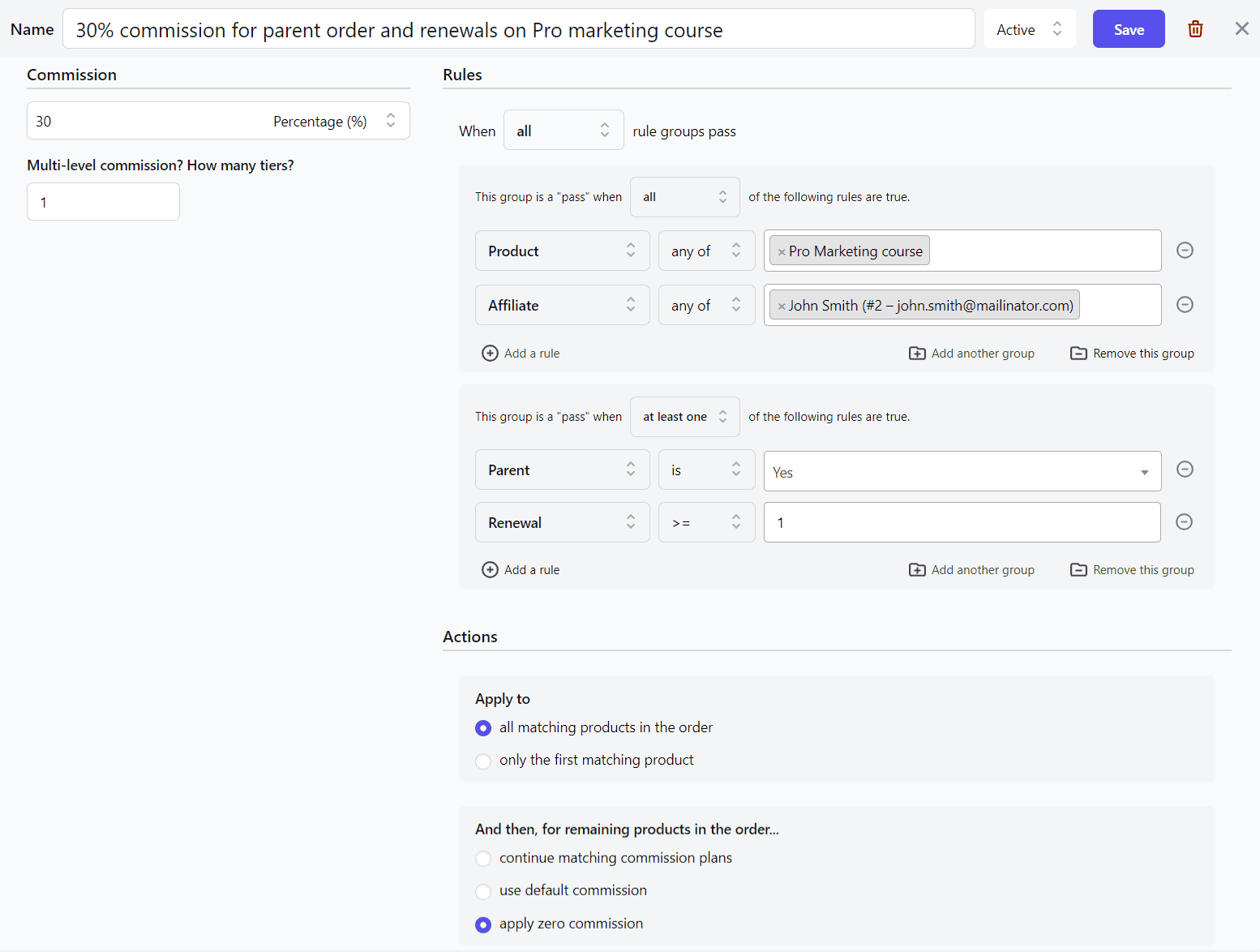
$20 on parent order, $10 for renewals for a specific product
In this case, you need to set up two commission plans, one for parent subscription and one for renewals.
For parent subscription (first-time payment):
- Go to WooCommerce > Affiliates > Plans.
- Click on ‘Add a Plan’ to create a new commission plan.
- Name this commission plan, say ‘ $20 commission for parent order for SEO course’.
- Under Commission, specify the commission amount, $20 here.
- Under Rules, set the following:
- Select
Product > any of > SEO course. (Select Product category to choose all products from a specific category in case you want to set commission for a category) - Click on ‘Add a rule’. Use the dropdown, click on
Subscription > Parent. Set the rule asParent > is > Yes. Make sure ‘and’ condition is selected under ‘This group is a ‘pass’ when’.
- Select
- Under the Actions tab, set these:
- Apply to > all matching products in the order.
- And then for remaining products in the order…> apply zero commission. This is to ensure if any other products or upsells are in the order, affiliates won’t get a commission on those products.
- Select Active status from the dropdown at the top and click on ‘Save’.
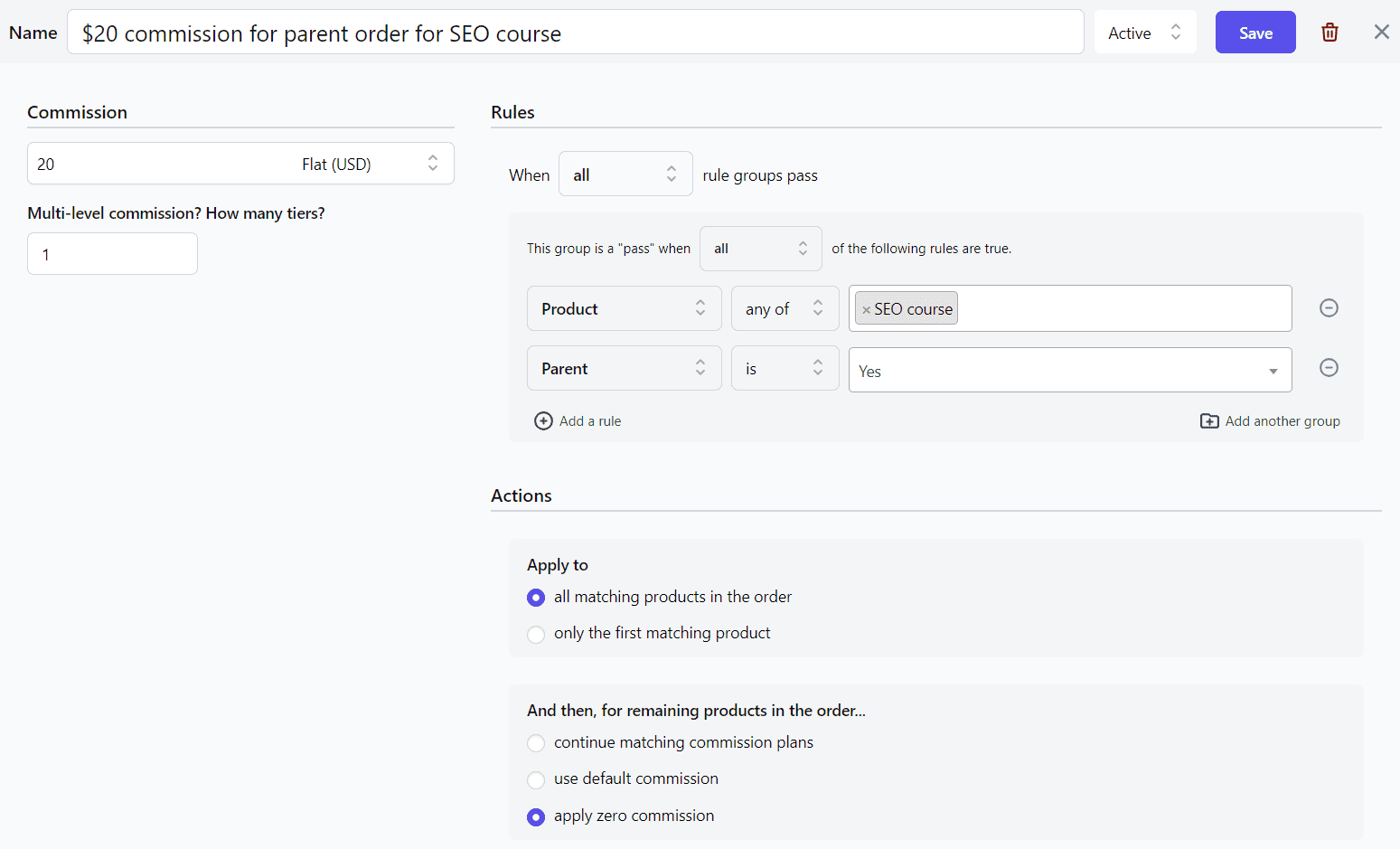
Now, for renewals:
Repeat the above steps except:
- Commission plan name – $10 commission for renewals for SEO course
- Under Commission, specify the amount as $10.
- Under Rules:
Product > any of > SEO course.Subscription > Renewal >= 1.
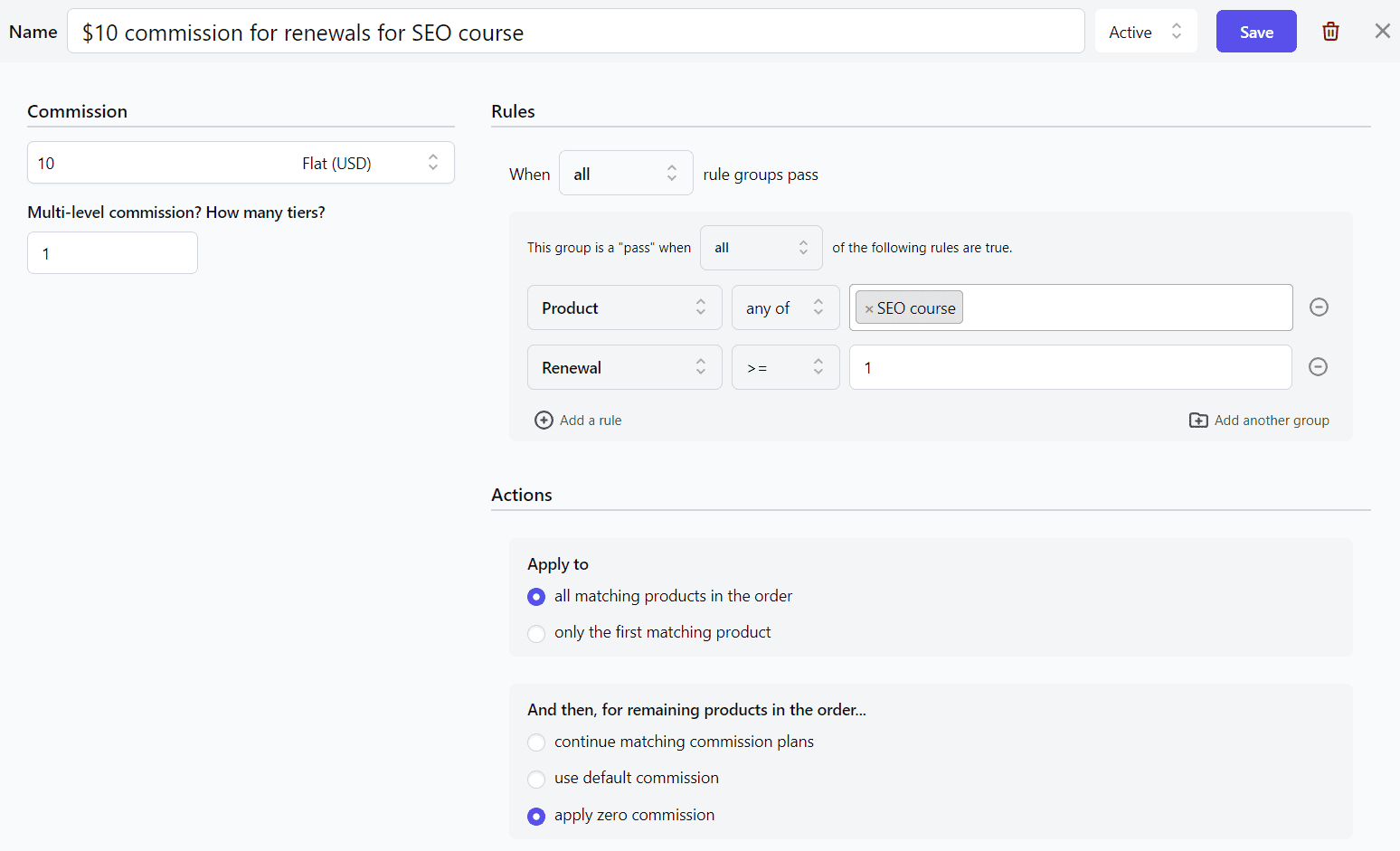
You can follow the above steps to set the rules for specific affiliates and product categories.
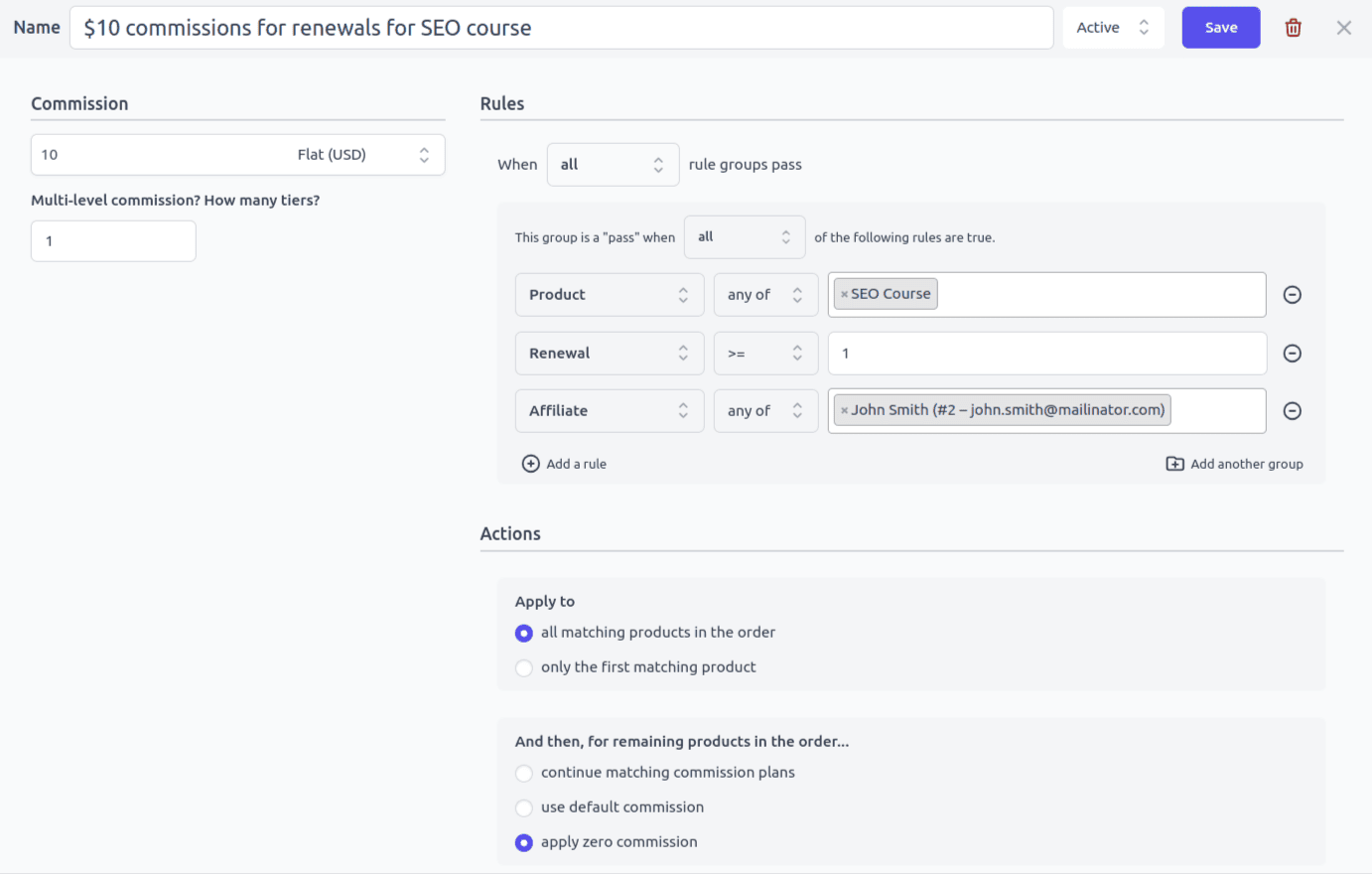
$20 on parent order, $10 for six renewals for specific product
In this case, you want to offer recurring commissions to affiliates only till six renewals. If the customer continues the subscription beyond that, no affiliate commission will be issued.
Repeat the same steps you followed here ($20 on parent order, $10 for renewals for specific product) – for parent plan and renewal plan.
The major change will be for the renewal plan set up.
- Select
Subscription > Renewalfrom the drop down. - Set the rule as
Renewal <= 6.
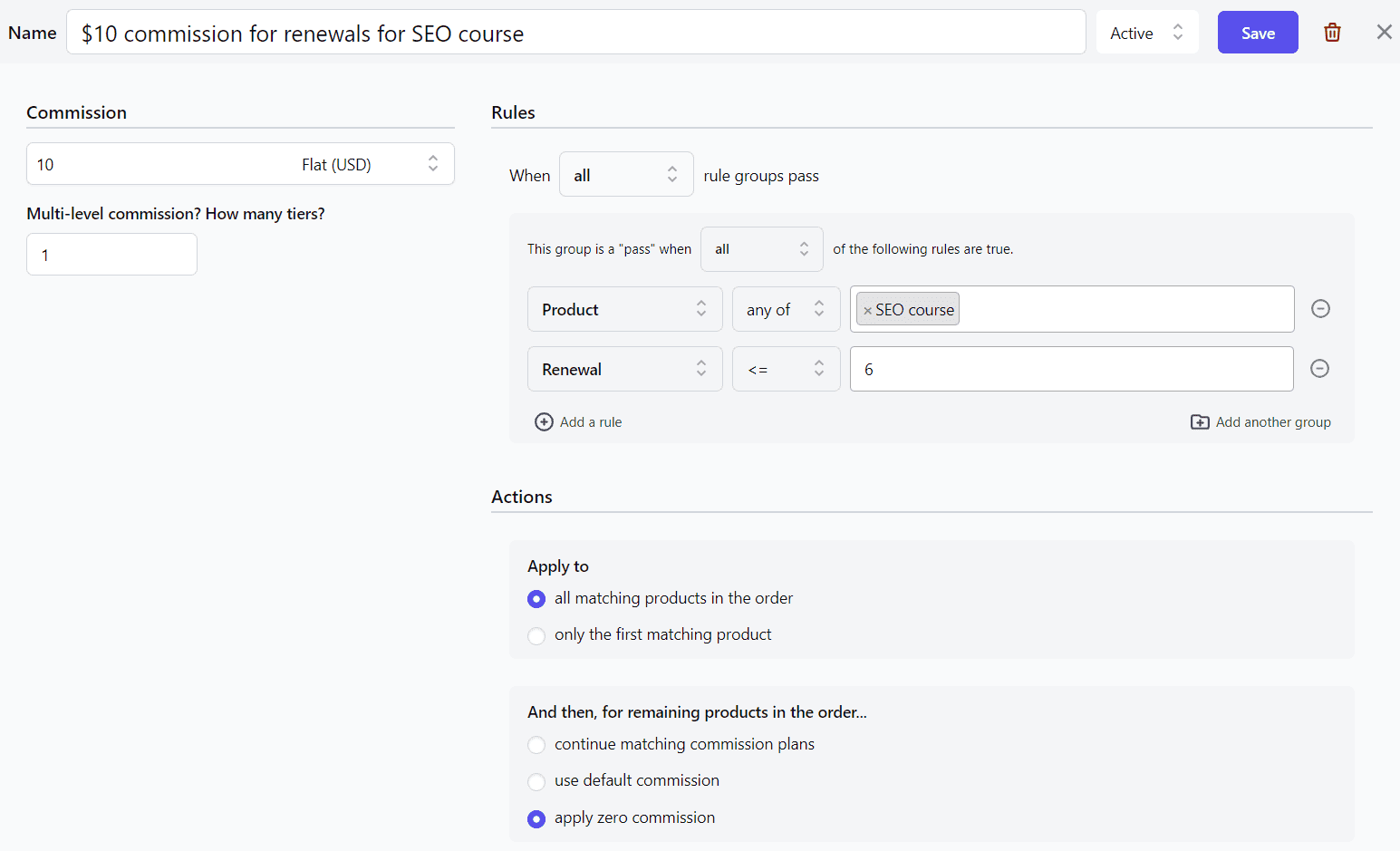
Zero commission on first, 15% for renewals for a specific product and affiliate
This is basically, a free-trial sign up or free download, where affiliates will get the commission only when a customer signs up for the paid plans.
For example, you offer a staycation subscription-based membership for one month. Customers can book villas for any one day within thirty days of their membership subscription, and then buy the paid one.
Here also, the steps will remain the same. Two commission plans, one for sign up (parent subscription) and one for renewals.
For the free-trial:
- Go to WooCommerce > Affiliates > Plans.
- Click on ‘Add a Plan’ to create a new commission plan.
- Name this commission plan, say ‘Zero commission for parent subscription order.
- Under Commission, set 0 as commission.
- Under Rules, set the following:
- Select
Affiliate > any of > John - Click on ‘Add a rule’. Select
Product > any of > Free Staycationfrom the dropdown. - Again click on ‘Add a rule’. Use the dropdown, click on
Subscription > Parent. Set the rule asParent > is > Yes.
- Select
- Under the Actions tab, set these:
- Apply to > all matching products in the order.
- And then for remaining products in the order…> apply zero commission. This is to ensure if any other products or upsells are in the order, affiliates won’t get a commission on those products.
- Select Active status from the dropdown at the top and click on ‘Save’.
Now, for the renewals, everything same, except:
- Commission plan name – 15% for Pro Staycation
- Under Commission, enter the commission amount as 15%
- Set the rule group conditions as:
Affiliate > any of > JohnProduct > any of > Pro StaycationSubscription > Renewal >= 1
That’s it.
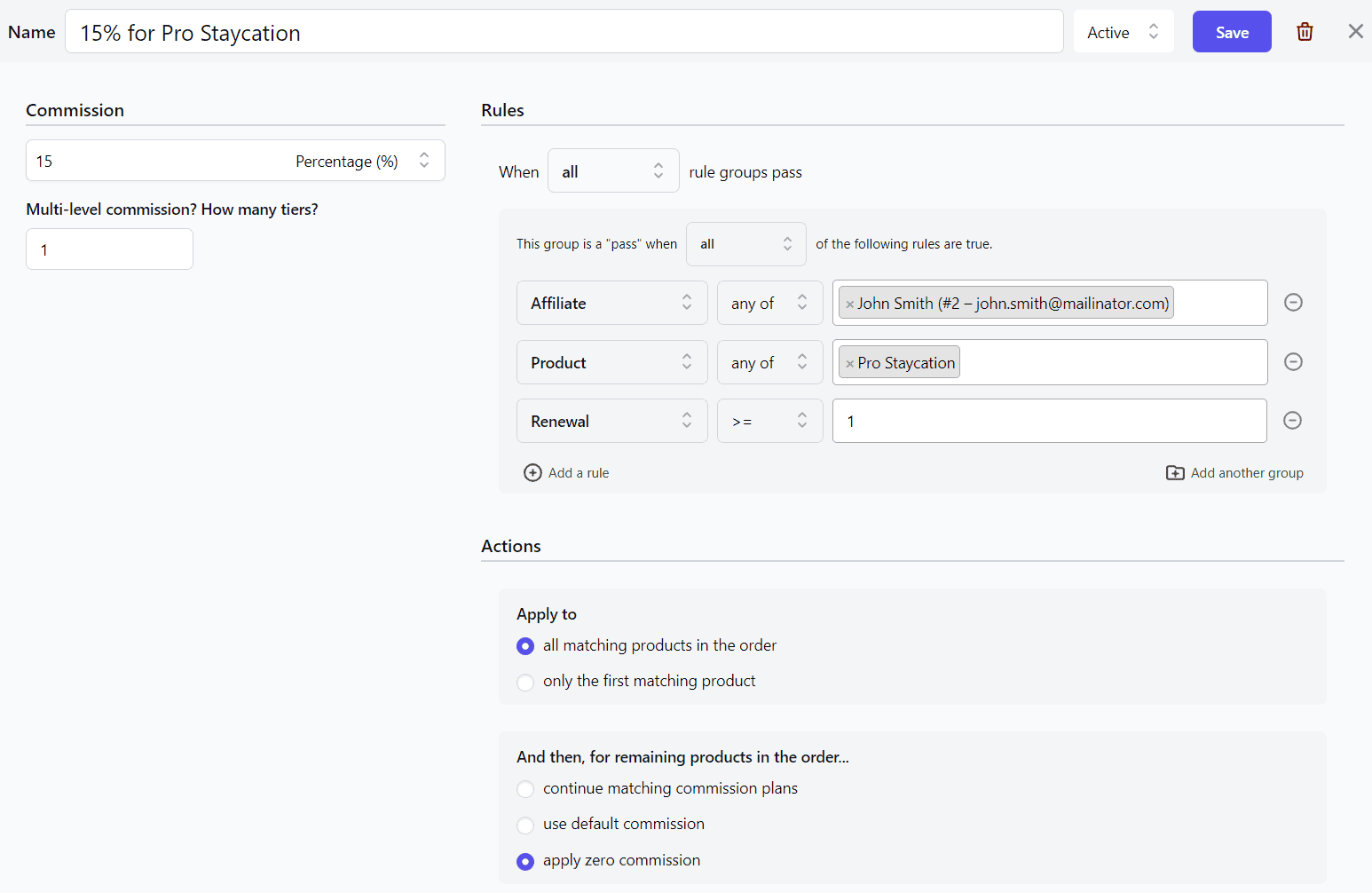
You get the basics right? Set up hundreds of such recurring commissions for your affiliate program.
Have a specific commission plan to set up? Let us know here or in the Comments box at the end of the blog and we’ll help you set it up.
What if you use other WooCommerce subscriptions plugins?
You can set up a one-time commission rate for affiliates.
Your affiliates will earn a commission only for the parent order of the subscription product. Follow all the steps of creating a commission plan above, select the desired affiliate and the product, and ofcourse the commission rate.
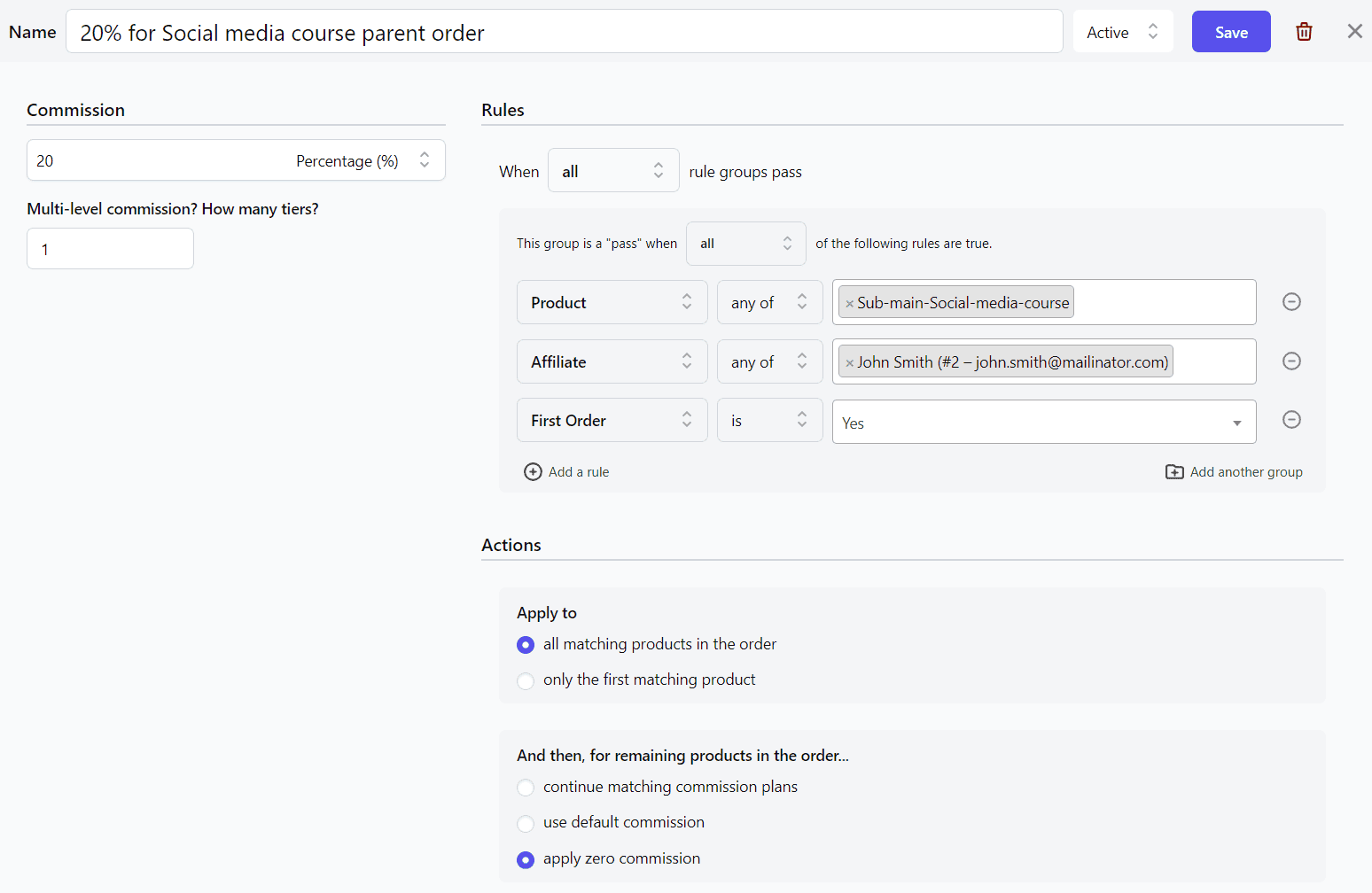
Conclusion
Promoting products with recurring commissions has its pros and cons. Sometimes, a fixed fee is more profitable, while other times, recurring commissions prove better.
Making the decision can be challenging, so consider factors like researching the product thoroughly and understanding customer membership duration.
In affiliate marketing forums, many seek programs offering recurring commissions, especially for products with monthly fees. This model allows for long-term residual earnings instead of one-time commissions.
For added flexibility, look no further than the Affiliate for WooCommerce plugin, as it offers countless options for customizing recurring commissions.