WooCommerce Name Your Price
Grow sales by empowering customers to pay at their desired price
This WooCommerce Name Your Price (Offer Your Price / Product Open Pricing / Pay Your Price) plugin lets you create a “pay what you want” (PWYW), “name your price” or “donation-based” pricing system.
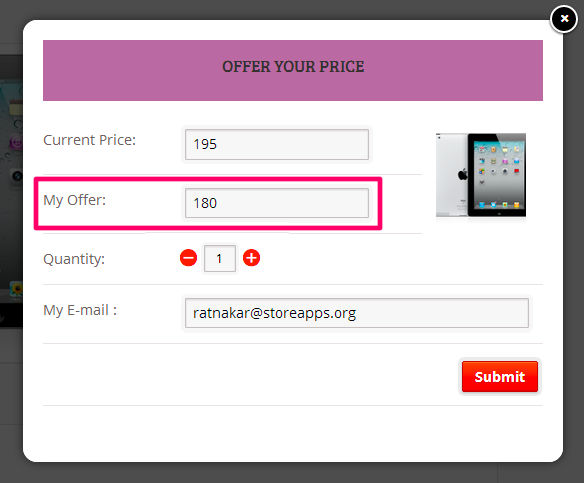
Let customers pay what they want with WooCommerce Name Your Price plugin
Research has shown that when people are able to set their own custom prices, almost everyone pays something – and sometimes well over the suggested price.
What’s better than letting your customers decide how much they would like to spend? Customers emotionally attach themselves to the products they want to buy, but the price prevents them from making the purchase.
Isn’t it nice if you could allow customers to set their prices or let them pay what they want? This works well to grab customers’ attention and make them feel like they have complete control over their purchase. It’s like a virtual bargain where customers feel reassured.
StoreApps’ WooCommerce Name Your Price plugin (called Offer Your Price) gives you flexibility when deciding what price to accept for selected products. Accept WooCommerce donations, suggest a price to your customers and optionally enforce a minimum acceptable price, or let them decide the price themselves.
-
Set a minimum price to avoid losses
Customers can either buy at the listed price or make an offer. If the price offered is higher than the minimum bidding price threshold you’ve set, the offer is accepted and the customer is emailed a coupon immediately. If not, a counter offer is sent.
-
WooCommerce donations / crowdfunding
Members can donate any amount they want, as long as it’s higher than your set minimum. People can also invest in your new project. The plugin does not offer a complete WooCommerce crowdfunding system, but can still be used as a simple alternative.
-
Find what customers wish to pay
You’ll immediately find out what price customers are willing to pay. You can then decide on final pricing based on actual data – rather than a hunch!
-
Customize the ‘Name Your Price’ button text
‘Name Your Own Price’, ‘Pay Your Price’, ‘Offer Your Price’ ‘Donate for a cause’…whatever the case may be, you can change what the offer button says.
-
Set rules across price ranges
Set rules to offer varying discount rates for different product price ranges. Like 0 to 99.99, 100 to 199.99; and so on to avoid overlap.
-
Stop nosy negotiators
Customers may make only one offer for the product. If they try to make another offer, they will be sent the result of the original offer itself.
How does the “WooCommerce Name Your Price” plugin work?
Using WooCommerce Name Your Price plugin is very simple. Install and activate the plugin and set some rules. That’s it. No coding is required.
Besides simple products, the plugin also supports WooCommerce product variations.
Enable Name Your Price per product or storewide
Creating a “Name Your Price” enabled product is straightforward. Under Products > General, go to the “Offer Your Price” section and you will be able to enter the minimum prices for your product (or a particular variation). You can set “Offer Your Price” for all products as well.
All the text that your customer will see on the product page ( such as Add to Cart, Name Your Price, Suggested Price, etc.) can all be changed from the plugin’s options without coding.
Now, let’s see what happens when a customer comes to your website and views a product.
User enters a custom price
Customer likes the product but does not want to pay the listed price. They click on the ‘Offer You Price’ button. A popup appears to enter the custom price in the ‘My Offer’ field.
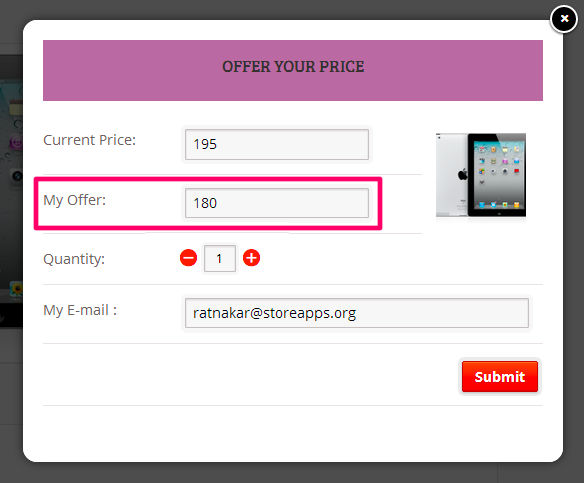
An acknowledgment message is shown.
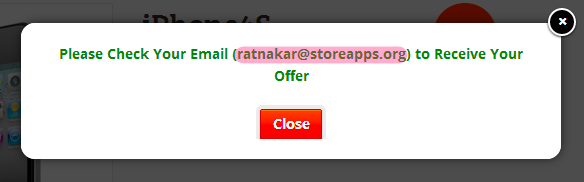
Intelligent price match
If the customer-defined offer is greater than the minimum price you have set, the Name Your Price plugin processes the offer and instantly sends an acceptance email with coupon code to the customer.
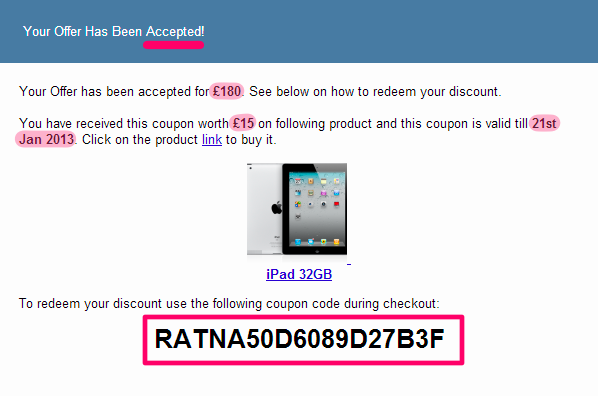
And if the custom price/user defined price was below the set minimum price, a counter offer is sent to the customer.
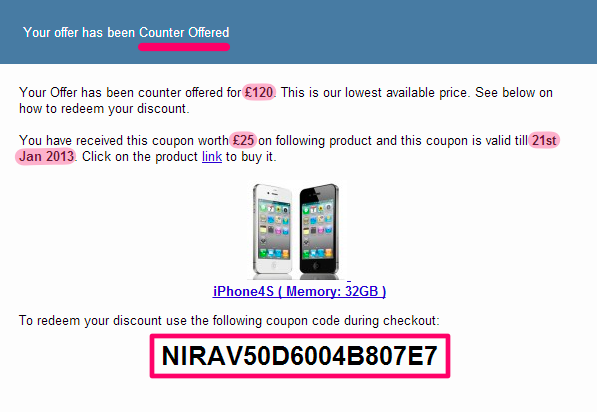
Name Your Price plugin Dashboard
The dashboard lists each offer based on the price the customer offers, or what is automatically accepted.
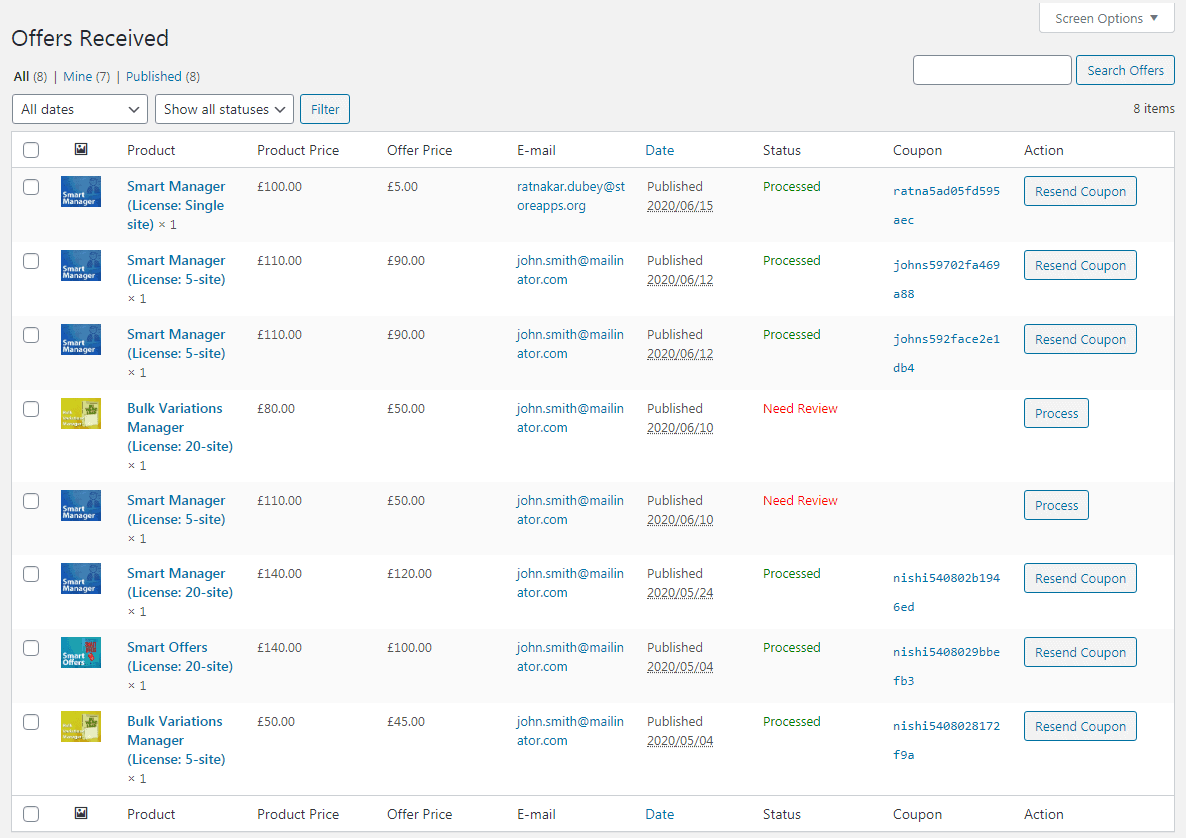
Some sellers may not understand the significance of giving buyers the freedom to pay whatever they want, but in some situations, it makes perfect sense. This is because it eliminates many disadvantages of conventional pricing.
Having the right to pay whatever you want is attractive to buyers for many reasons, including eliminating the fear of whether a product is worthwhile at a given set price and the related risk of disappointment or “buyer’s remorse”.
Some successful ‘Name Your Price’ examples and why it works
‘Name your Price’ or ‘Pay What You Want’ transforms a confrontation between seller and buyer into a friendly exchange that acknowledges the fact that buyers’ perceptions of value and price sensitivity can differ greatly.
It seems that when the notions of partnership, community and donation are highlighted, buyers are likely to pay more for PWYW products than when the focus is on special offers and promotions.
One particularly successful example of Name Your Price that gained a lot of publicity at that time was the release of Radiohead’s In Rainbows album under a pay what you want model.
Another example is Panera Bread Co.’s St. Louis cafe which offers a bowl of turkey chili for which customers set their own price.
Best Name Your Price for WooCommerce use cases
- Creating a fundraiser for COVID-19 or accepting donations for non-profit, charity, humanity work.
- Collecting users’ opinions about new product launch price.
- WordPress plugins – Someone who finds the plugin may like to donate.
- Halloween, Black Friday and Cyber Monday sales
- Identify the lowest price customers are willing to pay for low-selling products.
- Sponsorships like marathons, college events, etc.
- Suppliers and wholesalers – identify who is willing to pay more.
There are endless possibilities indeed!
So…ready to keep your competitors at bay?
Our WooCommerce Name Your Price or Product Open Pricing plugin will surely increase sales while keeping your competitors at bay. This is the ethical and proven formula for undoubted profits and customer satisfaction.
Now is the right time to purchase this plugin license. You will not be disappointed!
FAQ
Can I enable ‘Name Your Price’ for all products?
Yes. You simply need to check the ‘Enable Storewide?’ in plugin Settings.
How to accept donations using this WooCommerce Name Your Price plugin?
Create a product, set its regular price. Set a minimum price to accept for donation and let customers pay and checkout normally.
How can customers know the product is a donation product?
The plugin provides you an option to set a Tag on the product. Set the tag as ‘Donation’ for these products.
What is the minimum/maximum price that can be set?
You can set any minimum price for the product and customers can pay at that price if you wish to. However, customers cannot pay more than the regular/sale price. The regular price is the maximum amount that can be set.
Is WooCommerce Name Your Price responsive?
Yes, it is responsive with all mobile devices.
How & when are discount coupons generated & sent?
A discount coupon will be created and emailed to customers in the following two cases.
Let’s assume product price – $120, minimum price set by store owner – $100
- If the price entered by the customer (say $110) is greater than or equal to the minimum allowed price, a coupon with an amount equal to difference in price of the product & price entered by customer will be generated. (Coupon worth $120 – $110 = $10)
- If the price entered by the customer (say $90) is less than the minimum allowed price, a coupon with an amount equal to difference in price of the product & minimum allowed price set, will be generated. (Coupon worth $120 – $100 = $20)
Need to set-up WooCommerce upsell, order bump, BOGO and other offers on your store?
(that too with powerful targeting rules and without coding?)