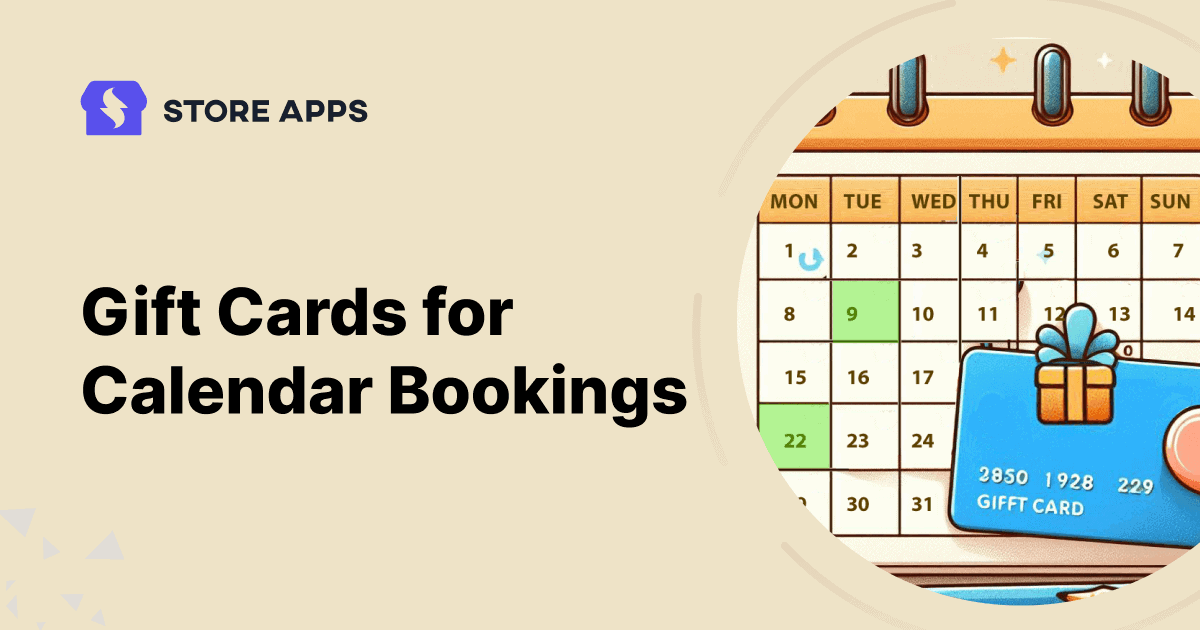Do you run experience-based businesses that can be booked on calendars? Salons, cleaning, accounting, etc.?
If yes, then why don’t you try offering gift cards for bookings with unique coupon codes in WooCommerce? It can be a great way to attract customers and help them share these experiences with friends and family.
However, creating a gift voucher with unique codes for a booking product can get complicated. Recently, a Reddit user shared their frustration here.
But don’t worry! In this guide, we’ll walk you through the easy steps of creating gift cards with unique coupon codes for your service-based business.
So let’s make gifting easier for your customers and grow your business!
How to issue gift cards for booking products?
Before creating the gift voucher, make sure your experience or service is listed as a booking product in WooCommerce. We recommend using the WooCommerce Bookings plugin. This allows you to set up and manage bookings with ease.
Once you have your booking products set up, here’s how you can create gift cards with unique coupon codes using Smart Coupons:
Create gift card with unique coupon code
- The first step is to install and activate the Smart Coupons plugin. Smart Coupons is a popular and trusted plugin that provides discount rules, gift cards, BOGO deals, advanced restrictions, free gifts and more tools in one package.
- Now head over to
Marketing > Coupons > Add Coupons. - Give your coupon a unique name (your customers can use it to redeem the voucher).
- Next, select the
Store Credit/Gift Certificateas the discount type. - Leave the coupon amount blank and enable the
Coupon value same as product’s price?option. - Under
Usage restriction > Products, enter the booking product you want users to redeem the gift card. - Under the
Coupon Data tab, set theusage limit per Couponto 1. This will ensure that each coupon code can be used only once, hence preventing it from being shared or reused. - Hit that publish button.
Create the gift card product
Now, let’s add the Coupon to the product:
- Go to
Products > Add Newand create a new product called “Experience gift card”. - Under
Regular price, add the price of the gift card the same as the price of your booking product. This is to offer 100% discount. - If the gift card is supposed to be virtual, mark it as
virtual. - Under the
Couponssection, search for and select the coupon you created earlier. - Next, you can add a product description to make it more special.
- Finally, publish the product.
You’ve successfully added a gift card to your WooCommerce store.
How can customers purchase and schedule gift certificates?
Let’s say one of your customers wants to book a ’20-mins laughter yoga at home’ experience for their friends as a gift. Here are the steps they have to follow:
- First, they have to select the desired gift certificate and the quantity.
- Now, during checkout, they have to select
Gift to someone else. - Next, they have to select
Send to one personand enter the recipient’s email address. - They can send the gift certificate immediately or they can schedule it for a future date.
- Finally, they can complete the purchase.
Once the payment is processed, the person will receive the gift card with unique coupon code in their inbox. They can use the unique code mentioned to book the experience for free.
Conclusion
By following these steps, you can easily create gift cards with unique coupon codes for your booking products. This doesn’t stop here. With Smart Coupons by StoreApps, you can easily create gift cards, bundle discounts, store credits, URL coupons and many other types of coupons.
Ready to take your WooCommerce store to the next level? Give your customers a reason to come back with gift cards that go beyond the basics. Try Smart Coupons and let it handle all the technical parts while you focus on things that matter most—i.e., growing your business.