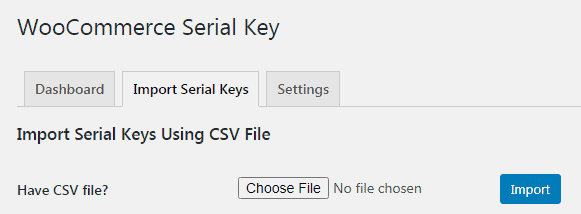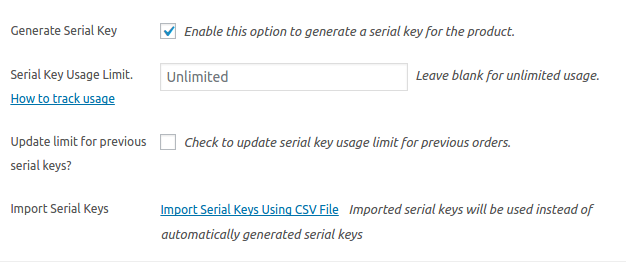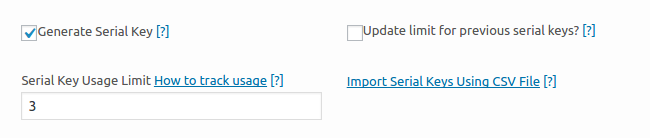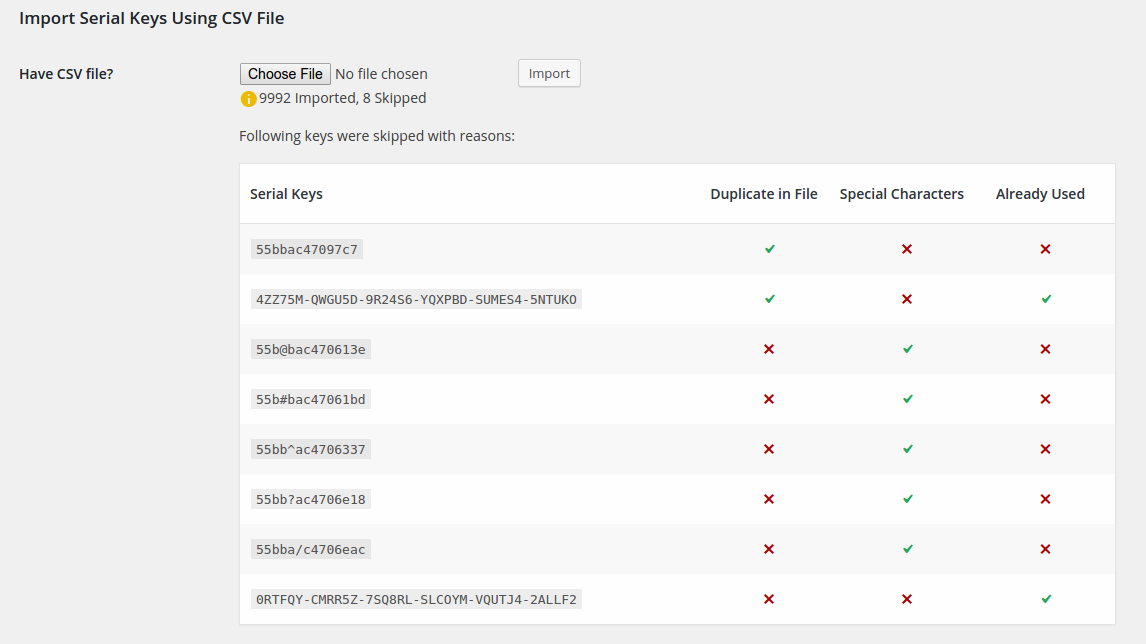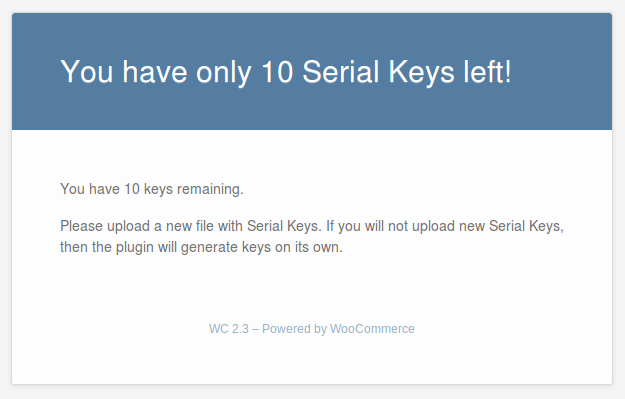How to Import Serial Keys from CSV file
You can either import serial keys for all the products in the store or for an individual product.
Follow these steps to import serial keys
- Create a CSV file consisting of all the serial key text you will like to distribute to your customers (instead of system generated).
Note – Do not include any special characters in your serial key text. - Import this file to the WooCommerce > Serial Key > Import Serial Keys
Import serial key for all products in the store - If you want to import a separate set of serial keys for separate products, edit that product and upload a CSV file via the link provided in that product or variation.
SIMPLE PRODUCT PRODUCT VARIATION - Once imported, the CSV file is validated and you will see a table like this. This table gives you complete information of how many serial keys have been imported and the ones that are skipped and why (A serial key is skipped if; it is duplicated / already used / has a special character)
SERIAL KEY IMPORT RESULT - Also, for the convenience of the Store Admin we have included a notification feature. This feature will inform you when the serial keys are nearing the end. By default, this email will be sent when 20 serial keys are remaining, which you can change.
For example, You want to get notified when there are 10 serial keys left. You will get an email that will look something like thisEMAIL NOTIFICATION SENT TO THE STORE ADMINS
If you do not add on to the list of serial keys even after all the initial serial keys get exhausted, the system will automatically generate serial keys of its own.
Note: A sample CSV file is present inside the plugin folder for your reference.