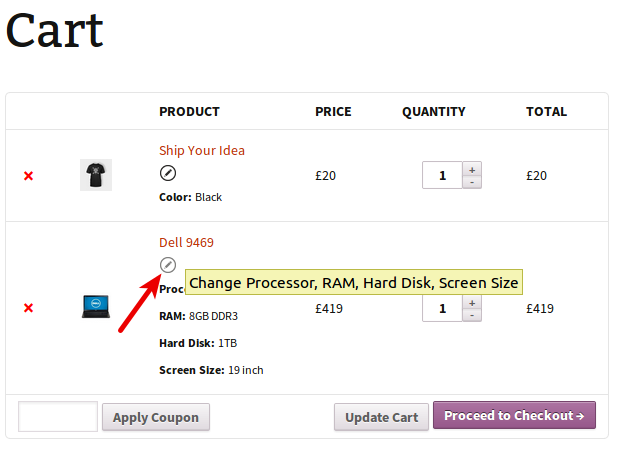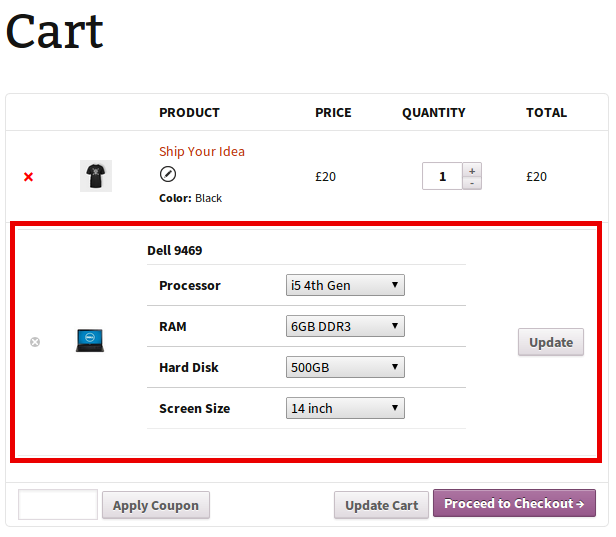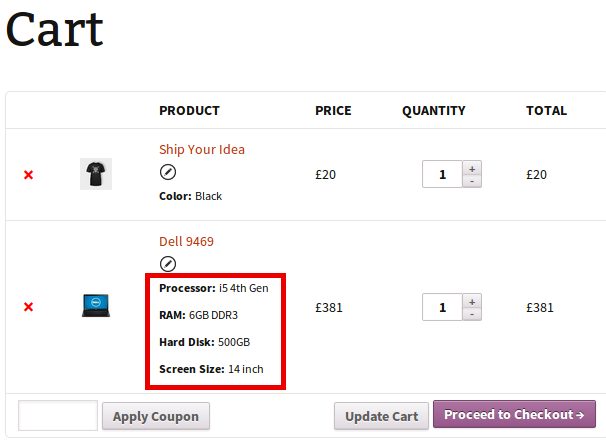How to Update Variations in Cart
On activation of the plugin, all existing and newly created variable products will automatically be enabled with the feature to change variations in the cart.
Follow this steps
- When customers add any product variation in the cart, they will see a round shaped button named ‘Change’ just below the product’s name.
- Clicking on this button will open the variation change form.
- Using this form, customers can change variations & can hit the Update button.
- Your customer will then see updated cart values, as shown below. Your customers can update multiple variations at once.