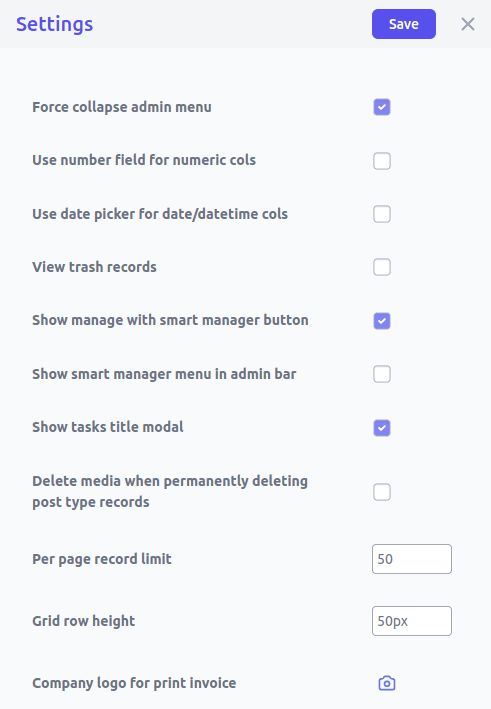Smart Manager Settings
The “General Settings” option in the Smart Manager plugin offers various configurations that you can customize to suit your needs. To access it, hover over the gear icon at the top right corner of the Smart Manager page, then click on the ‘General Settings’ link from the drop-down menu. This will open a slide-over panel.
Here are the settings available in Smart Manager:
Force collapse admin menu
Setting to enable/disable forceful collapsing of the WordPress admin menu when on the Smart Manager page. Adjusting this setting allows for a seamless and focused interaction with the Smart Manager grid.
By default, the setting is enabled.
Use number field for numeric cols
Enable the setting to use an HTML number input field when trying to inline edit numeric fields. Hence, you can easily manage numeric data in the grid.
By default, the setting is enabled.
Use date picker for date/datetime cols
Enable the option to allow users to easily select dates and times with a date picker for specific columns. This feature enhances user experience by simplifying the process of inputting dates and times.
By default, the setting is enabled.
View trash records
Setting to display trashed records for any post type when viewing the same post type in the Smart Manager grid.
By default, the setting is disabled.
Show manage with smart manager button
Enable the setting to show the ‘Manage with Smart Manager’ button on every post type listing page. This will enable accessing Smart Manager from any post type listing page.
By default, the setting is enabled.
Show smart manager menu in admin bar
Enable the setting to display the ‘Smart Manager’ button in the admin bar, facilitating quick access. Moreover, it will also enable access to Smart Manager from site frontend (for logged in eligible users).
By default, the setting is enabled.
Per page record limit
Use this setting to specify the number of records you prefer to display in the grid.
The default value is ’50’.
Note: Setting a higher value may impact your site’s performance. For smoother record viewing, use the Advanced Search functionality.
Grid row height
Use this setting to adjust row height in the Smart Manager grid.
By default, the value is set to ’50px’.
Note: Setting a higher value may reduce the number of records visible in a single view pane.
Show tasks title modal
Smart Manager automatically generates task titles based on edits made using the inline edit or bulk edit functionality. When this setting is enabled, the auto-generated task title will appear in a popup, allowing you to update it as needed. Regardless of whether this setting is enabled or not, Smart Manager will always generate task titles based on the edits performed.
By default, the setting is enabled.
Note: This setting is available in Smart Manager Pro version only.
Delete media when permanently deleting post type records
Enable this setting to automatically delete media files that are exclusively attached to the selected record when permanently deleting that record.
By default, the setting is disabled.
Note: This setting is available in Smart Manager Pro version only.
Company logo for print invoice
Use this setting to display your company logo on WooCommerce order invoices for a polished, professional look.
By default, it won’t display any logo.
Click here for further reference.
Note: This setting is available in Smart Manager Pro version only.