How to Search and Bulk Edit Empty/NULL/Blank Values
While handling WooCommerce stores, it is common to come across null/empty/blank values. It can be product title, stock, price, some custom fields and so on.
You would, obviously, want to update it with the right value.
How to do it? How do you find such empty values? How to bulk edit these values after locating them? Here’s how.
How to find out empty/null values?
Let’s take an example of product ‘Additional Description’ here.
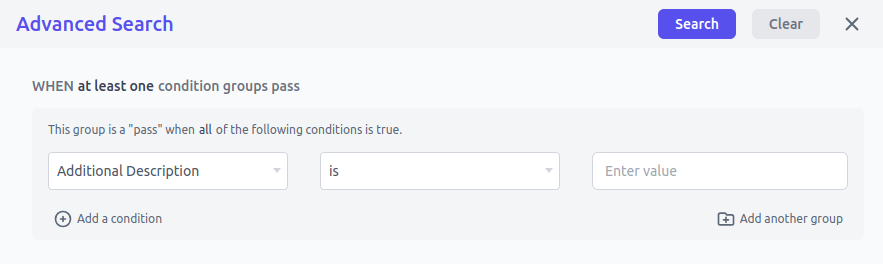
- Go to your WordPress Admin panel > Smart Manager.
- Select
Productsdashboard from the drop down. - Toggle the Advanced search. It will open up a slide-over panel.
- Select
Additional Descriptionin the first drop-down. - Enter
isin the second drop-down. - Leave the third drop down blank.
- Click on Search.
You will get a list of all the products having empty/null values for the ‘additional description’. Once you have the products with empty/null values, you can set the ‘additional description’ for them.
How to update ‘additional description’ of products using bulk edit?
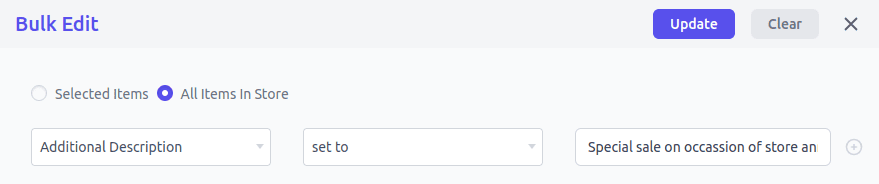
- Select the products you want to set the additional description for.
- Click on ‘Bulk Edit’. It will open up a slide-over panel.
- Select
Additional Descriptionin the first drop-down. - Select action as
set to. - Enter the value. For example – ‘Special sale on occassion of store anniversary’.
- Click on Update.
That’s all. The ‘Additional Description’ for the marked products will be set.
You can also set product additional description directly using inline edit.
Like for ‘Additional Description’, follow the above steps to locate empty/null values for other data fields as well.
Note – For management of stock at the product/variation level, please make sure that the Manage Stock option is enabled. You can enable the same option using the Smart Manager plugin for multiple products at once.