How to Enable / Disable WooCommerce Product Variations
In cases, like when a product variation is out of stock or some variations do not sell, you may want to disable those product variations before applying changes to other products and variations. And also enable those variations when back in stock.
Smart Manager makes it easy to enable/disable product variations directly using the Status field. You can also bulk edit the Status field for the specific variation to:
Private=> if you want to disable the product variationPublish=> if you want to enable the product variation
How to enable / disable product variations using Smart Manager?
Go to Smart Manager dashboard and select Products from the drop-down.
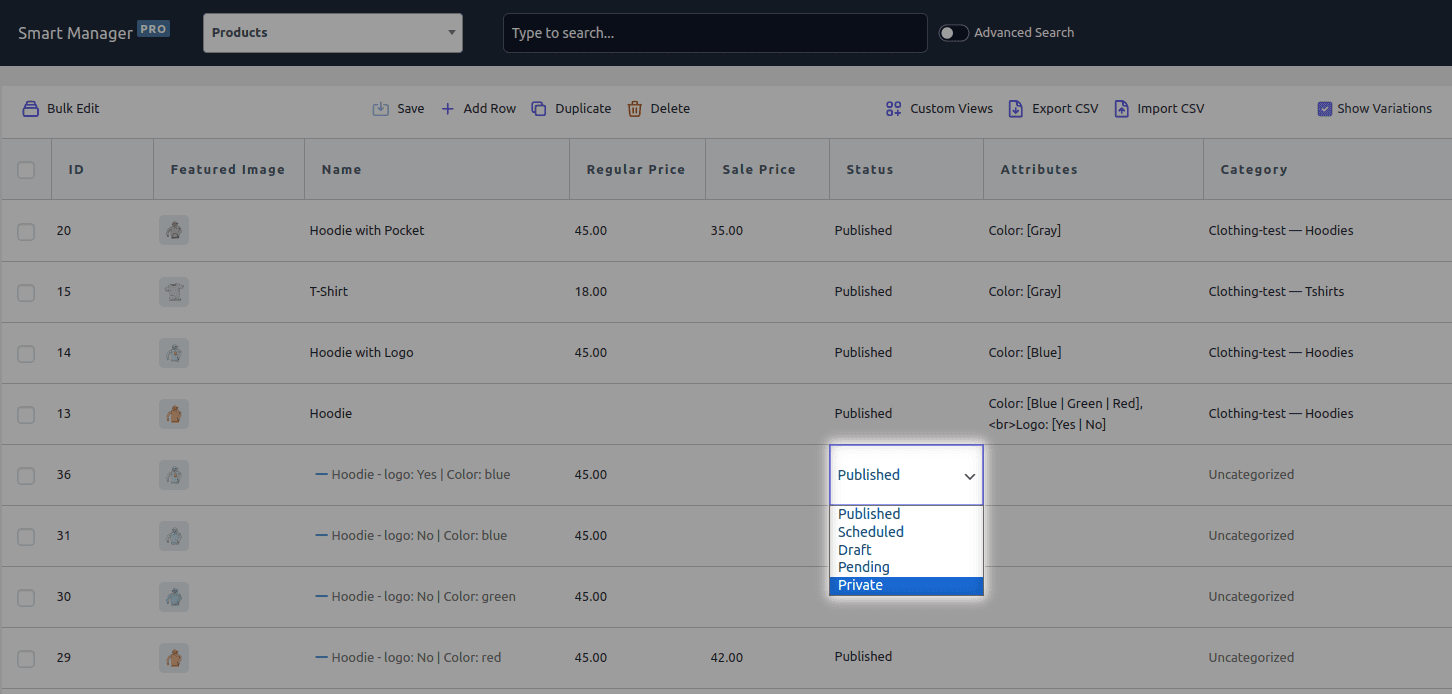
To enable/disable one or two products, enable the Column Status if not visible and choose the Private or Published option directly for that product using Inline edit functionality. Save your changes.
To bulk enable / disable product variations:
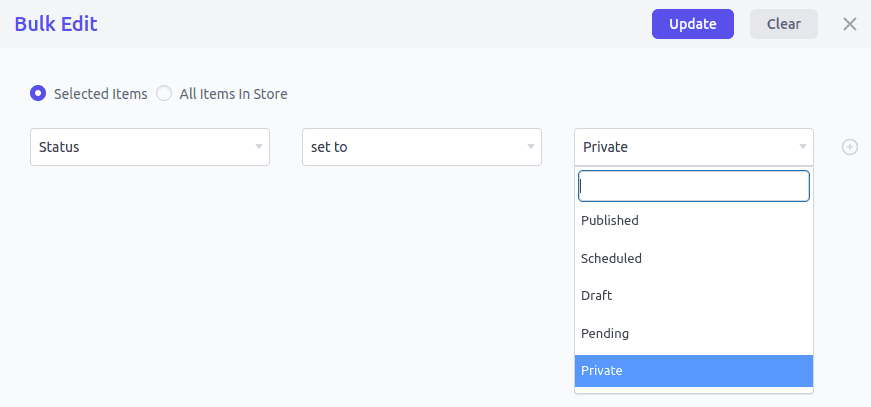
- Search and select the variations in the Smart Manager grid
- Click on the
Bulk Editoption - In the slide-over panel, choose the
Statusoption from the drop-down. Chooseset toand select thePrivateorPublishedoption. - Click on
Update
That’s it.
Using the advanced search functionality of Smart Manager, you can also search and filter the enabled/disabled product variations using the ‘Variations Enabled’ field.
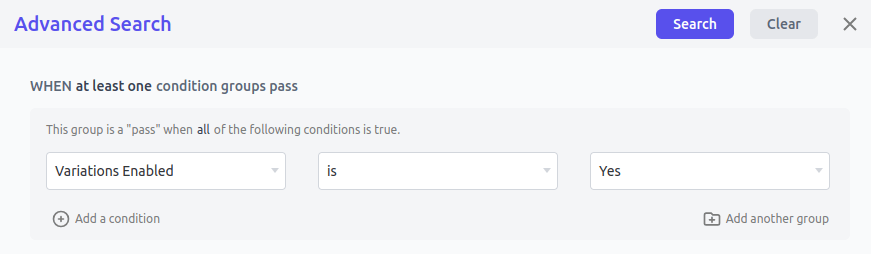
- Click on the
Advanced Searchtoggle - In the slide-over panel, choose the
Variations Enabledoption from the drop-down. Chooseisand select theYesorNooption. - Click on
Search
All your required variations will show up.
You can also create a custom view and save it with the same search conditions for easy accessibility anytime.