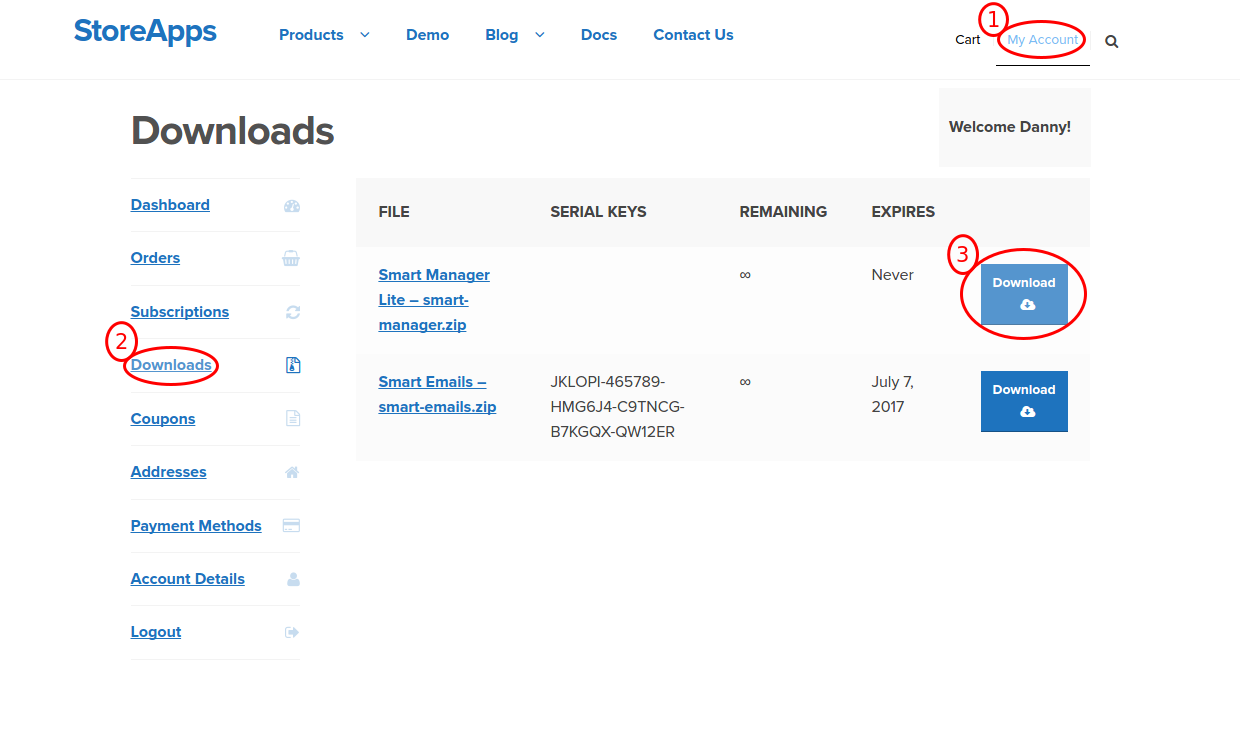How to Install StoreApps Plugins
Installing StoreApps plugins is extremely easy and the whole process can be completed in a couple of minutes – if not in under a minute!
Initial Requirement
Make sure you have WooCommerce installed & activated before you install StoreApps Plugins!
Download & Install the Plugin file
There are two ways to download a plugin.
-
Directly from StoreApps My Account page
If you want to download the plugin directly from the StoreApps website, kindly follow these steps to get started instantly:
Step 1: Login to My Account area and go to Downloads tab.Step 2: From there, download the .zip file of the plugin you’ve purchased.
Step 3: Now, log in to your WordPress Website.
Step 4: Go to your WordPress Dashboard -> Plugins and click on Add New.
Step 5: Click on Upload Plugin button and then Choose File button to upload .zip file of the plugin directly.
Step 6: After uploading .zip plugin file, click Install Now button to install.
Step 7: After installation is complete, activate the plugin by clicking Activate Plugin button.
Step 8: That’s it! The plugin is now activated! -
Directly from Order Complete E-mail
The download link is also available in the order confirmation email. (But My Account is the easiest method!)
Step 1: Open your Order Complete E-mail of the plugin you have purchased.
Step 2: Under the plugin name you will see a link to download the .zip file of the plugin you’ve ordered.
Step 3: Click on that link & the plugin will be downloaded.
Step 4: After the download is completed, log in to your WordPress Website.
Step 5: Go to your WordPress Dashboard -> Plugins and click on Add New.
Step 6: Click on Upload Plugin button and then Choose File button to upload .zip file of the plugin directly.
Step 7: After uploading .zip plugin file, click Install Now button to install.
Step 8: After installation is complete, activate the plugin by clicking Activate Plugin link.
Step 9: That’s it! The plugin is now activated!
Troubleshooting – Common Problems
Most of the problems in installation are related to permission problems. The best way to resolve them is to first make sure that you can install / upgrade other plugins in WordPress. And if so, delete existing plugin folder from the server using Control Panel / FTP and then try again.
WordPress also has excellent guidelines on troubleshooting plugin installation / activation problems. Please review them too.
If something is still not working, feel free to contact us for support!