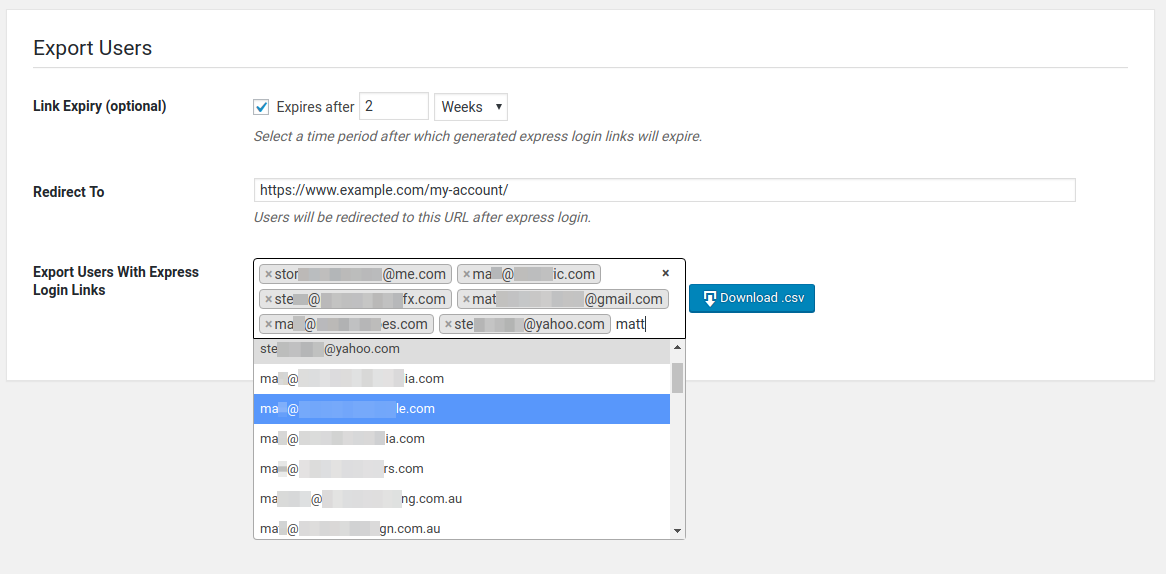How to Setup & Use Express Login for WordPress
Express Login settings can be found under WordPress Admin > Settings > Express Login
General Settings
Secret Key: This allows you to set a secret key using which Express Login generates secure links for customers to log in. If you change this, all previous links will stop working.
Export Users
- Link Expiry (optional): This allows you to set a validity period until which the express login links are valid. Login links will automatically expire after the time lapses.
- Redirect To: It allows you to set the page that you want users to redirect to after the express login link is clicked. You can also place a Buy Now link with a coupon.
For example, imagine you want users to redirect to the “My Account” page after clicking on the link & they should also get a coupon. Then the link would be something like: http://www.yoursite.com/my-account/?coupon=thanks-giving. (This will auto-apply coupon for the user).
To enable the above functionality, you need to use our WooCommerce Buy Now plugin. - Export Users With Express Login Links: It allows you to generate a CSV file of your users with their login links. You can export express login either for selected users or all users. You can use this CSV file in your favorite email/newsletter service if you wish, and merge the express login link wherever you want. You can store them for your reference also.
Why there is no save button here?
The above three options are specifically used for Export user’s functionality (see the heading above it). When you want to send express login links via email to your website users, at that time you can set these options and export users. And hence there is no save button.
Recommended Reading
FAQ 5 from here.