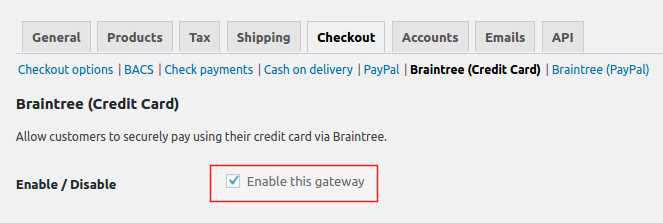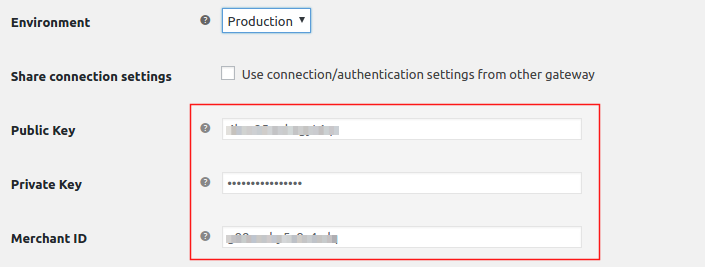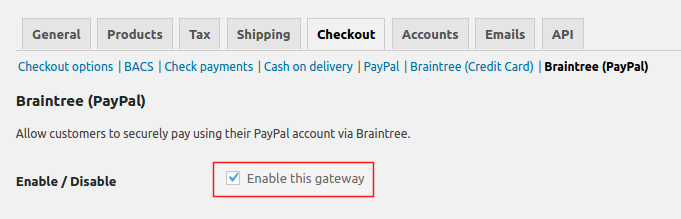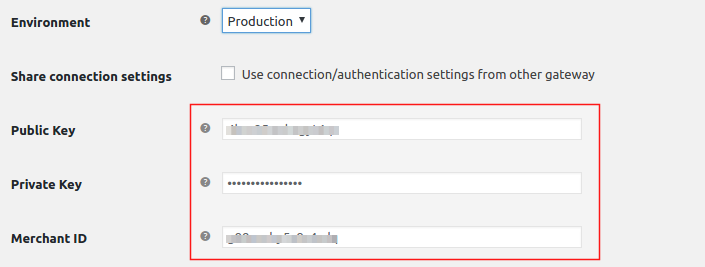How to Configure One-Click Upsell for Braintree
Download and activate the WooCommerce PayPal Powered By Braintree plugin and refer to the steps mentioned below.
Setting up for Braintree (Credit Card)
Step 1 : After activating both Buy Now and Braintree plugins, go to WooCommerce > Settings > Checkout > Braintree (Credit Card) and enable the gateway.
Step 2 : Uncheck the Card Verification (CSC) checkbox. If this option is enabled Buy Now won’t be able to process one click checkout. Instead the customer will be redirected to the checkout page for entering the Credit Card CVV.
Step 3 : Enable the Tokenization option. This will give your customer the option to save their Credit Card details on checkout.
Step 4 : Enter your Braintree API credentials.
Step 5 : Save Settings. That’s it!
Setting up for Braintree (PayPal)
Step 1 : After activating both Buy Now and Braintree plugins, go to WooCommerce > Settings > Checkout > Braintree (Paypal) and enable the gateway.
Step 2 : Enable the Tokenization option. This will give your customers the option to save their PayPal credentials on the checkout page.
Step 3 : Enter your Braintree API credentials.
Step 4 : Save Settings. That’s it!
Note: For one click upsell to work the customer must have placed at least one order previously and must have saved their Credit Card/Paypal details on the checkout. Read more about it in Buy Now 1-click Requirements.