Did you know 76% of consumers get annoyed by generic emails?
Personalized experiences appeal to the vast majority of consumers. Yet, a recent study reveals that only about 30% of businesses actually prioritize personalization.
This means there’s a huge opportunity for your WooCommerce store to gain a significant edge in the market.
Stop settling for default, generic emails that fail to resonate. This article will explore powerful methods on how to customize WooCommerce emails.
You can use these to add a professional touch to your WooCommerce email templates and transform them to drastically improve engagement, ROI, and customer retention.
Let us begin.
Standard WooCommerce email template types
By default, there are 11 pre-designed WooCommerce email templates. These cover various order statuses and account-related events for both customers and store administrators.
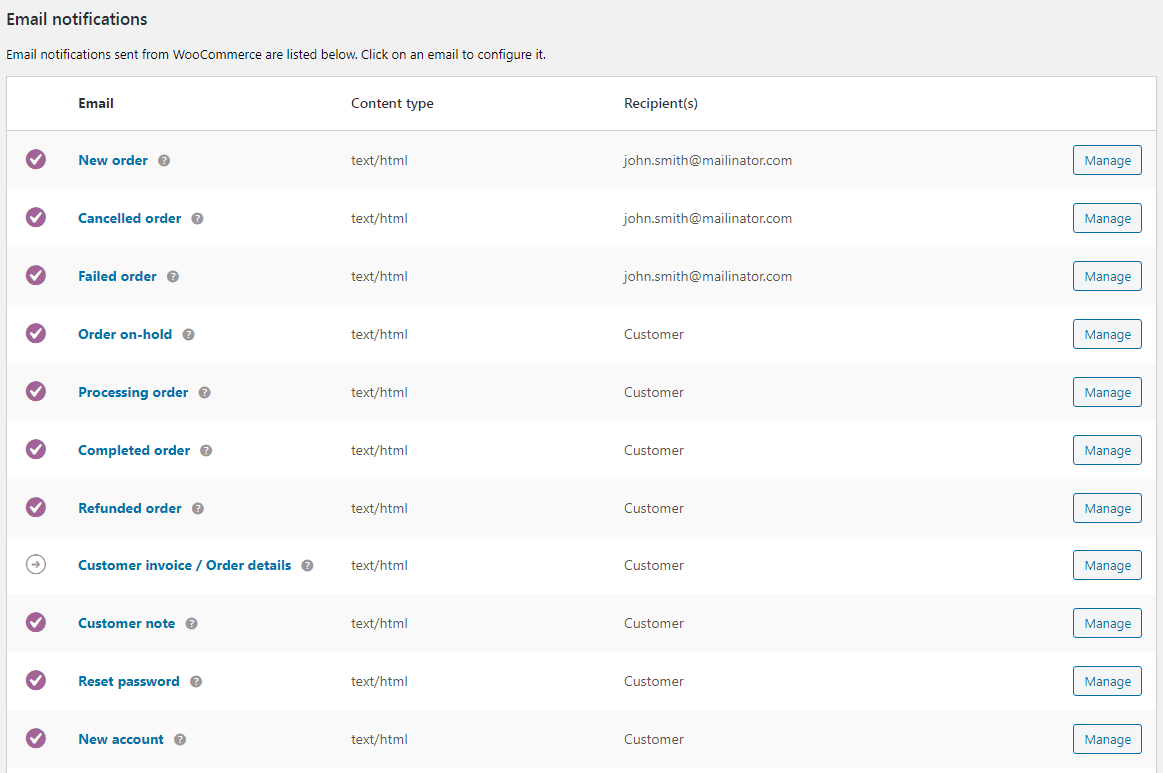
| Email type | Recipient | Description |
|---|---|---|
| Order On-Hold | Customer | Sent when an order is placed on hold. |
| Order processing | Customer | Sent after payment is completed. |
| Order Completed | Customer | Sent when an order is marked completed (usually indicates shipping). |
| Order refunded | Customer | Sent when an order is refunded. |
| New Order | Admin | Sent when a new order is placed. |
| Cancelled Order | Admin | Sent when an order is canceled. |
| Failed Order | Admin | Sent when an order fails. |
| Customer Invoice | Customer | Contains order information and payment links. |
| Customer note | Customer | Sent when a customer note is added. |
| Password reset | Customer | Sent when a password reset is requested. |
| New account | Customer | Sent upon account creation. |
A simple order completed email looks like the below snapshot.
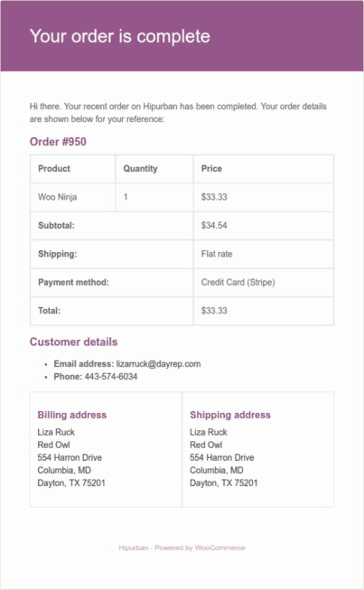
In short, the emails consist of the following details:
- Product information
- Total price, including taxes and shipping charges
- Payment method
- Customer details
- Shipping & billing address
Do you find this email engaging? I hope not.
Why should you customize WooCommerce emails?
Not customizing your WooCommerce emails is a missed opportunity. Default WooCommerce emails are unengaging and fail to build your brand and can even damage it, leading to higher churn.
Customizing these communications transforms routine transactions into valuable brand experiences, ensuring your brand stays top-of-mind and builds stronger customer relationships.
Professional, branded order emails enhance your credibility. Because these emails are transactional and informative, they’re more likely to be opened and read, making them valuable brand-building opportunities.
With 76% of consumers preferring personalized emails, customization is essential for a professional image and customer loyalty. We’ll now explore plugins and coding, starting with email customizer plugins.
How to customize WooCommerce emails using plugins?
Plugins offer the simplest way to customize WooCommerce email templates, requiring no coding experience.They are the quickest and easiest solution, especially for non-programmers. Here are five popular options to help you get started.
Email Customizer Pro for WooCommerce
Effortlessly customize your WooCommerce emails with Email Customizer Pro. Customize all 11 transactional emails (including WooCommerce Subscriptions) without writing a single line of code.
Unlike other plugins, it allows direct editing of email text, plus customization of colors, headers, footers, custom links, and social media links, all within the familiar WordPress editor.
Let’s see what a customized email template from the Email Customizer Pro for WooCommerce looks like:
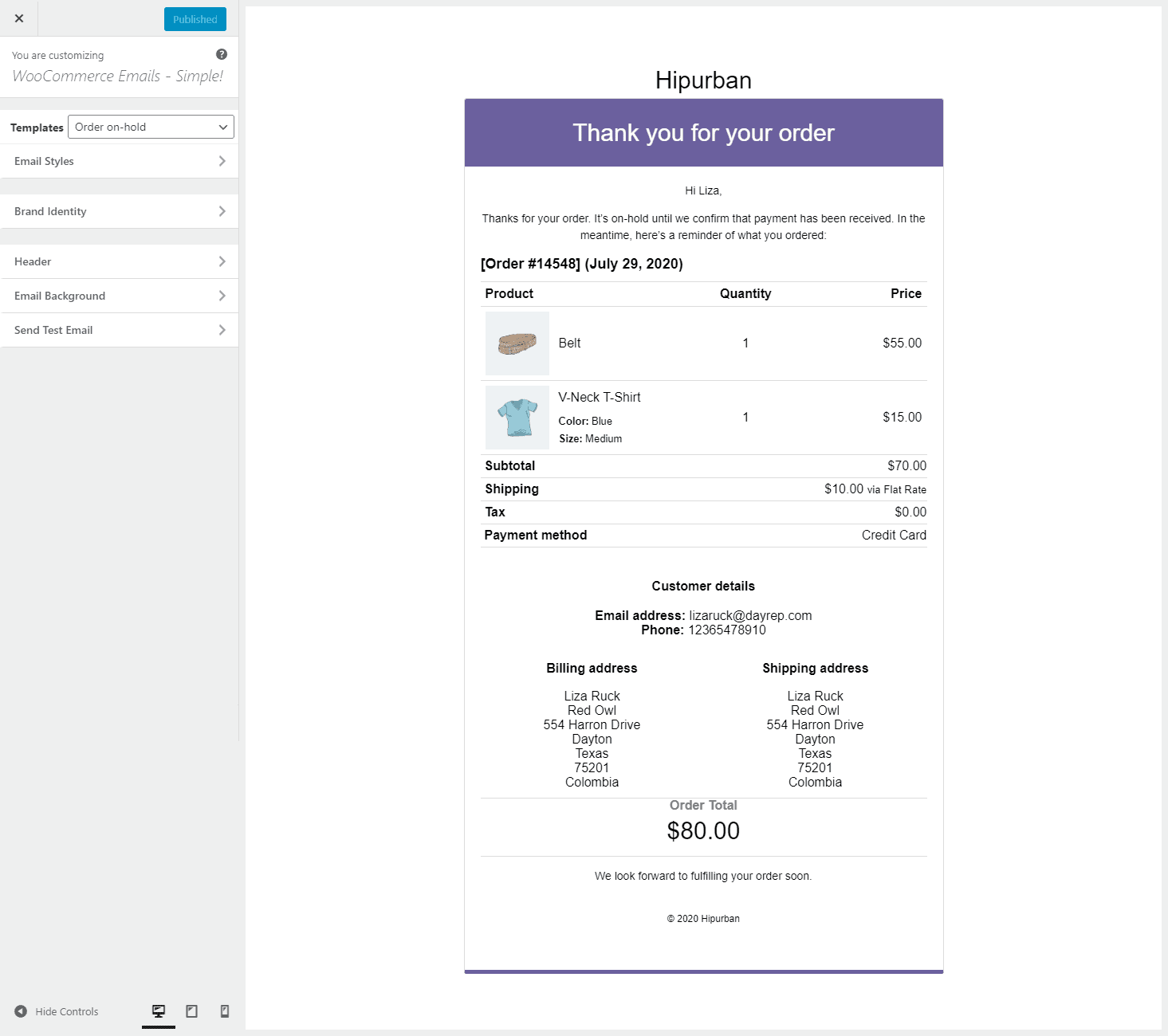
Some of the excellent features of the plugin:
Branding & design:
- Customize all 11 core WooCommerce email templates and WooCommerce Subscriptions emails—a level of comprehensive coverage not found in many other email customizer plugins.
- Six ready-made templates
- Unlike most other WooCommerce email customizers, Email Customizer Pro lets you directly edit the email body text, giving you full control over your messaging.
- Customize headers (logo, colors, text), footers (text, HTML), and email content (messages, subheadings) with images, videos, and links.
- Display social media profile icons.
- Live preview and responsive design testing.
Marketing & sales:
- Include product recommendations for upsells and cross-sells.
- Add up to five custom menu links to promote offers and resources.
- Set UTM campaign names for tracking.
Functionality & compatibility:
- Collect recipient feedback.
- Display company details for credibility.
- Send test emails.
- Compatible with WordPress, WooCommerce themes, Customer Email Verification, and Smart Coupons.
Pricing: $99/year
Get Email Customizer Pro plugin
Email Customizer for WooCommerce
This plugin by ThemeHigh is also a popular WooCommerce email customizer plugin.
- Drag-and-drop email template builder with live preview.
- Add headers, images, GIFs, and other elements.
- Send test emails and easily map emails.
- Premium: WPML/Order Status Manager compatibility, background/border customization, additional placeholders, and WooCommerce hook placement.
- Effortlessly transfer data using custom WooCommerce hooks.
- Simple and intuitive email template creation tool.
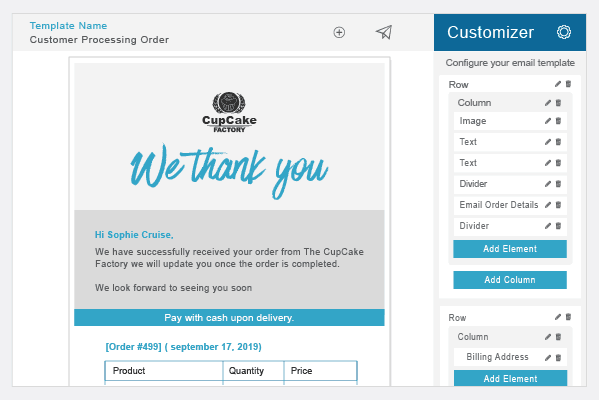
Pricing: The free version is available on WordPress.com. You can also select the premium plan which starts at $39/year.
Get this Email Customizer plugin
WP HTML Mail
This plugin empowers store owners and marketers to design beautiful, brand-consistent emails that convert. Easily customize:
- Control every aspect of your email design, including Elementor, Gravity Forms, and more.
- Add your logo, colors, and fonts to create a cohesive brand experience.
- Works with popular form plugins like NinjaForms, Contact Form 7, and WPForms.
- Preview your emails and ensure flawless delivery with test mode.
- Find a pre-built template to jumpstart your design.
- Craft headers that showcase your brand and add essential legal information in the footer.
- Experiment with colors, fonts, and layouts to perfectly match your brand identity.
Pricing:
- Free version available on WordPress.org
- Paid version: Starts at $64.93/year.
YITH WooCommerce Email Templates
Transform your transactional emails into powerful marketing tools with the YITH WooCommerce Email Templates plugin. Create professional, branded emails that enhance customer engagement.
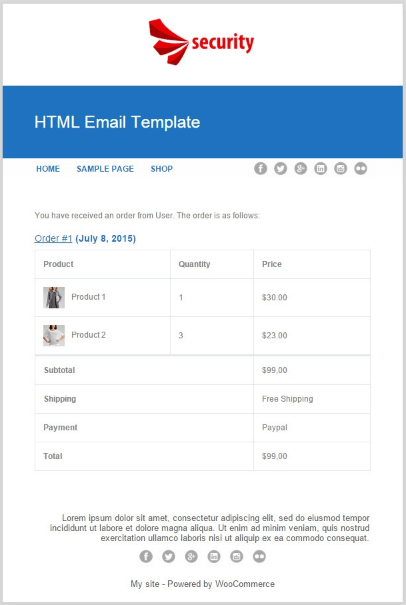
Key Benefits:
- Choose your style: Select from four pre-designed layouts to match your brand’s aesthetic.
- Consistent branding: Reinforce your brand identity with custom logos, colors, and fonts across all your emails.
- Enhanced engagement: Add social media links and personalize email content to drive interaction.
- Complete control: Customize headers, footers, and email text to create a unique customer experience.
- Seamless integration: Works seamlessly with WPML and the Twenty Twenty theme.
- Preview before sending: Ensure your emails look perfect with the live preview feature.
Pricing: $89.99/year.
Get YITH WooCommerce Email Templates
Kadence WooCommerce Email Designer
Kadence WooCommerce Email Designer empowers you to create stunning, on-brand emails for your WooCommerce store, all without touching a line of code.
Key Features:
- Live preview: See your changes instantly with the live preview feature.
- Pre-built designs: Kickstart your design with a library of professionally crafted email templates.
- Complete customization: Tailor your emails to match your brand personality with editable headings, subtitles, and body text.
- Style everything: Customize colors, fonts, backgrounds, borders, and more for a cohesive brand experience.
- Test & refine: Send test emails to ensure flawless delivery across different email clients.
- Easy backup & restore: Import and export your settings for easy backup and transfer.
Pricing:
- Free version: Available on WordPress.org (includes basic features)
- Paid version: Starts at $149/year (unlocks advanced design options and features)
Get Kadence WooCommerce Email Designer
Advanced WooCommerce email customization: using code
Customizing WooCommerce emails with code provides the most flexibility, but requires programming knowledge. You can either create entirely new email templates or modify the existing ones. If you’re interested in creating new templates, refer to this article.
Modifying existing email templates
WooCommerce offers three ways to customize existing email templates:
- Settings:
Use the built-in settings to adjust background, text, and base colors. Keep in mind that this method does not allow you to change the email’s layout or body content. - Overriding templates:
This method involves directly editing the template’s HTML, giving you full control over the email layout. - Using hooks (actions and filters):
Hooks allow you to add custom content to your emails without modifying the underlying template structure.
Customizing email templates using Settings
- Open an email template (click template name or Manage button).
- After opening an email template, you gain control over several customizable elements.
- Customize the details mentioned in the next points.
- Enable/Disable notification: Turns the email notification on or off.
- Recipients (admin emails only): Specify the email addresses that will receive this email. Use commas to separate multiple addresses.
- Subject (supports placeholders): The email subject line (placeholders supported: {site_title}, {site_address}, {site_url}, {order_date}, {order_number}).
- Email heading (supports placeholders): The main heading of the email (same placeholders supported).
- Additional content (supports placeholders): Custom text for the email body (placeholders supported).
- Email format (Plain text, HTML, Multipart): Email format: Plain Text, HTML, or Multipart.
- Now it’s time to customize the HTML of your email templates.
- Scroll down within the email template’s Settings.
- Locate the file path for the template.
- Copy this file to your theme folder to override the default template.
- Use the “Copy file to theme” button for a quick copy.
- Use the “Preview template” button to see your changes.
- Click “Save Changes” to apply your customizations.
- These settings and general email sender options are accessible via your WordPress admin panel: WooCommerce > Settings > Emails.
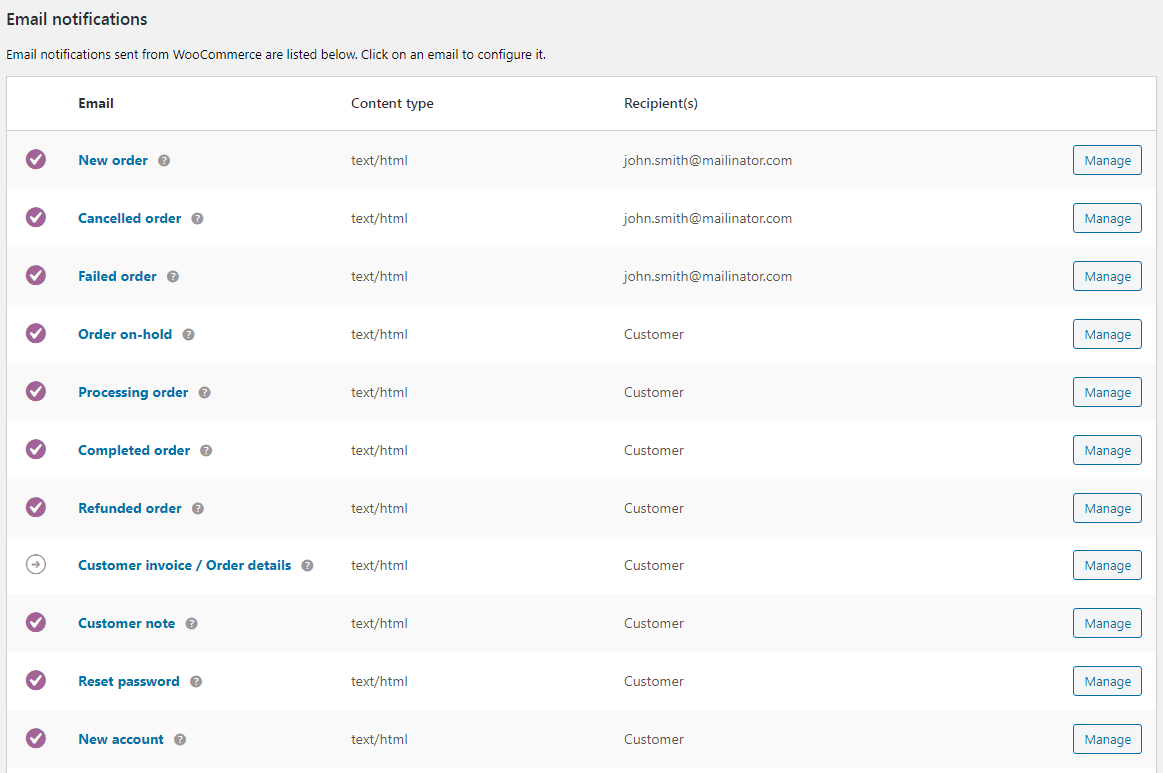
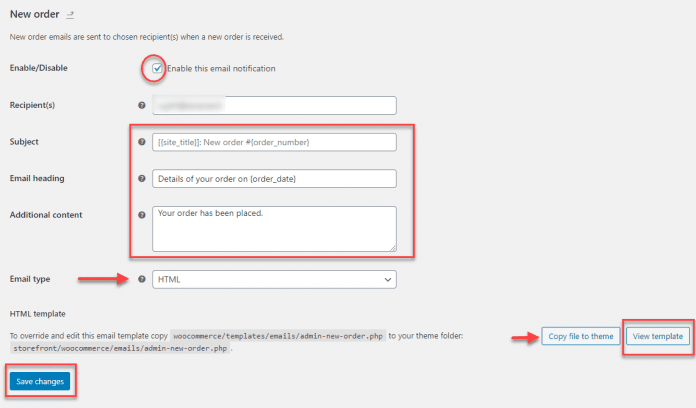
Customize these email elements:
- Header image: Display your brand logo at the top of all emails.
- Footer text: Include your website link or contact information.
- Base color: This color is used for headings, links, and the email title background.
- Background color: Sets the overall email background color.
- Body background color: Sets the background color for the email content area.
- Body text color: Sets the color of the text within the email body.
- Email insights: Enable WooCommerce store management insights.
These changes apply to all standard WooCommerce emails.
Overriding email templates
Another approach is to modify default email layouts. WooCommerce offers a helpful template system that allows you to customize parts of emails by replicating the format file(s) into the theme.
Every email type has a template file for its content. (For example, woocommerce/templates/emails/customer-processing-order.php)
For each of the eleven default WooCommerce emails, here’s the template file name. What each email is for is already covered at the start of this article.
- admin-cancelled-order.php
- admin-failed-order.php
- admin-new-order.php
- customer-on-hold-order.php
- customer-processing-order.php
- customer-completed-order.php
- customer-refunded-order.php
- customer-note.php
- customer-invoice.php
- customer-new-account.php
- customer-reset-password.php
Besides, there are shared templates that all email types can access and use. These can be found at WooCommerce/templates/emails/.
In many cases, this is the template that developers override to change shared aspects of emails.
Below are different parts that form the above email, each is customizable.
- email-header.php = prints/shows email header.
- email-footer.php = prints/shows email footer.
- email-order-details.php = prints/shows all order details – products/line items, tax, shipping, coupons, payment gateway, etc for that order.
- email-order-items.php = prints/shows the order’s product details i.e. line items for that order.
- email-downloads.php = If an order contains downloadable products, this prints/shows that information along with file name, link to download, expiry, number of downloads, etc for that order.
- email-customer-details.php = prints/shows customer’s details like an email address for that order.
- email-addresses.php = prints/shows the customer’s billing and shipping address for that order.
- email-styles.php = contains CSS and properties that will be applied in emails. It should be email-safe.
Let’s say, you want to change the footer text color:
- First, you make sure that the following directory exists in the WordPress installation:
wp-content/themes/your-theme/woocommerce/emails. - Next, copy the file found at
wp-content/plugins/woocommerce/templates/emails/email-styles.phpinto the store’s theme at:
your-theme/woocommerce/emails/. - Finally, edit
your-theme/woocommerce/emails/email-styles.phpto change the footer text color.
#template_footer #credit {
border:0;
color: #66bae3;
font-family: Arial;
font-size:12px;
line-height:125%;
text-align:center;
padding: 0 48px 48px 48px;
}
The above example shows how you can change the footer text color. Similarly:
- To add/edit text in the Processing email, you can override the ‘customer-processing-order.php’ email template and change it.
- If you do not want to show the shipping address for all orders, then override the ‘email-customer-details.php’ email template.
- To beautify your email design, override the ‘email-styles.php’ email template and add your custom CSS.
- To include trust banners of your brand like fast delivery, better support, secure payment, etc., override the ‘email-footer.php’ email template.
Conditional customization with Hooks
This approach to customizing emails deals with WooCommerce custom code. Obviously, it requires a high level of expertise in PHP.
But, the process is straightforward because the original WooCommerce layouts are still in use. The process involves changing portions of the content.
For example, you want to add the Shipping method chosen, in the order email.
You could use the woocommerce_email_after_order_table, or woocommerce_email_before_order_table to add the content.
add_action( 'woocommerce_email_after_order_table', 'sa_add_shipping_method_
to_order_email', 10, 2 );
function sa_add_shipping_method_to_order_email( $order, $is_admin_email ) {
echo 'Shipping: ' . $order->get_shipping_method();
}
Remember, these methods are tightly linked to the theme you choose. Hence when you change your theme, you will have to move your modified template files, or the added actions, to the new theme as well.
Advantages of using personalized WooCommerce emails
Why personalize your WooCommerce emails? It’s a simple change with big rewards. Using plugins, customization is fast and straightforward, leveraging pre-designed templates so you don’t have to start from scratch for every transaction. Here’s what you gain:
- From dull to dazzling: Transform humdrum emails into visually attractive and professional communications.
- Generic to personalized: Deliver targeted messages that speak directly to each customer.
- Passive to interactive: Engage customers with interactive elements that encourage clicks and engagement.
- Lost sales to revenue growth: Convert more customers with compelling, personalized offers.
- Unresponsive to engaged: Foster stronger relationships with customers through personalized communication.
Our recommendation: Email Customizer Pro for WooCommerce
For a powerful and versatile WooCommerce email customization solution, we recommend Email Customizer Pro.
You’ll love how this plugin makes your emails look! It’s got a great design and is incredibly customizable, which is perfect for anyone running a WooCommerce store.
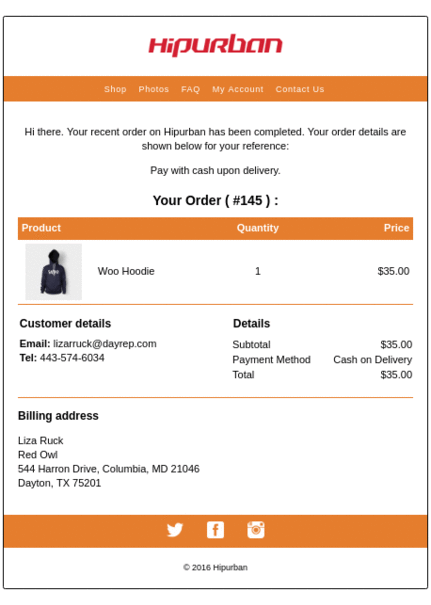
It helps you create emails that are more than just receipts—they’re opportunities to connect with your customers.
You can add interactive elements, create engaging content, and really showcase your brand. It gives your customers a chance to get to know you better.
With Email Customizer Pro for WooCommerce, you get six beautiful email templates to play with right out of the box. And guess what? You can customize them all in the WordPress Customizer—easy peasy! No need to learn anything new or call in the pros
To get started:
- Install and activate the plugin.
- Go to WooCommerce > Email Customizer Pro.
- You will now see a customizer screen. You are now ready to begin the customization process.
Get Email Customizer Pro plugin
Conclusion
To truly connect with customers and foster lasting relationships, generic WooCommerce emails simply won’t cut it.
In a crowded inbox, personalized, valuable experiences are essential. By customizing your emails with tools like Email Customizer Pro, you can transform transactional messages into powerful brand-building opportunities, driving engagement and reinforcing customer loyalty.
FAQ
How do you know if you have chosen the right email template?
Selecting the right WooCommerce email template depends on specific requirements. Select the one that fulfills your needs and provides a great customer experience. It’s a long-term strategic move. So, do not switch between email templates regularly.
Often, enhanced customer engagement, increased sales and amplified click-through rates are sure signs of having the right email template.
How do I manage emails in WooCommerce?
Go to WordPress admin > WooCommerce > Settings > Emails. Click on the Manage button for any of the WooCommerce emails you want to manage. You can add subject, heading, content and save your changes.
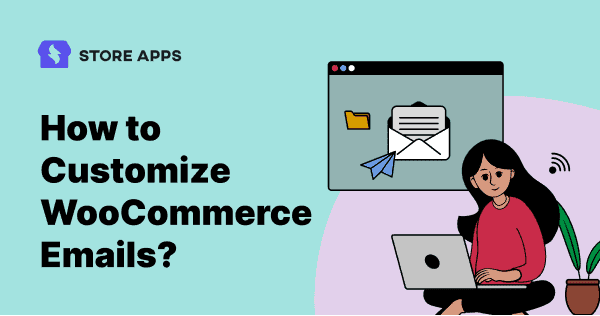
Thank you very much Akshat for the detailed article on this topic.
I’m amazed, I have to admit. Seldom do I encounter a blog that’s both educative and engaging, and let me tell you, you have hit the nail on the head.
The problem is something that not enough people are speaking intelligently about.
I am very happy I came across this in my search for something relating to this.
I have no website using woocommerce, but this is legit info!
Very interesting article.
Thanks for your great guide !
Thank you very much Mr Akshat for the detailed article on this topic.
Thanks for such awesome article, Akshat. It really helped me in customizing the Woocommerce emails and learning more about it.
Could you please specify which plugin to use, if the wishes mostly is to correct the text in the emails? Thank you so much in advance.
Hi Maja, you can use Email Customizer Pro.