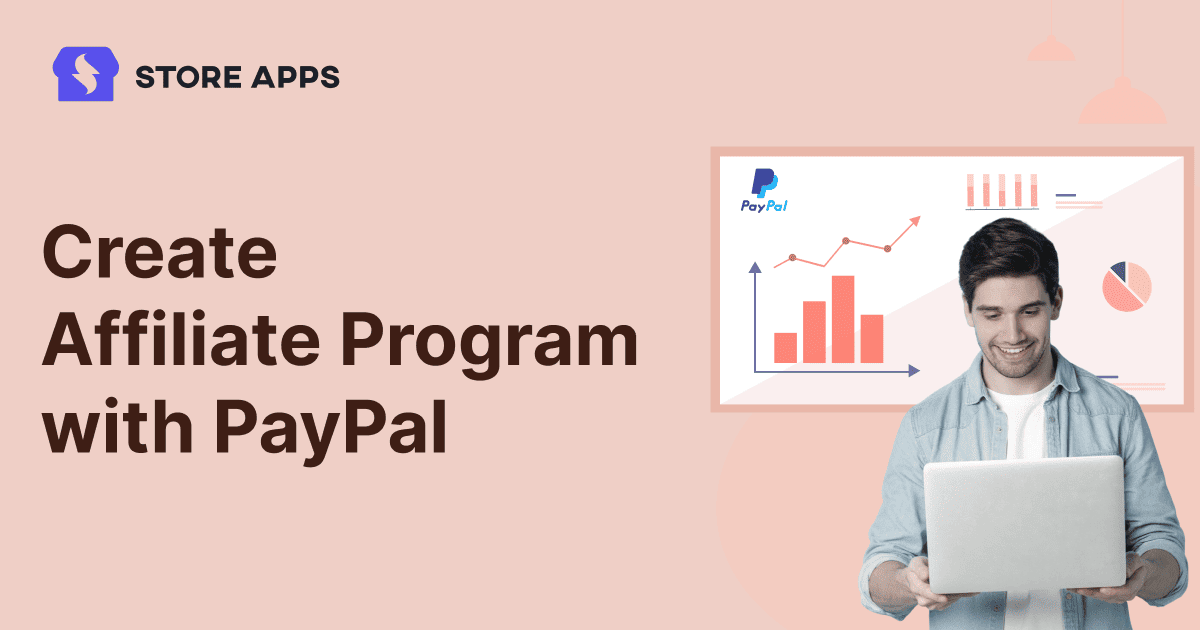Affiliate marketing is a game-changer for growing your WooCommerce store. But what if you could track referrals, manage commissions, and pay affiliates through PayPal?
No complicated setups. Just a seamless way to reward affiliates with a reliable payment solution for more sales.
With Affiliate for WooCommerce and WooCommerce PayPal Payments plugin, you can create an affiliate program with PayPal in minutes, customize commission rules, and automate PayPal payouts for specific or bulk payments.
Let’s get started and turn PayPal into your affiliate program’s best ally!
Why use PayPal for affiliate payouts?
If you are using WooCommerce, PayPal is one of the best payment solutions for affiliate program PayPal payouts.
Here’s why PayPal is the perfect choice:
- Instant and global transactions: Send payouts to affiliates worldwide in just a few clicks.
- Secure and widely accepted: Most affiliates already use PayPal, so payouts are smooth and easy.
- Automated or manual payments: Choose between one-click bulk payouts or manual transfers based on your preferences.
- Low transaction fees for domestic payments: Save more on transactions by taking advantage of PayPal’s competitive domestic transfer rates.
- Detailed payment tracking: Easily track all affiliate payouts with PayPal’s built-in reports and transaction history.
Now that you know the benefits of using PayPal, let’s see how to set up affiliate program for your WooCommerce store.
How to create an affiliate program with PayPal with Affiliate for WooCommerce?
Setting up an PayPal affiliate program doesn’t have to be complicated, and with the right tools, it can be done in a matter of minutes.
And that’s where Affiliate for WooCommerce comes in. It is a trusted solution used by 5700+ store owners to grow their sales through affiliate marketing.
It helps you track referrals, manage commissions, and pay affiliates directly via PayPal, either manually or automatically from a single place. Just a simple and effective way to run your affiliate program!
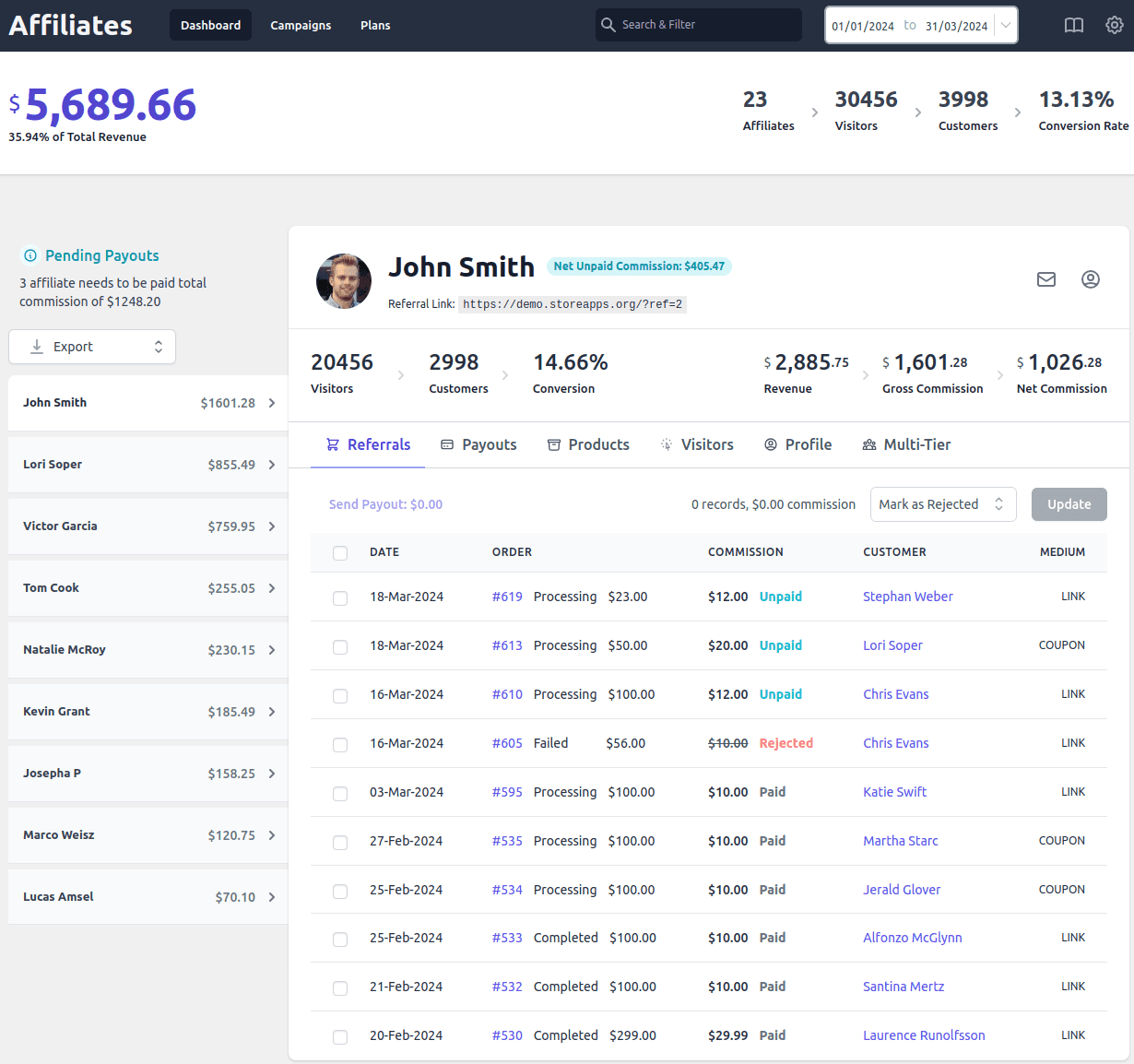
Easy setup & self-management
Starting your PayPal affiliate program with Affiliate for WooCommerce takes just a few minutes.
Install and activate the plugin, then go to WooCommerce > Settings > Affiliate to configure key settings.
- General settings: Set rules for affiliate approvals, tracking, and exclusions.
- Registration form: Add an affiliate signup form using
[afwc_registration_form]. - Referral tracking: Customize tracking, assign coupons, and enable multi-tier commissions.
- Commissions & payouts: Set commission rates, enable lifetime commissions, and define payout rules.
Read out more about this setting here.
Flexible commission rules
Not all products have the same profit margins, so why should commissions be the same?
With Affiliate for WooCommerce, you can set commission rules that match your business needs. For example, imagine you sell both premium Electronics and accessories.
You can set a 25% commission on high-ticket items like laptops while offering 15% on accessories to encourage more sales.
With this plugin, you can:
- Set different commission rates for different products or categories or taxonomies like brands.
- Reward top-performing affiliates with higher payouts.
- Offer special commissions for first-time referrals.
- Create multi-tier commissions for team-based promotions.
- Support advanced structures like tiered, lifetime, and recurring commissions — ideal for subscription models and multi-level marketing strategies.
Automated & flexible PayPal payouts
Paying affiliates is a crucial part of running this WooCommerce PayPal affiliate program.
Affiliate for WooCommerce allow you to pay affiliates either automatically or manually. Let’s explore both:
Automatic affiliate payouts
You can pay your affiliates automatically using PayPal. But first, set up or configure these:
- PayPal Payouts API
- WooCommerce PayPal payments plugin
- PayPal API credentials & affiliate email addresses
For more details and steps, refer here.
Next, follow these steps to configure automatic payouts with PayPal:
- Go to
WooCommerce > Settings > Affiliate > Payouts. - Ensure
Payout via PayPalis enabled. - Enable the
PayPal email addressoption. - Enable
automatic payoutsoption. It will open more options:- Select affiliates (max 10) for automatic payments
- Define maximum commission per affiliate.
- Choose payout day (default: 15th of each month)
- Set minimum commission threshold & refund period
- Save changes.
Affiliates who meet the criteria will get commissions automatically on the set date. The affiliate manager will also receive reminder emails twice before payout.
Manual affiliate PayPal payouts
Pay affiliates manually via PayPal using the PayPal Payouts API. Make sure the PayPal payouts API, WooCommerce PayPal payments plugin, PayPal API credentials & affiliate email addresses are configured as mentioned above.
Then, select the affiliate, select orders to be paid and send the payouts.
- Log in to the admin panel of your WordPress website.
- Now go to
WooCommerce > Affiliates. - From the left panel of the Affiliate dashboard, select an affiliate to make payout.
- Click on the
Orderstab. - Select orders from the list you would like to process the payouts. While you’re selecting the orders, the commission to be paid will keep adding up only for those orders for which the Commission status is Unpaid.
- Select the
Send Payoutoption (also shows total commission to be paid) above the orders list table header. - It will open up a popup. Under
Payment Method, selectPayPal: Pay and Record. Select the Record date and add Notes if you wish to for your reference. - Click on
Send.
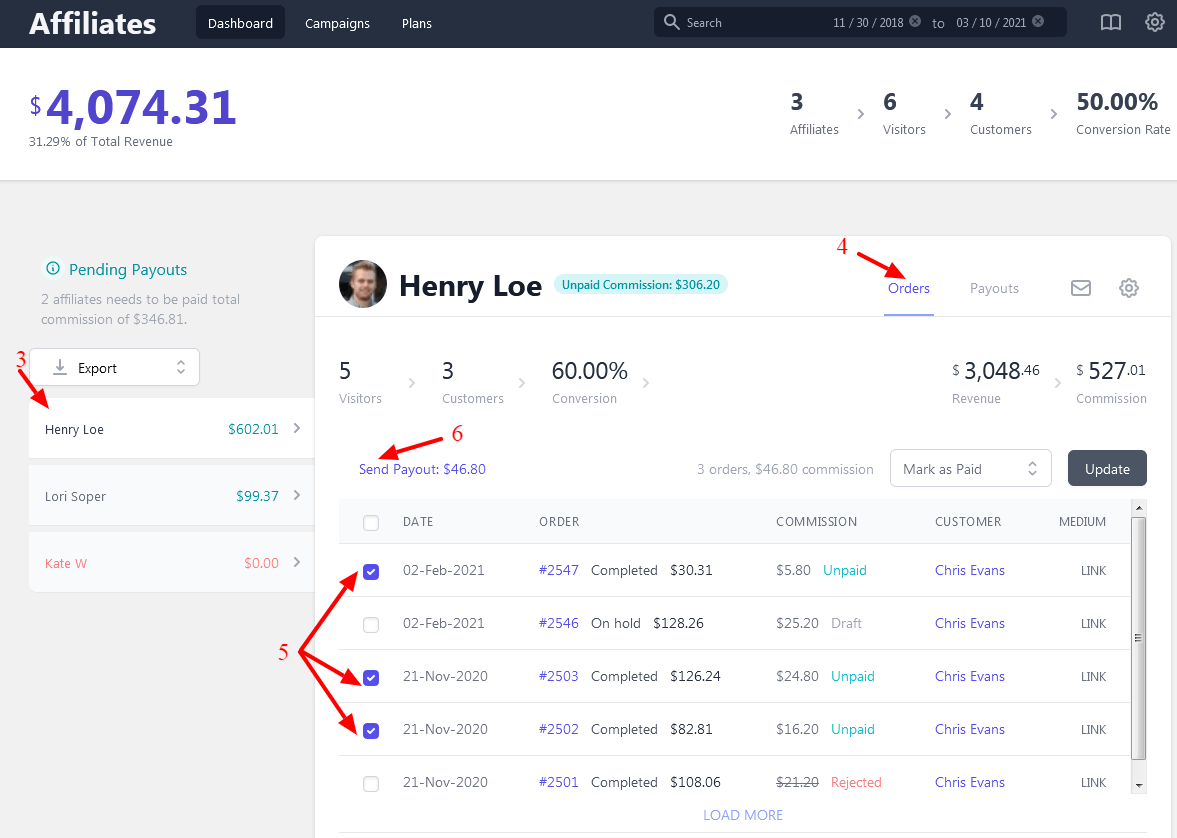
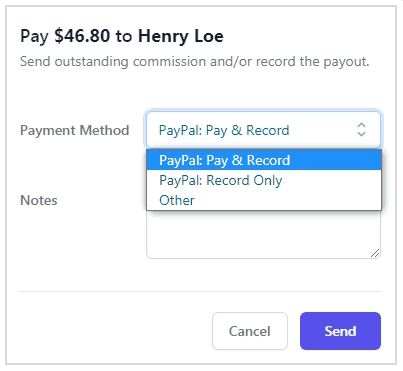
The affiliate will receive the said commission.
Note – If you select PayPal: Record Only under Payment Method, it will only mark the record but payout won’t be issued.
That’s it. Do the same for other affiliates.
How to check processed payouts?
You can check all the processed payouts done either via PayPal or using the Manual method, under the Affiliates dashboard > Payouts tab. You can also find the transaction id in this tab if you’ve done the payout via PayPal.
You can also export a CSV file of affiliates to be paid commissions and then make payments via PayPal in bulk.
Marketing campaigns & assets
Now that your PayPal affiliate program is up and running, it’s time to help affiliates promote your products effectively.
The best way? Provide them with all the marketing materials they need — right at their fingertips!
With Affiliate for WooCommerce, you can create marketing campaigns and share ready-to-use assets like banners, logos, and pre-written content.
Here’s how marketing campaigns and assets help:
- Go to
WooCommerce > Affiliate > Campaigns. Here, click onAdd a Campaign. - Next, upload marketing assets. Add banners, logos, and pre-written content, so affiliates don’t have to start from scratch.
- Once published, affiliates can access these campaigns and assets through their dedicated dashboard and promote your products using approved materials.
Accurate tracking and reporting
Managing affiliates should be effortless. With a dedicated dashboard, store owners and affiliates get real-time insights — no confusion or unnecessary back-and-forth.
For store owners:
- Monitor total sales, pending & paid commissions.
- Stay updated on refunded affiliate sales.
- Reward your best performers.
For affiliates:
- View total earnings, sales, and conversions.
- Generate a referral URL, customize it, and request coupons from the store admin.
- Easily access banners, links, and campaign resources.
Conclusion
And there you have it — your complete guide to set up affiliate program using PayPal!
With Affiliate for WooCommerce, you get everything you need to track referrals, manage commissions, and pay affiliates effortlessly.
No extra tools, no manual headaches — just a streamlined affiliate programs that pay instantly with PayPal.
Now, it’s your turn! Set up your affiliate program, automate your payouts, and watch your sales grow.