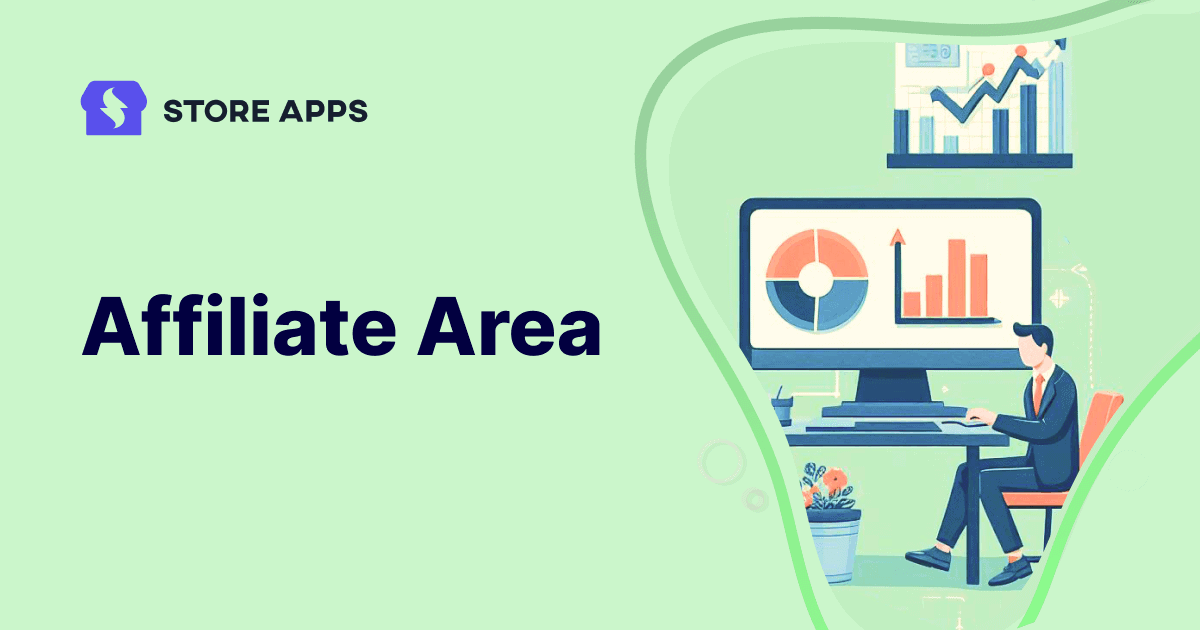Are you tired of answering endless affiliate queries? Imagine if your affiliates could track their progress, manage links and view their earnings – all at one place?
Let us introduce the affiliate area or affiliate portal – a personal space for your affiliates.
In this article, we will discuss how you can get this space for your affiliate. And also what affiliates can get here and how store owners can customize the affiliate area.
So let’s get started!
Affiliate area in Affiliate for WooCommerce
The affiliate area is a personalized dashboard for your affiliates where they can access all the information they need. Referral links, earnings, performance stats – everything you name. It’s all there in one place, so you don’t need to communicate back and forth about every small thing.
Let us understand this more with the help of an example.
Imagine you signed up as an affiliate for an online store. Now you want to check your unpaid commissions. But for that, you have to talk to the store owner, which is quite bothersome.
Now if you have your own affiliate space. All you need to do is log in to your dashboard, and you can track the commission status. You can even decide the gateway on which you want to receive payment. How would you feel? Great right.
With Affiliate for WooCommerce, you get this area by default. Also, you can customize this affiliate area effortlessly.
Once you install and activate this plugin in your WordPress account, the plugin will, by default, generate a fully functional affiliate area for your store. No coding, no hassle—it’s all set up for you!
Each affiliate user will get a space where they can find four different tabs with information and metrics.
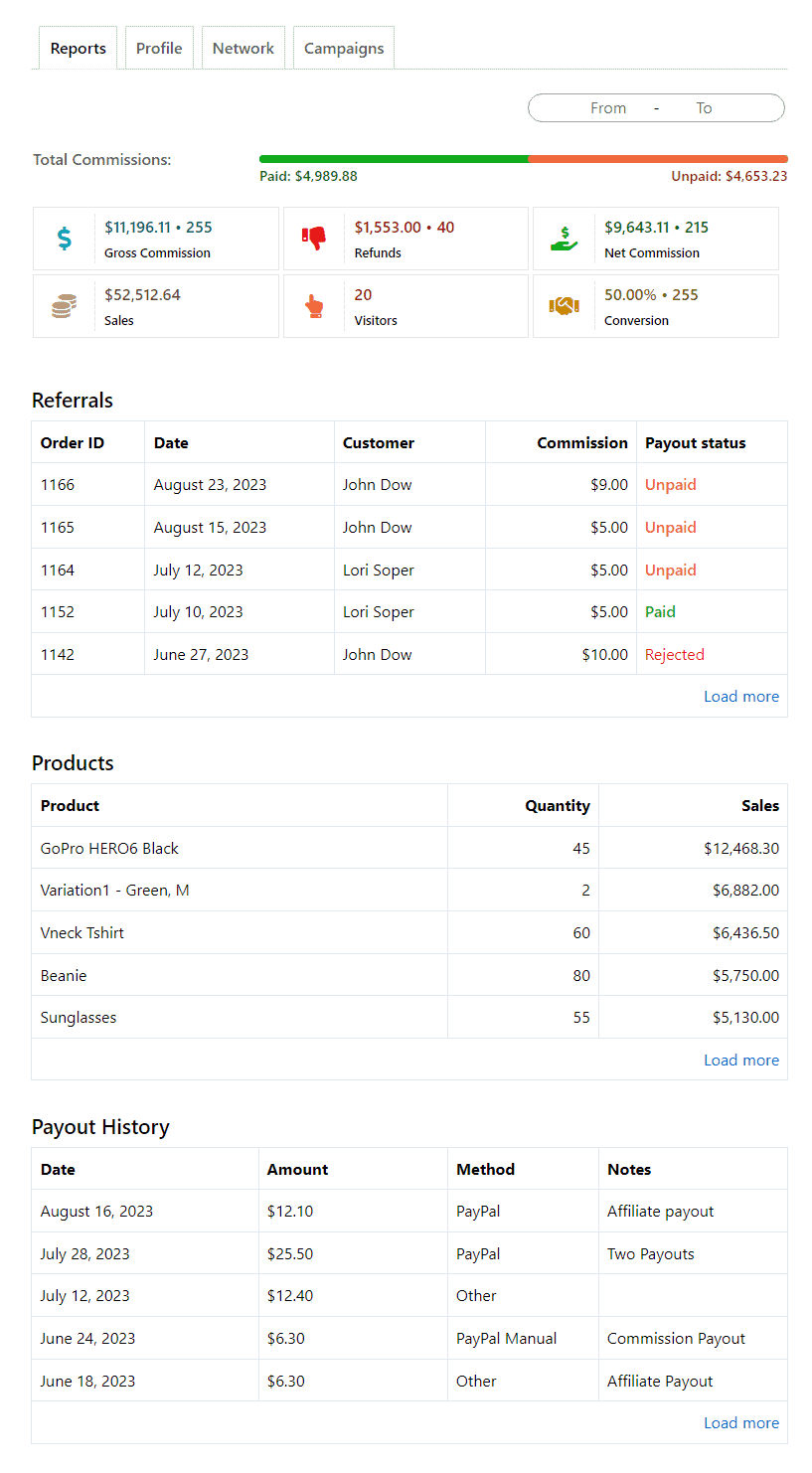
Let’s take a closer look at each tab in the affiliate area by Affiliate for WooCommerce and understand how they help your affiliates.
Reports tab
The Reports tab is the central hub for your affiliates, where they can track their performance and earnings based on the selected date range.
Let’s explore this tab in detail:
Key metrics overview
On the Reports tab, affiliates can view important data at a glance:
- Visitors: How many people clicked their referral links.
- Customers: The number of those visitors who purchased something.
- Conversion Rate: The percentage of visitors who become buyers (Customers ÷ Visitors) × 100.
- Revenue: This shows the total sales generated through the affiliate’s referrals.
- Gross commission: This represents total earnings before deductions.
- Net commission: This is the total commission an affiliate can earn after discounts, taxes, and refunds/reversals.
- Paid commissions: These are the earnings transferred to affiliates.
- Unpaid Commissions: These are the earnings still pending to pay to affiliates.
Recent Referrals
This section of the Reports tab shows all important details about referrals, including:
- Date: The date of recent referrals.
- Order ID: The ID associated with each referral order.
- Commission: How much affiliates have earned for each order.
- Payout status: Whether the commission is Paid, Unpaid, or Rejected.
- Customer: The one who made the purchase.
- Campaign: The strategy or promotion that attracted them.
Top Products
Now this is where your affiliates can see what their best selling product is.
- Product: The items that are flying off the shelves thanks to their referrals.
- Quantity: How many units have been sold for each product.
- Sales: The total revenue each product contributes via referrals.
Recent Payouts
This section keeps your affiliates informed about their earnings:
- Date: When the payout was processed.
- Amount: The total amount paid out.
- Method: The payment method used (e.g., PayPal, Stripe, manual transfer).
- Notes: Additional remarks or details related to the payout.
- Invoice: Reference to the associated invoice or document.
Overall, the Reports tab doesn’t just contain data. It’s a strategy hub. It helps affiliates to understand what’s working for them so that they can think of an even better strategy to optimize their efforts and increase their earning.
Profile tab
The Profile tab includes the affiliate’s information. Here’s what it includes:
Referral details
- Affiliate identifier: A unique ID assigned to them, which they can customize to reflect their name or brand.
- Referral link: Their personal link to share and earn commissions. (For example –
https://demo.storeapps.org/?ref=2.) - Referral coupons: Any discounts tied to their affiliate ID, including:
- Coupon code: (e.g.,
john5) - Discount amount: (e.g.,
$5) - Coupon URL (e.g.,
https://demo.storeapps.org/?coupon-code=john5)
- Coupon code: (e.g.,
Landing pages
Affiliates can also use landing pages assigned by the store admin to drive targeted traffic. Learn how to create and assign affiliate landing pages.
Referral link generator
Affiliates can also create custom referral links for specific pages by:
- Entering the path of the target page in the input field.
- And the generator will automatically create a referral link like –
https://demo.storeapps.org/product/laptop?ref=2.
Payout settings
In this section, affiliates can select their preferred payout method – PayPal or Stripe to receive their commissions. The affiliates will receive commissions automatically.
Learn more about PayPal payouts and Stripe payouts.
Overall, the Profile tab ensures affiliates have full control over their links, coupons, and payouts. They can also access their account easily.
Network tab
The Network tab is a place where your affiliates can view their network of referred affiliates or sub-affiliates. This is useful for those affiliates who want to expand their affiliate network and earn commissions based on the performance of their referred affiliates.
Campaigns tab
The Campaigns tab is the go-to place for your affiliates where they can find all the marketing assets to promote your brand and products.
Here’s what the Campaigns tab includes:
View active campaigns
Affiliates can browse through the list of all active campaigns available for promotion (three campaigns provided by default). They can also check the campaign status (active/inactive) and other relevant details.
Campaign details
By clicking on a campaign, affiliates can access other detailed information, including campaign name & description, target audience, and marketing materials.
Promotional materials
Your affiliates don’t need to start their promotion from scratch. The Campaigns tab provides them with the marketing assets to promote your brand or products. These include banners, swipe files, product images, etc.
You can also provide them with HTML code that affiliates can directly copy on their website or email to embed banners, widgets, etc.
Promote campaigns
Using these materials, affiliates can drive traffic, boost sales, and earn commissions effortlessly.
The Campaigns tab simplifies participation in ongoing promotions by providing all the essentials in one place.
Try Affiliate for WooCommerce demo
How to customize the affiliate area?
Now that we know what’s in the affiliate portal, let’s discuss ways to customize this section as per your store’s needs.
With Affiliate for WooCommerce, you can customize this affiliate area to match your store’s theme.
To do this, you have to use the template override method.
The Affiliate for WooCommerce plugin provides several customizable templates.
All the plugin template files are inside the wp-content/plugins/affiliate-for-woocommerce/templates/ directory.
You can find it via an FTP client or your hosting’s file manager.
To override and customize any template, copy the file and put it inside the wp-content/themes/{your-active-theme}/woocommerce/affiliate-for-woocommerce/ directory keeping the same directory structure but removing the templates subdirectory, and customize it as per your needs.
Note – Maintain the directory structure to ensure the override works correctly.
Here’s the steps:
- Identify the template file you wish to override.
- Copy the template file from the plugin’s templates directory to the appropriate directory within your theme. Maintain the directory structure to ensure the override works correctly.
- Open the copied template file in your theme directory and make your desired changes. You can edit the HTML, PHP, and styles as needed to fit your design requirements.
- Save the modified template file and test the changes on your website. Ensure that the overrides are working as expected and that there are no issues with the modified templates.
The copied file will now override the template and the plugin will use your template file (if found).
Important note: Open your themes folder and check if there is a folder named ‘woocommerce’. If not, create one inside your theme directory before copying the template file.
Example:
For example, if you want to customize the Report tab of the affiliate area, the template file (affiliate-reports.php) is located here: (wp-content/plugins/affiliate-for-woocommerce/templates/my-account/).
To override the template, copy that file to: wp-content/themes/{your-active-theme}/woocommerce/affiliate-for-woocommerce/my-account/ directory.
The copied file will now override the default my account > affiliate > reports tab and the plugin will use your template file (if found).
Ready to take the leap?
Overall, an affiliate area isn’t just a dashboard—it’s a game changer for a successful affiliate program.
It gives your affiliate a place where they can access the information, manage links, and even access important marketing resources. This cuts short the chase and helps them focus on the most important thing—selling.
Try Affiliate for WooCommerce today and create this space easily. But this is not it, this plugin helps you to make your whole affiliate marketing easier and more efficient. Check how here.
Ready to take your affiliate program to the next level?