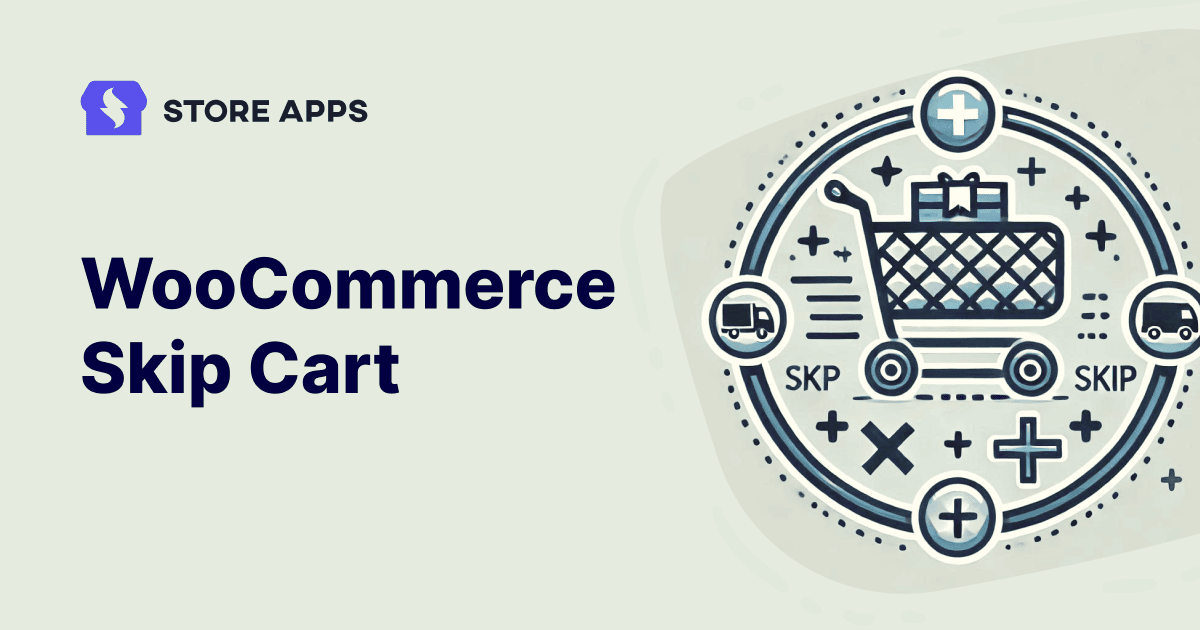Traditional WooCommerce checkouts often require customers to navigate through a multi-step checkout procedure of adding items to their cart, reviewing order details and processing payment. This can prompt cart abandonment, a significant issue for online retailers.
One key factor contributing to a smooth customer journey is a streamlined checkout process. Embracing this approach not only enhances customer satisfaction but also positions your e-commerce store for greater success in a competitive marketplace.
This blog is going to walk you through the steps on how to skip cart and make checkout quicker. Equipped with all these tips, you will make cart abandonment a thing of the past.
What is WooCommerce skip cart or direct checkout?
Direct checkout simplifies the buying process, making it easier for customers. By skipping the cart and letting them go straight to checkout, you greatly lower the chances of cart abandonment.
Investing in optimizing your checkout process is not just beneficial—it’s essential for success in today’s competitive market.
Think of it as the smooth operator of your online store, making everything easier and more enjoyable for your customers.
A streamlined checkout process is crucial for e-commerce success. It:
- Reduces cart abandonment: Simplifies the process and keeps customers engaged.
- Enhances customer experience: Creates a smooth and enjoyable shopping journey.
- Boosts conversion rates: Increases the likelihood of completing purchases.
- Improves mobile optimization: Ensures a seamless experience for all users.
- Builds customer trust: Fosters confidence in your brand.
- Facilitates faster transactions: Benefits both customers and your business.
- Creates upselling opportunities: Introduces relevant product recommendations.
Eager to enable skip cart option for your customers? Well you can do that easily with the help of some mighty plugins. Let us get to know them in the next sections.
Cashier: checkout reinvented
Cashier for WooCommerce is a powerful plugin designed to streamline your checkout process and boost conversions. Key features include:
- Buy Now button: Enable quick purchases with a dedicated “Buy Now” button to skip cart and redirect to checkout.
- One-page checkout: Streamline the checkout experience with a single-page design for faster conversions.
- Checkout field editor: Customize checkout fields to collect only the essential information.
- Increase average order value: Recommend related products to encourage customers to add more items to their cart.
- Improve user experience: Offer a non-intrusive side cart for quick and easy cart management.
- Simplify bulk orders:Set minimum and maximum purchase quantities for products and offer “Buy Now” links for pre-set amounts, simplifying the purchase process.
So how’s Cashier going to be your best bud for WooCommerce direct checkout?
Imagine a clothing store where customers can instantly purchase a t-shirt with a single click, bypassing the cart entirely. Cashier makes this a reality. First, install and activate Cashier plugin.
Now there are 4 WooCommerce skip cart scenarios where the plugin can help. The first one is to skip cart for all products.
How to skip cart for all products?
To enable direct checkout for your entire clothing store, follow these steps:
- Go to
WooCommerce > Settings > Cashierin your WordPress Admin dashboard. - Under Add to Cart and Checkout setup, select Replace
Add to CartwithBuy Nowfor all products. This transforms all product links, allowing customers to proceed directly to checkout, bypassing the cart page. - Preserve existing cart items: When enabled, this option allows customers to use the
Buy Nowlink for a specific product while maintaining any existing items in their cart. - Checkout in a popup: This setting displays the checkout in a popup window on the same page when the
Buy Nowbutton is clicked. This is primarily for guest users or customers without saved checkout details. - 2-Step purchase? – Enable this setting to require user confirmation before completing the purchase directly. When disabled, the system will automatically proceed with the payment using available customer information (if available).
- Save your changes.
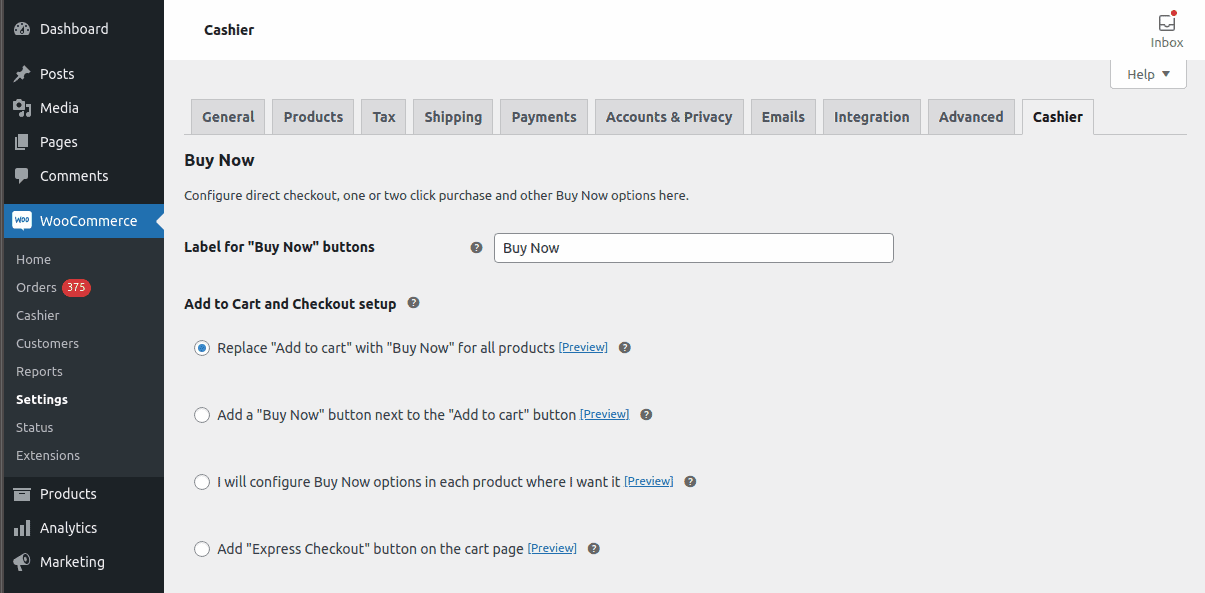
How to skip cart for specific products?
To enable direct checkout only for specific products:
- Navigate to
WooCommerce > Settings > Cashierin your WordPress admin. - Choose a clear and concise label for the
Buy Nowbutton (e.g., “Buy Now,” “Checkout Now,” “Purchase Now”). - Check
I will configure Buy Now options in each product where I want itto enable direct checkout for specific products. - Go to the product edit page.
- Enable Buy Now: In the Buy Now section, select
Only 'Buy Now' buttonto enable direct checkout for that specific product. - Automatically apply selected coupons when the Buy Now button is clicked.
- Choose the shipping method for Buy Now purchases.
- Choose the page where customers will be redirected after clicking Buy Now (e.g., the standard checkout page or a custom thank you page).
- For simple products, a unique Buy Now link will be generated.
- For variable products, Buy Now links will be generated for each variation under the
Variationstab. - Update your changes.
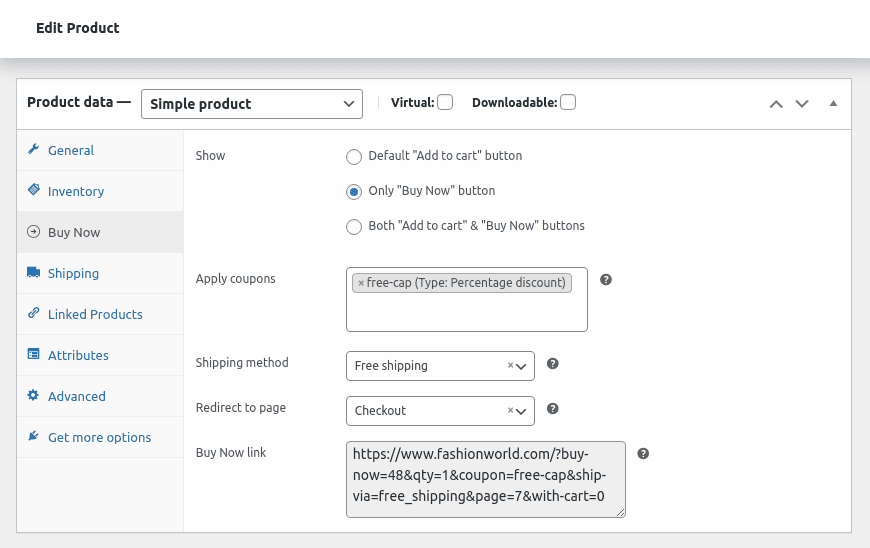
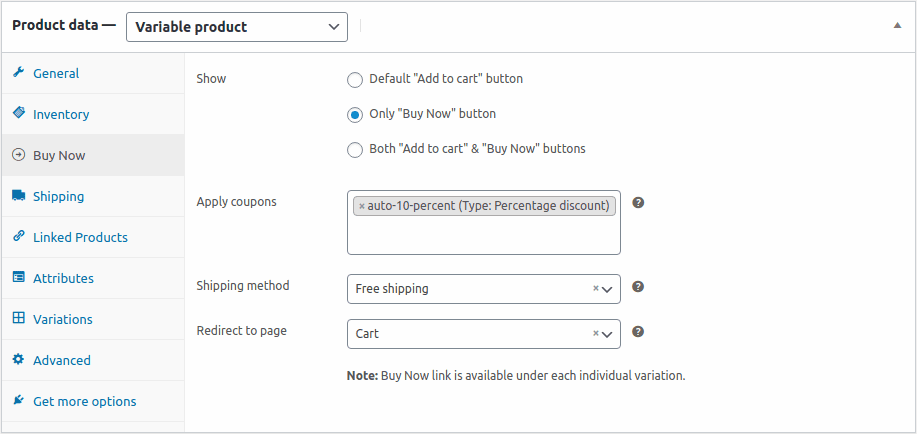
How to skip cart for product categories?
To enable direct checkout only for specific product categories:
- Navigate to
WooCommerce > Settings > Cashierin your WordPress admin dashboard. - Label the Buy Now button : Choose a label that resonates with your brand, such as Quick Buy or Instant Checkout.
- Check
Add a Buy Now button next to the Add to cart button. - Select product categories: In the
For these product categoriesbox, enter the categories of products for which you want to enable the direct checkout feature. The Buy Now button will be added to all products within these specified categories. - Apply coupons: Offer exclusive discounts for Buy Now purchases.
- Select preferred shipping methods: Offer expedited shipping options for faster delivery.
- Redirect users: Determine the post-purchase redirection page (e.g., order confirmation, product recommendations).
That’s it.
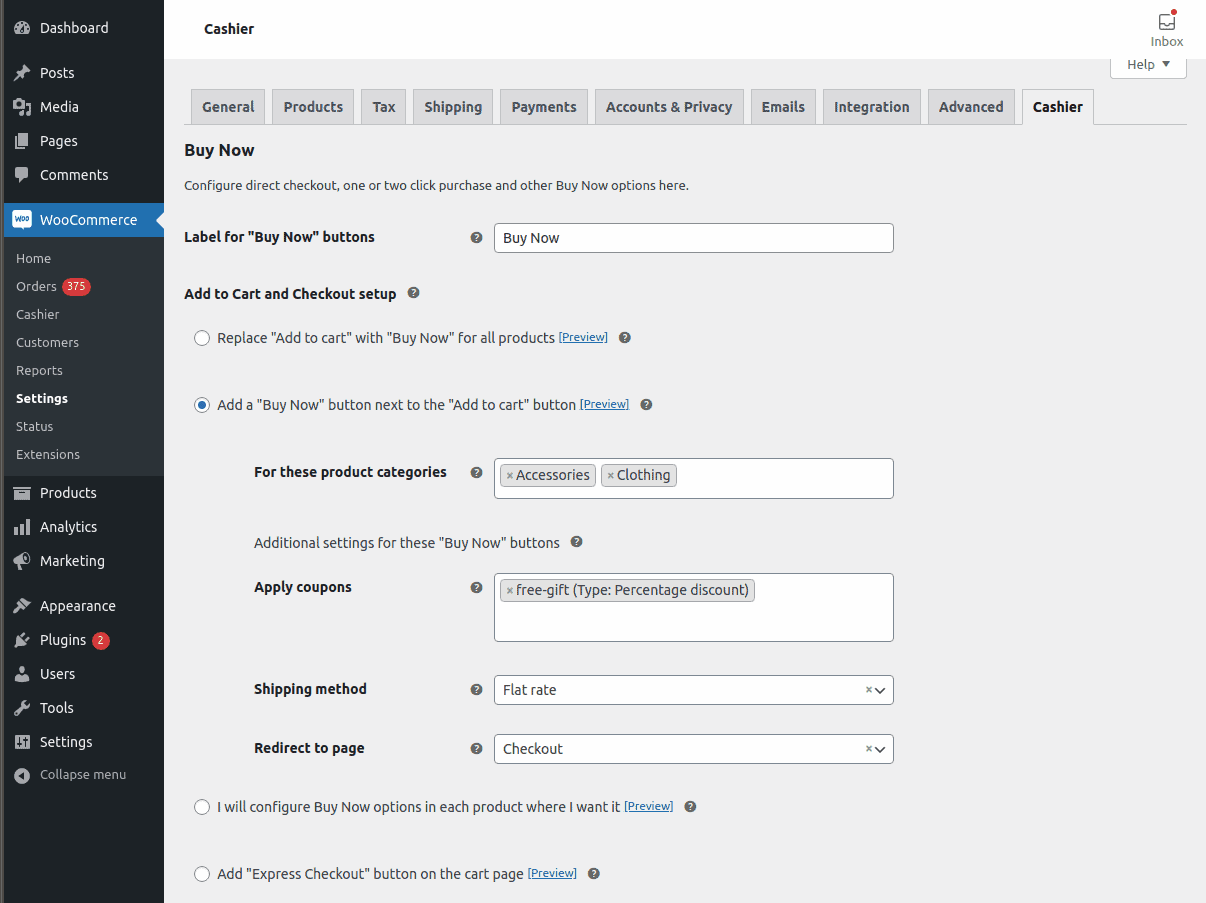
By sharing Buy Now links on social media, you expand your reach, increase brand visibility, and drive direct traffic.
This streamlined process encourages impulse purchases and enhances the customer experience within their preferred social media platforms, leading to increased conversions and improved engagement.
Here’s how it works:
- Access the Cashier settings: Navigate to WooCommerce > Cashier within your WordPress dashboard.
- Generate the “Buy Now” link: In the
Generate a Buy Now linksection, search and select the product ID. - Add any discount coupon, shipping method and redirection page.
- Obtain the unique link: The plugin will generate a Buy Now link for those products.
- Share the link: Share this link on social media, in email campaigns, or anywhere else you want to promote the t-shirt.
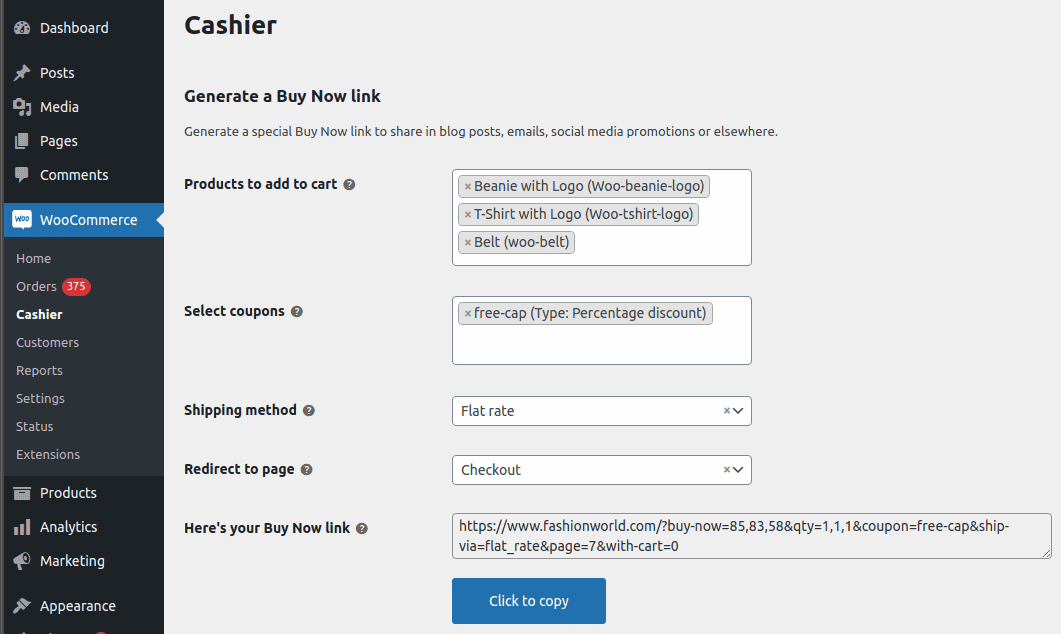
So now you know what a champion Cashier is! It fixes WooCommerce skip cart issues, streamlines checkout with one-page design, offers custom fields, enables one-click purchases, side carts, cart notices, and PDF invoices, creating a complete and efficient checkout solution.
Smart Offers: the direct checkout and upsell expert
There’s one more plugin that can aid you in WooCommerce direct checkout. It’s time to meet Smart Offers.
While WooCommerce Cashier excels at streamlining the checkout process, StoreApps offers another powerful tool: Smart Offers.
Smart Offers goes beyond basic direct checkout. It empowers you to:
- Create “Buy Now” buttons: Seamlessly integrate “Buy Now” buttons that bypass the cart and guide customers directly to checkout.
- Implement targeted offers: Leverage the power of targeted offers within the sales funnel to boost conversions.
Steps to skip cart
- Access the Buy Now section: Go to
WooCommerce > Buy Nowin your WordPress admin menu. - Select products: Under
Select Products, search for and choose one or more products. - Choose coupons: Under
Select coupons, you can search for and select one or more coupons to apply discounts. If you don’t want to offer any discounts, you can leave this field empty. - Select shipping method: In the
Shipping methodsection, choose how the order will be shipped. If you leave this blank, it will use the shipping method from the customer’s previous order. - Redirect to a page: Under
Redirect to Page, you can specify a page where customers will be sent after completing their purchase. If you don’t fill this out, customers will be redirected to the checkout page by default. - Generate the link: Once you’ve filled in the necessary information about products, coupons, shipping methods, and redirect pages, a
Buy Nowlink will be generated. You can copy and paste this link anywhere on your website, such as in a blog post.
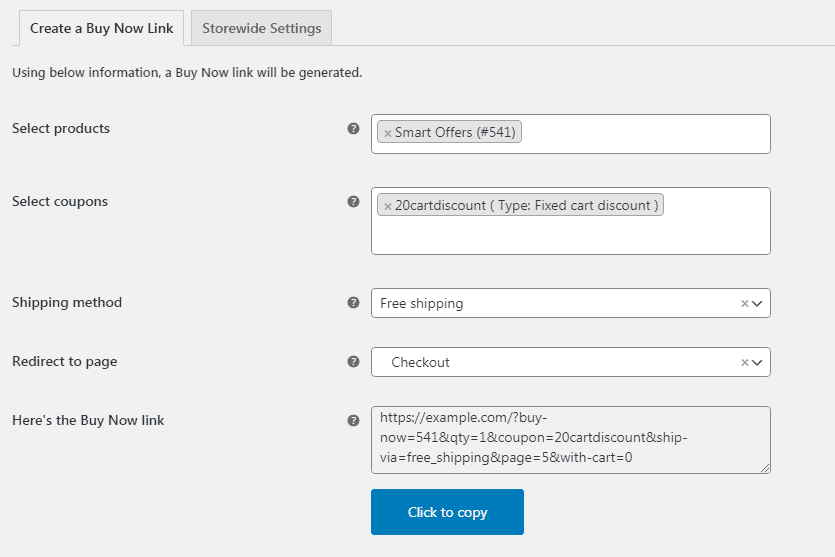
Smart Offers goes beyond direct checkout
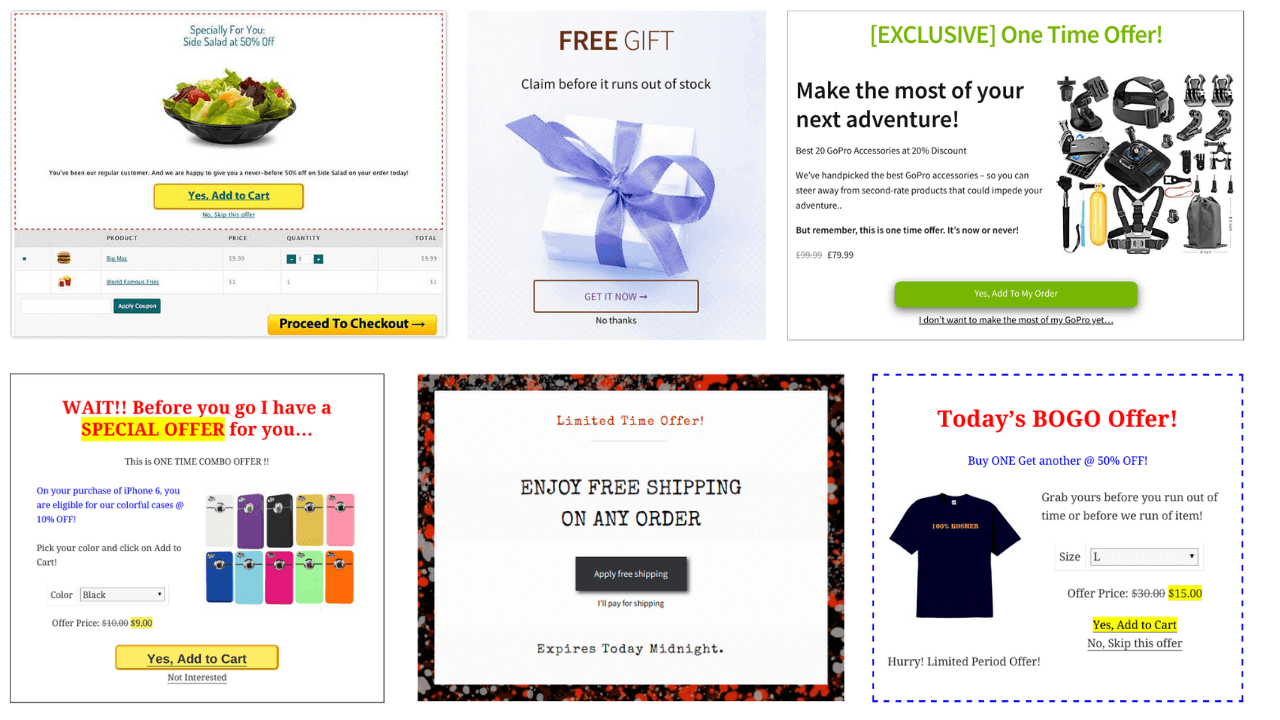
- Guest checkout simplified: Streamline the purchase process for guest users with a convenient popup window.
- Targeted upsell & cross-sell opportunities: Create personalized offers based on user behavior, cart contents, and product attributes.
- Enhanced analytics: Track conversions and revenue generated by each offer to optimize your campaigns.
- Seamless integration: Works seamlessly with all WooCommerce product types, including simple, bundled, and subscription products.
- Enhanced design: Leverage popular page builders like Elementor and Divi to create visually appealing and engaging offer presentations.
Conclusion
Well, we hope this blog has equipped you with valuable insights and strategies to tackle the common pitfalls associated with traditional checkout methods.
By embracing these techniques, you’ll not only improve the shopping experience for your customers but also position your store for greater success.
Say goodbye to cart abandonment and hello to higher conversion rates! With these tips in hand and with plugins like Cashier and Smart Offers, you’re ready to transform your checkout process into a seamless journey.
And keep customers coming back for more. These versatile plugins will make cart abandonment a thing of the past and watch your sales soar!