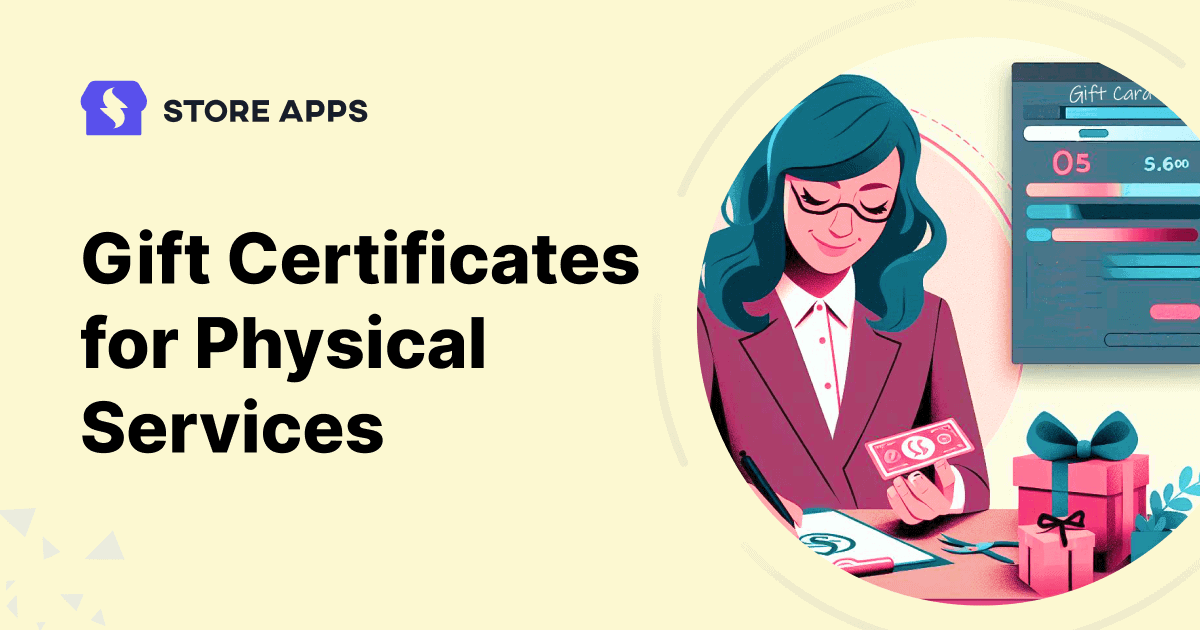Recently, a WooCommerce business owner on Reddit posted a question about creating and assigning gift certificates for physical service business.
Well, many physical service business owners often find themselves puzzled when it comes to creating and assigning gift certificates.
But the good news is—gift certificates can be a game-changer! They can boost your business by bringing in upfront revenue, attracting new customers, and encouraging repeat visits.
If you’re also in a similar situation and wondering how to create and select gift certificates for your physical service business online in WooCommerce, you have come to the right place!
Let’s dive into their question and explore how they can resolve this issue, which might help you, too.
The use case – sell gift certificate to redeem on specific product
The Reddit user realized they needed a way to sell gift certificates online for their family-run service business.
Here’s what they wanted to accomplish:
- Create gift certificates for their 30, 60, and 90-minute massages respectively.
- Personalize them with thoughtful messages, making them memorable for the recipients.
- Allow buyers to print or forward them to their loved ones easily.
However, they didn’t know where to start. So here we are with the perfect answer to their question.
How to create gift certificates for physical service business?
If you are struggling with creating and assigning gift certificates for physical service business, then let me introduce you to Smart Coupons.
This official WooCommerce extension makes managing gift certificates a breeze! It offers a straightforward method to create, sell, and send gift cards.
Not just that, you can also use this plugin to set up discount rules, bulk generate coupons, set BOGO deals, and apply advanced restrictions.
Note: To allow customers to purchase a gift card/store credit of any amount and quantity of their choice, you need first to create a coupon and then a product.
Let’s create a gift certificate for the 30-minute massage service.
The first step is to install and activate your Smart Coupons by StoreApps plugin.
Next, follow the below steps.
Steps to create coupon for 30-min massage
- Log in to your
WordPress admin dashboard. - Head over to
Marketing > Coupons > Add Coupon. - Now, you can either hit the
Generate Coupon Codebutton or enter a creative code without space like 30MINMASSAGE. - Next, select the
Store Credit/Gift Certificateas your discount type from the drop-down menu. - Also, remember to leave the coupon amount blank.
- Enable the
Coupon Value Same as Product’s Price?option. - Under
Usage restriction > Products, enter the 30-min massage product. - Hit the publish button, and your coupon is ready to go!
Steps to create the gift certificate product
- Now, let’s add a gift card product. Go to
WordPress admin > Products. Now here you can create a new, simple product or edit an existing one. - Give your product a name “30-Minute Massage Gift Certificate” to clearly indicate what the gift card is for.
- Under
Regular price, add the price of the gift card you want to issue. - If you want to skip shipping for the gift card product, be sure to mark it as
Virtual. - Under the
Couponssection, search for and select the coupon you created earlier (for eg, 30MINMASSAGE). - You can also add a product description to highlight the benefits of a 30-minute massage (relaxation or stress relief) to motivate the buyers.
- Finally, publish or update the product, and voila! You’re all set!
You’ve successfully added a gift certificate for the 30-min massage.
Note: Follow the same steps to create gift certificates for 60 and 90 minute massages.
How customers can purchase and schedule gift certificates?
Now, say your customer wants to purchase the above gift card for a 30-minute massage for their loved one; they will follow these steps:
- First, they have to select the gift card they want to purchase (30-minute massage gift certificate) and add it to cart.
- They can adjust the quantity of the gift card. For example, if they want to gift one coupon of 30-minute massage to 2 people, their total will be 30-min massage coupon × 2.
- On the checkout page, they will have two options:
Send to meGift to someone else
- If they click on
‘Gift to someone else’, then they will have two more options:Send to one personSend to different people
- They can also choose to
Send the coupon now or later. If they decide later, then they have to select the date and time. - Next, they have to enter the recipient’s email address and send a message to the recipient(s).
- They can also include a personalized message, such as “Enjoy a relaxing 30-minute massage on me!” to make it more special.
- And then finally use payment methods like Stripe, PayPal, Square, or others to complete the purchase.
That’s it.
How can customers print gift certificates?
If the customer wants to print their gift coupons for a 30-minute massage, they need to go to their My Account> Coupons section and click the ‘Print Coupons’ button.
They can then decorate and deliver to their dear ones via courier services.
Final words
Gift cards are a great strategy to enhance customer experience and satisfaction. And to be able to easily generate gift certificates for physical service business, you need a right tool for you. While there are other plugins in the market, Smart Coupons stands out.
Ready to take your gift card strategy to the next level?