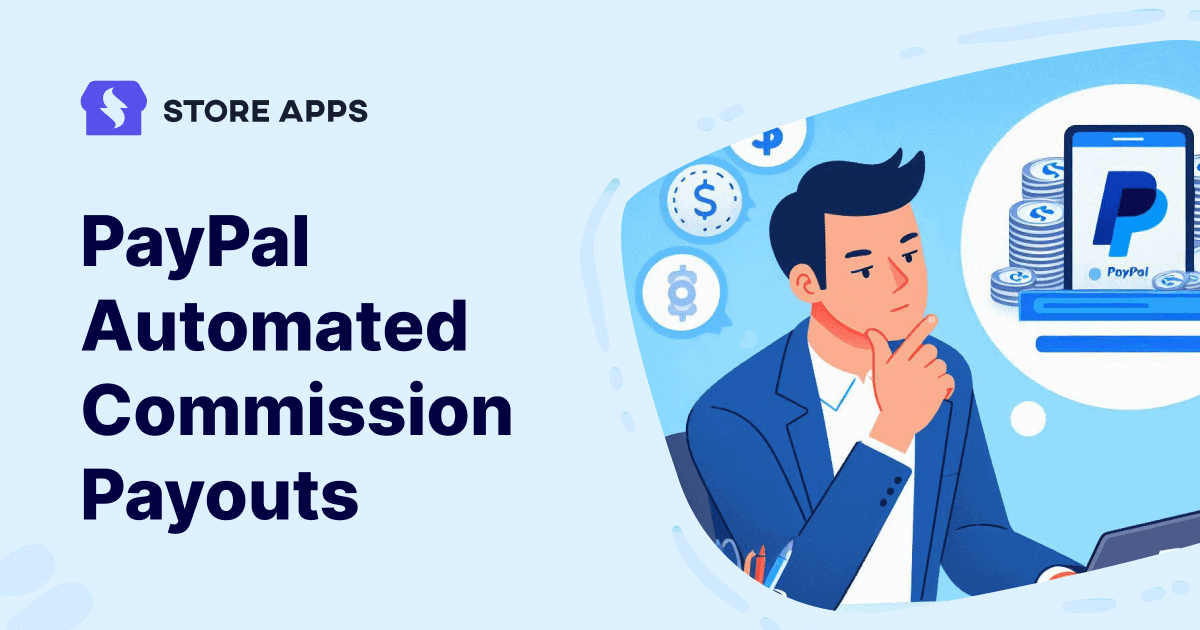Making timely commission payouts to affiliates will keep them happy, motivated and loyal to your brand.
And if this payout process is automated, it’s even better.
That’s the magic of using the Affiliate for WooCommerce plugin; you can use PayPal for automated commission payouts.
It’s easy and quick. Let’s see its benefits and the configuration steps.
Benefits of automated payouts with PayPal
Automated payouts helps brands fix the gaps in their payment process seamlessly.
- Real-time transactions – Advanced payout technology such as PayPal, helps with swift real-time payments without the possibility of delays. This helps the affiliates access their sale earnings immediately upon sale confirmations.
- Global accessibility – Automating payouts via PayPal can help with accessibility to multiple locations and currencies. Affiliate payouts have become increasingly easy as affiliates and brands collaborate across the border.
- Cost-effective – Reducing the need for manual intervention leads to lower administrative costs associated with processing payments. This turns out to be helpful with large affiliate programs with numerous affiliates.
- Ensures precision – Manual calculations can lead to errors which can be tedious and can lead to overwhelm. Automation reduces the possibility of errors and processes the correct amount on a timely basis. This also helps with transparency allowing both sides to easily monitor their payments, monitor performance and resolve any discrepancies.
- Efficiency and saves time – Automation also reduces the time required to process payments allowing the team to focus on crucial strategic tasks.
Using PayPal and Affiliate for WooCommerce for automated commission payouts
Affiliate for WooCommerce plugin helps you add and manage affiliates alongwith tracking their performance from a single place. This includes commissions, sales, leaderboards, payouts, and more.
Apart from paying manually via PayPal using Payouts API or other payment methods, you can now ensure timely commission payment and boost affiliate morale to encourage increased sales with automated payouts feature.
Automatic payouts in Affiliate for WooCommerce currently support PayPal. Here’s the configuration:
Prerequisites
You also need to configure PayPal API credentials and PayPal email address of your affiliates. More about it here.
Configure automatic payouts and other options
- Go to the
WordPress admin panel > WooCommerce > Settings > Affiliate > Payouts. - Make sure that
Payout via PayPaloption is enabled. - Enable
PayPal email addressoption. - Enable
Automatic payoutsoption. It will open up more options:- Automatic payouts include affiliates – Select the affiliates (max 10 for now) to whom you want to send the automatic payouts.
- Maximum commission to pay an affiliate – the maximum amount to be sent to each affiliate during the automatic payout.
- Commission payout day – payouts will be automatically sent on the day you enter in the box. If left blank, it will be the 15th of the month by default. For dates between the 28th and 31st, payouts are sent on the last day of the month.
- You can also set a minimum threshold value to qualify for an automatic payout and the refund period. However, for automatic payouts, referrals within the refund period will not be included in it.
- Save your changes.
That’s it. The selected affiliates who have added a PayPal email address to their account will qualify for automatic payouts and will receive the desired commission on the set date.
The affiliate manager will receive the Automatic Payouts Reminder email twice before the payout.
More about the emails and checking scheduled payouts here.
Conclusion
With the growth of affiliate marketing, its implementation, use and range, will continue to expand.
And when you are targeted towards growth and expansion, making regular payments is what lays the foundation for prolonged trust and positive work relations.
We hope this article has given you a much-needed direction to work harmoniously with your affiliates and make timely and accurate payments.
And if you haven’t set up your affiliate program, it’s high time you install the Affiliate for WooCommerce plugin and set your sales soaring.
FAQ
How long does PayPal hold your funds?
As long as there are no issues with your transaction or account, PayPal will release your funds within 21 days.
How to stop automatic payments on PayPal?
To cancel automatic payments on PayPal, go to your account settings, select ‘financial information’, then click on ‘Manage automatic payments’. Find the active payments that you want to stop and click ‘Cancel’.