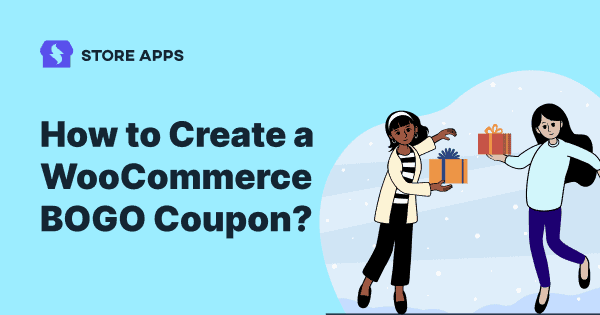Are you looking to boost sales and attract new customers to your WooCommerce store?
Well, you’re in luck!
One of the most effective ways to do just that is by running a BOGO (Buy One Get One) promotion.
In this blog post, we’ll be guiding you through the process of creating a WooCommerce BOGO coupon to set up a Buy One Get One offer.
Whether you’re a seasoned store owner or just starting out, this guide will provide you with the information and steps you need to get started.
Let’s dive in.
What is a WooCommerce BOGO deal?
WooCommerce BOGO deal or WooCommerce Buy One Get One is a discount type wherein customers buy one product and receive another for free, or at a reduced price.
BOGO deals can be a highly effective way to increase sales and promote new products. But, like all marketing tactics, they should be used judiciously and in a way that aligns with your overall marketing strategy.
By offering discounts on your products, you can attract new customers and retain existing ones, while also boosting your sales and profits.
When to offer BOGO deals in WooCommerce?
BOGO deals are most effective when:
- You want to increase sales of products that are not selling well.
- You want to attract new customers and increase sales.
- You have surplus inventory.
- You want to reward existing customers for their loyalty.
- You want to increase the average order value.
By offering a BOGO deal, you are creating a sense of urgency and providing value to your customers. This type of promotion is a win-win for both your business and your customers.
However, you can’t create a BOGO offer with default WooCommerce. You need a plugin for it.
Why use WooCommerce Smart Coupons plugin to create BOGO offers?
Here are a few reasons:
- Trust and reviews: 20K+ customers and 140+ five-star reviews.
- Easy to use: Smart Coupons is user-friendly and easy to set up, so you can create BOGO offers in just a few clicks.
- Scalable: Whether you’re a small business or a large enterprise, Smart Coupons is scalable, so you can create as many BOGO offers as you need to meet your business goals.
- Create other BOGO offer types – Buy one get one for different product, buy one get more, buy one get one at half price, buy more get one…create quantity discounts that works.
- Gift cards and advanced features: Not just BOGO, Smart Coupons comes with advanced features such as gift cards, store-credits, bulk generation, URL coupons, auto-apply…so you get all the benefits in one plugin.
- Better customer targeting: With Smart Coupons, you can create coupons for specific products, categories, or user roles, so you can target the right customers with the right offers.
- Comprehensive support: Smart Coupons is a widely-used plugin, so you can expect comprehensive support and regular updates to ensure that it works seamlessly with your WooCommerce store.
How to create a WooCommerce BOGO coupon with Smart Coupons?
Creating a BOGO coupon with Smart Coupons plugin is easy and straightforward.
Consider you want to offer a large-sized red-colored T-shirt when the same product is added to the cart. Follow these steps:
- Go to
WordPress Admin panel > Marketing > Coupons > Add coupon. - Under the General tab, select
Fixed cart discountas the discount type and set the Coupon amount to zero. This is to avoid offering the main product at a discount. - Under the Usage restriction tab, go to
Products. Choose the large-sized red-colored T-shirt on which the BOGO offer will be applicable. - Go to the Actions tab. Under
Add products to cart, search and choose the same product that you have set at zero discount for the BOGO offer. - Since this is a buy one get one free offer, select 1 under
each with quantityand underwith discount of, enter 100%. In case you want to offer the product at 50% off, enter the discount amount as 50. It will be a buy one get one at 50% off. - Publish your coupon.
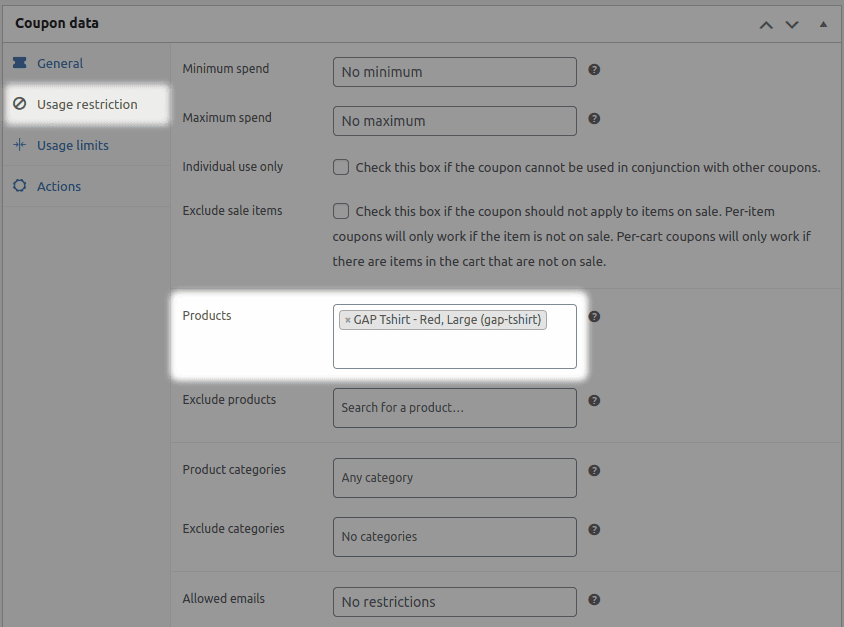
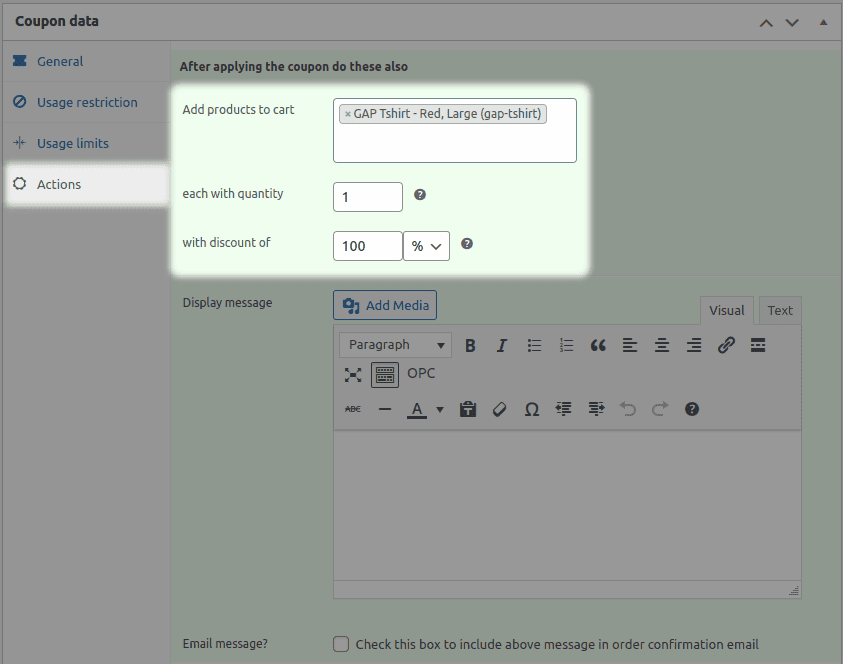
That’s it. Your BOGO coupon is created.
For more detailed information and creating a buy one get more offer, refer to this documentation here.
Conclusion
Creating a WooCommerce BOGO coupon is a game-changer for your e-commerce business. With this guide, you now have the tool and knowledge to easily create one and see the results for yourself.
Don’t hesitate to experiment and see what works best for your store. Thanks for reading. If you have any questions, feel free to reach out.
Happy selling!
FAQs
How many BOGO deals can I add to my store at once?
There is no limit to the number of BOGO deals you can add to your WooCommerce store at once with Smart Coupons.
How do I promote a BOGO deal on my site?
To promote a BOGO deal on your WooCommerce site, you can use various marketing tactics such as displaying the offer on your homepage, sending email promotions to your customers, promoting the deal on social media, and showcasing the offer on product pages.