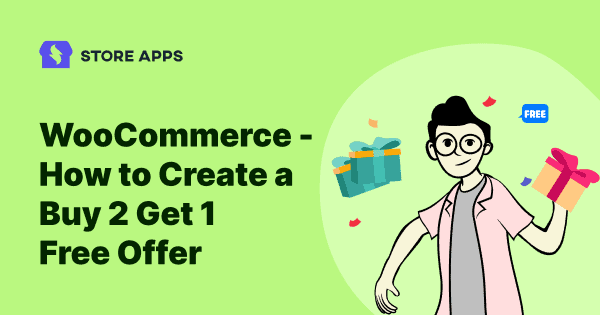Let’s be honest, who doesn’t love a good deal? And for WooCommerce store owners, discounts and offers are their best friends. But have you heard about the ultimate deal?
The WooCommerce buy 2 get 1 free offers are taking the retail world by storm! If you haven’t jumped on the BOGO bandwagon yet, this article is for you.
We’ll explain what they are, why they’re so effective, and walk you through setting up different BOGO deals in WooCommerce. Ready to boost your sales? Let’s do this!
What is a buy 2 get 1 free deal?
A Buy 2 Get 1 Free (BOGO) deal offers a third item free (or discounted) when two are purchased, like “Buy 2 pizzas, get a free coke.”
BOGO offers are powerful because they:
- Drive larger purchases: Increase average order value and sales volume.
- Boost sales/revenue: Significantly increase revenue, especially for high-margin products.
- Move inventory: Effectively clear excess, seasonal, or expiring stock.
- Attract new customers: The perceived value attracts price-sensitive buyers.
- Increase excitement/urgency: Encourage immediate action with limited-time offers.
- Enhance perceived value: Improve customer perception of your brand and products.
How to implement WooCommerce buy 2 get 1 free offer and its variations – 6 types
If you’re a WooCommerce store owner looking to implement “Buy 2 Get 1” offers, Smart Coupons is a user-friendly option.
It’s known for its robust discount features, including gift cards, store credits, URL coupons and various coupon restrictions, and it also makes setting up different BOGO deals straightforward.
The process is mostly the same for all variations; you just need to select the appropriate product, category, and discount amount.
Let us see how this plugin works for some specific situations:
‘Buy 2 get 1 free’ for the same product
Let’s say you want to offer “Buy 2 Get 1 Free” on your red GAP t-shirts. When a customer purchases two quantities of the same product, they receive another same product for free. For example: Buy two t-shirts and get another same t-shirt for free.
Here’s how you can easily create this deal using Smart Coupons:
- In your WordPress admin, go to
Marketing > Coupons > Add coupon. - Under General, set Discount type to
Fixed cart discountand coupon amount to0. CheckAuto apply. - In Usage Restriction, enter the product name under
Products. Here, the product is GAP t-shirt. - In Product quantity based restrictions, the product (GAP t-shirt) will be auto selected. Set the quantity to
2. - Next go to the Actions tab and under
Add products to cart, select the same t-shirt. Set each with quantity to1and with discount of to100%. - Publish the coupon.
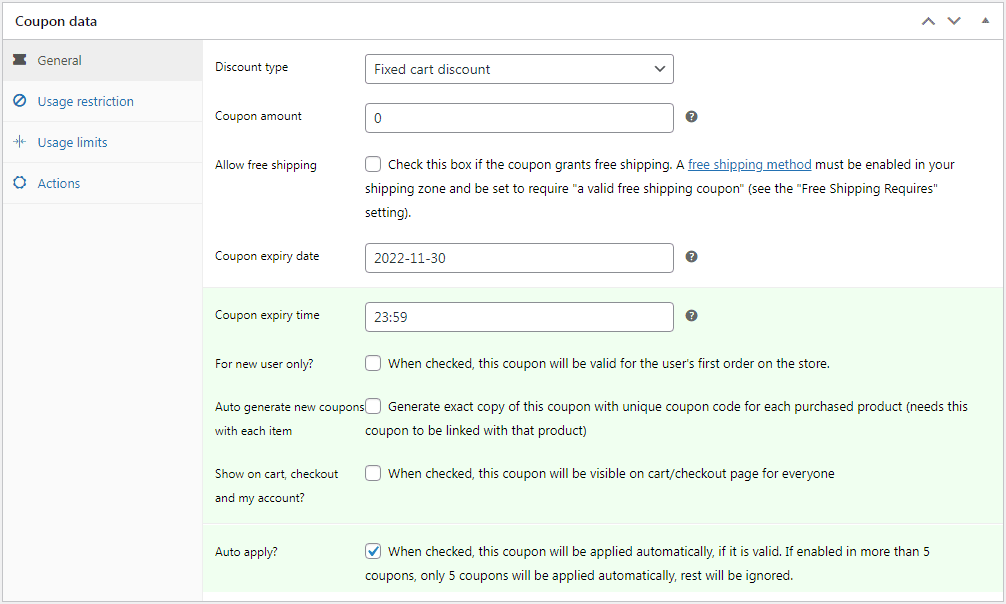
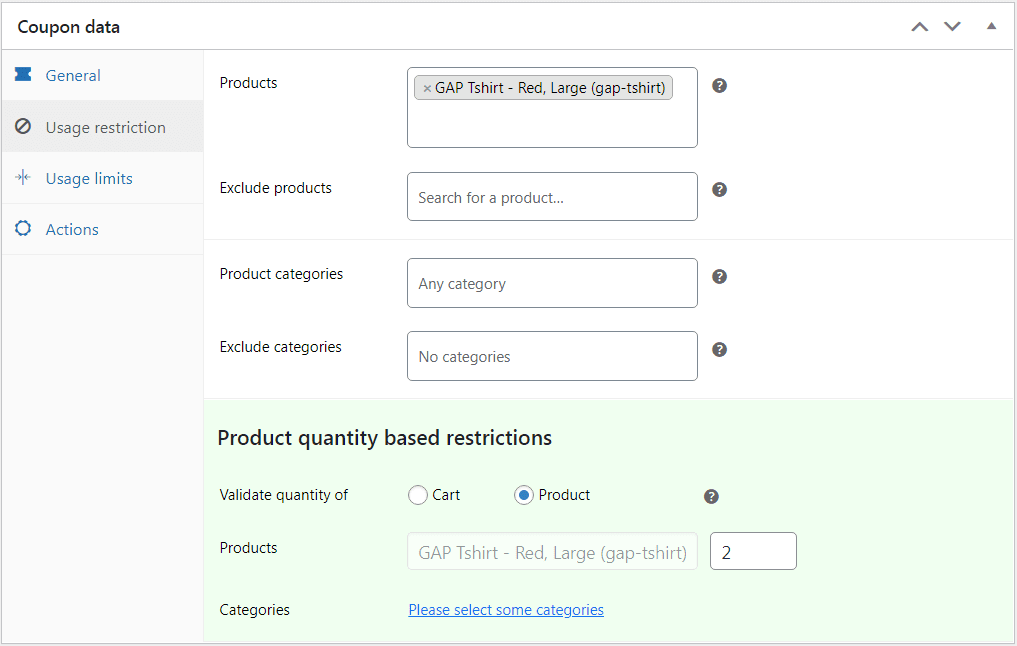
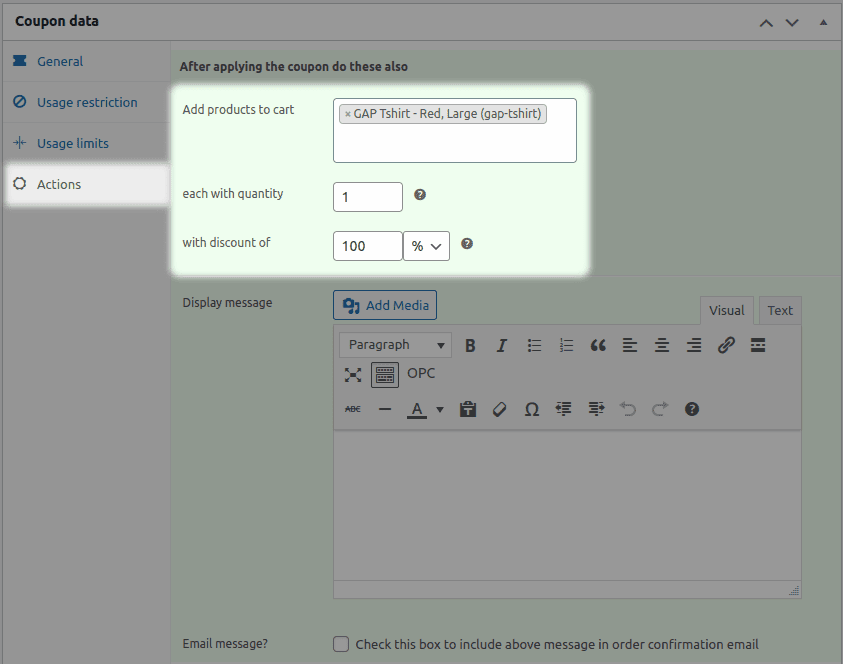
Now, when a customer adds two of the GAP t-shirts to their cart, a third one will be automatically added with a 100% discount.
‘Buy 2 get 1 free’ for a different product
Here, when a customer purchases two quantities of the same product, they get a different product for free. For example, on the purchase of two T-shirts, we offer a cap for free to the customers.
Here’s how to offer a different free product with a “Buy 2” promotion (e.g., buy two t-shirts, get a free cap):
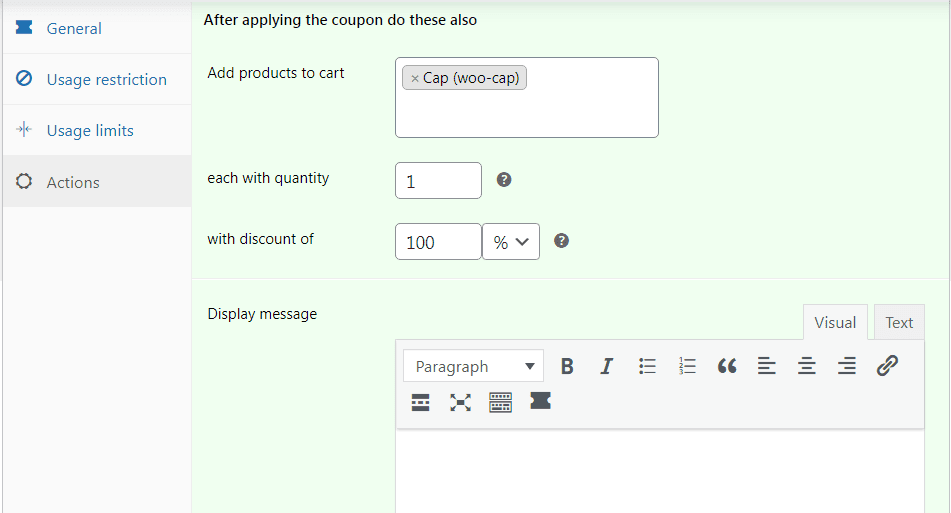
- Follow steps 1-4 of the “Buy 2 Get 1 Free” setup for the same product (refer to previous instructions).
- Crucially, in step 5: Instead of selecting the original product (t-shirt) again, select the different product you want to give away for free (cap).
- All other steps remain the same.
‘Buy 2 get 1 at X off’ for the same product
In this deal type, customers don’t receive the product for free but at a discount or reduced price.
For example: Buy 2 Maybelline lipsticks and get another for $10 off.
Again, follow the same steps for the ‘Buy 2 get 1 free’ for the same product. Choose the product as Maybelline lipstick, select quantity as 2 and under Actions tab, instead of 100% discount, select discount as $10.
‘Buy 2 get 1 at Y off’ for a different product
Here, when a customer purchases two quantities of the same product, they receive a different product at a 50% discount. For example: Buy 2 Esbeda handbags and get one Chanel perfume for 50% off.
Follow the same steps for the ‘Buy 2 get 1 free’ for the same product. Choose the product as Esbeda handbag, select quantity as 2. Under Actions tab, choose product as Chanel perfume and select discount as 50%.
‘Buy 2 from category A and get 1 from the same category for free/discount
Here also, the steps to create this offer remain similar to the ‘Buy 2 get 1 free’ for the same product. Instead of a product, you need to choose the desired Category under the Usage restrictions tab and set the product quantity as 2.
To create a “Buy 2 from Category A, get 1 free/discounted” offer (e.g., Buy 2 large pizzas, get a small pizza free):
- Begin with the standard “Buy 2 Get 1 Free” setup.
- Go to “Usage restrictions.”
- Select the category (e.g., “Food”).
- Set the quantity to “2.”
- Go to “Actions.”
- Select the product (e.g., “Small Pizza”) from the same ‘Food’ category.
- Set the discount (e.g., “100%” for free).
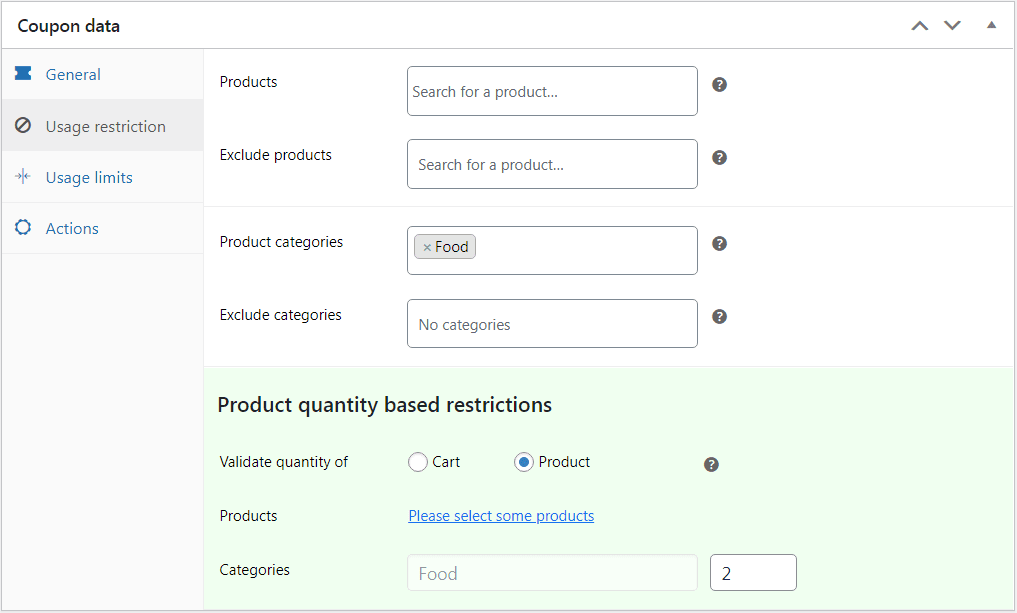
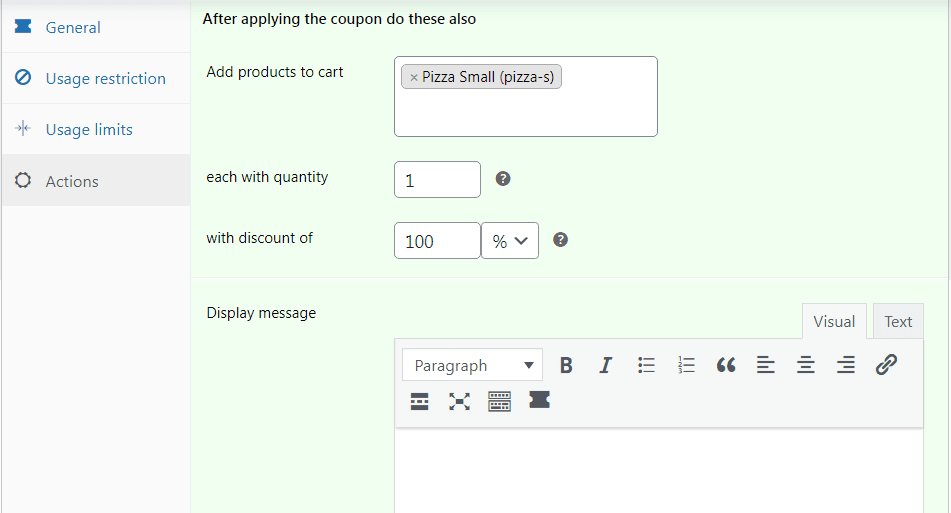
Now, when user buys any two items from the Food category, a small pizza from the same Food category will be added to the cart
Buy 2 from category A and get 1 from category B for free/discount
To create a “Buy 2 from Category A, get 1 from Category B free/discounted” offer (e.g., Buy 2 pizzas (Food), get 50% off a Coke (Beverages)):
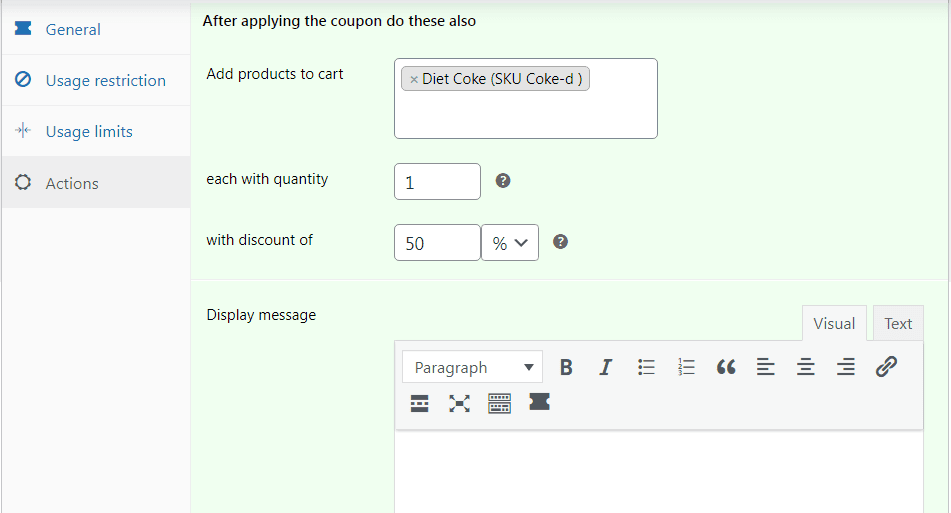
- Begin with the standard “Buy 2 Get 1 Free” setup.
- Go to “Usage restrictions.”
- Select Category A (e.g., “Food”).
- Set quantity to “2.”
- Go to “Actions.”
- Select product from the ‘Beverages’ category (e.g., “Coke”).
- Set the discount (e.g., “50%”).
Now, buying two “Food” items triggers a 50% discount on a “Coke.”
You can create hundreds of ‘Buy 2 get 1’ deals in WooCommerce with Smart Coupons by clubbing multiple rules and conditions.
Setting up a Buy 2 get 1 free discount offers without coupons
Well here are 2 more gems from the house of Storeapps’: Smart Offers and Offermative.
Smart Offers
Smart Offers is a popular WooCommerce plugin designed to maximize your sales funnel. With Smart Offers, you can easily implement personalized one-click upsells, cross-sells, Buy One Get One (BOGO) deals, and order bumps to increase your average order value.
Here’s everything that it can do:
- Upselling: Product/category upsells, cart/checkout upsells, one-click post-purchase upsells.
- Cross-selling & promotions: Cross-sells/downsells, BOGO/bulk discounts, order/cart bumps, giveaways/tripwires.
- Pricing & offers: Product bundles/free shipping, conditional offers, dynamic pricing.
- Quick purchase: Buy now buttons (direct & one-click).
Setting up a ‘Buy 2 get 1’ using Smart Offers plugin is real quick and easy, which also doesn’t require any coding. We’ll offer a memory card for free on purchase of the same two memory cards.
Here’s how:
- Install and activate Smart Offers plugin. Then go to
WordPress Admin panel > Smart Offers > Add New > Offer. - Give a title to this offer, say, Buy 2 Get 1 Free.
- Under
What to Offer, choose the product and the price/discount rate. Since we are offering 1 for free, set the discount to 100%. If you’re offering at a 50% discount, then set the discount to 50%. - Under
Offer rules, selectCart/Order > Contains Products, search and select the product and setQuantity is equal to2. - Next click
Show offer on pageand select the page you like to show your offer. - You can also decide how you want to show your offer – pop-up or as inline with page content under the
Show offer astab. - Under
Accept actions, you can select what action needs to be triggered if the customer accepts this offer. - In case, if the customer skips / rejects this offer, you can also choose what to do under the
Skip actionstab.
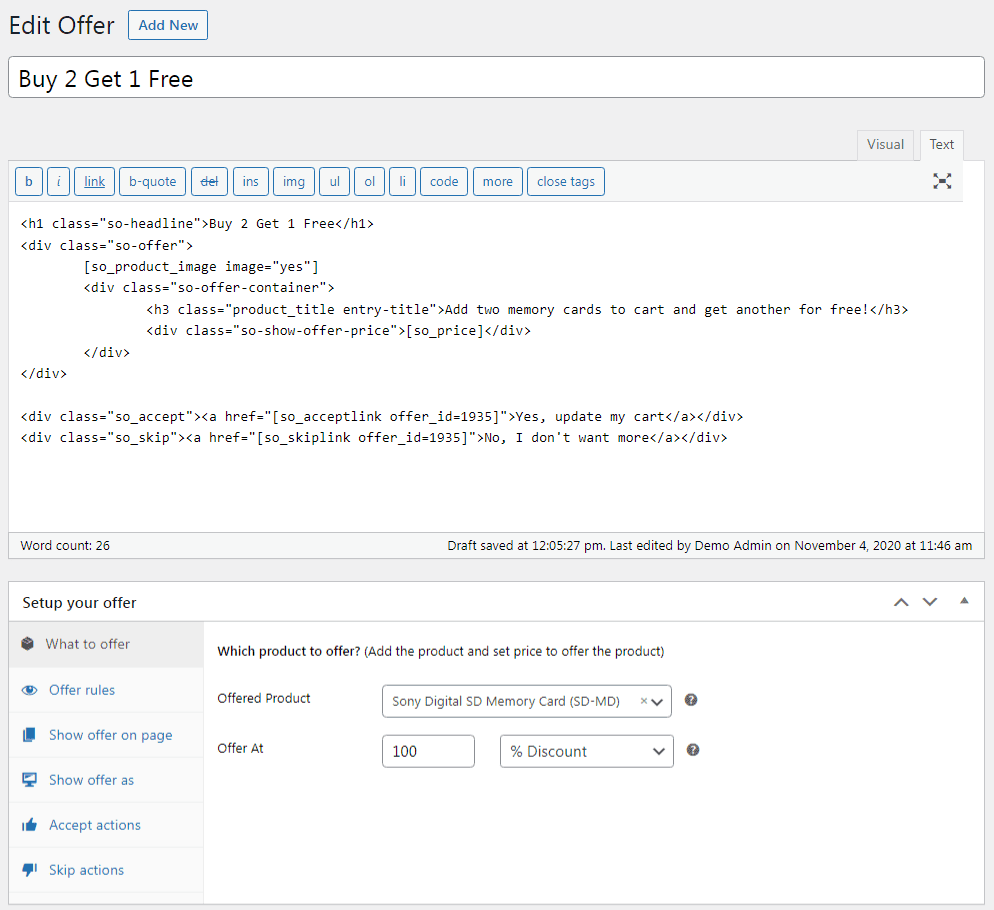
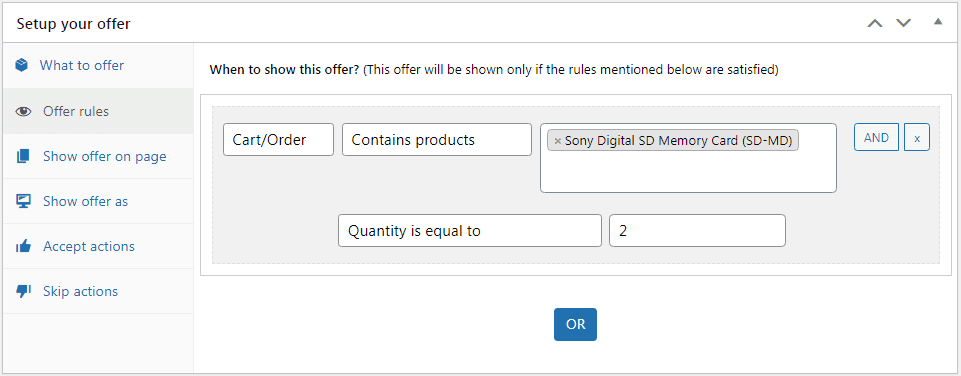
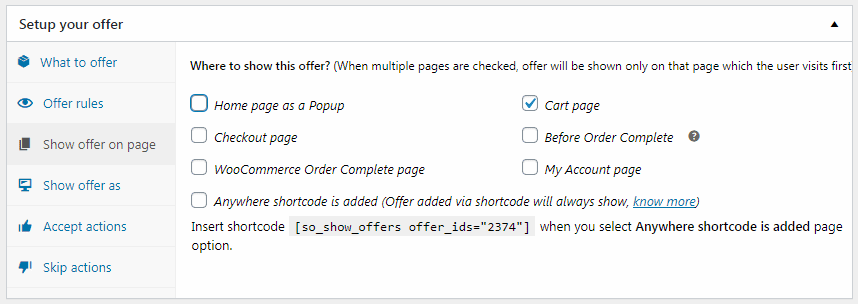
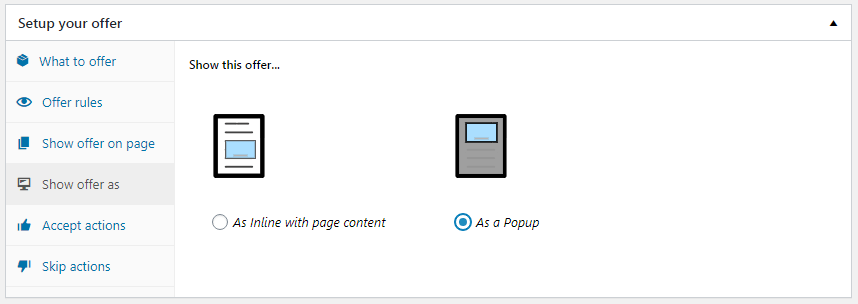
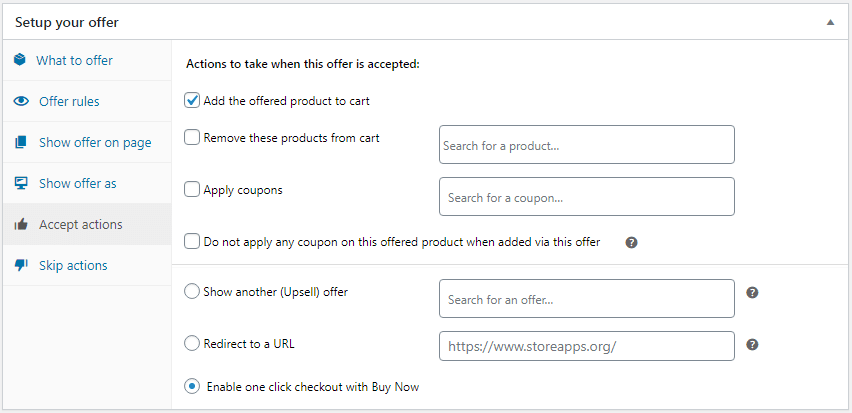
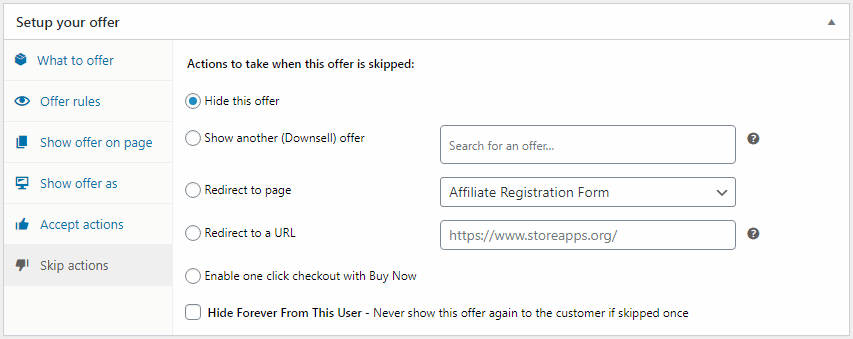
That’s it. Your ‘Buy 2 get one free’ offer is ready. Follow the similar steps and play with different rules to set up other types of ‘Buy 2 get 1 free’ offers as you did with coupons.
Offermative
Offermative simplifies creating various buy 2 get 1 offers in WooCommerce.
It uses AI to quickly create offers like “Buy 2, get free” or multi-category discounts. It simplifies BOGO offers with automation, customizable messaging, targeting, and tracking.
Steps to create a buy 2 get 1 free offer:
We’ll offer sunglasses for free on purchase of two hoodies.
- First, purchase Offermative plugin. Then
installand activate it. Log inusing your email ID and the password which is automatically sent to your email when your register.- Enter some requirements under the
Settingsscreen as shown and save them. - After setup, click
Generate Offer Campaigns. - Choose
Other offer types. - Select
Nudge to promote a productand clickGenerate. - Offermative will automatically create ten offer campaigns. Click the
Generatebutton again to produce additional campaigns. - The generated offer designs and accompanying text (which you can edit) will be displayed. Use the arrow buttons to browse through the campaigns and find one you like.
- Title your offer (e.g., “Buy 2 Get 1 Free”).
- Set the discount to
zero(for a free product). - Under
FOR, select Sunglasses. - Choose display pages under
ON PAGES. - Set the offer’s date and time range.
- Customize the offer’s text (headline, description, CTA) in the
TEXTsection. - Under RULES:
- Select
Cart Contains Product = Hoodie - Select
Product Quantity = 2
- Select
- Offermative offers various mobile-friendly message types (pop-ups, slide-ins, bars, boxes) to display your offers. Choose your favorites and A/B test different types on various pages to optimize conversions. For more information, check this out.
- Click on the
Approvecheckbox and hit thePublishcampaign button.
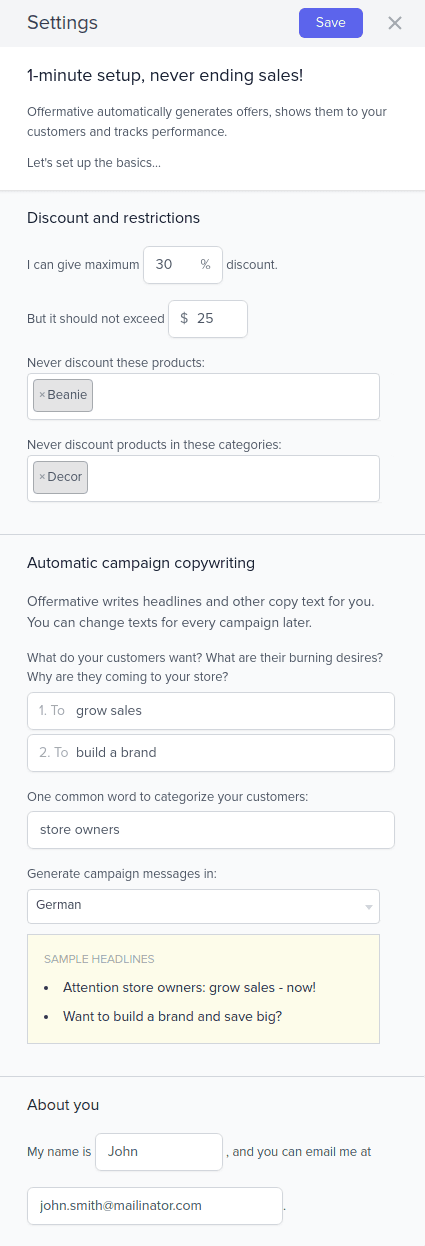
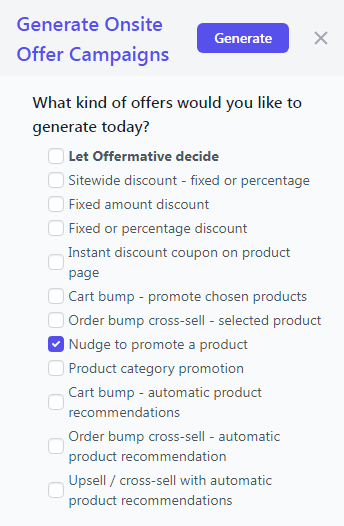
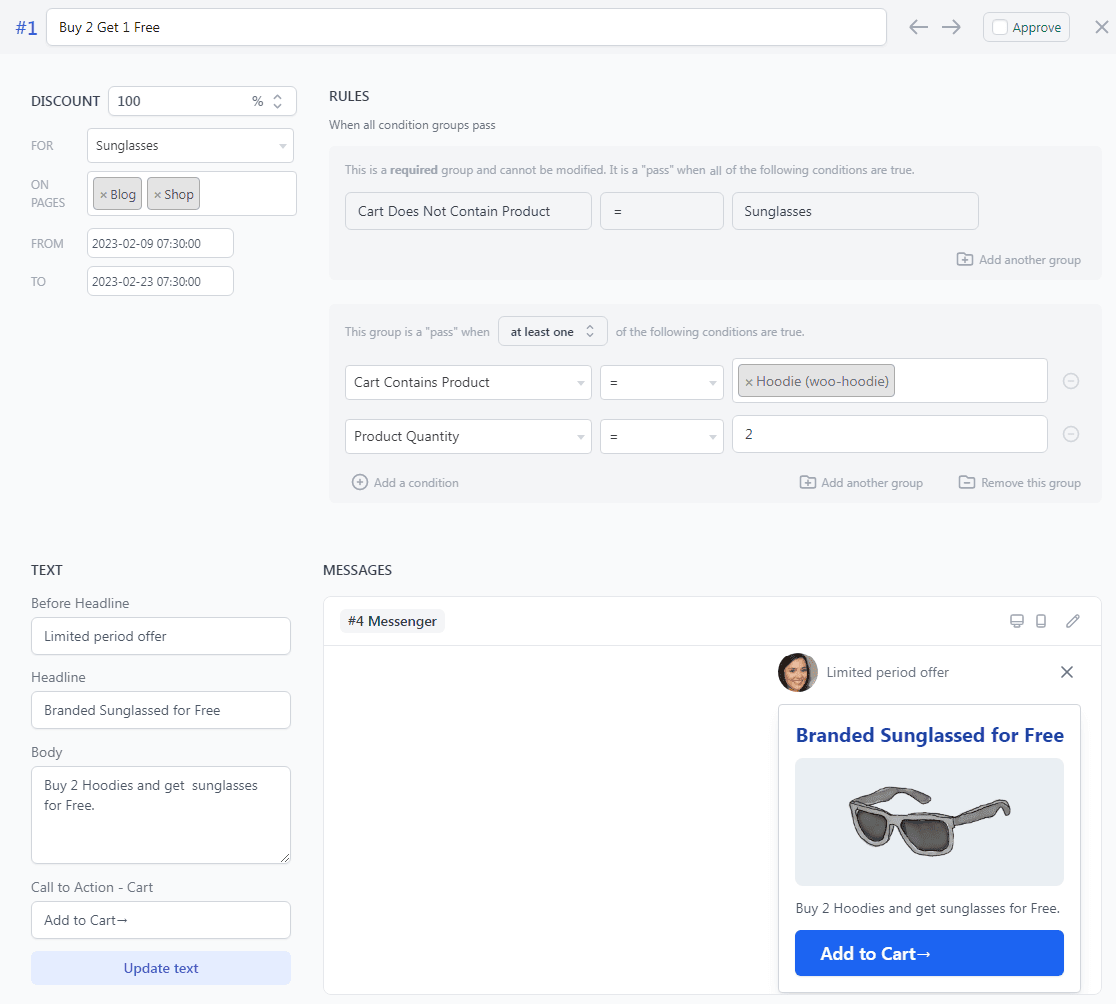
Selected pages will show the “Buy 2 Get 1 Free” offer. You can also check offer performance in the Offermative dashboard.
Conclusion
The holidays are synonymous with great deals, and customers eagerly anticipate them. BOGO offers are a perfect way to generate excitement and encourage purchases during this key shopping season.
Buy 2 get 1 offers provide a compelling way to boost sales, move inventory, and excite customers.
With the right tools and strategies, you can easily implement a lot of different variations to achieve your business objectives.
Explore the capabilities of Smart Coupons, Smart Offers, and Offermative to create winning buy 2 get 1 campaigns for your WooCommerce store.