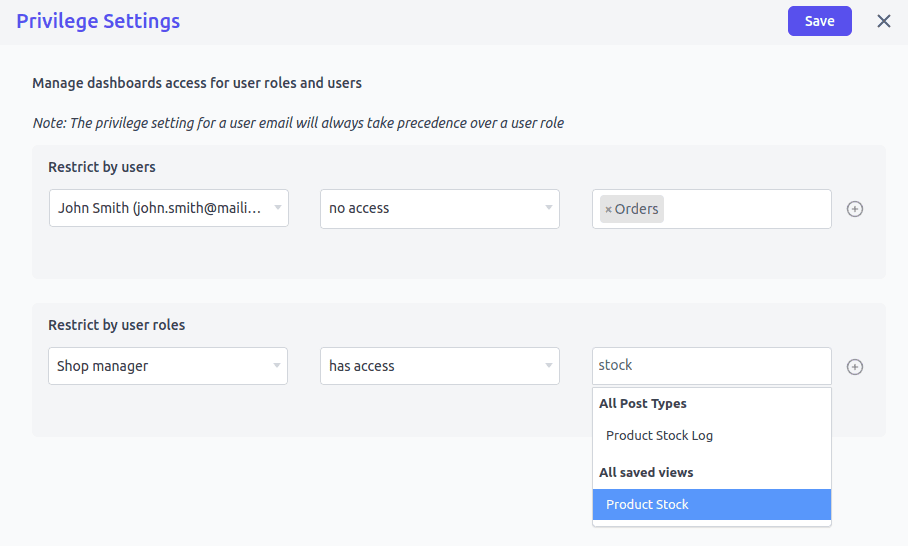Privileges for Different System Roles
Smart Manager allows access control i.e. it allows you to manage privileges for different WordPress user roles (default + custom) and individual WordPress users as to what they can do within Smart Manager and what they can’t.
Steps to set-up privileges for different system roles in Smart Manager
- Hover over the ‘Settings’ (gear icon) at the top right corner.
- Click on the ‘Access Privilege Settings’ link from the drop-down menu. This will open a slide-over panel.
- You will see two sections:
Restrict by users:Conditions in this section will be used to add dashboard restrictions for individual users.Restrict by user roles:Conditions in this section will be used to add dashboard restrictions for user roles.
- Add as many dashboard restrictions as needed for a particular user or user role. Select a user or user role and the corresponding restriction to be added.
- Click on Save. That’s it!
By default, if a user has access to manage any post type / taxonomy in WordPress Admin, then that post type will be automatically accessible to them in Smart Manager.
Example, if a user has access to manage Products, then the Products dashboard of Smart Manager will be accessible for them.
Note:
- The privilege setting for a user email will always take precedence over a user role.
- This functionality is available in Pro version only.