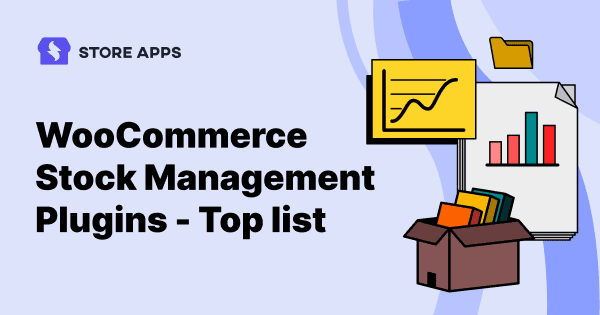Stock management for WooCommerce can get tedious and hasslesome. As businesses continue to grow, the process can get even more difficult.
To add to it, if your team lacks a well-supported system, everything might end up in chaos.
That’s where two of the most promising WooCommerce stock management plugins come in. Of course, you don’t need too many plugins to choose from and get confused.
Read on to find out which WooCommerce stock management plugin can make a visible difference to your business.
We are sure it will help you stay in control and achieve your tasks efficiently.
Default WooCommerce stock management: pros & cons
Managing stock with the default WooCommerce is straightforward if you just handle finished products.
As per the image below, tick the Enable Stock Management box first. Keep uncheck to disable stock management.
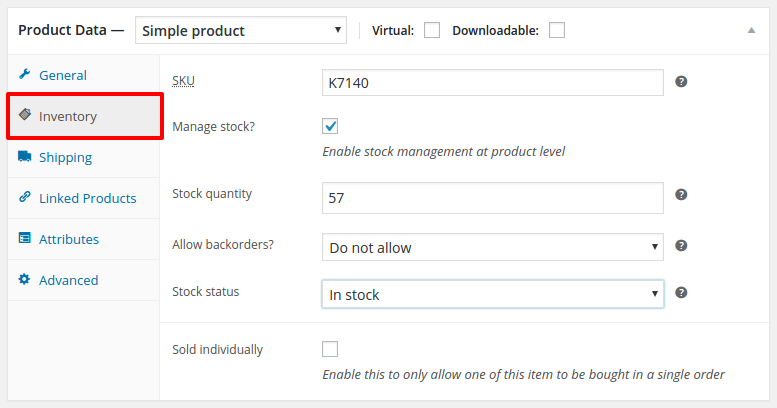
First, you must add your product, set prices, SKU, taxes, shipping and other details.
You can check out the following documentation to learn more about adding and managing the products.
Another thing, under WooCommerce > Settings > Products > Inventory, you can set some stock parameters to get notified via emails about your stock nearing zero or out of stock.
For about ten products, this is a good option.
Default WooCommerce stock management limitations
What if you have 50 or 100 products? Imagine about 500 or 1000 products!
Repeating the entire procedure could be tedious!
What if you want to reduce the sale price by 20% of all products?
You can’t update the products directly. You need to go to each product’s edit screen to make a change. The process is simply endless.
Also, you can’t update all product prices or other fields in bulk for all product types.
The search filters are not that great.
But the good news is there are quality yet economical plugins to manage your stock quickly and easily.
Best WooCommerce stock management plugins
Some of the best WooCommerce stock management plugins can cut down all the unnecessary time and effort spent.
Check out four of the best plugins that can help you significantly.
Smart Manager
Something that takes away all your store management burden, saves you money and makes your life better. And that solution is Smart Manager.
Smart Manager offers complete control of your WooCommerce inventory.
It lists all your products; not just simple products but also variable, grouped, affiliate, subscription and any types along with their stock fields in an Excel-like spreadsheet.
This makes adding, deleting and modifying any stock field very easy.
18k+ users trust the plugin to get rid of mundane store management work. Check out 200+ five-star reviews. That’s why it’s a proven-for-success plugin.
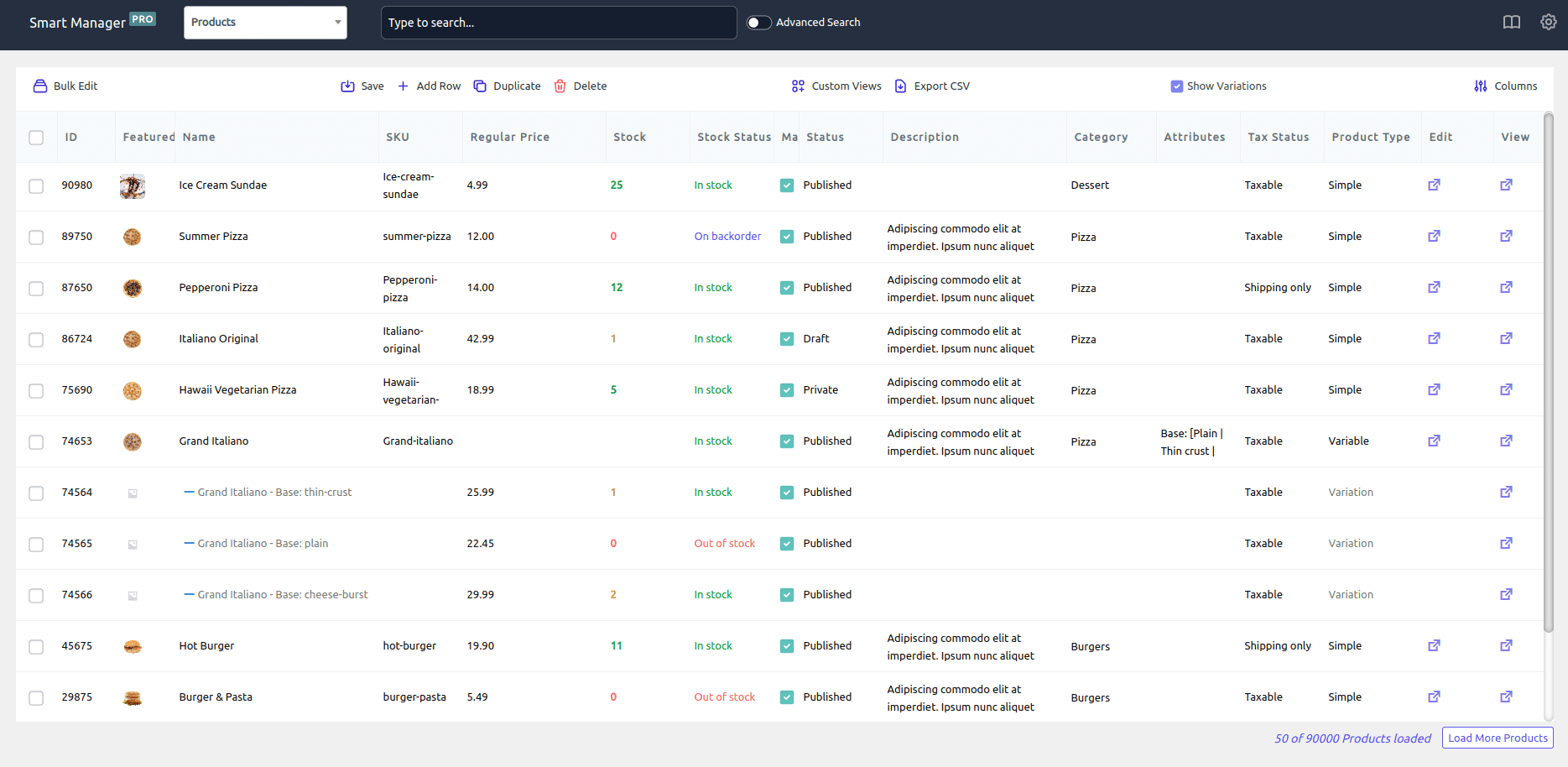
You can also edit all the stock fields in bulk for all products or based on filters. Bulk stock management was never so simple.
How does the Smart Manager help?
There are a lot of boxes that the Smart Manager helps you tick. Check those out in detail:
Helps add new stock directly
Directly add any number of new products to stock from the spreadsheet.
Manages stocks for each product
Enable or disable the Manage stock for each product.
Manages stock variations
Not just simple products, but also manage stock of product variations, external/affiliate, subscriptions and other product types. Set SKU, Stock status and the price for each.
Sets regular price, sale price
Both can be different if you run an offer. In any case, you can edit the prices in bulk.
- Set sale price based on the product’s regular price using bulk edit.
- Increase or decrease the sale price by X% of the regular price for all or selected stock items during the offer period.
- Increase or decrease the sale price by X amount for all or selected stock items.
Bulk edit all stock fields
Bulk editing is Smart Manager’s USP.
Not just price, but also stock status, inventory, etc. all can be updated in bulk.
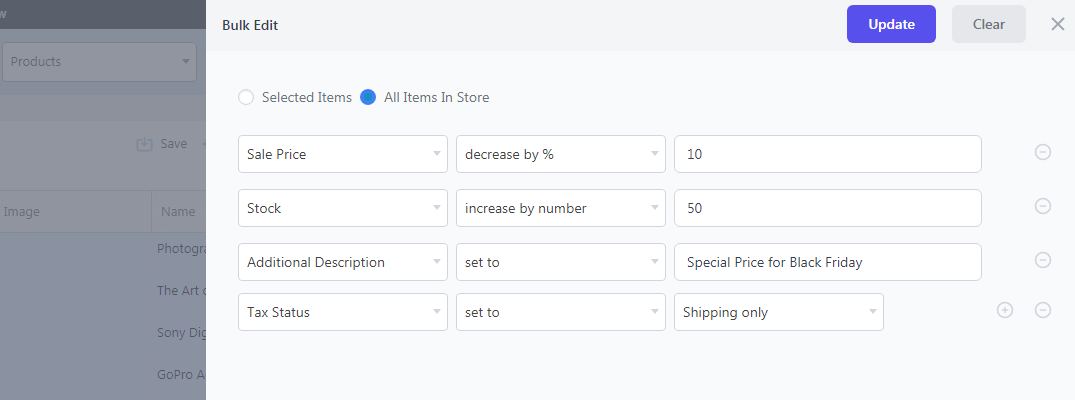
In the above example, we update the following parameters for all products in bulk. Some of these are sale price, stock, additional description and tax status.
Use bulk edits to perform operations such as append, prepend, increase, decrease, set to, copy from and more.
Bulk edit stock quantity for each location
Smart Manager would automatically scan your WordPress database and let you manage any custom field for any custom post type.
This means that you can manage fields for these plugins if you are using any WooCommerce product vendors, multi-vendor or multi-store plugins to manage stock.
So, when you have multiple stocks at different locations or warehouses and want to update the quantity in bulk at each or selected location, do it directly using the Smart Manager dashboard.
Real-time stock updates
For every sale made, you’ll see stock quantity updated automatically.
Set backorders
Get to know when a product goes out of stock to place an order with your suppliers.
Simple and advanced stock filters
Filter stock based on stock status, SKU, price, etc. Apply OR, AND, or a combination of both conditions to fetch desired results amongst thousands of items.
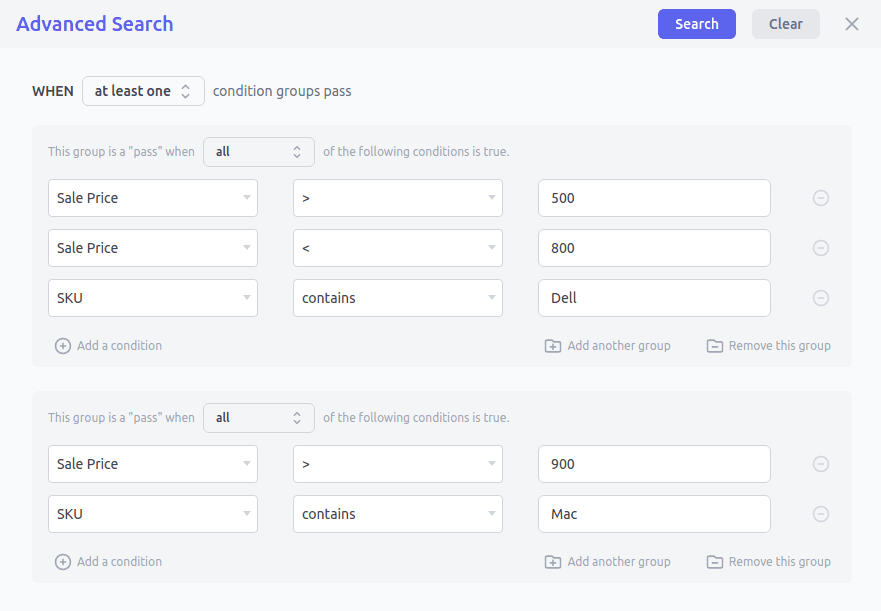
In the above example, we applied search filters based on SKU and sale price to fetch our required products.
Personalized stock management view
Show only stock-related data columns and hide all other columns to focus only on your stock or inventory-related metrics. Also sort products by name, SKU, price, etc. before making an export.
You also get predefined custom views for product stock & product price lists.
Export stock data
This feature allows you to export only the stock data to CSV that you need. This includes the name and the stock quantity. These will let people at your shop or warehouse know which product needs quick replenishment, or the slow-moving ones, etc.
Delete stock
Delete individual stock, using filters and using bulk edit. Learn more about how to delete all products safely.
Taxes, shipping and more
Add tax status, tax class, shipping class, features images and product thumbnails for each product. Furthermore, you can also add attributes and edit categories and product status.
Manage stock fields added by custom plugins
Smart Manager is compatible with these top WooCommerce plugins – Subscriptions, Bookings, Memberships, Product Add-Ons and Cost of Goods.
You can easily manage stock in WooCommerce and product fields added by these plugins.
With such ease, don’t you feel Smart Manager is the best WooCommerce stock management plugin?
Other key Smart Manager features:
- Bulk edit any fields of any post type quickly: orders, coupons, posts and more.
- Add your logo to order printing and print PDF invoices in bulk.
- Know the lifetime value (LTV) of all your customers along with their total purchases to date and last order details.
- Manage media directly – add and delete ‘Product Gallery Images’.
- Manage WordPress user roles: change user role, change password and more.
Pricing:
- Smart Manager can be availed through a free version.
- The paid plan starts from $199.
Stock Manager for WooCommerce
Stock Manager is also a promising and powerful WooCommerce stock management plugin having 30k+ active installs. It helps to manage product stock and variations from a single screen itself.
It helps with editing and managing product stock status, prices, quantity, SKUs, taxes and more. You can also quickly apply the filters and view the stock history, while also being able to import and export stock data to CSV.
The dashboard makes it possible for users to view and edit stock fields without visiting each product page.
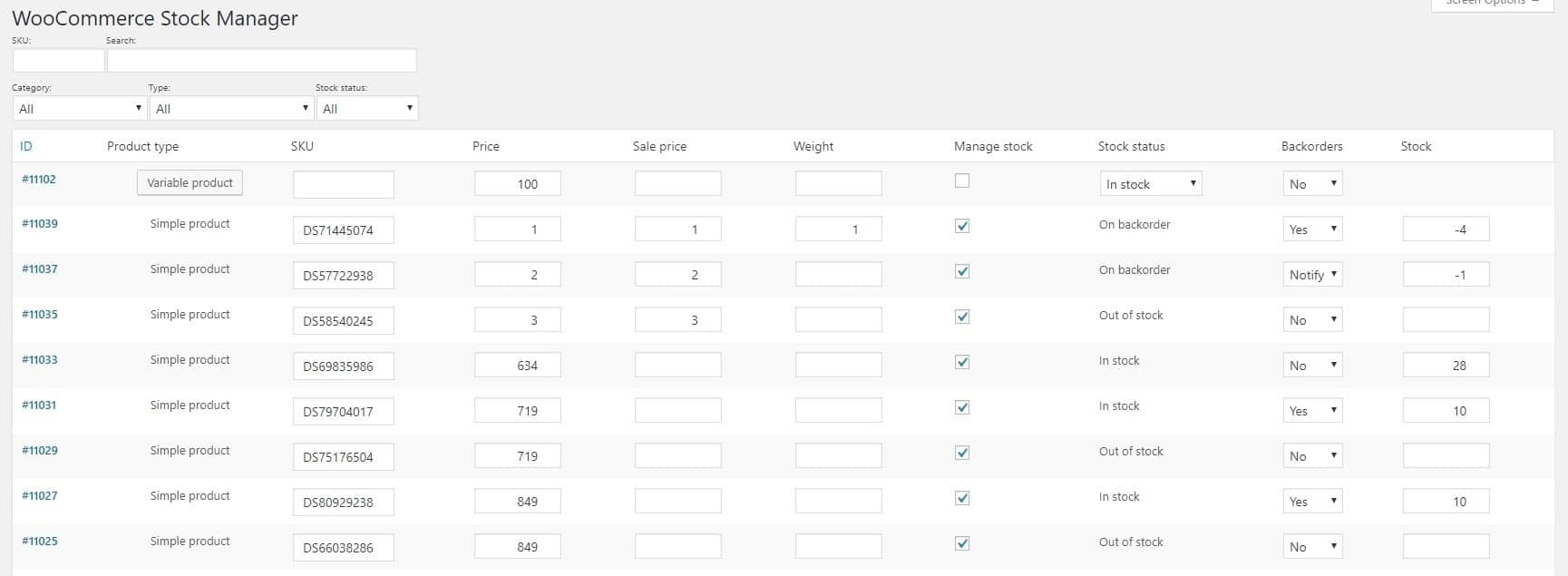
Take a look at the key features it provides:
Table editor
The users can make edits to stock data with table cells and dropdowns. This makes the process prompt and efficient.
Inline edits
The users can create, update, or remove multiple stock items at a time. Each stock and variation can be saved separately. You can also save the displayed data at once.
Stock and price management
By navigating through the dashboard you can make edits to the following stock data fields:
- Product name
- Tax status
- Tax class
- Shipping class
- Stock status
- Manage stock
- Backorders
- Weight
- Price
- Sale price
Supports multiple product types
The plugin supports varied product types such as simple, variable, external, affiliate, grouped and more.
Pre-defined search filters
The plugin offers three predefined filters. This includes product category, product type and stock status to make the edits. The users can also search and sort based on the product name and SKU.
Admin columns
The users can show and hide the columns based on their requirements. This gives the dashboard an organized look.
Edit product variations
It also offers product variations for variable products after you click the ‘Show variables’ button to manage and edit variations data.
Product stock history
The plugin offers a stock log page, wherein you can see each product’s stock history. This substantially helps in tracking the stock movement for each product.
Pricing: Completely free
Get Stock Manager for WooCommerce
Advanced Bulk Edit for WooCommerce
How would you like it if you can conveniently edit hundreds of products, from pricing and inventory to descriptions and attributes. Enter Advanced Bulk Edit, the tool that transforms this dream into reality.
Effortlessly edit thousands of products in minutes. Update prices, attributes, categories, SKUs, stock levels, and 40+ more fields with a few clicks.
This powerful plugin revolutionizes your WooCommerce product management workflow, allowing you to efficiently edit thousands of products in minutes.
Key features:
- Bulk edit essential fields: Modify prices, inventory, descriptions, attributes, and more across multiple products simultaneously.
- Search and edit: Precisely target the products you want to edit using search and filter options.
- Automated scheduling: Schedule bulk edits to execute at specific times, ensuring timely updates.
- Flexible editing options: Perform a wide range of bulk actions, including increasing, decreasing, or appending values, copying attributes, and more.
- Compatibility with product types: Effortlessly edit simple, variable, grouped, external, and subscription products.
- Enhanced efficiency: Save time and boost productivity by automating tedious tasks.
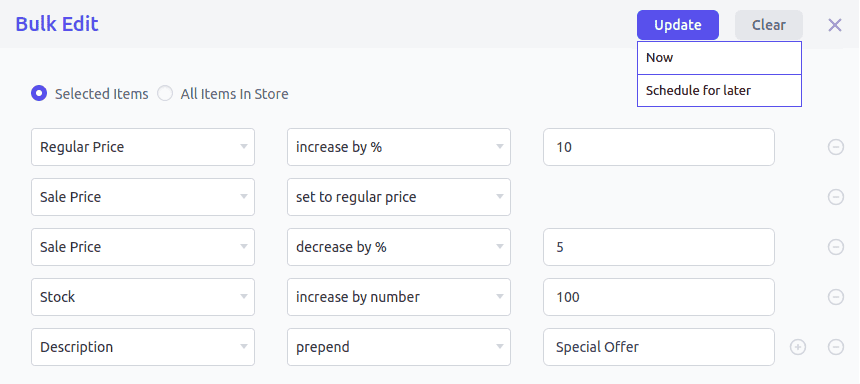
Leverage Advanced Bulk Edit for maximum efficiency
- Adjust prices: Easily modify prices for all products during seasonal sales, promotions, or in response to increased competition and rising inflation.
- Category-specific discounts: Implement a 20% discount across all products, focusing specifically on the Clothing category.
- Update stock levels: Quickly adjust stock levels in bulk when a large shipment arrives, ensuring accurate inventory management.
- Out of stock management: Mark multiple old product variants as out of stock when new variants are launched, streamlining your inventory.
- Image updates: Replace or update product images in bulk to refresh the appearance of your store and enhance visual appeal.
- Reassign product categories: Reorganize your store by moving products into new categories, such as relocating all winter wear to a newly created ‘Winter Collection’ category.
- SKU format updates: Update SKUs in bulk to a new format for easier understanding and management.
- Add tags: Bulk add the ‘New Arrivals’ tag to specific products, highlighting them for customers.
These are just a few examples of the countless ways this plugin can streamline your workflow and enhance your store’s efficiency.
Transform your WooCommerce store with lightning-fast bulk edits.
Pricing: $4.92 per month, $59 annually
Smart Stock & Inventory Manager for WooCommerce
Tired of juggling multiple screens and tabs to manage your WooCommerce product inventory?
Smart Stock and Inventory Manager is the ultimate solution to simplify your inventory management process. With its user-friendly interface and powerful features, you can effortlessly manage product stock, variations, and more, all from a single screen.
Key Features:
- Effortless bulk editing: Quickly edit stock levels, prices, taxes, and more for multiple products simultaneously.
- Inventory tracking: Monitor raw materials, work-in-progress, and finished goods in real-time.
- Intuitive interface: Easily navigate your inventory and make precise adjustments with a user-friendly interface.
- Intuitive table editor: Edit product information directly within a table view, saving time and effort.
- Flexible filtering: Quickly find and edit specific products using advanced filters like product category, type, and stock status.
- Comprehensive field editing: Modify essential fields such as SKU, price, weight, stock status, tax status, and shipping class.
- Efficient variation management: Easily edit variable product variations, including attributes and stock levels.
- Customizable dashboard: Customize the displayed columns to focus on the most relevant information for your business. As an addition, you can sort products by name for precise management.
- Stock log: Monitor product performance with our detailed Stock Log. Track sales history, identify slow-moving items, and make data-driven decisions.
- Export stock data: Export your current stock data to a CSV file for analysis or backup.
- Import stock data: Import stock data from external sources to streamline your inventory management process.
Pricing: $4.09 a month, $49 yearly.
Get Smart Stock and Inventory Manager
Elevate your WooCommerce store with Smart Stock. This powerful inventory management plugin streamlines your operations, boosts efficiency, and drives sales. Don’t miss out – invest in Smart Stock today.
Conclusion
We understand that wasting your time on mundane tasks is not an option when you are looking to grow and thrive.
As your business grows, WooCommerce stock management can get challenging.
For simple stock management for minimum products, Stock Manager is a good option. But it may not be able to tick all the boxes.
For advanced bulk editing, duplication, export to CSV and managing all other post types like orders, coupons, subscriptions, blog posts and more, you need the Smart Manager plugin. It will help you balance everything successfully!
FAQ
How to turn off stock management in WooCommerce?
- Go to your WordPress admin > WooCommerce > Settings and click on the
Productstab. - Click on the
Inventorylink and then uncheck the ‘Enable stock management’ option.
How do I manage stock variations in WooCommerce?
It’s better to use the right plugin for managing bulk variations on WooCommerce to simplify this task. Stock management can be a breeze with Smart Manager.
How do you automate stock inventory?
We’d rather suggest you use any of these inventory management plugins.
How do I manage related products in WooCommerce?
Here’s how to set up, show and manage WooCommerce-related products.