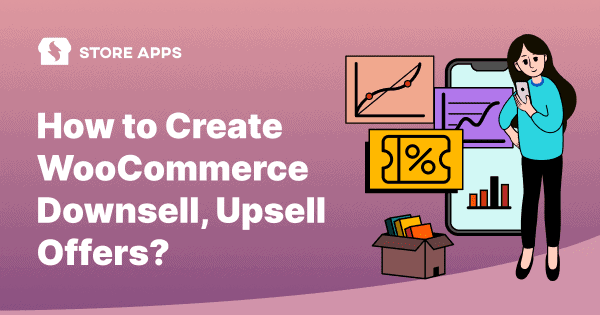Downselling in WooCommerce can prove to be a valuable marketing tactic. It can effectively improve annual sales and customer satisfaction.
Even if the profit per person is quite low, increased sales will make up for it. The attractive downsell offer will surely grab customers’ attention that brands might otherwise lose.
Traditionally, brands offer the low-cost or scaled-down version of products or services. This marketing technique suggests shoppers consider an alternate offer after they decline the previous offer.
As a result, they can persuade customers to revisit the store, recover lost sales and reduce cart abandonment.
In this article, you will learn about downselling and how to create a downsell offer on your WooCommerce store.
What is downselling?
In simple terms, downsell means you offer a low-priced product or service when someone declines a premium product or an offer.
Marketers who have failed to persuade customers to buy their premium or higher-end products optimize their offerings. They offer less expensive products or services with limited features to present it as a cost-effective deal.
For example, you go to an electronics shop to buy the latest model of a SmartTV. Since you find it expensive, they show you an older and less expensive SmartTV model with similar characteristics. That’s the downsell offer that makes you consider buying it.
It’s more like switching sides to increase sales but map the customer’s purchasing preferences.
Similarly, creating a downsell offer in WooCommerce is a simple task. You don’t need any developer’s help if you use a robust plugin like Smart Offers.
Let’s discuss it in detail.
A step-by-step guide to creating WooCommerce downsell offers
Smart Offers is a perfect solution for your WooCommerce store. It helps create attractive offers like downsell, cross-sell, upsell, order bumps, bulk discounts, tripwires, BOGO and more to boost sales.
It also lets you target offers based on products and variations, quantity, product categories, cart total, attributes, user roles, etc.
Now, we will create a prolific downsell strategy for your online store.
Consider a customer visiting your online electronic store and adding the GoPro Camera kit to their cart. We’ll:
- Create the main upsell offer first to show the camera kit.
- Create the cross-sell offer to show memory card.
- Create the downsell offer to show the battery.
Create an upsell offer for the camera kit
Step 1 – Download and install the Smart Offers plugin. Click on the Smart Offers tab on the left side of your WooCommerce dashboard.
Go to Add New Offer and give an appropriate title to your offer for your reference.
Step 2 – Under What to Offer, choose the offered product as GoPro Action Camera Kit. To sweeten the deal, we set the discount to 20%.
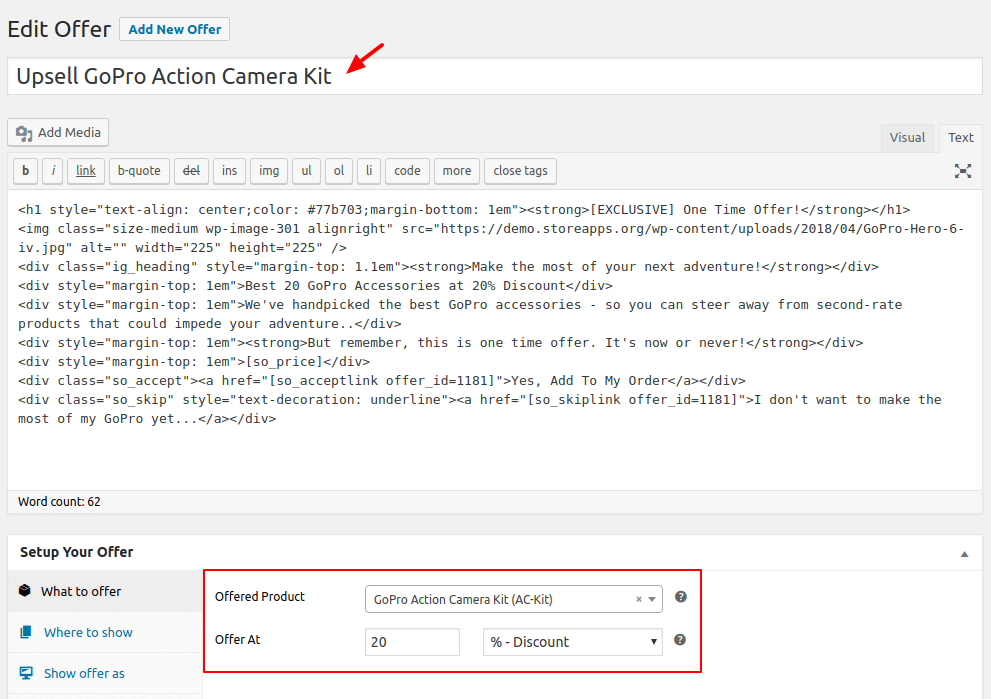
Step 3 – Select Show offer on page, a page where you want to target your WooCommerce upsell-downsell offers. We select Cart page in this example.
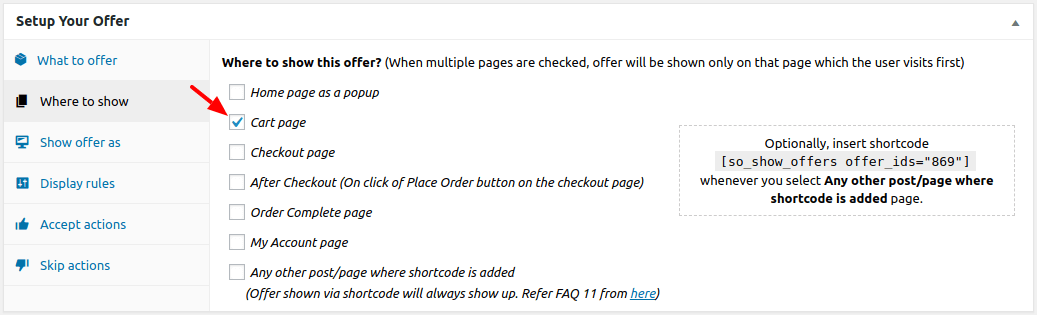
Step 4 – Decide how you want to show your offer under Show offer as; as inline content or as a pop-up.
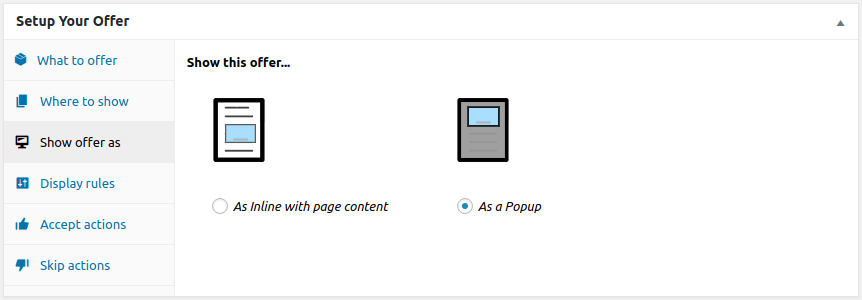
Step 5 – Under Offer rules, select Cart/Order > Contains Products > GoPro HERO6 Black.
Your upsell offer will be automatically triggered when the user adds GoPro HERO 6 Black to the cart and the customer will see your upsell offer for the camera kit.
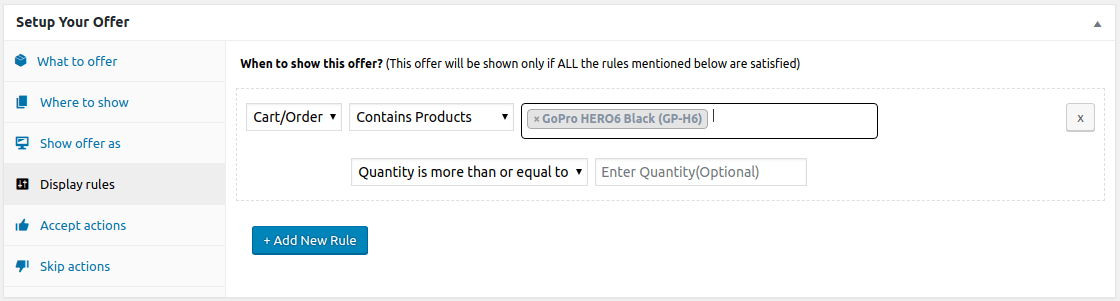
Step 6 – Now comes the important part—Accept actions.
Next step after the upsell offer is shown depends on you. Decide whether you want to show the user another offer if they accept the current upsell offer!
What if the user rejects the upsell offer? Show another offer?
In our case, if the user adds the camera kit to the cart, we show another offer (cross-sell) – Sony Secure Digital SD Memory Card.
You can also select other options—apply coupons, redirect to a URL and others.
We link this offer to the main offer by enabling the Show an Upsell offer and selecting “Offer Memory Card” under Accept actions.
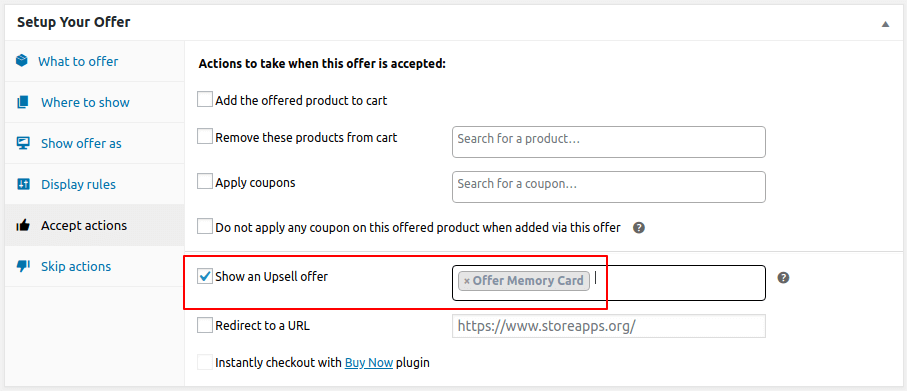
Step 7 – If the customer skips the upsell offer of the camera kit (first upsell offer), we show a downsell offer – Battery. Because it is cheaper than the camera kit.
Simply link this offer to the main offer by enabling the Show a downsell offer and selecting “Offer Battery” under Skip actions of your main offer.
You can also select other options—hide the current offer, redirect to a page and others.
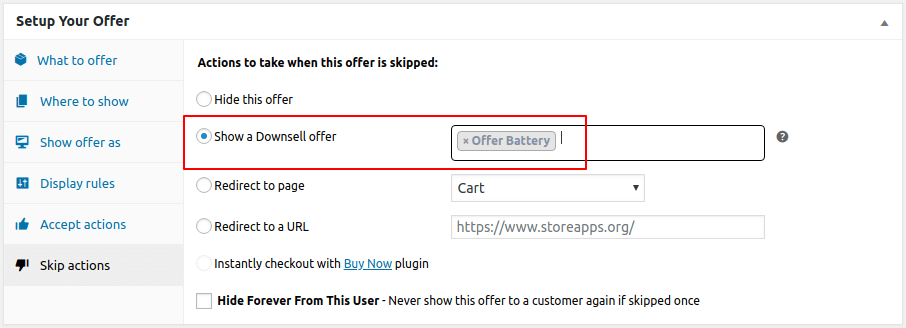
Now, as mentioned above, where you link upsell and downsell offers, you need to create those offers first and then link to the main offer.
Create an upsell/cross-sell offer for the memory card
- Under Offer Title, set the name to
Offer Memory Card. - Under What to offer, select Sony Secure Digital SD Memory Card as the offered product. Since we are offering it at full price, we leave the discount column blank.
- Under
Show offer on page, do not enable an option. The offer will be shown at the same place where the main offer is shown. (Cart page). - Next, under
Show offer as, we select ‘As a popup’. - Under
Offer rules, select Cart/Order > Contains Products > GoPro HERO6 Black. - Under
Accept actions, the default option will be ‘Add the offered product to cart’. You can select other options if you wish. - Under
Skip actions, we enableHide this offer.
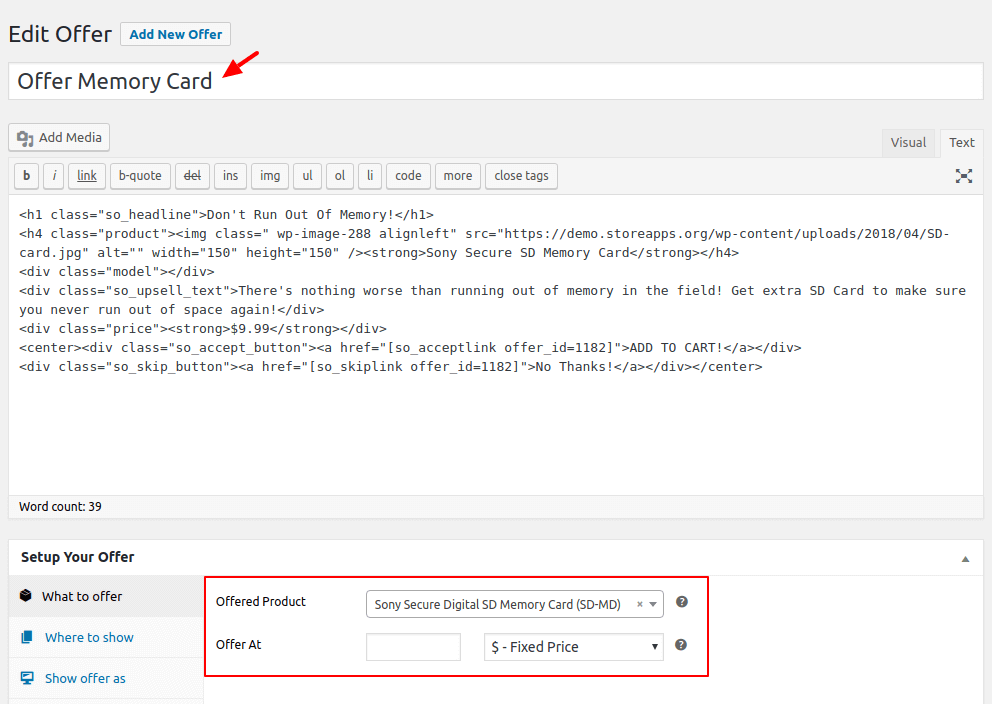
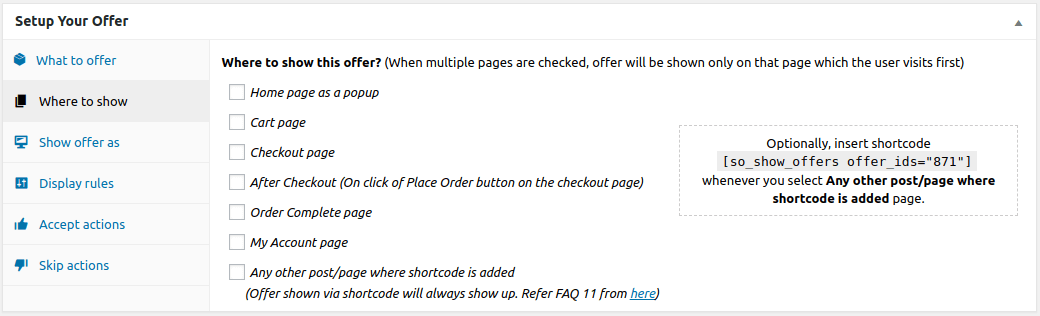
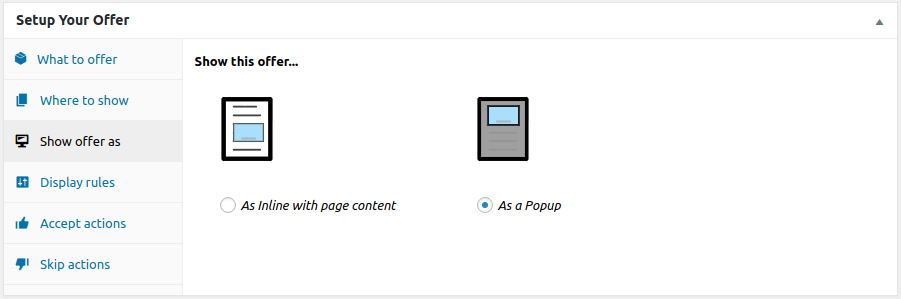
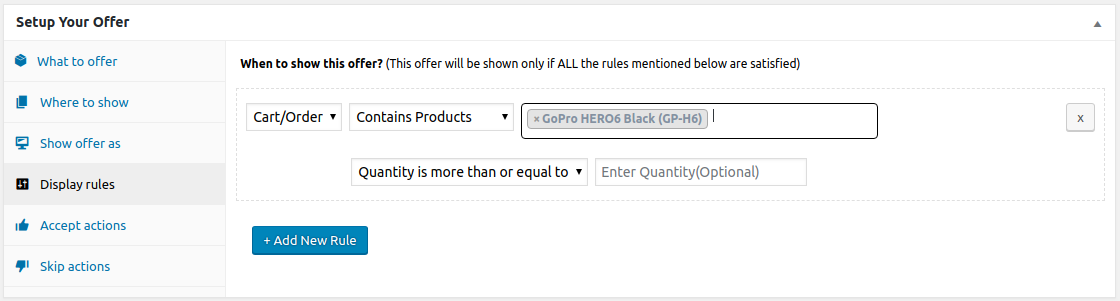
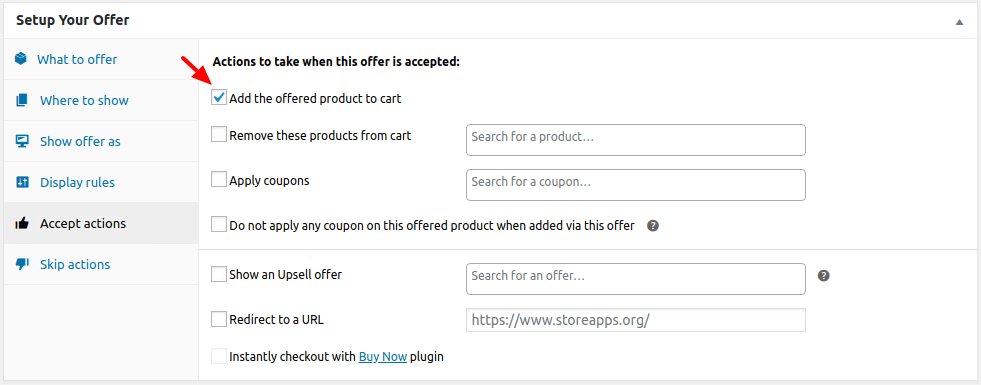
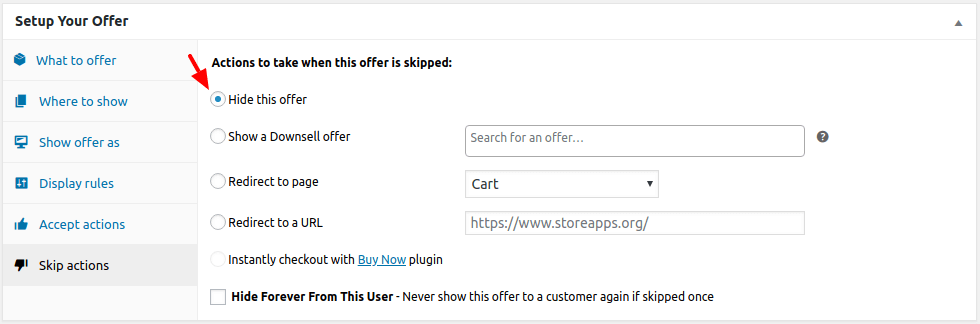
That’s it. You have created another upsell/cross-sell offer. You can link this to the main offer, as mentioned above.
Time to create a downsell offer for the battery
- Under Offer Title, set the name to ‘Offer Battery’.
- Under
What to offer, select GoPro Action Camera Battery as the offered product and set the discount to 50%. - Under
Show offer on page, select the page where you want to target your WooCommerce downsell offers. We select ‘Cart page’. - Next, under
Show offer as, select ‘As a popup’. - Under
Offer Rules, select Cart/Order > Contains Products > GoPro HERO6 Black. - Under
Accept actions, we enableAdd the offered product to cart. - Under
Skip actions, we enableHide this offer.
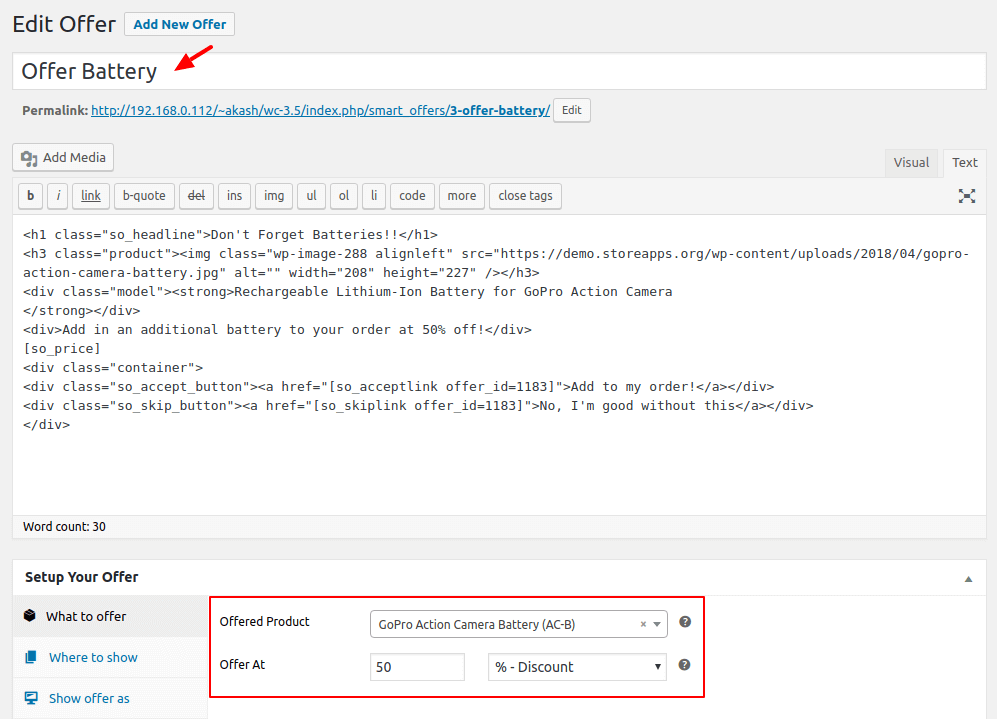
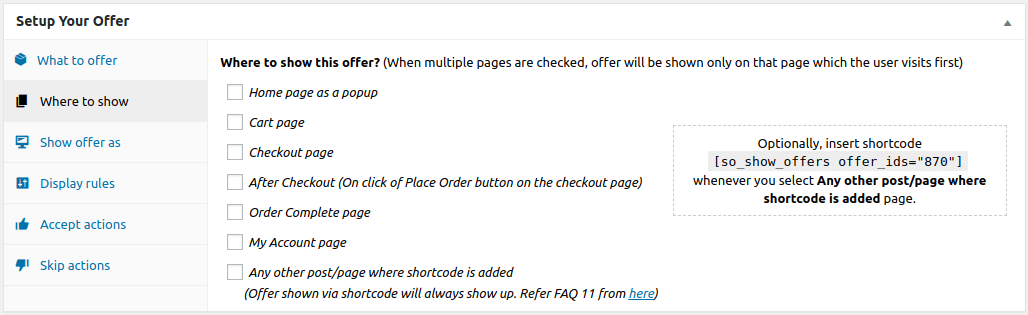
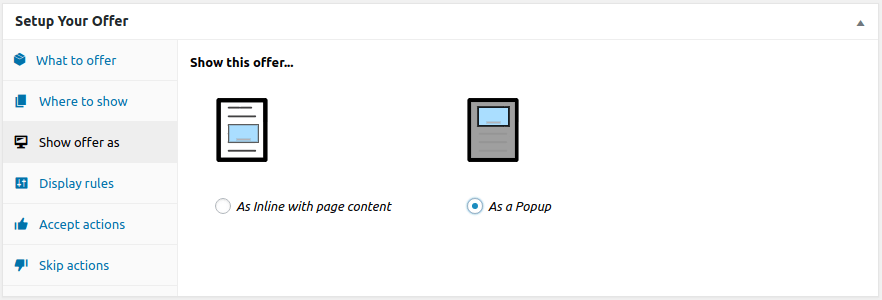
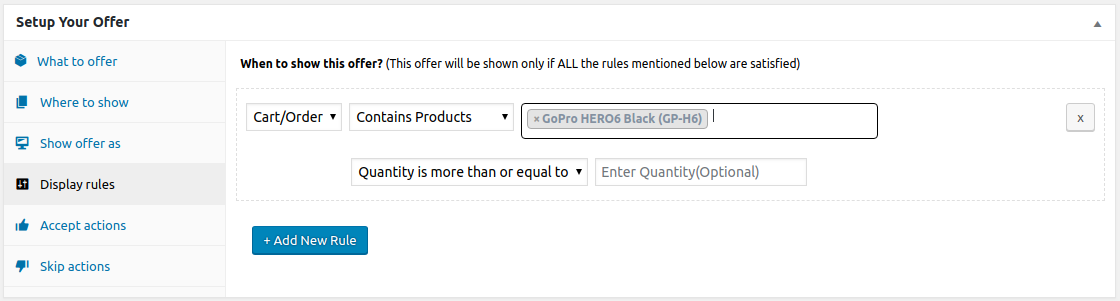
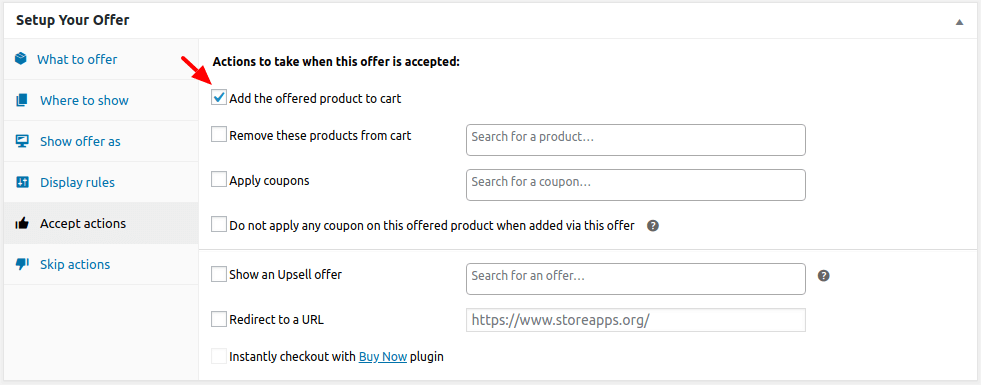
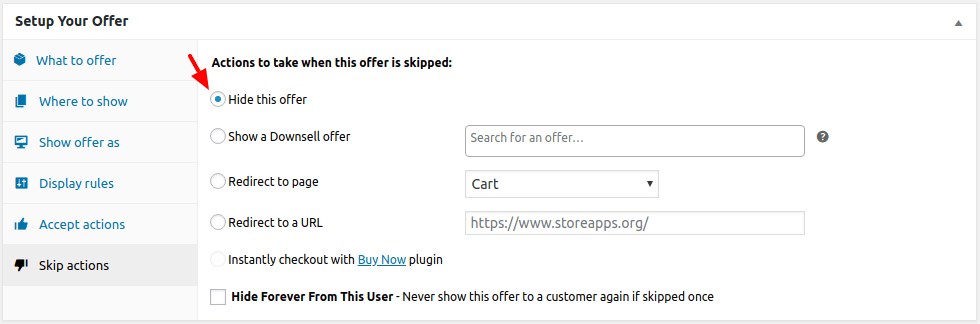
That’s it. You have successfully created the downsell offer. You can now link it to the main offer, as mentioned above.
The downsell offer should be an absolute must product. Most importantly, something inexpensive, which is the battery in this example.
Here’s how your final offers will look like
- We show the first upsell offer (the camera kit)
- If the user accepts the first upsell offer (the camera kit), we show a cross-sell offer (the memory card).
- If the user rejects the first upsell offer (the camera kit), we show a downsell offer (the battery).
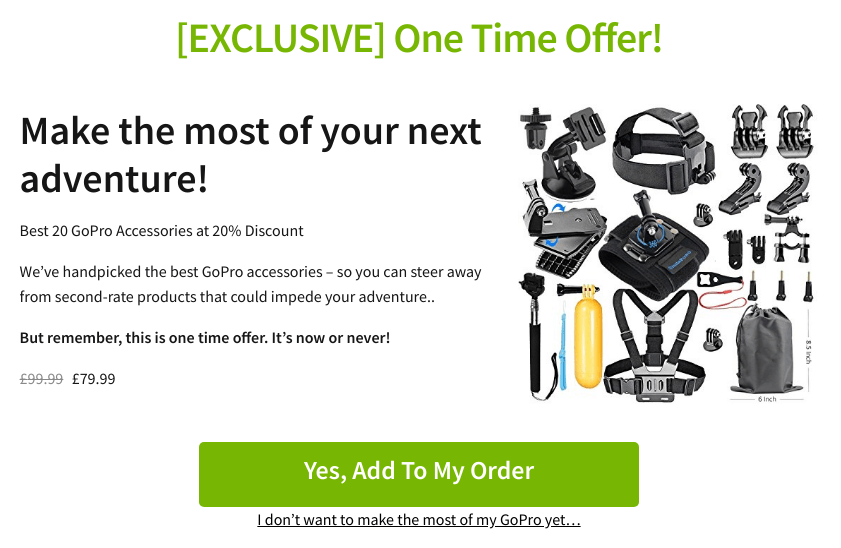
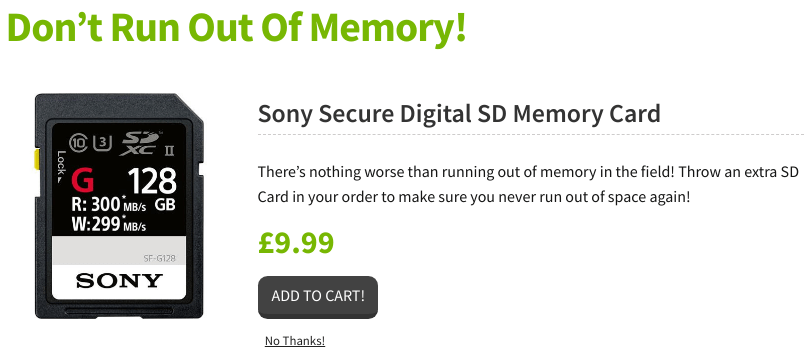
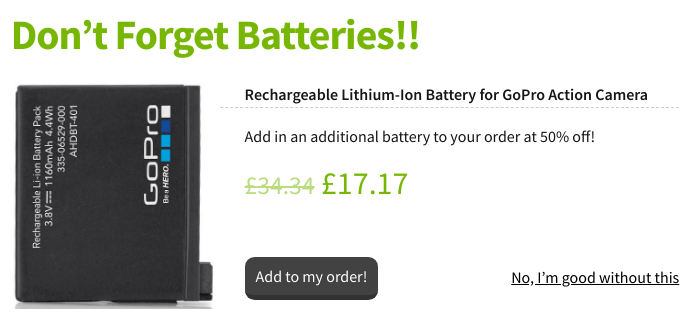
If the customer accepts any one or both upsell offers, it’s great. And if they reject the upsell offer but accepts even the downsell offer, that’s also good. At the end of the day, you made more money from a single order.
This is how you can create powerful WooCommerce upsell, cross-sell and downsell offers. You can also create them to boost Black Friday and Cyber Monday sales. All you need to do is buy the plugin and get started.
Difference between downsell and upsell
You must have noticed that downsell and upsell strategies work differently. We cannot replace one with another. Let’s see what makes them different, even though both can boost overall revenue.
| Downsell | Upsell | |
|---|---|---|
| Target customers who have a limited budget or specific requirements. | Aimed at customers with high purchasing capacity. | |
| Offers low-priced product alternatives to the original product a customer requested before. | Encourages customers to purchase more expensive or highly reviewed products. | |
| Aims to improve customer experience. | Aims to enhance products’ average order value. | |
| Recommended options may have fewer features than the original product. | Recommended options may have more features than the original product. | |
| Occurs after customers are unwilling to purchase the original product. | Typically occurs during or before the purchase decision. | |
| Aims to maintain or increase sales rate. | Aims to maximize profit per sale and overall revenue. |
So far, we have understood the downsell strategy and its uniqueness compared to the upsell. We will now look at the unique offers you can create with Smart Offers.
Create combo offers in the sales funnel
Use Smart Offers to target multiple offers to boost sales:
- BOGO (Buy One Get One)-Upsell-Downsell
- Upsell-Cross-sell-Downsell
- BOGO-One-time
- Upsell-Downsell-Cross-sell
- Upsell-Upsell-Cross-sell-Downsell
- WooCommerce one-click upsells
and a lot more…
Standard real-world downsell strategies
- Buy a smartphone and get 40% off on the protective case and screen protector.
- A 30% discount on a fashion magazine subscription during the flash sale; valid for 48 hours.
- Exchange an older version for a new laptop and get a 15% discount.
- Join the club and get 10% off. Plus, get surprise incentives on your birthday.
- For budget-friendly customers, salespersons offer similar dresses from a different brand at a lower price.
You can also create more distinct downselling strategies to boost sales rates.
Smart strategies for offering downsell
Employ these smart selling techniques to stay ahead in the highly competitive marketing world.
Bundle packages
At times, the deals fail to appeal to buyers. So, a package of products sealed together or grouped products does the job.
For example, Scott Hallman, a renowned entrepreneur, etched a 125% conversion rate by downselling his coaching programs.
While budget constraints might have hindered their purchase, emphasizing a package entices them to make the move.
We recommend using Chained Products plugin to create pre-configured, value-driven product bundles.
Cart abandonment emails
Did a customer leave the cart unattended? Catch their attention by sending a cart abandonment email with a low-cost alternative.
Or, you can also offer them additional discounts on their current abandoned products to encourage purchases.
A survey reveals that nearly 56% of cart abandonment is due to higher rates. Outreaching them with better deals is one way of downselling.
For WooCommerce store owners, you can try out AutomateWoo. It does an excellent job of managing your cart abandonment emails.
Offer a resource using exit-intent pop-ups
Visitors didn’t buy anything and were about to leave?
Offer them a lead magnet, some quality resources, or a low-cost product to keep them in the loop with exit-intent popups.
Amazon leads the race here. Visit your Amazon store page, open a product, scroll down and you will see a list of similar products with different rates.
This gives your buyers an ample amount of choices to make the best purchase. You can do a similar thing on your WooCommerce store.
Offer a cashback
Payment gateway apps give cashback offers on transactions done on their apps. Once a customer makes the transaction, they offer a scratch card or discount coupon.
For example, book two movie tickets and get $5 cashback to redeem on the next purchase.
Hence, it is crucial to cultivate a customer-centric mindset and execute creative downselling strategies to maximize revenue.
How do you know if your business needs a downsell or an upsell?
Your business needs downselling if:
- When customers continuously inquire about an alternative to your premium products.
- When customer acquisition is your business’s primary goal. This is usually the case with small and medium-sized businesses.
- When you are about to penetrate a new market or address a new generation, such as Gen Z.
- Downselling is beneficial for businesses with high traffic and a low conversion rate.
- When you need to clear out your inventory and make room for a new product range.
Otherwise, an upsell or cross-sell offer will suffice.
Moreover, be careful when you are pitching a product. You don’t have to re-target every customer. It could deter them.
Conclusion
Creating several offers, like mentioned in the article, will ensure conversions. Most likely, shoppers will not refuse valued items or a good deal.
You should also plan your downselling strategy so that clients receive the things they want. They are also inspired to return for a better deal.
And making it easy for you to create such offers is Smart Offers… committed to your success always.