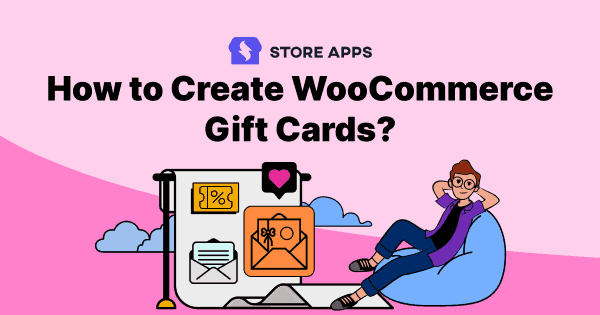Often, people aren’t sure what to get their loved ones on different occasions and cash doesn’t have the personal touch. A gift card solves this dilemma.
You don’t have to find the perfect gift for someone who may or may not like it and instead, you could simply give them a gift card or voucher to use to buy whatever they want.
A smart and easy way to retain customers, attract new ones and improve your sales.
Therefore, this article is meticulously written to help you how to create advanced gift cards in WooCommerce using a smart plugin and some best gift card applications.
So without further delays, let’s get started.
What are the different WooCommerce gift card types?
We can classify them into five types:
- Gift card of any amount
- Gift card of fixed denominations
- Gift card of a fixed amount
- Discounted gift cards
- Physical gift cards
Essentially, gift cards, gift certificates, gift vouchers, store credits, account balance are one and the same.
It’s a coupon that customers can redeem on your WooCommerce store until expired or the balance gets exhausted.
However, the standard WooCommerce does not have the provision to create any of these gift card types.
You need to rely on plugins. And a popular WooCommerce gift card plugin that allows you to set all these types of gift cards is Smart Coupons.
We’ll cover creating all the five types of gift cards. It’s easy and can be set up without coding.
How to create all the WooCommerce gift card types?
Smart Coupons, the official WooCommerce coupons extension can help you create, sell and send gift cards easily.
Not just gift cards, but you can also set up discount rules, bulk generate coupons, set BOGO deals and advanced restrictions using this plugin.
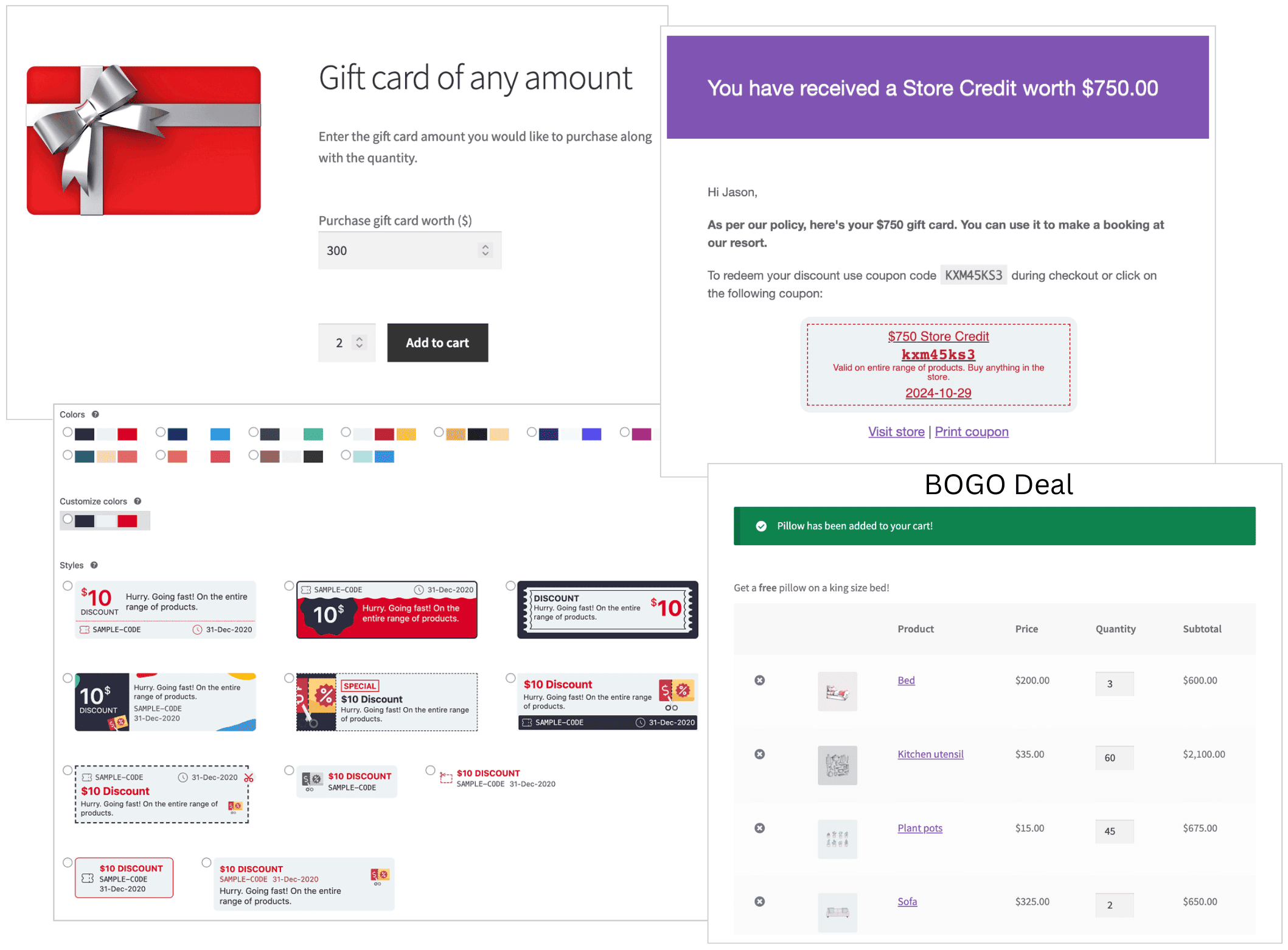
Creating WooCommerce gift cards/gift certificates using Smart Coupons is straightforward. It’s similar to creating a coupon in WooCommerce.
How to create gift card of any amount?
Install and activate the Smart Coupons plugin and follow these steps:
- Go to
WordPress Admin panel > Marketing > Coupons > Add coupon. Give it a name, say Gift Card. - Go to the
Generaltab. - Under
Discount type, selectStore Credit / Gift Certificate. - Leave coupon amount blank.
- Enable
Coupon Value Same as Product’s Priceoption. - Next, you have the normal usage restrictions and limits for a coupon.
- Publish the coupon.
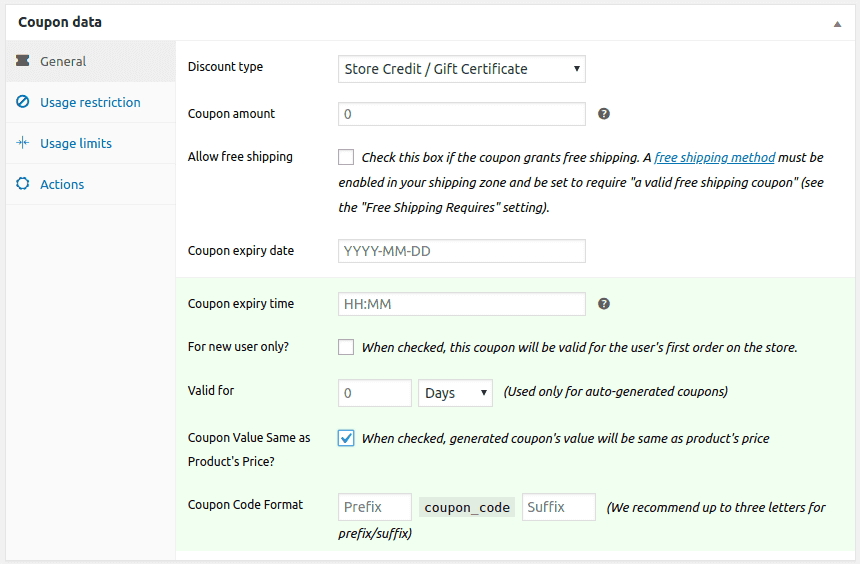
Now, since this gift card will be a digital product, you need to create a ‘Simple’ product in WooCommerce.
- Go to
WooCommerce > Products > Add or editan existing ‘Simple’ product. - Name the product, i.e Gift Card.
- Important: Leave
Regular Price&Sale Pricefields blank. Mark product as ‘Virtual’ to let off shipping charges. - Under the
Couponsoption, search for and select the coupon created in the above step, i.e. Gift Card. - Publish the product.
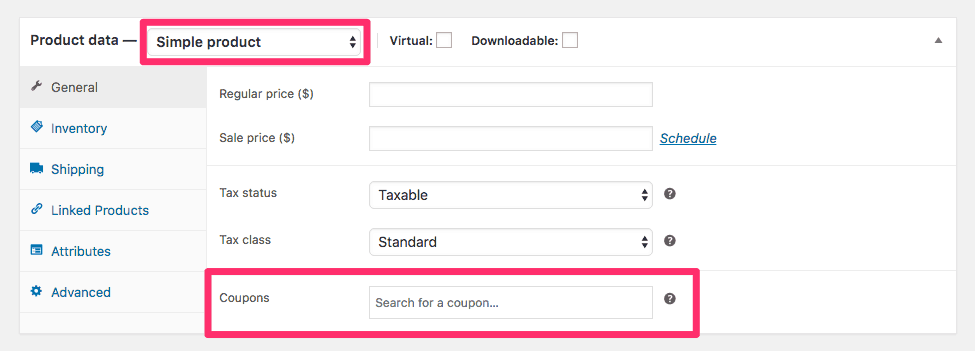
Note – Since we want customers to purchase a gift card of any amount, coupon amount and product prices are left blank.
That’s it. Your WooCommerce gift card is ready to sell to your customers.
You can also refer to this video for the steps to create and sell gift cards.
Your customers can purchase the gift cards like any other product from your shop. They can enter the gift card amount and quantity they want to purchase, add it to their cart and then proceed to checkout.
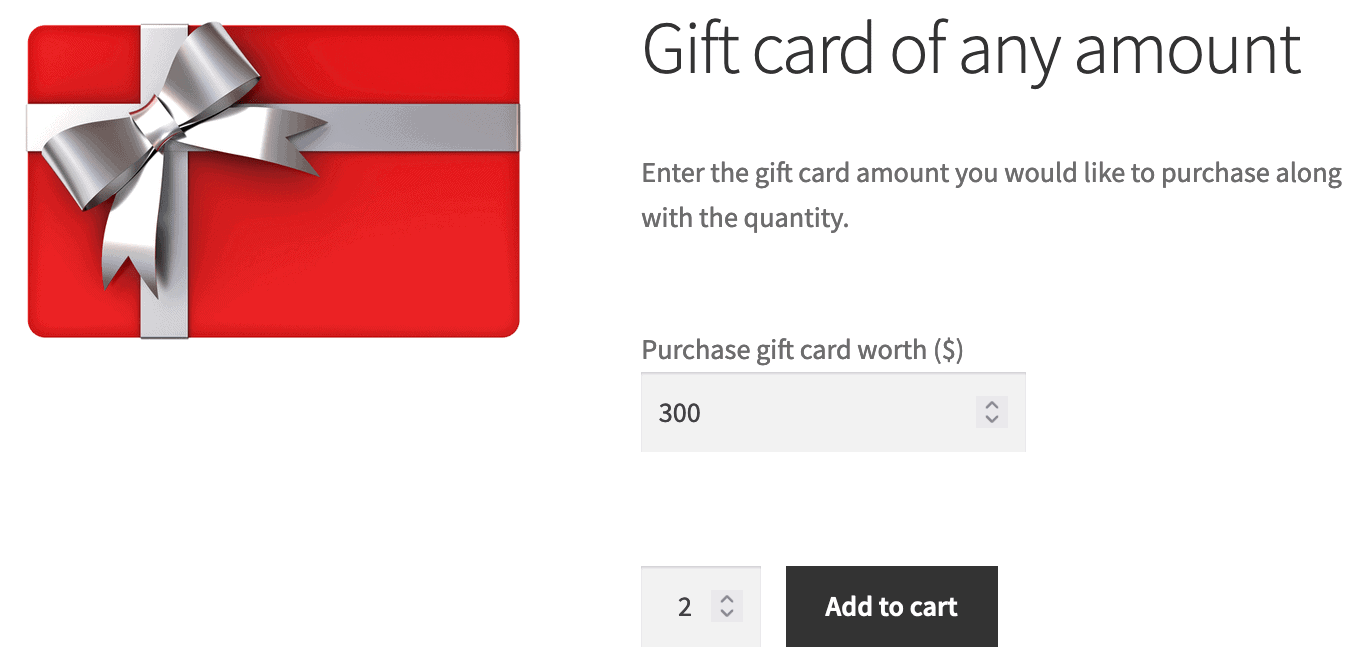
During checkout, your customers also have the option to send gift cards to someone else or themselves at checkout and they can schedule when to send those gift cards.
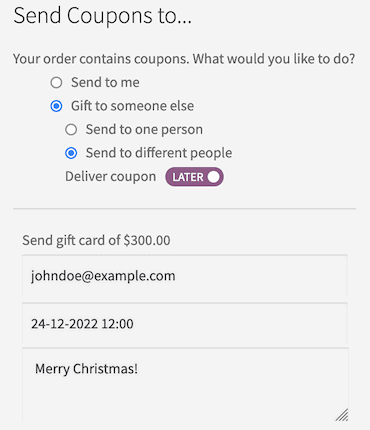
How to create fixed denomination gift cards?
Our next gift card type involves creating gift cards of specific amounts within a minimum and maximum limit. For example – $5, $10, $20, $50, $100, $200 and $500 and customers can choose only from these available options.
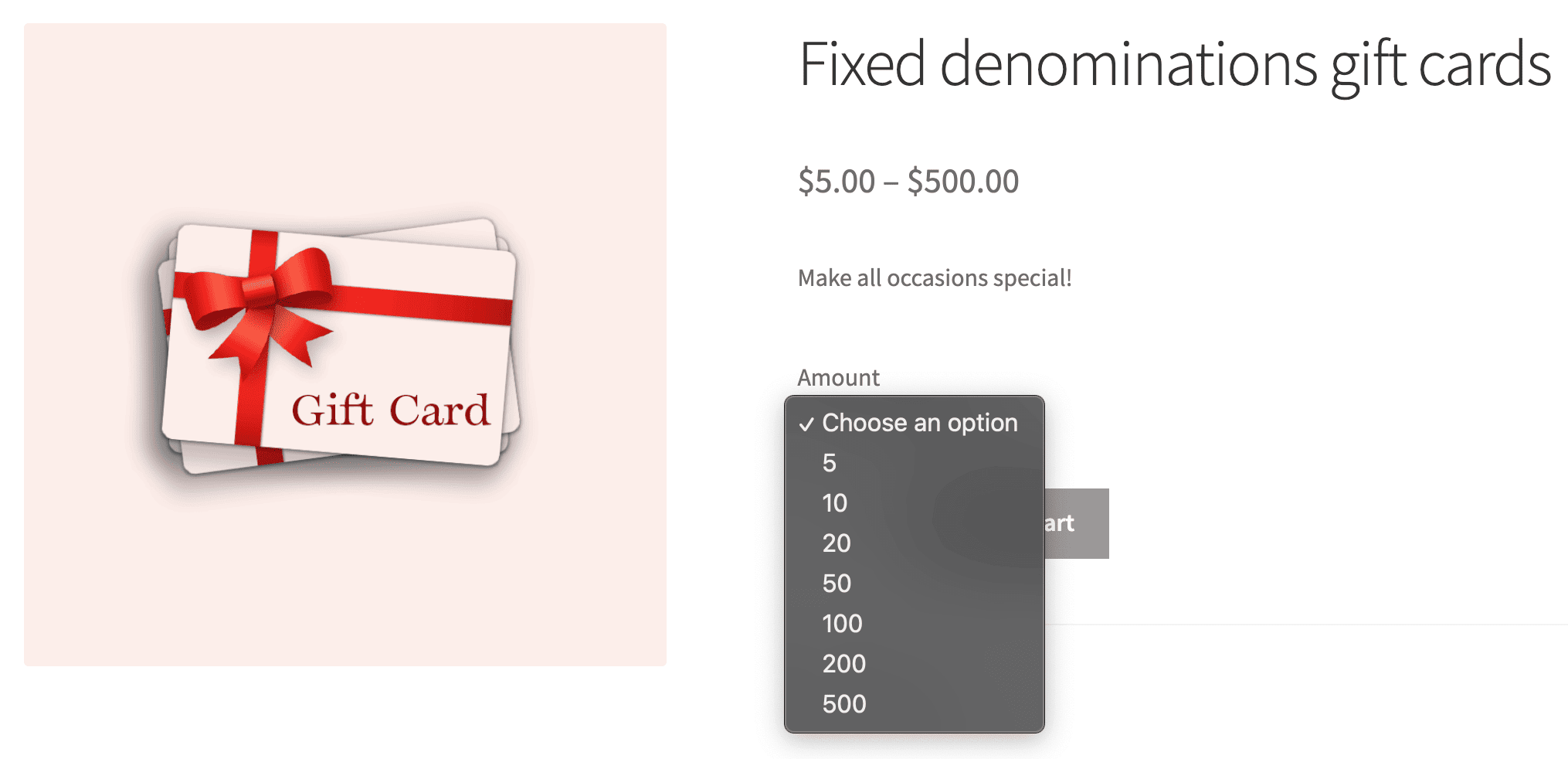
Follow these steps:
- First, create and publish the coupon as you did for creating any amount gift card type.
- Create a new product and set its type as
Variable. - Associate the above-created coupon with this product. This same coupon will be used for all variations you’ll create.
- Under the
Attributestab, add ‘Amount’ as a custom product attribute. Enter the fixed denominations – 5, 10, 20, 50, 100, 200, 500. - Check the
Used for variationsoption and click on the ‘Save attributes’ button. - Click on the ‘Variations’ tab. Choose the
Create variations from all attributesoption from the dropdown. Each of your fixed denominations will be created as a product variation. - Choose a variation and set values for it.
- Mark the variation as ‘Virtual’ to eliminate shipping costs. Add SKU and product image.
- Set product regular price. This is the fixed denomination value of the gift card you want to sell.
- Repeat the same for the remaining variations and save your changes.
That’s it. Your customers can now purchase these gift card denominations on your website.
For more details, refer here.
How to sell a fixed amount gift card?
Set up limited gift cards that have a fixed value. For example, gift cards of $5, $9 and $20.
Here also, all the steps you read for creating any amount gift card will be same, except the Regular price field where you need to enter the gift card amount instead of keeping it blank.
You need to repeat the steps for each fixed amount you want to set up on your WooCommerce store.
For more details, refer here.
How to sell gift cards at a discount?
This means selling a gift card at a lower price. For example – $20 gift card for $15.
Here also, all the steps you read for creating any amount gift card will be same, except the Regular price and Sale price fields where you need to enter the gift card amounts instead of keeping it blank.
For more details, refer here.
How to create physical gift cards?
Creating physical gift cards mean to print coupons, laminate them, place it inside some decorative envelope and then deliver it via a delivery partner.
Here, Smart Coupons will only help print gift card coupon codes. Rest all, you need to handle it yourself.
Store owners can also simply print coupons and distribute them via newspapers or magazines. People can simply redeem these coupon codes on your store.
More Smart Coupons gift card features
- Issue gift cards for refunds. This is a great way to retain customers.
- Allow restrictions on gift cards based on payment methods, user roles, etc.
- Bulk generate gift cards.
- Use gift cards to redeem discount on subscription renewals.
- Use gift cards on order total to reduce shipping charges and taxes.
Get WooCommerce Smart Coupons plugin
Best Smart Coupons gift card use cases
There are many but we have hand-picked the best ones:
Bulk generate gift cards and schedule them on special days like Christmas
Now, these are two great features of Smart Coupons – bulk generation and scheduling.
Gifts are expected at Christmas, you know. You can simply schedule gift cards for a specific date (say, 24th December) rather than remembering to send them and forgetting them later. Smart Coupons handle the rest.
Gift cards will be delivered to your customers on December 24, before Santa arrives. Hohoho!
Issue a higher-priced gift voucher at a lower price during Black Friday
Holiday season is the best time people spend more money. So why not let customers purchase higher-value gift cards at a discount from you!
For example – a $100 gift card at $90, or a $50 gift card at $45.
Email gift cards to potential loyalist customers
Then there may be some customers who have been with your brand for a while and pay more; however, they are still resistant. They may be looking for a BONUS from you.
Now, these customers can be good leads for your high-end products, bundles or membership.
What you can do is identify these customers, send them a gift card which can be redeemed only on your special products.
And when you send this voucher only to selected customers with a personalized text via emails, they feel it’s an exclusive deal that can’t be ignored.
Send gift cards to special customers on their birthdays and anniversaries
Your loyal customers will feel special if you send them a gift certificate which they can use in your store for their birthday.
Note – For this, you need to have the dates of these respective customers.
Offer a store credit with a product that can be sent to a different recipient
Using Smart Coupons, you can issue a store credit coupon with a product. When the recipient purchases that product, they will receive a store credit coupon that can be sent to another individual.
Here, if you don’t exclude the product from the coupon, the recipient can keep on passing credits to other individuals and so on, forming a chain.
So to avoid this, create a separate product for issuing credits and link the coupon to the new separate product. Also, in the coupon, exclude the newly created separate product. This will avoid other recipients to share the credit coupon and get the product at a low price or free.
Now, when a person has a gift card to redeem but falls short of balance to purchase some premium products, they’ll surely pay extra from their pocket to grab that.
So, this is a great opportunity to upsell higher value or premium products and earn more money.
Add a short-term validity to the gift card to build urgency
When the customer has a gift card valid for a longer duration, they may delay the purchase or may not purchase at all. Sad!
But a gift card expiring soon will nudge the customer to buy the product at the earliest. The best is to send a reminder email regarding the same.
Restrict gift card to specific products
Likewise, giving discounts all the time or giving too many things will also reduce your profit margin. Therefore, restrict your gift card from getting applied to your best-sellers.
Restrict gift cards usage for variable products
You can create a gift card with a fixed amount that can be used to purchase a particular product X times. As an example, if you are selling courses and want users to apply a fixed amount discount each time they buy a course, but only five times.
Add a special message to the gift card
Why send a plain text gift card? You can attach a special message to the gift card and make it more personalized.
Add a link in the gift card email. This will take the recipients directly to the shop or cart page, with the product added to the cart and discount applied.
Use gift cards for partial payments
It’s possible to allow customers to spend a portion of their gift cards on a specific purchase and the remainder using other payment methods.
Other WooCommerce gift card plugins
Ok, now that you have understood about Smart Coupons and it’s gift card features, let’s get into my curated list of some more WooCommerce gift card plugins.
Unlike Smart Coupons, you can only create gift cards with these plugins.
Gift Cards
This plugin packs the features that your customers require. This plugin is available on the WooCommerce marketplace.
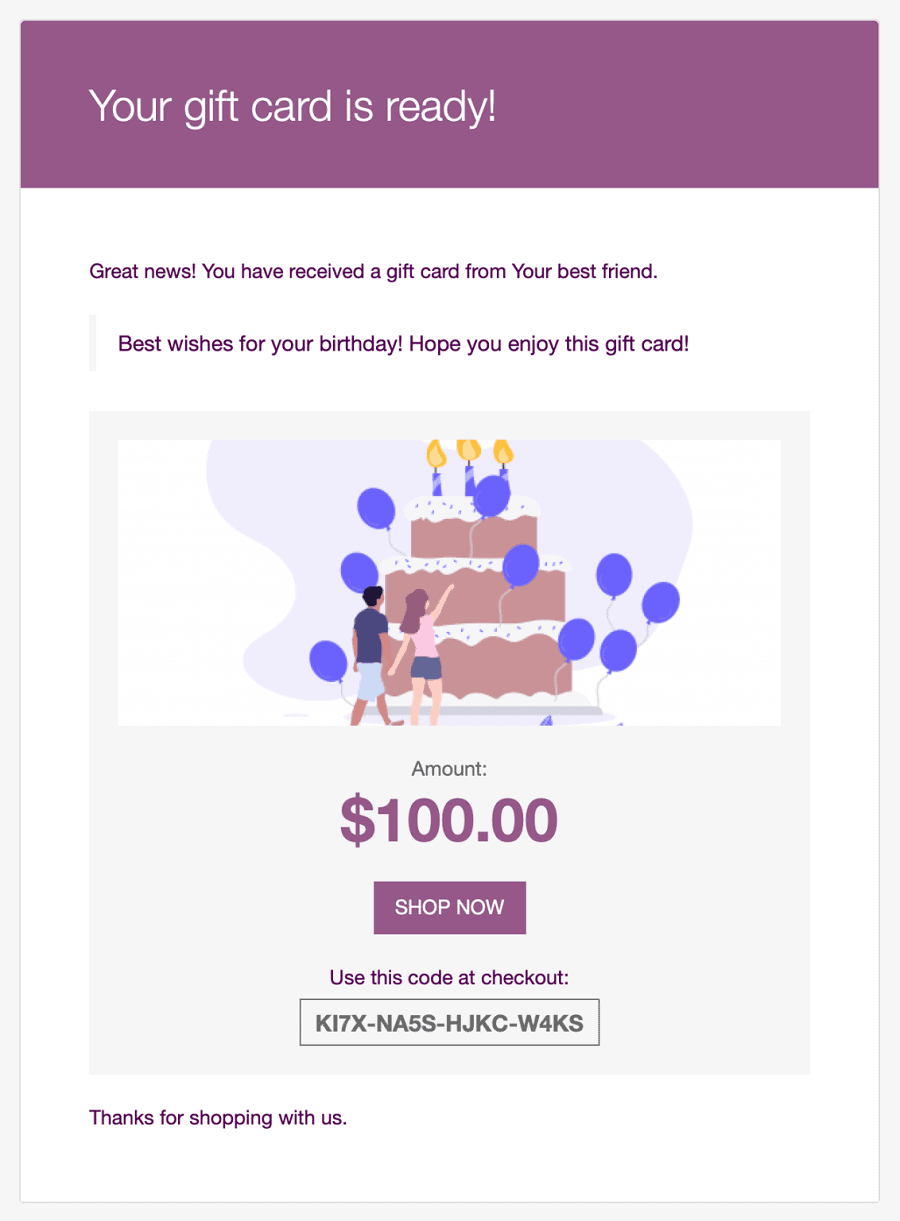
Top features:
- Existing customers can add gift certificates to their account for later use.
- New customers can apply gift card codes right before placing an order — just like coupons.
- Choose a delivery date in the future to send the gift card.
- Reporting – keep track of every issued code, generate balance reports for issued, purchased, and expired codes.
Pricing: $79/year
Gift Up! Gift Cards for WordPress and WooCommerce
Another simple and easy solution to sell gift cards is Gift Up! It is a free plugin, but they charge a small fee (3.49% per each sale) when you sell a gift card. If you want to avoid the 3.49% fee, there are pre-paid bundles available.
If you are really low on budget and are just getting started, you can give this a try.
Top features:
- Fully automated email delivery of your gift cards.
- Easy management of all gift cards on your store.
- Design your own gift cards, or choose from readymade designs.
- Sell gift cards in any currency.
- Integration support for more than 1000 softwares.
Gift Card for WooCommerce
You can also check out Gift Card for WooCommerce. The workings here are also similar.
Top features:
- Select gift cards from the templates available.
- Add your brand logo in the gift card sent via email.
- Customers can send unlimited gift cards.
- Customers can send the gift note also.
Pricing: Starts from approx $35
Get Gift Card for WooCommerce plugin
PW WooCommerce Gift Cards Pro
PW WooCommerce Gift Cards is another good option in the market, which is easy to set up for your online store and start selling.
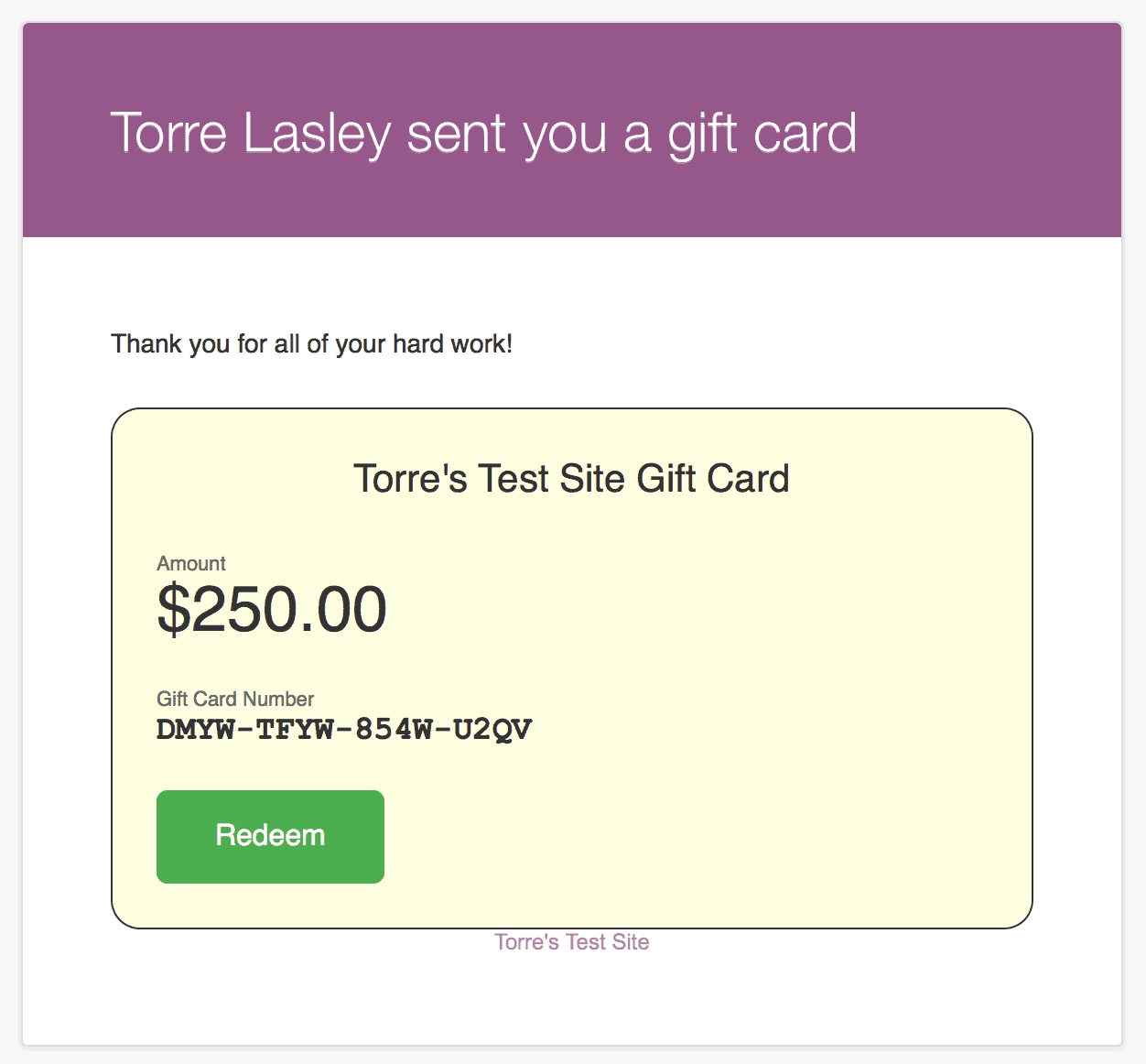
Key features:
- Set expiration dates automatically based on the purchase date.
- You can also sell physical gift cards.
- Add funds to existing gift cards.
- Email template system to create beautiful looking emails for gift cards.
- Bonus gift cards – offer a free gift card for purchasing a gift card.
Pricing: Free version on WordPress.org, Pro version starts at $79/year
Get PW WooCommerce Gift Cards Pro plugin
YITH WooCommerce Gift Cards Pro
YITH WooCommerce Gift Cards Pro is also a good plugin to manage your gift cards effectively all-in-one place.
Key features:
- Customers can create gift cards of any amount and customize the cards as per their preferences for their family and friends.
- Choose a custom amount rather than a specific amount set by the store owner (only if allowed).
- Easily sell physical gift cards if virtual gift cards are a limitation for you.
- Add QR Code for the gift cards and use them faster.
- Notifications and email options (Both when the gift card is sent and used).
Pricing: $129.99
Get YITH WooCommerce Gift Cards plugin
Quality plugins are not always expensive…save $500+ with Smart Coupons
If you purchase any gift card plugin, it will cost you anywhere between $49 to $100 or more. Now, if you buy plugins for bulk generation of coupons, URL coupons, advanced coupon restrictions, and others individually…it will cost you more than $500.
Moreover, you need to manage so many plugins which can be troublesome.
But Smart Coupons costs just $129, and you get all these features and benefits. You can easily make 10x more money if you do it!
So whether it’s to reward customers, get sales, or retain clients, Smart Coupons is a must-have plugin on your store.